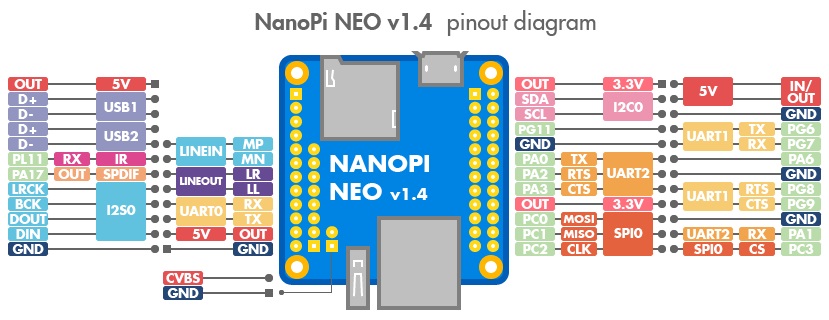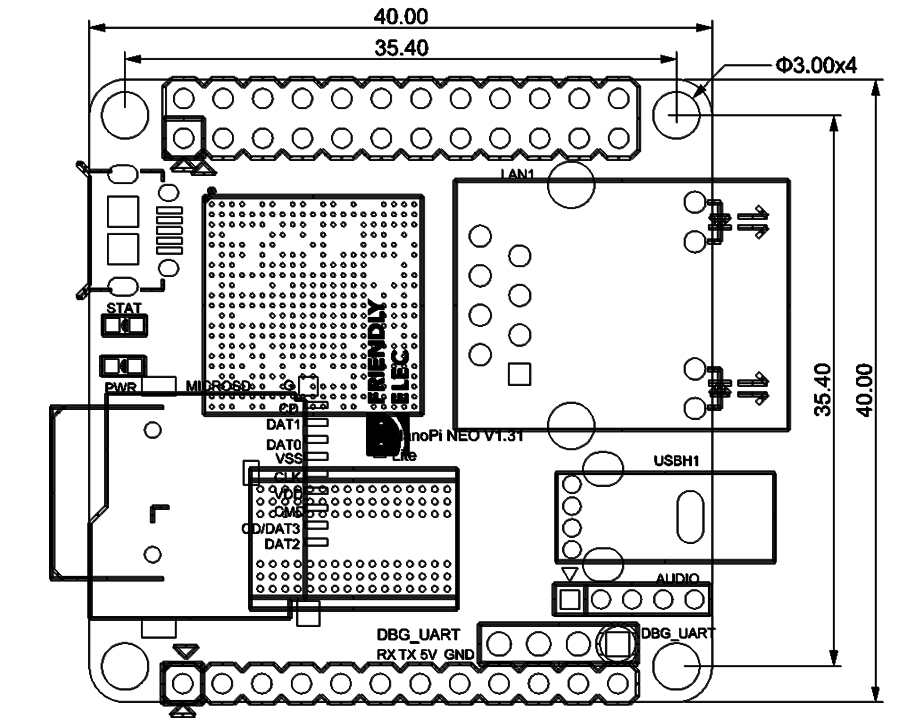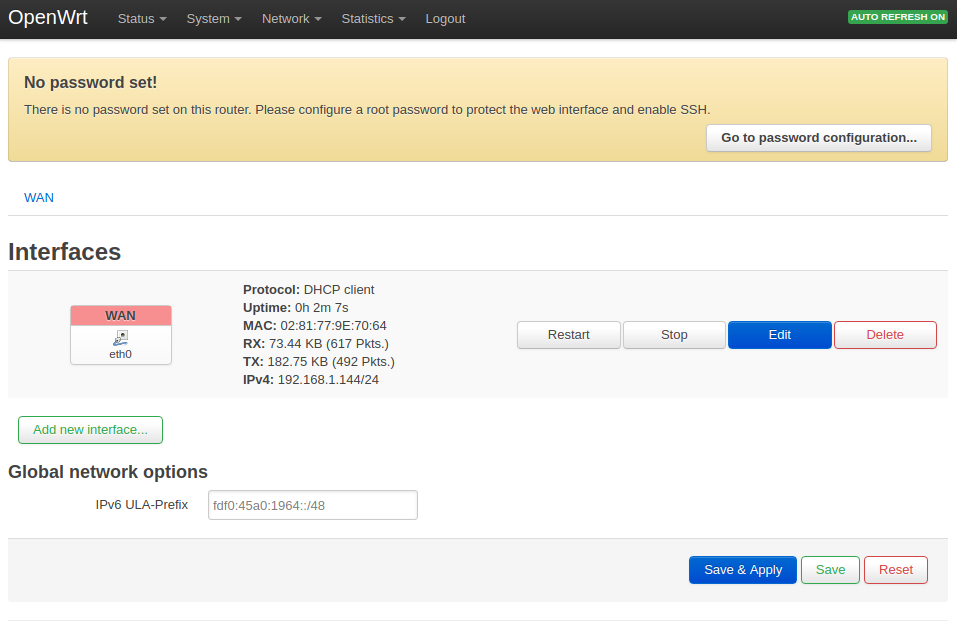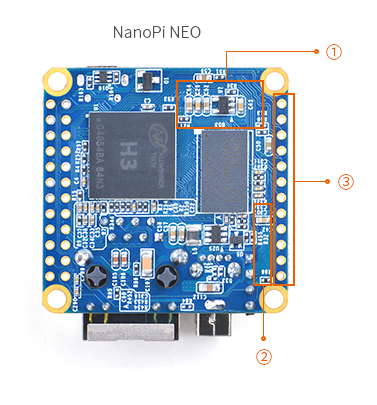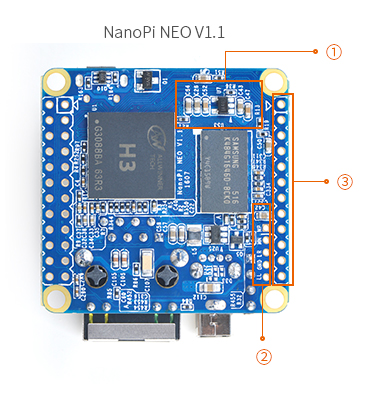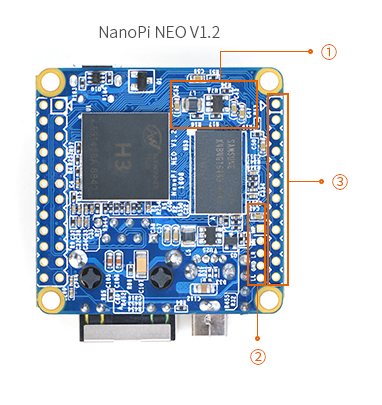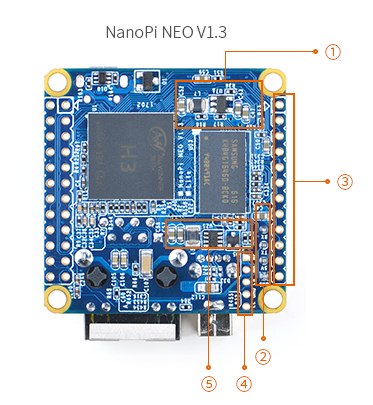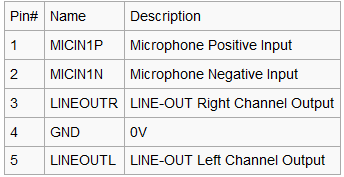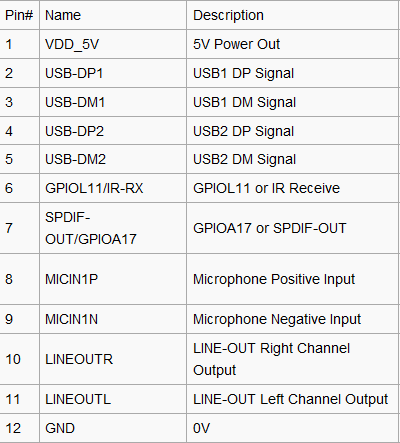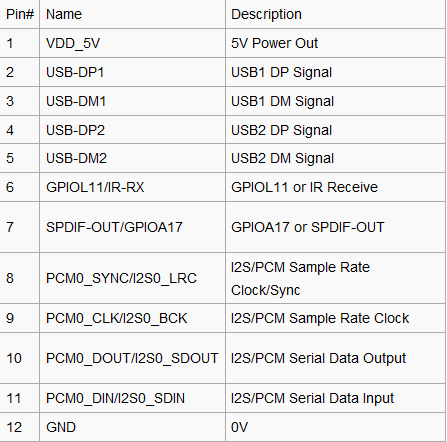Difference between revisions of "NanoPi NEO"
(→Connect NanoPi NEO to USB Camera(FA-CAM202)) |
(updated by API) |
||
| (73 intermediate revisions by 5 users not shown) | |||
| Line 2: | Line 2: | ||
==Introduction== | ==Introduction== | ||
| − | [[File:NanoPi NEO-1.jpg|thumb|frameless| | + | [[File:NanoPi NEO-1.jpg|thumb|frameless|250x250px|Overview]] |
| − | [[File:NanoPi NEO-2.jpg|thumb|frameless| | + | [[File:NanoPi NEO-2.jpg|thumb|frameless|250x250px|Front]] |
| − | [[File:NanoPi NEO-3.jpg|thumb|frameless| | + | [[File:NanoPi NEO-3.jpg|thumb|frameless|250x250px|Back]] |
* The NanoPi NEO(abbreviated as NEO) is another fun board developed by FriendlyARM for makers, hobbyists and fans. | * The NanoPi NEO(abbreviated as NEO) is another fun board developed by FriendlyARM for makers, hobbyists and fans. | ||
| Line 19: | Line 19: | ||
* Power Supply: DC 5V/2A | * Power Supply: DC 5V/2A | ||
* PCB Dimension: 40 x 40 mm | * PCB Dimension: 40 x 40 mm | ||
| − | * Working Temperature: - | + | * Working Temperature: -20℃ to 70℃ |
* Weight: 14g(WITHOUT Pin-headers) | * Weight: 14g(WITHOUT Pin-headers) | ||
* OS/Software: u-boot, UbuntuCore and Android | * OS/Software: u-boot, UbuntuCore and Android | ||
| Line 29: | Line 29: | ||
===UbuntuCore 16.04=== | ===UbuntuCore 16.04=== | ||
| − | * mainline kernel: Linux-4. | + | * mainline kernel: Linux-4.14 |
* rpi-monitor: check system status and information | * rpi-monitor: check system status and information | ||
* npi-config: system configuration utility for setting passwords, language, timezone, hostname, SSH and auto-login,and enabling/disabling i2c, spi, serial and PWM | * npi-config: system configuration utility for setting passwords, language, timezone, hostname, SSH and auto-login,and enabling/disabling i2c, spi, serial and PWM | ||
| Line 42: | Line 42: | ||
* on first system boot file system will be automatically extended. | * on first system boot file system will be automatically extended. | ||
* supports file system auto check and repair on system boot. | * supports file system auto check and repair on system boot. | ||
| − | * supports FriendlyElec's [http://wiki. | + | * supports FriendlyElec's [http://wiki.friendlyelec.com/wiki/index.php/NanoHat_PCM5102A NanoHat-PCM5102A] |
* supports USB WiFi module: refer to [[#Connect USB WiFi to NEO]] | * supports USB WiFi module: refer to [[#Connect USB WiFi to NEO]] | ||
* supports audio recording and playing with 3.5mm audio jack | * supports audio recording and playing with 3.5mm audio jack | ||
| Line 52: | Line 52: | ||
===Ubuntu OLED=== | ===Ubuntu OLED=== | ||
| − | * mainline kernel: Linux-4. | + | * mainline kernel: Linux-4.14 |
* supports FriendlyElec's OLED module | * supports FriendlyElec's OLED module | ||
| Line 59: | Line 59: | ||
===Debian for NAS Dock=== | ===Debian for NAS Dock=== | ||
| − | * mainline kernel: Linux-4. | + | * mainline kernel: Linux-4.14 |
* supports FriendlyElec's NAS Dock | * supports FriendlyElec's NAS Dock | ||
* optimized OpenMediaVault configuration options | * optimized OpenMediaVault configuration options | ||
| Line 105: | Line 105: | ||
::{| class="wikitable" | ::{| class="wikitable" | ||
|- | |- | ||
| − | | style="background: PaleTurquoise; color: black" colspan="3"| '''NanoPi | + | | style="background: PaleTurquoise; color: black" colspan="3"| '''NanoPi NEO 1606''' || style="background: PaleTurquoise; color: black" colspan="3"| '''NanoPi NEO V1.1/V1.2/V1.3/V1.31/V1.4''' |
|- | |- | ||
|Pin# || Name || Description || Pin# || Name || Description | |Pin# || Name || Description || Pin# || Name || Description | ||
| Line 134: | Line 134: | ||
|} | |} | ||
| − | * ''' | + | * '''Audio Port''' |
::{| class="wikitable" | ::{| class="wikitable" | ||
|- | |- | ||
|Pin# || Name || Description | |Pin# || Name || Description | ||
|- | |- | ||
| − | |1 || | + | |1 || LINEOUTL || LINE-OUT Left Channel Output |
|- | |- | ||
| − | |2 || | + | |2 || LINEOUTR || LINE-OUT Right Channel Output |
|- | |- | ||
| − | |3 || | + | |3 || MICIN1N || Microphone Negative Input |
|- | |- | ||
| − | |4 || | + | |4 || MICIN1P || Microphone Positive Input |
| − | + | ||
| − | + | ||
|} | |} | ||
| Line 166: | Line 164: | ||
:'''Note:''' | :'''Note:''' | ||
::# SYS_3.3V: 3.3V power output | ::# SYS_3.3V: 3.3V power output | ||
| − | ::# VVDD_5V: 5V power input/output. When the external device’s power is greater than the MicroUSB's the external device is charging the board otherwise the board powers the external device. The input range is 4.7V ~ 5. | + | ::# VVDD_5V: 5V power input/output. When the external device’s power is greater than the MicroUSB's the external device is charging the board otherwise the board powers the external device. The input range is 4.7V ~ 5.5V |
::# All pins are 3.3V, output current is 5mA | ::# All pins are 3.3V, output current is 5mA | ||
| − | ::# For more details refer to the document: [http://wiki. | + | ::# For more details refer to the document: [http://wiki.friendlyelec.com/wiki/images/f/fd/Schematic_NanoPi-NEO-V1.4-1801-20180320.pdf NanoPi-NEO-v1.4-1801-Schematic.pdf] |
===Dimensional Diagram=== | ===Dimensional Diagram=== | ||
[[File:NanoPi-NEO-1606-dimensions.png|frameless|500px|]] | [[File:NanoPi-NEO-1606-dimensions.png|frameless|500px|]] | ||
| − | ::For more details refer to the document: [http://wiki. | + | ::For more details refer to the document: [http://wiki.friendlyelec.com/wiki/index.php/File:Dimensional_NanoPi-NEO-V1.4_1801.rar pcb file in dxf format] |
==Get Started== | ==Get Started== | ||
| Line 181: | Line 179: | ||
* microSD Card/TFCard: Class 10 or Above, minimum 8GB SDHC | * microSD Card/TFCard: Class 10 or Above, minimum 8GB SDHC | ||
* microUSB power. A 5V/2A power is a must | * microUSB power. A 5V/2A power is a must | ||
| − | * A | + | * A host computer running Ubuntu 18.04 64 bit system |
| − | + | {{TFCardsWeTested}} | |
| − | + | ||
| − | + | ||
| − | + | ||
| − | + | ||
| − | + | ||
| − | + | ||
| − | + | ||
| − | + | {{Downloads-H3|NanoPi-NEO}} | |
| − | + | ||
| − | + | ||
| − | + | ====Comparison of Linux-3.4 and Linux-4.14==== | |
| − | + | {{AllwinnerH3-KernelDiff|NanoPi-NEO}} | |
| − | + | ||
| − | + | ||
| − | + | ||
| − | + | ||
| − | + | ||
| − | + | ||
| − | | | + | |
| − | + | ||
| − | + | ||
| − | + | ||
| − | + | ||
| − | + | ||
| − | + | ||
| − | + | ||
| − | + | ||
| − | + | {{BurnOS-Allwinner|NanoPi-NEO}} | |
| − | + | ||
| − | + | ||
| − | + | ||
| − | + | ||
| − | + | {{FriendlyCoreGeneral|NanoPi-NEO}} | |
| − | + | {{FriendlyCoreAllwinnerH3|NanoPi-NEO}} | |
| − | + | {{OpenWrt1|NanoPi-NEO}} | |
| − | + | ==Make Your Own FriendlyCore== | |
| − | + | ||
| − | + | ||
| − | + | ||
| − | + | ||
| − | + | ||
| − | + | ||
| − | + | ||
| − | + | ||
| − | + | ||
| − | + | ||
| − | + | ||
| − | + | ||
| − | + | ||
| − | + | ||
| − | + | ||
| − | + | ||
| − | + | ||
| − | + | ||
| − | + | ||
| − | + | ||
| − | + | ||
| − | + | ||
| − | + | ||
| − | + | ||
| − | + | ||
| − | + | ||
| − | + | ||
| − | + | ||
| − | + | ||
| − | + | ||
| − | + | ||
| − | + | ||
| − | + | ||
| − | + | ||
| − | + | ||
| − | + | ||
| − | + | ||
| − | + | ||
| − | + | ||
| − | + | ||
| − | + | ||
| − | + | ||
| − | + | ||
| − | + | ||
| − | + | ||
| − | + | ||
| − | + | ||
| − | + | ||
| − | + | ||
| − | + | ||
| − | + | ||
| − | + | ||
| − | + | ||
| − | + | ||
| − | + | ||
| − | + | ||
| − | + | ||
| − | + | ||
| − | + | ||
| − | + | ||
| − | + | ||
| − | + | ||
| − | + | ||
| − | + | ||
| − | + | ||
| − | + | ||
| − | + | ||
| − | + | ||
| − | + | ||
| − | + | ||
| − | + | ||
| − | + | ||
| − | + | ||
| − | + | ||
| − | + | ||
| − | + | ||
| − | + | ||
| − | + | ||
| − | + | ||
| − | + | ||
| − | + | ||
| − | + | ||
| − | + | ||
| − | + | ||
| − | + | ||
| − | + | ||
| − | + | ||
| − | + | ||
| − | + | ||
| − | + | ||
| − | + | ||
| − | + | ||
| − | + | ||
| − | + | ||
| − | + | ||
| − | + | ||
| − | + | ||
| − | + | ||
| − | + | ||
| − | + | ||
| − | + | ||
| − | + | ||
| − | + | ||
| − | + | ||
| − | + | ||
| − | + | ||
| − | + | ||
| − | + | ||
| − | + | ||
| − | + | ||
| − | + | ||
| − | + | ||
| − | + | ||
| − | + | ||
| − | + | ||
| − | + | ||
| − | + | ||
| − | + | ||
| − | + | ||
| − | + | ||
| − | + | ||
| − | + | ||
| − | + | ||
| − | + | ||
| − | + | ||
| − | + | ||
| − | + | ||
| − | + | ||
| − | + | ||
| − | + | ||
| − | + | ||
| − | + | ||
| − | + | ||
| − | + | ||
| − | + | ||
| − | + | ||
| − | + | ||
| − | + | ||
| − | + | ||
| − | + | ||
| − | + | ||
| − | + | ||
| − | + | ||
| − | + | ||
| − | + | ||
| − | + | ||
| − | + | ||
| − | + | ||
| − | + | ||
| − | + | ||
| − | + | ||
| − | + | ||
| − | + | ||
| − | + | ||
| − | + | ||
| − | ==Make Your Own | + | |
===Use Mainline BSP=== | ===Use Mainline BSP=== | ||
| − | The NanoPi NEO has gotten support for kernel Linux-4. | + | The NanoPi NEO has gotten support for kernel Linux-4.14 with Ubuntu Core 16.04. For more details about how to use mainline u-boot and Linux-4.14 refer to :[[Building U-boot and Linux for H5/H3/H2+]] <br> |
===Use Allwinner's BSP=== | ===Use Allwinner's BSP=== | ||
====Preparations==== | ====Preparations==== | ||
| − | Visit this link [http:// | + | Visit this link [http://download.friendlyelec.com/nanopineo download link] and enter the "sources/nanopi-H3-bsp" directory and download all the source code.Use the 7-zip utility to extract it and a lichee directory and an Android directory will be generated.You can check that by running the following command: |
<syntaxhighlight lang="bash"> | <syntaxhighlight lang="bash"> | ||
$ ls ./ | $ ls ./ | ||
| Line 399: | Line 213: | ||
====Install Cross Compiler==== | ====Install Cross Compiler==== | ||
| − | * Visit this site [ | + | * Visit this site [http://download.friendlyelec.com/nanopineo download link], enter the "toolchain" directory, download the cross compiler "gcc-linaro-arm.tar.xz" and copy it to the "lichee/brandy/toochain/" directory.<br/> |
| + | <!--- | ||
If you want to compile your own programs you need to setup a development environment. For more details about this you can refer to section 8 "Setup Cross Compiler for User Space Programs".<br /> | If you want to compile your own programs you need to setup a development environment. For more details about this you can refer to section 8 "Setup Cross Compiler for User Space Programs".<br /> | ||
(Allwinner's compiler doesn't work very well for some programs) | (Allwinner's compiler doesn't work very well for some programs) | ||
| + | ---> | ||
====Compile lichee Source Code==== | ====Compile lichee Source Code==== | ||
Compilation of the H3's BSP source code must be done under a PC running a 64-bit Linux.The following cases were tested on Ubuntu-14.04 LTS-64bit: | Compilation of the H3's BSP source code must be done under a PC running a 64-bit Linux.The following cases were tested on Ubuntu-14.04 LTS-64bit: | ||
<syntaxhighlight lang="bash"> | <syntaxhighlight lang="bash"> | ||
| − | sudo apt-get install gawk git gnupg flex bison gperf build-essential \ | + | $ sudo apt-get install gawk git gnupg flex bison gperf build-essential \ |
zip curl libc6-dev libncurses5-dev:i386 x11proto-core-dev \ | zip curl libc6-dev libncurses5-dev:i386 x11proto-core-dev \ | ||
libx11-dev:i386 libreadline6-dev:i386 libgl1-mesa-glx:i386 \ | libx11-dev:i386 libreadline6-dev:i386 libgl1-mesa-glx:i386 \ | ||
| Line 413: | Line 229: | ||
</syntaxhighlight> | </syntaxhighlight> | ||
| − | + | Run the following command to compile lichee: | |
<syntaxhighlight lang="bash"> | <syntaxhighlight lang="bash"> | ||
| − | $ cd lichee | + | $ cd lichee/fa_tools |
| − | $ ./build.sh | + | $ ./build.sh -b nanopi-neo -p linux -t all |
</syntaxhighlight> | </syntaxhighlight> | ||
After this compilation succeeds a u-boot, Linux kernel and kernel modules will be generated.<br> | After this compilation succeeds a u-boot, Linux kernel and kernel modules will be generated.<br> | ||
Note: the lichee directory contains a cross-compiler we have setup. When the build.sh script runs it will automatically call this cross-compiler. | Note: the lichee directory contains a cross-compiler we have setup. When the build.sh script runs it will automatically call this cross-compiler. | ||
| − | + | <!--- | |
====Package System Modules==== | ====Package System Modules==== | ||
<syntaxhighlight lang="bash"> | <syntaxhighlight lang="bash"> | ||
| Line 426: | Line 242: | ||
</syntaxhighlight> | </syntaxhighlight> | ||
The gen_script.sh script patches the U-boot with Allwinner features and copies the generated executables including u-boot and Linux kernel and configuration files to the "lichee/tools/pack/out/" directory and generates a script.bin file.<br> | The gen_script.sh script patches the U-boot with Allwinner features and copies the generated executables including u-boot and Linux kernel and configuration files to the "lichee/tools/pack/out/" directory and generates a script.bin file.<br> | ||
| − | + | ---> | |
Type the following command to update the U-boot on the MicroSD card: | Type the following command to update the U-boot on the MicroSD card: | ||
<syntaxhighlight lang="bash"> | <syntaxhighlight lang="bash"> | ||
| Line 432: | Line 248: | ||
</syntaxhighlight> | </syntaxhighlight> | ||
Note: you need to replace "/dev/sdx" with the device name in your system.<br> | Note: you need to replace "/dev/sdx" with the device name in your system.<br> | ||
| − | The boot.img and kernel modules are under the "linux-3.4/output" directory. You can copy the new boot.img file to your MicroSD card's boot | + | The boot.img and kernel modules are under the "linux-3.4/output" directory. You can copy the new boot.img file to your MicroSD card's boot partition. |
====Compile U-boot==== | ====Compile U-boot==== | ||
| + | Note:you need to compile the whole lichee directory before you can compile U-boot individually.<br> | ||
<syntaxhighlight lang="bash"> | <syntaxhighlight lang="bash"> | ||
| − | $ ./build.sh | + | $ cd lichee/fa_tools/ |
| − | + | $ ./build.sh -b nanopi-neo -p linux -t u-boot | |
</syntaxhighlight> | </syntaxhighlight> | ||
| + | <!--- | ||
The gen_script.sh script patches the U-boot with Allwinner features. A U-boot without these features cannot work.<br> | The gen_script.sh script patches the U-boot with Allwinner features. A U-boot without these features cannot work.<br> | ||
| + | ---> | ||
Type the following command to update the U-boot on the MicroSD card: | Type the following command to update the U-boot on the MicroSD card: | ||
<syntaxhighlight lang="bash"> | <syntaxhighlight lang="bash"> | ||
| − | $ ./ | + | $ cd lichee/fa_tools/ |
| + | $ ./fuse.sh -d /dev/sdX -p linux -t u-boot | ||
</syntaxhighlight> | </syntaxhighlight> | ||
Note: you need to replace "/dev/sdx" with the device name in your system. | Note: you need to replace "/dev/sdx" with the device name in your system. | ||
====Compile Linux Kernel==== | ====Compile Linux Kernel==== | ||
| + | Note:you need to compile the whole lichee directory before you can compile Linux kernel individually.<br> | ||
If you want to compile the Linux kernel run the following command: | If you want to compile the Linux kernel run the following command: | ||
<syntaxhighlight lang="bash"> | <syntaxhighlight lang="bash"> | ||
| − | $ ./build.sh | + | $ cd lichee/fa_tools/ |
| + | $ ./build.sh -b nanopi-neo -p linux -t kernel | ||
</syntaxhighlight> | </syntaxhighlight> | ||
After the compilation is done a boot.img and its kernel modules will be generated under "linux-3.4/output". | After the compilation is done a boot.img and its kernel modules will be generated under "linux-3.4/output". | ||
| Line 455: | Line 277: | ||
====Clean Source Code==== | ====Clean Source Code==== | ||
<syntaxhighlight lang="bash"> | <syntaxhighlight lang="bash"> | ||
| − | $ ./build.sh | + | $ cd lichee/fa_tools/ |
| + | $ ./build.sh -b nanopi-neo -p linux -t clean | ||
</syntaxhighlight> | </syntaxhighlight> | ||
| + | <!--- | ||
==Setup Cross Compiler for User Space Programs== | ==Setup Cross Compiler for User Space Programs== | ||
Download and extract cross compiler: | Download and extract cross compiler: | ||
<syntaxhighlight lang="bash"> | <syntaxhighlight lang="bash"> | ||
| − | + | git clone https://github.com/friendlyarm/prebuilts.git -b master --depth 1 | |
| − | + | cd prebuilts/gcc-x64 | |
| − | + | cat toolchain-4.9.3-armhf.tar.gz* | sudo tar xz -C / | |
</syntaxhighlight> | </syntaxhighlight> | ||
| Line 492: | Line 316: | ||
gcc version 4.9.3 (ctng-1.21.0-229g-FA) | gcc version 4.9.3 (ctng-1.21.0-229g-FA) | ||
</syntaxhighlight> | </syntaxhighlight> | ||
| − | + | ---> | |
<!--- | <!--- | ||
==Applicable Mainline U-boot & Linux for H3== | ==Applicable Mainline U-boot & Linux for H3== | ||
| Line 498: | Line 322: | ||
---> | ---> | ||
| + | {{H3-KernelHeaderFile}} | ||
==3D Printing Files== | ==3D Printing Files== | ||
[[File:NanoPi NEO 3D printed housing.png|frameless|300px|NanoPi NEO 3D printed housing]] <br> | [[File:NanoPi NEO 3D printed housing.png|frameless|300px|NanoPi NEO 3D printed housing]] <br> | ||
[http://www.thingiverse.com/thing:1698298 Link to 3D Printing Files] | [http://www.thingiverse.com/thing:1698298 Link to 3D Printing Files] | ||
| − | + | {{MoreOS}} | |
| − | + | ||
| − | + | ||
| − | + | ||
| − | + | ||
| − | + | ||
| − | + | ||
| − | + | ||
| − | + | ||
| − | + | ||
===Armbian=== | ===Armbian=== | ||
Armbian releases Armbian_5.20_Nanopineo_Debian_jessie_3.4.112 and Armbian_5.20_Nanopineo_Ubuntu_xenial_3.4.112 for the NanoPi NEO. You can refer to its home page for more details.<br /> | Armbian releases Armbian_5.20_Nanopineo_Debian_jessie_3.4.112 and Armbian_5.20_Nanopineo_Ubuntu_xenial_3.4.112 for the NanoPi NEO. You can refer to its home page for more details.<br /> | ||
| Line 520: | Line 336: | ||
FriendlyARM doesn't provide technical support for it. | FriendlyARM doesn't provide technical support for it. | ||
* Download image files and utilities | * Download image files and utilities | ||
| − | Visit this [http:// | + | Visit this [http://download.friendlyelec.com/nanopineo download link] and enter the "unofficail-ROMs" to download the nanopi-neo-android.img.zip image file, HDDLLF.4.40 and HDDLLF(under the "tools" directory).<br/> |
<!--- | <!--- | ||
| − | 2. Download Windows utility (HDDLLF.4.40) | + | 2. Download Windows utility (HDDLLF.4.40) for formatting a TF card.<br/> |
| − | 3. Download Windows utility (PhoenixCard) | + | 3. Download Windows utility (PhoenixCard) for flashing Android image files.<br/> |
---> | ---> | ||
* Make Android Installation Card | * Make Android Installation Card | ||
| Line 535: | Line 351: | ||
* This Android supports these WiFi cards: rtl8188etv and rt8188eus.<br /> | * This Android supports these WiFi cards: rtl8188etv and rt8188eus.<br /> | ||
| − | |||
| − | |||
| − | |||
| − | |||
| − | |||
| − | |||
| − | |||
| − | |||
| − | |||
==Connect External Modules to NEO== | ==Connect External Modules to NEO== | ||
===DIY NAS Server with 1-bay NAS Dock & NEO=== | ===DIY NAS Server with 1-bay NAS Dock & NEO=== | ||
| − | The 1-bay NAS Dock is an expansion board which can be used to connect an external hard disk to a NanoPi NEO.It uses JSM568 USB3.0 to SATA IC and communicates with a NanoPi NEO via USB interface. It works with a 2.5" SATA hard disk.It uses TI's DC-DC chipset to convert a 12V input to 5V. It has a power switch for users to turn on/off the device.It supports an onboard RTC battery. FriendlyElec migrated mainline Linux-4. | + | The 1-bay NAS Dock is an expansion board which can be used to connect an external hard disk to a NanoPi NEO.It uses JSM568 USB3.0 to SATA IC and communicates with a NanoPi NEO via USB interface. It works with a 2.5" SATA hard disk.It uses TI's DC-DC chipset to convert a 12V input to 5V. It has a power switch for users to turn on/off the device.It supports an onboard RTC battery. FriendlyElec migrated mainline Linux-4.14 kernel and Debian-Jessie with OpenMediaVault. Together with FriendlyElec's customized aluminum case you can quickly assemble a storage server. Here is a hardware setup :[[1-bay_NAS_Dock]]<br /> |
[[File:step4.png | frameless|300px| Step 4]] | [[File:step4.png | frameless|300px| Step 4]] | ||
| Line 572: | Line 379: | ||
The NanoHat Proto is an expansion board which exposes NEO's various pins.It has an onboard EEPROM for data storage.Here is a hardware setup:[[NanoHat Proto]]<br /> | The NanoHat Proto is an expansion board which exposes NEO's various pins.It has an onboard EEPROM for data storage.Here is a hardware setup:[[NanoHat Proto]]<br /> | ||
[[File:Matrix - NanoHat Proto_nanopi_NEO.jpg|frameless|300px|Matrix - NanoHat Proto_nanopi_NEO]] | [[File:Matrix - NanoHat Proto_nanopi_NEO.jpg|frameless|300px|Matrix - NanoHat Proto_nanopi_NEO]] | ||
| + | |||
| + | ===Connect Matrix - 2'8 SPI Key TFT to NanoPi NEO=== | ||
| + | The Matrix-2'8_SPI_Key_TFT module is a 2.8" TFT LCD with resistive touch. It uses the ST7789S IC and XPT2046 resistive touch IC. It has SPI interface and three configurable user keys.Here is its wiki page [[Matrix - 2'8 SPI Key TFT]]<br /> | ||
| + | [[File:Matrix-2'8_SPI_Key_TFT-1706.jpg|frameless|300px|File:Matrix-2'8_SPI_Key_TFT-1706]] | ||
| + | |||
| + | {{DeveloperGuildH3|NanoPi-NEO}} | ||
==Resources== | ==Resources== | ||
* Schematics | * Schematics | ||
| − | ** [http://wiki. | + | ** [http://wiki.friendlyelec.com/wiki/images/a/aa/NanoPi-NEO-1606-Schematic.pdf NanoPi-NEO-1606-Schematic.pdf] |
| − | ** [http://wiki. | + | ** [http://wiki.friendlyelec.com/wiki/images/c/c4/NanoPi-NEO-V1.1-1607-Schematic.pdf NanoPi-NEO-V1.1-1607-Schematic.pdf] |
| − | ** [http://wiki. | + | ** [http://wiki.friendlyelec.com/wiki/images/1/1c/NanoPi-NEO-V1.2-1608-Schematic.pdf NanoPi-NEO-V1.2-1608-Schematic.pdf] |
| − | ** [http://wiki. | + | ** [http://wiki.friendlyelec.com/wiki/images/5/51/NanoPi-NEO-v1.3_1702.pdf NanoPi-NEO-V1.3-1702-Schematic.pdf] |
| − | ** [http://wiki. | + | ** [http://wiki.friendlyelec.com/wiki/images/e/ec/NanoPi-NEO-V1.31-1703-Schematic.pdf NanoPi-NEO-V1.31-1703-Schematic.pdf] |
| + | ** [http://wiki.friendlyelec.com/wiki/images/f/fd/Schematic_NanoPi-NEO-V1.4-1801-20180320.pdf NanoPi-NEO-V1.4-1801-Schematic.pdf] | ||
* Dimensional Diagram | * Dimensional Diagram | ||
| − | ** [http://wiki. | + | ** [http://wiki.friendlyelec.com/wiki/images/9/99/NanoPi-NEO-1606-dimensions%28dxf%29.zip NanoPi-NEO-1606 pcb file in dxf format] |
| − | ** [http://wiki. | + | ** [http://wiki.friendlyelec.com/wiki/images/b/bf/NanoPi-NEO-V1.1-1608-dimensions%28dxf%29.zip NanoPi-NEO-V1.1-1608 pcb file in dxf format] |
| − | ** [http://wiki. | + | ** [http://wiki.friendlyelec.com/wiki/index.php/File:NanoPi-NEO-V1.3-1702_pcb.rar NanoPi-NEO-V1.3-1702 pcb file in dxf format] |
| − | * H3 Datesheet [http://wiki. | + | ** [http://wiki.friendlyelec.com/wiki/index.php/File:NanoPi-NEO-V1.31-1703_pcb_DXF.rar NanoPi-NEO-V1.31-1703 pcb file in dxf format] |
| + | ** [http://wiki.friendlyelec.com/wiki/index.php/File:Dimensional_NanoPi-NEO-V1.4_1801.rar NanoPi-NEO-V1.4-1801 pcb file in dxf format] | ||
| + | ** [http://wiki.friendlyelec.com/wiki/images/3/35/NEO_Heat_sink_dimension.pdf NanoPi-NEO Heat sink file in pdf format] | ||
| + | * H3 Datesheet [http://wiki.friendlyelec.com/wiki/images/4/4b/Allwinner_H3_Datasheet_V1.2.pdf Allwinner_H3_Datasheet_V1.2.pdf] | ||
===Development Guide & Tutorials=== | ===Development Guide & Tutorials=== | ||
====Access Hardware in Python==== | ====Access Hardware in Python==== | ||
* Programming Python on NanoPi NEO: | * Programming Python on NanoPi NEO: | ||
The following BakeBit modules can work with BakeBit - NanoHat Hub: | The following BakeBit modules can work with BakeBit - NanoHat Hub: | ||
| − | * 1.[http://wiki. | + | * 1.[http://wiki.friendlyelec.com/wiki/index.php/BakeBit_-_Button Button] |
| − | * 2.[http://wiki. | + | * 2.[http://wiki.friendlyelec.com/wiki/index.php/BakeBit_-_Buzzer Buzzer] |
| − | * 3.[http://wiki. | + | * 3.[http://wiki.friendlyelec.com/wiki/index.php/BakeBit_-_Green_LED Green LED] |
| − | * 4.[http://wiki. | + | * 4.[http://wiki.friendlyelec.com/wiki/index.php/BakeBit_-_JoyStick JoyStick] |
| − | * 5.[http://wiki. | + | * 5.[http://wiki.friendlyelec.com/wiki/index.php/BakeBit_-_LED_Bar LED Bar] |
| − | * 6.[http://wiki. | + | * 6.[http://wiki.friendlyelec.com/wiki/index.php/BakeBit_-_Light_Sensor Light Sensor] |
| − | * 7.[http://wiki. | + | * 7.[http://wiki.friendlyelec.com/wiki/index.php/BakeBit_-_OLED_128x64 OLED] |
| − | * 8.[http://wiki. | + | * 8.[http://wiki.friendlyelec.com/wiki/index.php/BakeBit_-_Red_LED Red LED] |
| − | * 9.[http://wiki. | + | * 9.[http://wiki.friendlyelec.com/wiki/index.php/BakeBit_-_Rotary_Angle_Sensor Rotary Angle Sensor] |
| − | * 10.[http://wiki. | + | * 10.[http://wiki.friendlyelec.com/wiki/index.php/BakeBit_-_Servo Servo] |
| − | * 11.[http://wiki. | + | * 11.[http://wiki.friendlyelec.com/wiki/index.php/BakeBit_-_Sound_Sensor Sound Sendor] |
| − | * 12.[http://wiki. | + | * 12.[http://wiki.friendlyelec.com/wiki/index.php/BakeBit_-_Ultrasonic_Ranger Ultrasonic Ranger] |
====Access Hardware in C==== | ====Access Hardware in C==== | ||
* Matrix Modules & Wiki Sites: | * Matrix Modules & Wiki Sites: | ||
| − | ** [http://wiki. | + | ** [http://wiki.friendlyelec.com/wiki/index.php/Matrix_-_Button Button] |
| − | ** [http://wiki. | + | ** [http://wiki.friendlyelec.com/wiki/index.php/Matrix_-_LED LED] |
| − | ** [http://wiki. | + | ** [http://wiki.friendlyelec.com/wiki/index.php/Matrix_-_Analog_to_Digital_Converter A/D Converter] |
| − | ** [http://wiki. | + | ** [http://wiki.friendlyelec.com/wiki/index.php/Matrix_-_Relay Relay] |
| − | ** [http://wiki. | + | ** [http://wiki.friendlyelec.com/wiki/index.php/Matrix_-_3-Axis_Digital_Accelerometer 3-Axis Digital Accelerometer] |
| − | ** [http://wiki. | + | ** [http://wiki.friendlyelec.com/wiki/index.php/Matrix_-_3-Axis_Digital_Compass 3-Axis Digital Compass] |
| − | ** [http://wiki. | + | ** [http://wiki.friendlyelec.com/wiki/index.php/Matrix_-_Temperature_Sensor Temperature Sensor] |
| − | ** [http://wiki. | + | ** [http://wiki.friendlyelec.com/wiki/index.php/Matrix_-_Temperature_and_Humidity_Sensor Temperature & Humidity Sensor] |
| − | ** [http://wiki. | + | ** [http://wiki.friendlyelec.com/wiki/index.php/Matrix_-_Buzzer Buzzer] |
| − | ** [http://wiki. | + | ** [http://wiki.friendlyelec.com/wiki/index.php/Matrix_-_Joystick Joystick] |
| − | ** [http://wiki. | + | ** [http://wiki.friendlyelec.com/wiki/index.php/Matrix_-_I2C_LCD1602_Keypad I2C(PCF8574)+LCD1602] |
| − | ** [http://wiki. | + | ** [http://wiki.friendlyelec.com/wiki/index.php/Matrix_-_Sound_Sensor Sound Sensor] |
| − | ** [http://wiki. | + | ** [http://wiki.friendlyelec.com/wiki/index.php/Matrix_-_Ultrasonic_Ranger Ultrasonic Ranger] |
| − | ** [http://wiki. | + | ** [http://wiki.friendlyelec.com/wiki/index.php/Matrix_-_GPS GPS] |
| − | ** [http://wiki. | + | ** [http://wiki.friendlyelec.com/wiki/index.php/Matrix_-_Compact_Kit Matrix - Compact Kit] |
| − | ** [http://wiki. | + | ** [http://wiki.friendlyelec.com/wiki/index.php/Matrix_-_Fire_Sensor Fire Sensor] |
| − | ** [http://wiki. | + | ** [http://wiki.friendlyelec.com/wiki/index.php/Matrix_-_CAM500A CAM500A Camera] |
| − | ** [http://wiki. | + | ** [http://wiki.friendlyelec.com/wiki/index.php/Matrix_-_BAll_Rolling_Switch BAll Rolling Switch] |
| − | ** [http://wiki. | + | ** [http://wiki.friendlyelec.com/wiki/index.php/Matrix_-_2%278_SPI_Key_TFT 2'8 SPI Key TFT 2.8" SPI LCD] |
| − | ** [http://wiki. | + | ** [http://wiki.friendlyelec.com/wiki/index.php/Matrix_-_IR_Counter IR Counter] |
| − | ** [http://wiki. | + | ** [http://wiki.friendlyelec.com/wiki/index.php/Matrix_-_IR_Receiver IR Receiver] |
| − | ** [http://wiki. | + | ** [http://wiki.friendlyelec.com/wiki/index.php/Matrix_-_L298N_Motor_Driver L298N Motor Driver] |
| − | ** [http://wiki. | + | ** [http://wiki.friendlyelec.com/wiki/index.php/Matrix_-_MQ-2_Gas_Sensor MQ-2 Gas Sensor] |
| − | ** [http://wiki. | + | ** [http://wiki.friendlyelec.com/wiki/index.php/Matrix_-_MQ-3_Gas_Sensor MQ-3 Gas Sensor] |
| − | ** [http://wiki. | + | ** [http://wiki.friendlyelec.com/wiki/index.php/Matrix_-_One_Touch_Sensor One_Touch_Sensor] |
| − | ** [http://wiki. | + | ** [http://wiki.friendlyelec.com/wiki/index.php/Matrix_-_Photoresistor _Photoresistor] |
| − | ** [http://wiki. | + | ** [http://wiki.friendlyelec.com/wiki/index.php/Matrix_-_Potentiometer _Potentiometer] |
| − | ** [http://wiki. | + | ** [http://wiki.friendlyelec.com/wiki/index.php/Matrix_-_Pressure_and_Temperature_Sensor Pressure & Temperature Sensor] |
| − | ** [http://wiki. | + | ** [http://wiki.friendlyelec.com/wiki/index.php/Matrix_-_RGB_LED RGB LED] |
| − | ** [http://wiki. | + | ** [http://wiki.friendlyelec.com/wiki/index.php/Matrix_-_RTC RTC] |
| − | ** [http://wiki. | + | ** [http://wiki.friendlyelec.com/wiki/index.php/Matrix_-_Rotary_Encoder Rotary Encoder] |
| − | ** [http://wiki. | + | ** [http://wiki.friendlyelec.com/wiki/index.php/Matrix_-_Soil_Moisture_Sensor Soil Moisture Sensor] |
| − | ** [http://wiki. | + | ** [http://wiki.friendlyelec.com/wiki/index.php/Matrix_-_Thermistor Thermistor] |
| − | ** [http://wiki. | + | ** [http://wiki.friendlyelec.com/wiki/index.php/Matrix_-_USB_WiFi USB WiFi] |
| − | ** [http://wiki. | + | ** [http://wiki.friendlyelec.com/wiki/index.php/Matrix_-_Water_Sensor Water Sensor] |
==Hardware Differences Among Different Versions== | ==Hardware Differences Among Different Versions== | ||
| Line 660: | Line 477: | ||
|version || NanoPi NEO V1.0 || NanoPi NEO V1.1 || NanoPi NEO V1.2 || NanoPi NEO V1.3 | |version || NanoPi NEO V1.0 || NanoPi NEO V1.1 || NanoPi NEO V1.2 || NanoPi NEO V1.3 | ||
|- | |- | ||
| − | |Photo || [[File:NanoPi-NEO-V1.0.jpg |thumb|]] || [[File:NanoPi-NEO-V1.1.jpg |thumb|]] || [[File:NanoPi-NEO-V1.2.jpg |thumb|]] || [[File:NanoPi-NEO-V1.3.jpg |thumb|]] | + | |Photo || [[File:NanoPi-NEO-V1.0.jpg |thumb|]] || [[File:NanoPi-NEO-V1.1.jpg |thumb|]] || [[File:NanoPi-NEO-V1.2.jpg |thumb|]] || [[File:NanoPi-NEO-V1.3.jpg |thumb|]] || [[File:NanoPi-NEO-V1.4.jpg |thumb|]] |
|- | |- | ||
| − | |Power Design || ① VDD1V2-SYS's power input from LDO<br> || ① VDD1V2-SYS's power input from LDO || ① VDD1V2-SYS's power input changed from LDO to DC/DC<br />(Most changes applied to NanoPi NEO V1.2 are to relieve over-heat)|| ① VDD1V2-SYSDC/DC's power input is the same as that of V1.2<br/>⑤ Used VDD-CPUX's DC/DC chip to MP2143DJ to relieve over heat<br/> | + | |Power Design || ① VDD1V2-SYS's power input from LDO<br> || ① VDD1V2-SYS's power input from LDO || ① VDD1V2-SYS's power input changed from LDO to DC/DC<br />(Most changes applied to NanoPi NEO V1.2 are to relieve over-heat)|| ① VDD1V2-SYSDC/DC's power input is the same as that of V1.2<br/>⑤ Used VDD-CPUX's DC/DC chip to MP2143DJ to relieve over heat || The NanoPi NEO V1.4's PMU is the same as V1.3's <br/> <br/> |
|- | |- | ||
| − | |Audio Interface || ||② NanoPi NEO V1.1/V1.2 has onboard audio which V1.0 doesn't have[[File:NanoPi-NEO-V1.1A.jpg |thumb|]] ||② NanoPi NEO V1.1/V1.2 has onboard audio which V1.0 doesn't have<br/>[[File:NanoPi-NEO-V1.1A.jpg |thumb|]] || ② ④ NanoPi NEO V1.3 swapped the positions of the audio and Debug_UART compared to their positions in V1.1/V1.2<br/>② Improve audio's performance<br/>[[File:NanoPi-NEO-V1.1A.jpg |thumb|]] | + | |Audio Interface || ||② NanoPi NEO V1.1/V1.2 has onboard audio which V1.0 doesn't have[[File:NanoPi-NEO-V1.1A.jpg |thumb|]] ||② NanoPi NEO V1.1/V1.2 has onboard audio which V1.0 doesn't have<br/>[[File:NanoPi-NEO-V1.1A.jpg |thumb|]] || ② ④ NanoPi NEO V1.3 swapped the positions of the audio and Debug_UART compared to their positions in V1.1/V1.2<br/>② Improve audio's performance<br/>[[File:NanoPi-NEO-V1.1A.jpg |thumb|]] ||② NanoPi NEO V1.4's Audio interface is a 2.54mm 4Pin header |
|- | |- | ||
| − | |12Pin 2.54mm Pitch Pinheader ||③ NanoPi NEO V1.0's Pin Description[[File:NanoPi-NEO-V1.0UAI.jpg|thumb|]] || ③ NanoPi NEO V1.1's Pin Description Different from That of V1.0[[File:NanoPi-NEO-V1.1UAI.jpg|thumb|]] || ③ NanoPi NEO V1.2's Pin Description Same as That of V1.1[[File:NanoPi-NEO-V1.1UAI.jpg|thumb]] || ③ NanoPi NEO V1.3's Pin Description Same as That of V1.1/V1.2[[File:NanoPi-NEO-V1.1UAI.jpg|thumb]] | + | |12Pin 2.54mm Pitch Pinheader ||③ NanoPi NEO V1.0's Pin Description[[File:NanoPi-NEO-V1.0UAI.jpg|thumb|]] || ③ NanoPi NEO V1.1's Pin Description Different from That of V1.0[[File:NanoPi-NEO-V1.1UAI.jpg|thumb|]] || ③ NanoPi NEO V1.2's Pin Description Same as That of V1.1[[File:NanoPi-NEO-V1.1UAI.jpg|thumb]] || ③ NanoPi NEO V1.3's Pin Description Same as That of V1.1/V1.2[[File:NanoPi-NEO-V1.1UAI.jpg|thumb]] ||NanoPi NEO V1.4's pin spec is the same as V1.1/V1.2/V1.3's pin spec |
| + | |- | ||
| + | |CVBS Interface || || || || ||③ NanoPi NEO V1.4 has a 2Pin 2.54mm CVBS interface | ||
| + | |- | ||
| + | |OTG || || || || ||① NanoPi NEO V1.4 supports the power control IC's Slave mode | ||
| + | |- | ||
| + | |Mounting Holes || || || || ||④ NanoPi NEO V1.4 has mounting holes for mounting a heat sink | ||
|} | |} | ||
| − | |||
| − | |||
| − | |||
| − | |||
| − | |||
| − | |||
| − | |||
| − | |||
| − | |||
| − | |||
| − | |||
| − | |||
| − | |||
| − | |||
| − | |||
| − | |||
| − | |||
| − | |||
| − | |||
| − | |||
| − | |||
| − | |||
| − | |||
| − | |||
| − | |||
| − | |||
| − | |||
| − | |||
| − | |||
| − | |||
| − | |||
| − | |||
| − | |||
| − | |||
| − | |||
| − | |||
| − | |||
| − | |||
| − | |||
| − | |||
| − | |||
| − | |||
| − | |||
| − | |||
| − | |||
| − | |||
| − | |||
| − | + | {{H3ChangeLog|NanoPi-NEO}} | |
| − | + | ||
| − | + | ||
Latest revision as of 07:59, 14 November 2023
Contents
- 1 Introduction
- 2 Hardware Spec
- 3 Software Features
- 4 Diagram, Layout and Dimension
- 5 Get Started
- 6 Work with FriendlyCore
- 6.1 Introduction
- 6.2 System Login
- 6.3 Configure System with npi-config
- 6.4 Develop Qt Application
- 6.5 Setup Program to AutoRun
- 6.6 Extend TF Card's Section
- 6.7 WiFi
- 6.8 Ethernet Connection
- 6.9 WiringPi and Python Wrapper
- 6.10 Custom welcome message
- 6.11 Modify timezone
- 6.12 Set Audio Device
- 6.13 Connect to USB Camera(FA-CAM202)
- 6.14 Check CPU's Working Temperature
- 6.15 Test Infrared Receiver
- 6.16 Run Qt Demo
- 6.17 How to install and use docker (for armhf system)
- 7 Work with OpenWrt
- 8 Make Your Own FriendlyCore
- 9 Build Kernel Headers Package
- 10 Installation=
- 11 3D Printing Files
- 12 More OS Support
- 13 Connect External Modules to NEO
- 13.1 DIY NAS Server with 1-bay NAS Dock & NEO
- 13.2 Connect Python Programmable NanoHat OLED to NEO
- 13.3 Connect Python Programmable NanoHat Motor to NEO
- 13.4 Connect NanoHat PCM5102A to NEO
- 13.5 Connect Arduino Compatible UNO Dock to NEO
- 13.6 Connect Power Dock to NEO
- 13.7 Connect NanoHat Proto to NEO
- 13.8 Connect Matrix - 2'8 SPI Key TFT to NanoPi NEO
- 14 Developer's Guide
- 15 Resources
- 16 Hardware Differences Among Different Versions
- 17 ChangeLog
1 Introduction
- The NanoPi NEO(abbreviated as NEO) is another fun board developed by FriendlyARM for makers, hobbyists and fans.
2 Hardware Spec
- CPU: Allwinner H3, Quad-core Cortex-A7 Up to 1.2GHz
- DDR3 RAM: 256MB/512MB
- Connectivity: 10/100M Ethernet
- USB Host: Type-A x 1, 2.54 mm pin x 2
- MicroSD Slot x 1
- MicroUSB: OTG, for power input
- Debug Serial Port: 4Pin, 2.54 mm pitch pin header
- Audio input/output Port: 5Pin, 2.0mm pitch pin header
- GPIO: 2.54mm pitch 36pin. It includes UART, SPI, I2C, IO etc
- Power Supply: DC 5V/2A
- PCB Dimension: 40 x 40 mm
- Working Temperature: -20℃ to 70℃
- Weight: 14g(WITHOUT Pin-headers)
- OS/Software: u-boot, UbuntuCore and Android
3 Software Features
3.1 uboot
- mainline uboot released on May 2017
- supports fastboot to update uboot
3.2 UbuntuCore 16.04
- mainline kernel: Linux-4.14
- rpi-monitor: check system status and information
- npi-config: system configuration utility for setting passwords, language, timezone, hostname, SSH and auto-login,and enabling/disabling i2c, spi, serial and PWM
- software utility: wiringNP to access GPIO pins
- software utility: RPi.GPIO_NP to access GPIO pins
- networkmanager: manage network
- system log output from serial port
- nano editor
- welcome window with basic system information and status
- auto-login with user account "pi" with access to npi-config
- sudoers include "fa"
- on first system boot file system will be automatically extended.
- supports file system auto check and repair on system boot.
- supports FriendlyElec's NanoHat-PCM5102A
- supports USB WiFi module: refer to #Connect USB WiFi to NEO
- supports audio recording and playing with 3.5mm audio jack
- supports USB Host and 100M Ethernet
- supports FriendlyElec BakeBit modules
- supports dynamic frequency scaling and voltage regulation
- relieves overheat compared to kernel Linux-3.4
- fixed MAC address
3.3 Ubuntu OLED
- mainline kernel: Linux-4.14
- supports FriendlyElec's OLED module
3.4 Debian
- welcome window with basic system information and status
3.5 Debian for NAS Dock
- mainline kernel: Linux-4.14
- supports FriendlyElec's NAS Dock
- optimized OpenMediaVault configuration options
- allocated swap section
3.6 Android
- basic system
4 Diagram, Layout and Dimension
4.1 Layout
- GPIO Pin Description
Pin# Name Linux gpio Pin# Name Linux gpio 1 SYS_3.3V 2 VDD_5V 3 I2C0_SDA 4 VDD_5V 5 I2C0_SCL 6 GND 7 GPIOG11 203 8 UART1_TX/GPIOG6 198 9 GND 10 UART1_RX/GPIOG7 199 11 UART2_TX/GPIOA0 0 12 GPIOA6 6 13 UART2_RTS/GPIOA2 2 14 GND 15 UART2_CTS/GPIOA3 3 16 UART1_RTS/GPIOG8 200 17 SYS_3.3V 18 UART1_CTS/GPIOG9 201 19 SPI0_MOSI/GPIOC0 64 20 GND 21 SPI0_MISO/GPIOC1 65 22 UART2_RX/GPIOA1 1 23 SPI0_CLK/GPIOC2 66 24 SPI0_CS/GPIOC3 67
- USB/Audio/IR Pin Description
NanoPi NEO 1606 NanoPi NEO V1.1/V1.2/V1.3/V1.31/V1.4 Pin# Name Description Pin# Name Description 1 VDD_5V 5V Power Out 1 VDD_5V 5V Power Out 2 USB-DP1 USB1 DP Signal 2 USB-DP1 USB1 DP Signal 3 USB-DM1 USB1 DM Signal 3 USB-DM1 USB1 DM Signal 4 USB-DP2 USB2 DP Signal 4 USB-DP2 USB2 DP Signal 5 USB-DM2 USB2 DM Signal 5 USB-DM2 USB2 DM Signal 6 GPIOL11/IR-RX GPIOL11 or IR Receive 6 GPIOL11/IR-RX GPIOL11 or IR Receive 7 SPDIF-OUT/GPIOA17 GPIOA17 or SPDIF-OUT 7 SPDIF-OUT/GPIOA17 GPIOA17 or SPDIF-OUT 8 MICIN1P Microphone Positive Input 8 PCM0_SYNC/I2S0_LRC I2S/PCM Sample Rate Clock/Sync 9 MICIN1N Microphone Negative Input 9 PCM0_CLK/I2S0_BCK I2S/PCM Sample Rate Clock 10 LINEOUTR LINE-OUT Right Channel Output 10 PCM0_DOUT/I2S0_SDOUT I2S/PCM Serial Data Output 11 LINEOUTL LINE-OUT Left Channel Output 11 PCM0_DIN/I2S0_SDIN I2S/PCM Serial Data Input 12 GND 0V 12 GND 0V
- Audio Port
Pin# Name Description 1 LINEOUTL LINE-OUT Left Channel Output 2 LINEOUTR LINE-OUT Right Channel Output 3 MICIN1N Microphone Negative Input 4 MICIN1P Microphone Positive Input
- Debug Port(UART0)
Pin# Name 1 GND 2 VDD_5V 3 UART_TXD0 4 UART_RXD0
- Note:
- SYS_3.3V: 3.3V power output
- VVDD_5V: 5V power input/output. When the external device’s power is greater than the MicroUSB's the external device is charging the board otherwise the board powers the external device. The input range is 4.7V ~ 5.5V
- All pins are 3.3V, output current is 5mA
- For more details refer to the document: NanoPi-NEO-v1.4-1801-Schematic.pdf
4.2 Dimensional Diagram
- For more details refer to the document: pcb file in dxf format
5 Get Started
5.1 Essentials You Need
Before starting to use your NanoPi NEO get the following items ready
- NanoPi NEO
- microSD Card/TFCard: Class 10 or Above, minimum 8GB SDHC
- microUSB power. A 5V/2A power is a must
- A host computer running Ubuntu 18.04 64 bit system
5.2 TF Cards We Tested
To make your device boot and run fast we highly recommend you use a Class10 8GB SDHC TF card or a better one. The following cards are what we used in all our test cases presented here:
- Sandisk MicroSDHC V30 32GB Extreme Pro (Developer choice)
- SanDisk 32GB High Endurance Video MicroSDHC Card with Adapter for Dash Cam and Home Monitoring Systems (High reliability)
- SanDisk TF 8G Class10 Micro/SD High Speed TF card:
- SanDisk TF128G MicroSDXC TF 128G Class10 48MB/S:
- 川宇 8G C10 High Speed class10 micro SD card:
5.2.1 Downloads
5.2.1.1 Official image
Visit download link to download official image files (in the "01_Official images" directory).
The table below lists all official images, the word 'XYZ' in image filename meaning:
- sd: Use it when you need to boot the entire OS from the SD card
- eflasher: Use it when you need to flash the OS to eMMC via TF card
5.2.1.2 Tools (optional)
Visit download link to download tools (in the "05_Tools" directory).
| Filename | Description |
|---|---|
| win32diskimager.rar | This program is designed to write a raw disk image to a removable device or backup a removable device to a raw image file |
| SD Card Formatter | A program (application) that allows easy and quick clear the SD card |
5.2.2 Comparison of Linux-3.4 and Linux-4.14
- Our Linux-3.4 is provided by Allwinner. Allwinner has done a lot of customization work which on one hand contains many features and functions but on the other hand incurs overheat issues. If your application needs to use VPU or GPU you need to use the 3.4 kernel based ROM and use a heat sink together with your board.
- Our Linux-4.14 is based on the mainline kernel. We will keep this kernel with the latest one released by Linus Torvalds. This kernel is stable and doesn't generate heat that much. If your application doesn't need to use VPU or GPU we recommend you to use this kernel.
- For more details about the Linux-4.14 kernel refer to: Building U-boot and Linux for H5/H3/H2+
6 Work with FriendlyCore
6.1 Introduction
FriendlyCore is a light Linux system without X-windows, based on ubuntu core, It uses the Qt-Embedded's GUI and is popular in industrial and enterprise applications.
Besides the regular Ubuntu Core's features FriendlyCore has the following additional features:
- it integrates Qt4.8;
- it integrates NetworkManager;
- it has bluez and Bluetooth related packages;
- it has alsa packages;
- it has npi-config;
- it has RPiGPIO, a Python GPIO module;
- it has some Python/C demo in /root/ directory;
- it enables 512M-swap partition;
6.2 System Login
- If your board is connected to an HDMI monitor you need to use a USB mouse and keyboard.
- If you want to do kernel development you need to use a serial communication board, ie a PSU-ONECOM board, which will
allow you to operate the board via a serial terminal.Here is a setup where we connect a board to a PC via the PSU-ONECOM and you can power on your board from either the PSU-ONECOM or its MicroUSB:

You can use a USB to Serial conversion board too.
Make sure you use a 5V/2A power to power your board from its MicroUSB port:

- FriendlyCore User Accounts:
Non-root User:
User Name: pi Password: pi
Root:
User Name: root Password: fa
The system is automatically logged in as "pi". You can do "sudo npi-config" to disable auto login.
- Update packages
$ sudo apt-get update
6.3 Configure System with npi-config
The npi-config is a commandline utility which can be used to initialize system configurations such as user password, system language, time zone, Hostname, SSH switch , Auto login and etc. Type the following command to run this utility.
$ sudo npi-config
Here is how npi-config's GUI looks like:

6.4 Develop Qt Application
Please refer to: How to Build and Install Qt Application for FriendlyELEC Boards
6.5 Setup Program to AutoRun
You can setup a program to autorun on system boot with npi-config:
sudo npi-configGo to Boot Options -> Autologin -> Qt/Embedded, select Enable and reboot.
6.6 Extend TF Card's Section
When FriendlyCore is loaded the TF card's section will be automatically extended.You can check the section's size by running the following command:
$ df -h
6.7 WiFi
For either an SD WiFi or a USB WiFi you can connect it to your board in the same way. The APXX series WiFi chips are SD WiFi chips. By default FriendlyElec's system supports most popular USB WiFi modules. Here is a list of the USB WiFi modules we tested:
Index Model 1 RTL8188CUS/8188EU 802.11n WLAN Adapter 2 RT2070 Wireless Adapter 3 RT2870/RT3070 Wireless Adapter 4 RTL8192CU Wireless Adapter 5 mi WiFi mt7601 6 5G USB WiFi RTL8821CU 7 5G USB WiFi RTL8812AU
You can use the NetworkManager utility to manage network. You can run "nmcli" in the commandline utility to start it. Here are the commands to start a WiFi connection:
- Change to root
$ su root
- Check device list
$ nmcli devNote: if the status of a device is "unmanaged" it means that device cannot be accessed by NetworkManager. To make it accessed you need to clear the settings under "/etc/network/interfaces" and reboot your system.
- Start WiFi
$ nmcli r wifi on- Scan Surrounding WiFi Sources
$ nmcli dev wifi- Connect to a WiFi Source
$ nmcli dev wifi connect "SSID" password "PASSWORD" ifname wlan0
The "SSID" and "PASSWORD" need to be replaced with your actual SSID and password.If you have multiple WiFi devices you need to specify the one you want to connect to a WiFi source with iface
If a connection succeeds it will be automatically setup on next system reboot.
For more details about NetworkManager refer to this link: Use NetworkManager to configure network settings
If your USB WiFi module doesn't work most likely your system doesn't have its driver. For a Debian system you can get a driver from Debian-WiFi and install it on your system. For a Ubuntu system you can install a driver by running the following commands:
$ apt-get install linux-firmware
In general all WiFi drivers are located at the "/lib/firmware" directory.
6.8 Ethernet Connection
If a board is connected to a network via Ethernet before it is powered on it will automatically obtain an IP with DHCP activated after it is powered up. If you want to set up a static IP refer to: Use NetworkManager to configure network settings。
6.9 WiringPi and Python Wrapper
- WiringNP: NanoPi NEO/NEO2/Air GPIO Programming with C
- RPi.GPIO : NanoPi NEO/NEO2/Air GPIO Programming with Python
6.10 Custom welcome message
The welcome message is printed from the script in this directory:
/etc/update-motd.d/
For example, to change the FriendlyELEC LOGO, you can change the file /etc/update-motd.d/10-header. For example, to change the LOGO to HELLO, you can change the following line:
TERM=linux toilet -f standard -F metal $BOARD_VENDOR
To:
TERM=linux toilet -f standard -F metal HELLO
6.11 Modify timezone
For exampe, change to Shanghai timezone:
sudo rm /etc/localtime sudo ln -ls /usr/share/zoneinfo/Asia/Shanghai /etc/localtime
6.12 Set Audio Device
If your system has multiple audio devices such as HDMI-Audio, 3.5mm audio jack and I2S-Codec you can set system's default audio device by running the following commands.
- After your board is booted run the following commands to install alsa packages:
$ apt-get update $ apt-get install libasound2 $ apt-get install alsa-base $ apt-get install alsa-utils
- After installation is done you can list all the audio devices by running the following command. Here is a similar list you may see after you run the command:
$ aplay -l card 0: HDMI card 1: 3.5mm codec card 2: I2S codec
"card 0" is HDMI-Audio, "card 1" is 3.5mm audio jack and "card 2" is I2S-Codec. You can set default audio device to HDMI-Audio by changing the "/etc/asound.conf" file as follows:
pcm.!default { type hw card 0 device 0 } ctl.!default { type hw card 0 }
If you change "card 0" to "card 1" the 3.5mm audio jack will be set to the default device.
Copy a .wav file to your board and test it by running the following command:
$ aplay /root/Music/test.wav
You will hear sounds from system's default audio device.
If you are using H3/H5/H2+ series board with mainline kernel, the easier way is using npi-config。
6.13 Connect to USB Camera(FA-CAM202)
The FA-CAM202 is a 200M USB camera. Connect your board to camera module. Then boot OS, connect your board to a network, log into the board as root and run "mjpg-streamer":
$ cd /root/C/mjpg-streamer $ make $ ./start.sh
You need to change the start.sh script and make sure it uses a correct /dev/videoX node. You can check your camera's node by running the following commands:
$ apt-get install v4l-utils $ v4l2-ctl -d /dev/video0 -D Driver Info (not using libv4l2): Driver name : uvcvideo Card type : HC 3358+2100: HC 3358+2100 / USB 2.0 Camera: USB 2.0 Camera Bus info : usb-1c1b000.usb-1 ...
The above messages indicate that "/dev/video0" is camera's device node.The mjpg-streamer application is an open source video steam server. After it is successfully started the following messages will be popped up:
$ ./start.sh i: Using V4L2 device.: /dev/video0 i: Desired Resolution: 1280 x 720 i: Frames Per Second.: 30 i: Format............: YUV i: JPEG Quality......: 90 o: www-folder-path...: ./www/ o: HTTP TCP port.....: 8080 o: username:password.: disabled o: commands..........: enabled
start.sh runs the following two commands:
export LD_LIBRARY_PATH="$(pwd)" ./mjpg_streamer -i "./input_uvc.so -d /dev/video0 -y 1 -r 1280x720 -f 30 -q 90 -n -fb 0" -o "./output_http.so -w ./www"
Here are some details for mjpg_streamer's major options:
-i: input device. For example "input_uvc.so" means it takes input from a camera;
-o: output device. For example "output_http.so" means the it transmits data via http;
-d: input device's subparameter. It defines a camera's device node;
-y: input device's subparameter. It defines a camera's data format: 1:yuyv, 2:yvyu, 3:uyvy 4:vyuy. If this option isn't defined MJPEG will be set as the data format;
-r: input device's subparameter. It defines a camera's resolution;
-f: input device's subparameter. It defines a camera's fps. But whether this fps is supported depends on its driver;
-q: input device's subparameter. It defines the quality of an image generated by libjpeg soft-encoding;
-n: input device's subparameter. It disables the dynctrls function;
-fb: input device's subparameter. It specifies whether an input image is displayed at "/dev/fbX";
-w: output device's subparameter. It defines a directory to hold web pages;
In our case the board's IP address was 192.168.1.230. We typed 192.168.1.230:8080 in a browser and were able to view the images taken from the camera's. Here is what you would expect to observe:

6.14 Check CPU's Working Temperature
You can get CPU's working temperature by running the following command:
$ cpu_freq
Aavailable frequency(KHz):
480000 624000 816000 1008000
Current frequency(KHz):
CPU0 online=1 temp=26548C governor=ondemand freq=624000KHz
CPU1 online=1 temp=26548C governor=ondemand freq=624000KHz
CPU2 online=1 temp=26548C governor=ondemand freq=624000KHz
CPU3 online=1 temp=26548C governor=ondemand freq=624000KHzThis message means there are currently four CPUs working. All of their working temperature is 26.5 degree in Celsius and each one's clock is 624MHz.
Set CPU frequency:
$ cpu_freq -s 1008000
Aavailable frequency(KHz):
480000 624000 816000 1008000
Current frequency(KHz):
CPU0 online=1 temp=36702C governor=userspace freq=1008000KHz
CPU1 online=1 temp=36702C governor=userspace freq=1008000KHz
CPU2 online=1 temp=36702C governor=userspace freq=1008000KHz
CPU3 online=1 temp=36702C governor=userspace freq=1008000KHz
6.15 Test Infrared Receiver
Note: Please Check your board if IR receiver exist.
By default the infrared function is disabled you can enable it by using the npi-config utility:
$ npi-config
6 Advanced Options Configure advanced settings
A8 IR Enable/Disable IR
ir Enable/Disable ir[enabled]Reboot your system and test its infrared function by running the following commands:
$ apt-get install ir-keytable $ echo "+rc-5 +nec +rc-6 +jvc +sony +rc-5-sz +sanyo +sharp +mce_kbd +xmp" > /sys/class/rc/rc0/protocols # Enable infrared $ ir-keytable -t Testing events. Please, press CTRL-C to abort.
"ir-keytable -t" is used to check whether the receiver receives infrared signals. You can use a remote control to send infrared signals to the receiver. If it works you will see similar messages as follows:
1522404275.767215: event type EV_MSC(0x04): scancode = 0xe0e43 1522404275.767215: event type EV_SYN(0x00). 1522404278.911267: event type EV_MSC(0x04): scancode = 0xe0e42 1522404278.911267: event type EV_SYN(0x00).
6.16 Run Qt Demo
Run the following command
$ sudo /opt/QtE-Demo/run.sh
Here is what you expect to observe. This is an open source Qt Demo:

6.17 How to install and use docker (for armhf system)
6.17.1 How to Install Docker
Run the following commands:
sudo apt-get update sudo apt-get install docker.io
6.17.2 Test Docker installation
Test that your installation works by running the simple docker image:
git clone https://github.com/friendlyarm/debian-jessie-arm-docker cd debian-jessie-arm-docker ./rebuild-image.sh ./run.sh
7 Work with OpenWrt
7.1 Introduction
OpenWrt is a highly extensible GNU/Linux distribution for embedded devices.Unlike many other distributions for routers, OpenWrt is built from the ground up to be a full-featured, easily modifiable operating system for embedded devices. In practice, this means that you can have all the features you need with none of the bloat, powered by a modern Linux kernel. For more details you can refer to:OpenWrt Website.
7.2 System Login
- Login via Serial Port
When you do kernel development you'd better get a serial communication board. After you connect your board to a serial communication board you will be able to do development work from a commandline utility.
Here is a hardware setup:
After you connect your board to a serial communication board (e.g. FriendlyElec's serial communication board) you can power the whole system from either the DC port on the serial communication board or the MicroUSB port(if there is one) on your board:

or you can use a USB to serial board and power on the whole system at the MicroUSB port with a 5V/2A power:

By default you will login as root without a password. You can use "passwd" to set a password for root.

On first boot the system will automatically extend the file system on the TF card to the max capacity:

Please wait for this to be done.
- Login via SSH
In FriendlyElec's OpenWrt system the Ethernet(eth0) is configured as WAN.
Before power on your board make sure your board is connected to a master router's LAN with an Ethernet cable and the eth0 will be assigned an IP address by DHCP.
For example, if your eth0 is assigned an IP address 192.168.1.163 you can login with SSH by running the following command:
$ ssh root@192.168.1.163
You can login without a password.
- Login via Web
You can login OpenWrt via a LuCI Web page.
After you go through all the steps in <Login via SSH> and get an IP address e.g. 192.168.1.163 for the Ethernet connection, type this IP address in a browser's address bar and you will be able to login OpenWrt-LuCI:
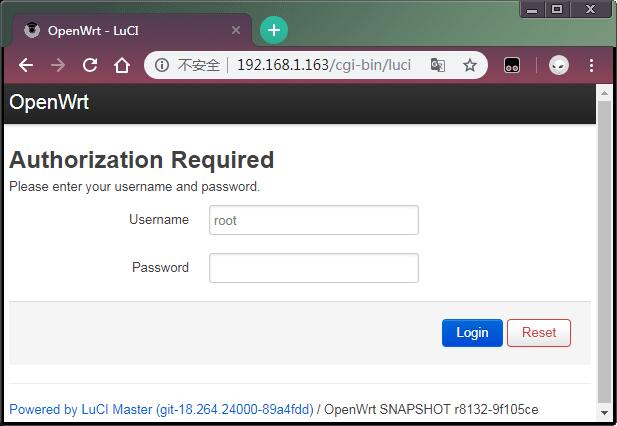
By default you will login as root without a password, just click on "Login" to login.
7.3 Manage Software Packages
OpenWrt has a package management utility: opkg. You can get its details by running the following command:
$ opkg
Package Manipulation:
update Update list of available packages
upgrade <pkgs> Upgrade packages
install <pkgs> Install package(s)
configure <pkgs> Configure unpacked package(s)
remove <pkgs|regexp> Remove package(s)
flag <flag> <pkgs> Flag package(s)
<flag>=hold|noprune|user|ok|installed|unpacked (one per invocation)
Informational Commands:
list List available packages
list-installed List installed packages
list-upgradable List installed and upgradable packages
list-changed-conffiles List user modified configuration files
files <pkg> List files belonging to <pkg>
search <file|regexp> List package providing <file>
find <regexp> List packages whose name or description matches <regexp>
info [pkg|regexp] Display all info for <pkg>
status [pkg|regexp] Display all status for <pkg>
download <pkg> Download <pkg> to current directory
...These are just part of the manual. Here are some popular opkg commands.
- Update Package List
Before you install a package you'd better update the package list:
$ opkg update
- Check Available Packages
$ opkg list
At the time of writing there are 3241 packages available.
- Check Installed Packages:
$ opkg list-installed
At the time of writing 124 packages have been installed.
- Install/Delete Packages:
$ opkg install <pkgs> $ opkg remove <pkgs>
- Check Files Contained in Installed Packages:
$ opkg files <pkg>
- Install Chinese Language Package for LuCI
$ opkg install luci-i18n-base-zh-cn
- Check Changed Files:
$ opkg list-changed-conffiles
- Reference Links:
7.4 Check System Status
- Check CPU Temperature & Frequency via Commandline
$ cpu_freq
Aavailable frequency(KHz):
480000 624000 816000 1008000
Current frequency(KHz):
CPU0 online=1 temp=26548C governor=ondemand freq=624000KHz
CPU1 online=1 temp=26548C governor=ondemand freq=624000KHz
CPU2 online=1 temp=26548C governor=ondemand freq=624000KHz
CPU3 online=1 temp=26548C governor=ondemand freq=624000KHzThese messages mean that there are four CPU cores working online simultaneously. Each core's temperature is 26.5 degrees in Celsius, the scheduling policy is on-demand and the working frequency is 624MHz. You can set the frequency by running the following command:
$ cpu_freq -s 1008000
Aavailable frequency(KHz):
480000 624000 816000 1008000
Current frequency(KHz):
CPU0 online=1 temp=36702C governor=userspace freq=1008000KHz
CPU1 online=1 temp=36702C governor=userspace freq=1008000KHz
CPU2 online=1 temp=36702C governor=userspace freq=1008000KHz
CPU3 online=1 temp=36702C governor=userspace freq=1008000KHzThese messages mean four CPU cores are working online. Each core's temperature is 26.5 degrees. Each core's governor is on demand and the frequency is 480 MHz.
- Check System Status on OpenWrt-LuCI Web Page
After open the OpenWrt-LuCI page, go to "Statistics ---> Graphs" and you will see various system statistics e.g.:
1) System Load:

2) RAM:

3) CPU Temperature:

All the statistics listed on the Statistics page are presented by the luci-app-statistics package which uses the Collectd utility to collect data and presents them with the RRDtool utility.
If you want to get more statistics you can install other collectd-mod-* packages.
All collectd-mod-* packages use the same configuration file: /etc/config/luci_statistics.
- Reference Links:
7.5 Check Network->Interfaces Configurations
- After open the OpenWrt-LuCI page, go to "Network" ---> "Interfaces" and you will see the current network's configurations:
- All the configurations listed on the Network->Interfaces page are stored in the "/etc/config/network" file.
7.6 USB WiFi
Currently the NanoPi NEO2 Black only works with a RTL8821CU USB WiFi dongle, plug and play. After this module is connected to the board it will by default work under AP mode and the hotspot's name is "rtl8821cu-mac address" and the password is "password";
7.7 Huawei's WiFi 2 mini(E8372H-155) Module
After this module is connected to the board it will be plug and play. The hotspot's name is "HUAWEI-8DA5". You can connect a device to the internet by connecting to this hotspot.
8 Make Your Own FriendlyCore
8.1 Use Mainline BSP
The NanoPi NEO has gotten support for kernel Linux-4.14 with Ubuntu Core 16.04. For more details about how to use mainline u-boot and Linux-4.14 refer to :Building U-boot and Linux for H5/H3/H2+
8.2 Use Allwinner's BSP
8.2.1 Preparations
Visit this link download link and enter the "sources/nanopi-H3-bsp" directory and download all the source code.Use the 7-zip utility to extract it and a lichee directory and an Android directory will be generated.You can check that by running the following command:
$ ls ./ android lichee
Or you can get it from our github:
$ git clone https://github.com/friendlyarm/h3_lichee.git lichee
Note: "lichee" is the project name named by Allwinner for its CPU's source code which contains the source code of U-boot, Linux kernel and various scripts.
8.2.2 Install Cross Compiler
- Visit this site download link, enter the "toolchain" directory, download the cross compiler "gcc-linaro-arm.tar.xz" and copy it to the "lichee/brandy/toochain/" directory.
8.2.3 Compile lichee Source Code
Compilation of the H3's BSP source code must be done under a PC running a 64-bit Linux.The following cases were tested on Ubuntu-14.04 LTS-64bit:
$ sudo apt-get install gawk git gnupg flex bison gperf build-essential \ zip curl libc6-dev libncurses5-dev:i386 x11proto-core-dev \ libx11-dev:i386 libreadline6-dev:i386 libgl1-mesa-glx:i386 \ libgl1-mesa-dev g++-multilib mingw32 tofrodos \ python-markdown libxml2-utils xsltproc zlib1g-dev:i386 u-boot-tools
Run the following command to compile lichee:
$ cd lichee/fa_tools $ ./build.sh -b nanopi-neo -p linux -t all
After this compilation succeeds a u-boot, Linux kernel and kernel modules will be generated.
Note: the lichee directory contains a cross-compiler we have setup. When the build.sh script runs it will automatically call this cross-compiler.
Type the following command to update the U-boot on the MicroSD card:
$ ./fuse_uboot.sh /dev/sdx
Note: you need to replace "/dev/sdx" with the device name in your system.
The boot.img and kernel modules are under the "linux-3.4/output" directory. You can copy the new boot.img file to your MicroSD card's boot partition.
8.2.4 Compile U-boot
Note:you need to compile the whole lichee directory before you can compile U-boot individually.
$ cd lichee/fa_tools/ $ ./build.sh -b nanopi-neo -p linux -t u-boot
Type the following command to update the U-boot on the MicroSD card:
$ cd lichee/fa_tools/ $ ./fuse.sh -d /dev/sdX -p linux -t u-boot
Note: you need to replace "/dev/sdx" with the device name in your system.
8.2.5 Compile Linux Kernel
Note:you need to compile the whole lichee directory before you can compile Linux kernel individually.
If you want to compile the Linux kernel run the following command:
$ cd lichee/fa_tools/ $ ./build.sh -b nanopi-neo -p linux -t kernel
After the compilation is done a boot.img and its kernel modules will be generated under "linux-3.4/output".
8.2.6 Clean Source Code
$ cd lichee/fa_tools/ $ ./build.sh -b nanopi-neo -p linux -t clean
9 Build Kernel Headers Package
The following commands need to be executed on the development board:
9.1 Software Version
The OS image file name: nanopi-XXX_sd_friendlycore-focal_4.14_armhf_YYYYMMDD.img
$ lsb_release -a No LSB modules are available. Distributor ID: Ubuntu Description: Ubuntu 20.04 LTS Release: 20.04 Codename: focal $ cat /proc/version Linux version 4.14.111 (root@ubuntu) (gcc version 4.9.3 (ctng-1.21.0-229g-FA)) #193 SMP Thu Jun 10 18:20:47 CST 2021
9.2 Install the required packages
sudo apt-get update sudo apt-get install dpkg-dev libarchive-tools
9.3 Build Kernel Headers Package
git clone https://github.com/friendlyarm/linux -b sunxi-4.14.y --depth 1 kernel-h3 cd kernel-h3 rm -rf .git make distclean touch .scmversion make CROSS_COMPILE= ARCH=arm sunxi_defconfig alias tar=bsdtar make CROSS_COMPILE= ARCH=arm bindeb-pkg -j4
The following message is displayed to indicate completion:
dpkg-deb: building package 'linux-headers-4.14.111' in '../linux-headers-4.14.111_4.14.111-1_armhf.deb'. dpkg-deb: building package 'linux-libc-dev' in '../linux-libc-dev_4.14.111-1_armhf.deb'. dpkg-deb: building package 'linux-image-4.14.111' in '../linux-image-4.14.111_4.14.111-1_armhf.deb'. dpkg-genchanges: warning: substitution variable ${kernel:debarch} used, but is not defined dpkg-genchanges: info: binary-only upload (no source code included)
10 Installation=
sudo dpkg -i ../linux-headers-4.14.111_4.14.111-1_armhf.deb
10.1 Testing
To compile the pf_ring module as an example, refer to the documentation: https://www.ntop.org/guides/pf_ring/get_started/git_installation.html.
git clone https://github.com/ntop/PF_RING.git cd PF_RING/kernel/ make
After compiling, use insmod to try to load the module:
sudo insmod ./pf_ring.ko
11 3D Printing Files
12 More OS Support
12.1 DietPi

DietPi is a highly optimised & minimal Debian-based Linux distribution. DietPi is extremely lightweight at its core, and also extremely easy to install and use.
Setting up a single board computer (SBC) or even a computer, for both regular or server use, takes time and skill. DietPi provides an easy way to install and run favourite software you choose.
For more information, please visit this link https://dietpi.com/docs/.
DietPi supports many of the NanoPi board series, you may download the image file from here:
12.2 Armbian
Armbian releases Armbian_5.20_Nanopineo_Debian_jessie_3.4.112 and Armbian_5.20_Nanopineo_Ubuntu_xenial_3.4.112 for the NanoPi NEO. You can refer to its home page for more details.
home page: http://www.armbian.com/nanopi-neo/
12.3 Android
This Android system is an Android4.4.2 variant.
FriendlyARM doesn't provide technical support for it.
- Download image files and utilities
Visit this download link and enter the "unofficail-ROMs" to download the nanopi-neo-android.img.zip image file, HDDLLF.4.40 and HDDLLF(under the "tools" directory).
- Make Android Installation Card
1. On a Windows PC run the HDDLLF.4.40 utility as administrator. Insert a TF card(at least 4G) into this PC and format it. After formatting is done take out the TF card;
2. Insert it into the PC again and format it with Windows internal format utility to format it to FAT32. After this formatting is done take out the card;
3. Insert the TF card you made in the previous step into a Windows PC and run the PhoenixCard utility as administrator. On the utility's main window select your TF card's drive, the wanted image file and click on "write" to start flashing the TF card.
Note: none of the above steps should be missed otherwise the TF card you made may not work.
- Boot Android
Insert this installation card into your NanoPi NEO, power on the board and you will be able to work with it
The password for "root" or "fa" is "fa"
- This Android supports these WiFi cards: rtl8188etv and rt8188eus.
13 Connect External Modules to NEO
13.1 DIY NAS Server with 1-bay NAS Dock & NEO
The 1-bay NAS Dock is an expansion board which can be used to connect an external hard disk to a NanoPi NEO.It uses JSM568 USB3.0 to SATA IC and communicates with a NanoPi NEO via USB interface. It works with a 2.5" SATA hard disk.It uses TI's DC-DC chipset to convert a 12V input to 5V. It has a power switch for users to turn on/off the device.It supports an onboard RTC battery. FriendlyElec migrated mainline Linux-4.14 kernel and Debian-Jessie with OpenMediaVault. Together with FriendlyElec's customized aluminum case you can quickly assemble a storage server. Here is a hardware setup :1-bay_NAS_Dock

13.2 Connect Python Programmable NanoHat OLED to NEO
The NanoHat OLED module is a small and cute monochrome OLED module with low power consumption. It has three user buttons. We provide its driver's source code and a user friendly shell interface on which you can check system information and status.A customized aluminum case is made for it. You cannot miss this lovely utility! Here is a hardware setup:NanoHat OLED

13.3 Connect Python Programmable NanoHat Motor to NEO
The NanoHat Motor module can drive four 5V PWM steering motors and four 12V DC motors or four 5V PWM steering motors and two 12V four-wire step motors.Here is a hardware setup: NanoHat Motor

13.4 Connect NanoHat PCM5102A to NEO
The NanoHat PCM5102A module uses TI's DAC audio chip PCM5102A, a convenient and easy-to-use audio module for hobbyists. Here is a hardware setup:NanoHat PCM5102A

13.5 Connect Arduino Compatible UNO Dock to NEO
The UNO Dock module is an Arduino board compatible with Arduino UNO and works with Arduino programs.You can use Arduino IDE to run all Arduino programs on the Dock.It also exposes the NanoPi NEO's pins.It converts 12V power input to 5V/2A output.You can search for various code samples from Ubuntu's ecosystem and run on the Dock. These features make it a powerful platform for IOT projects and cloud related applications. Here is a hardware setup:UNO Dock for NanoPi NEO v1.0

13.6 Connect Power Dock to NEO
The Power Dock for NanoPi NEO is a high efficiency power conversion module. It provides stable and reliable power source. Here is a hardware setup:Power Dock for NanoPi NEO

13.7 Connect NanoHat Proto to NEO
The NanoHat Proto is an expansion board which exposes NEO's various pins.It has an onboard EEPROM for data storage.Here is a hardware setup:NanoHat Proto

13.8 Connect Matrix - 2'8 SPI Key TFT to NanoPi NEO
The Matrix-2'8_SPI_Key_TFT module is a 2.8" TFT LCD with resistive touch. It uses the ST7789S IC and XPT2046 resistive touch IC. It has SPI interface and three configurable user keys.Here is its wiki page Matrix - 2'8 SPI Key TFT

14 Developer's Guide
- System Development
- System Configurations
- Hardware Access
15 Resources
- Schematics
- Dimensional Diagram
- H3 Datesheet Allwinner_H3_Datasheet_V1.2.pdf
15.1 Development Guide & Tutorials
15.1.1 Access Hardware in Python
- Programming Python on NanoPi NEO:
The following BakeBit modules can work with BakeBit - NanoHat Hub:
- 1.Button
- 2.Buzzer
- 3.Green LED
- 4.JoyStick
- 5.LED Bar
- 6.Light Sensor
- 7.OLED
- 8.Red LED
- 9.Rotary Angle Sensor
- 10.Servo
- 11.Sound Sendor
- 12.Ultrasonic Ranger
15.1.2 Access Hardware in C
- Matrix Modules & Wiki Sites:
- Button
- LED
- A/D Converter
- Relay
- 3-Axis Digital Accelerometer
- 3-Axis Digital Compass
- Temperature Sensor
- Temperature & Humidity Sensor
- Buzzer
- Joystick
- I2C(PCF8574)+LCD1602
- Sound Sensor
- Ultrasonic Ranger
- GPS
- Matrix - Compact Kit
- Fire Sensor
- CAM500A Camera
- BAll Rolling Switch
- 2'8 SPI Key TFT 2.8" SPI LCD
- IR Counter
- IR Receiver
- L298N Motor Driver
- MQ-2 Gas Sensor
- MQ-3 Gas Sensor
- One_Touch_Sensor
- _Photoresistor
- _Potentiometer
- Pressure & Temperature Sensor
- RGB LED
- RTC
- Rotary Encoder
- Soil Moisture Sensor
- Thermistor
- USB WiFi
- Water Sensor
16 Hardware Differences Among Different Versions
- NanoPi NEO Version Compare & List(Hardware)
version NanoPi NEO V1.0 NanoPi NEO V1.1 NanoPi NEO V1.2 NanoPi NEO V1.3 Photo Power Design ① VDD1V2-SYS's power input from LDO
① VDD1V2-SYS's power input from LDO ① VDD1V2-SYS's power input changed from LDO to DC/DC
(Most changes applied to NanoPi NEO V1.2 are to relieve over-heat)① VDD1V2-SYSDC/DC's power input is the same as that of V1.2
⑤ Used VDD-CPUX's DC/DC chip to MP2143DJ to relieve over heatThe NanoPi NEO V1.4's PMU is the same as V1.3's
Audio Interface ② NanoPi NEO V1.1/V1.2 has onboard audio which V1.0 doesn't have ② NanoPi NEO V1.1/V1.2 has onboard audio which V1.0 doesn't have
② ④ NanoPi NEO V1.3 swapped the positions of the audio and Debug_UART compared to their positions in V1.1/V1.2
② Improve audio's performance
② NanoPi NEO V1.4's Audio interface is a 2.54mm 4Pin header 12Pin 2.54mm Pitch Pinheader ③ NanoPi NEO V1.0's Pin Description ③ NanoPi NEO V1.1's Pin Description Different from That of V1.0 ③ NanoPi NEO V1.2's Pin Description Same as That of V1.1 ③ NanoPi NEO V1.3's Pin Description Same as That of V1.1/V1.2 NanoPi NEO V1.4's pin spec is the same as V1.1/V1.2/V1.3's pin spec CVBS Interface ③ NanoPi NEO V1.4 has a 2Pin 2.54mm CVBS interface OTG ① NanoPi NEO V1.4 supports the power control IC's Slave mode Mounting Holes ④ NanoPi NEO V1.4 has mounting holes for mounting a heat sink
17 ChangeLog
2023-11-07
h3 FriendlyCore:
- Upgrade to Ubuntu Core 22.04;
h3 Debian Core:
- Add Debian bookworm core;