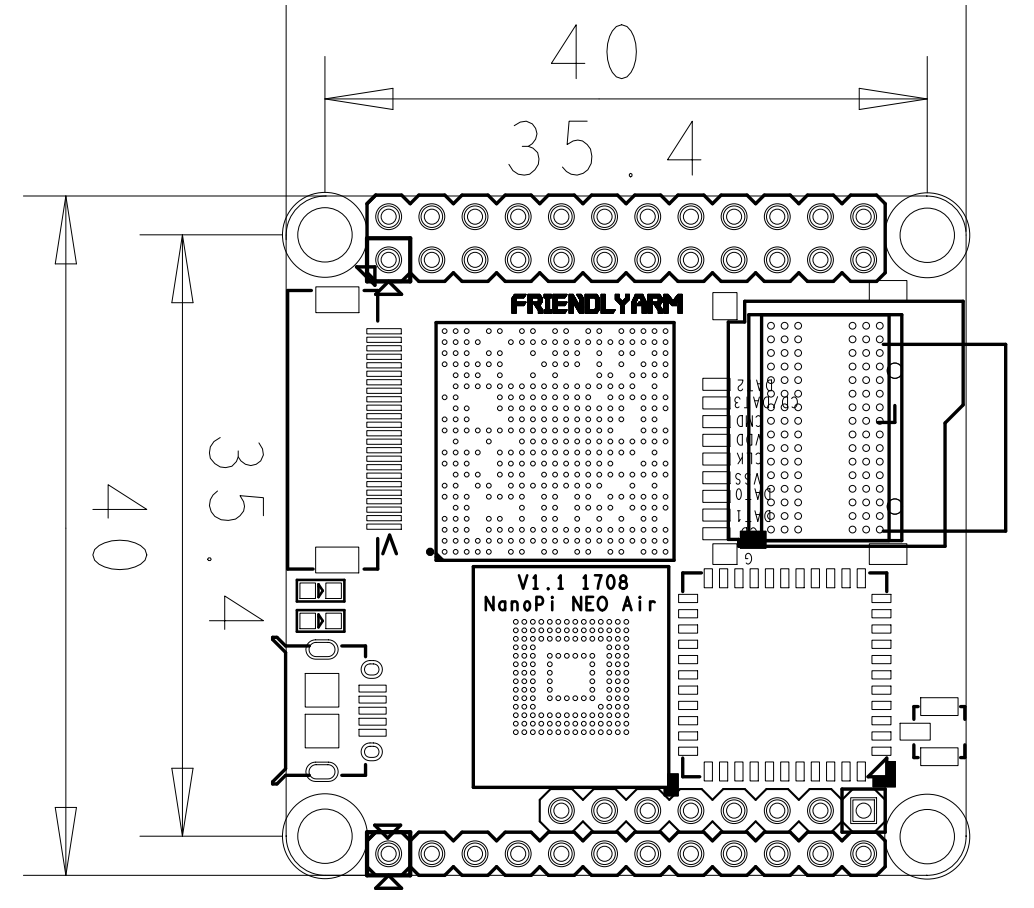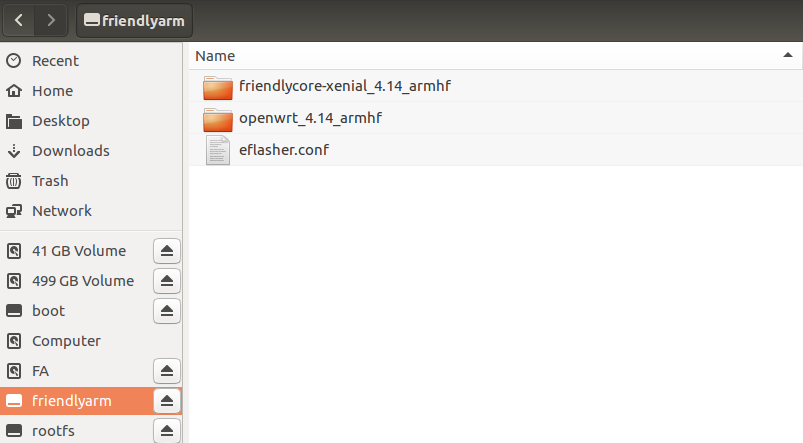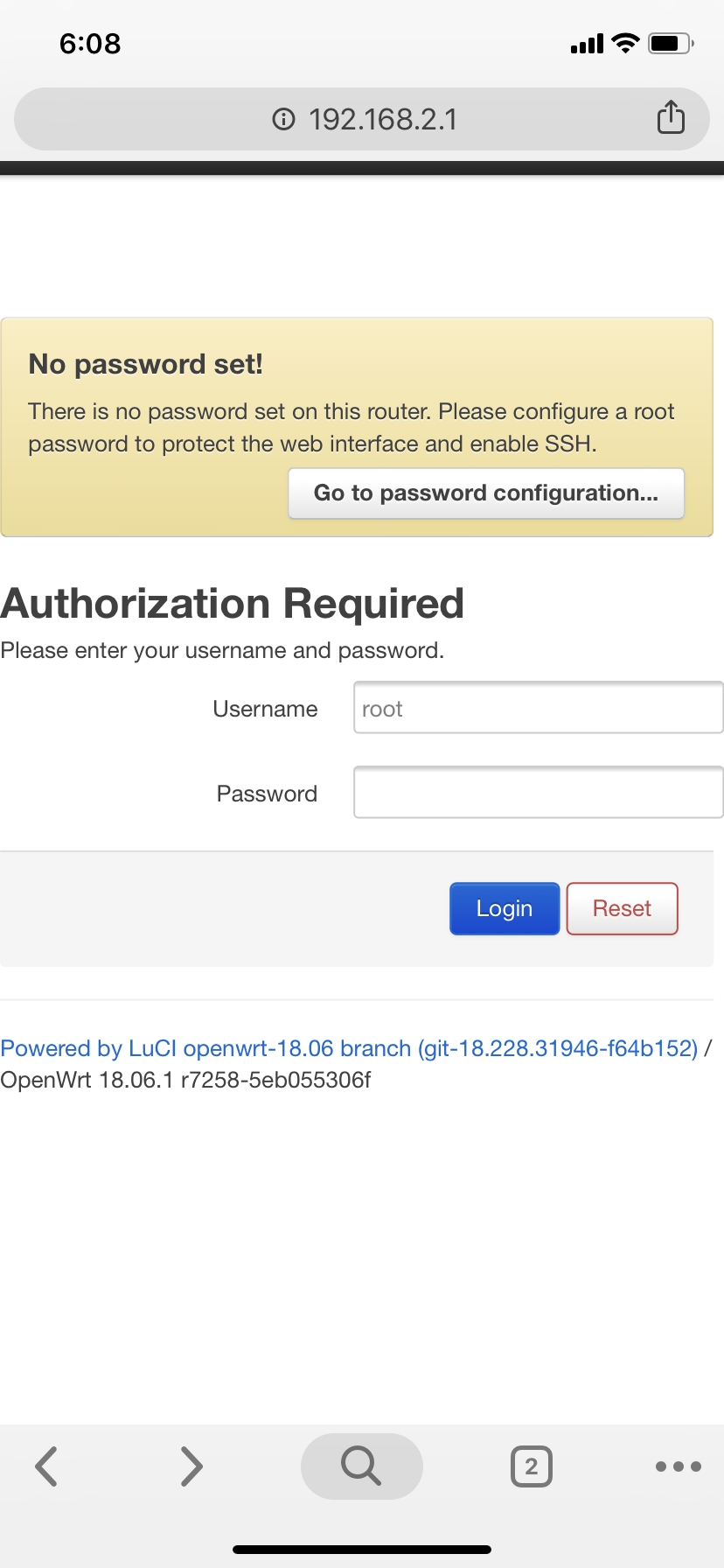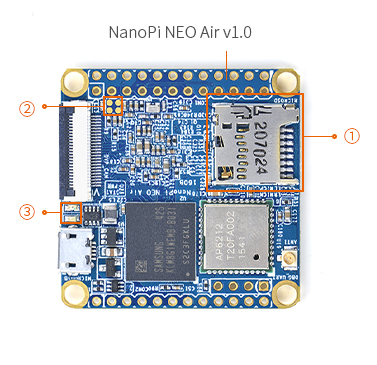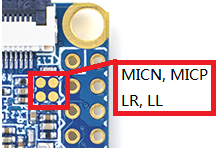Difference between revisions of "NanoPi NEO Air"
(→March-31-2019) |
(updated by API) |
||
| Line 290: | Line 290: | ||
--> | --> | ||
| − | === | + | ===播放和录制音频=== |
| − | + | NanoPi NEO Air只提供了音频硬件接口(2.54mm排针),引脚的定义如下: | |
::{| class="wikitable" | ::{| class="wikitable" | ||
|- | |- | ||
| Line 304: | Line 304: | ||
|4 || MP || Microphone Positive Input | |4 || MP || Microphone Positive Input | ||
|} | |} | ||
| − | + | 用户需自行转接音频设备,参考下图:<br> | |
| − | [[File: | + | [[File:耳麦标注-Air.jpg|frameless|400px|耳麦标注]]<br> |
| − | + | 只有在已外接音频设备的前提下,才可以进行下列步骤测试播放和录制音频。<br> | |
| − | + | 查看系统里的声卡设备: | |
<syntaxhighlight lang="bash"> | <syntaxhighlight lang="bash"> | ||
$ aplay -l | $ aplay -l | ||
| Line 315: | Line 315: | ||
Subdevice #0: subdevice #0 | Subdevice #0: subdevice #0 | ||
</syntaxhighlight> | </syntaxhighlight> | ||
| − | + | 全志H5和H3这两款CPU内部都自带了同一个codec设备,在主线内核中被命名为[H3 Audio Codec],请根据实际打印信息确定[H3 Audio Codec]对应的card设备。<br> | |
| − | + | 播放音频: | |
<syntaxhighlight lang="bash"> | <syntaxhighlight lang="bash"> | ||
$ aplay /root/Music/test.wav -D plughw:0 | $ aplay /root/Music/test.wav -D plughw:0 | ||
</syntaxhighlight> | </syntaxhighlight> | ||
| − | + | 参数-D plughw:0表示使用设备card 0,请根据aplay -l的实际打印信息选择正确的card设备。<br> | |
| − | + | 录制音频: | |
<syntaxhighlight lang="bash"> | <syntaxhighlight lang="bash"> | ||
$ arecord -f cd -d 5 test.wav | $ arecord -f cd -d 5 test.wav | ||
</syntaxhighlight> | </syntaxhighlight> | ||
| − | == | + | ==OpenWrt的使用== |
| − | === | + | ===介绍=== |
| − | + | OpenWrt是适合于嵌入式设备的一个Linux发行版,它不是一个单一、静态的固件,而是提供了一个可添加软件包的可写的文件系统。 | |
| + | 这使用户可以自由的选择应用程序和配置,而不必受设备提供商的限制,并且可以使用一些适合某方面应用的软件包来定制你的设备。 | ||
| + | 对于开发者来说,OpenWrt是一个框架,开发者不必麻烦地构建整个固件就能得到想要的应用程序;对于用户来说,这意味着完全定制的能力,与以往不同的方式使用设备,OPKG包含超过3500个软件。 | ||
| + | 更详细的介绍请参考[https://openwrt.org/ OpenWrt官网]。 | ||
| − | === | + | ===配置无线网络=== |
| − | * | + | * 请注意给开发板安装好WiFi天线。 |
| − | * | + | * NanoPi NEO Air的OpenWrt系统默认被配置为AP 模式。默认的WiFi AP热点名称类似为“OpenWrt-10:d0:7a:de:3d:92”,没有密码,请用手机或者PC机连接该热点。 |
| − | * | + | * 板子的AP热点所在的网段为192.168.2.x,手机/PC可以在浏览器中输入192.168.2.1以访问LuCI界面:<br> |
[[File:phone_luci.png|frameless|300px|phone_luci]] <br> | [[File:phone_luci.png|frameless|300px|phone_luci]] <br> | ||
| − | + | 默认用户名为root,无需密码,点击"Login"登录。 | |
| − | * | + | * 由于NEO-Air只有一个网络设备wlan0,如果你想让板子能否访问互联网的话,需要将板子从AP 模式切换为为STA 模式,操作方法如下。 |
| − | 1) | + | 1) 通过192.168.2.1访问LuCI Web界面,点击顶部的 Network ---> Wireless,打开无线网络的设置界面:<br> |
[[File:openwrt-wireless.png|frameless|600px|openwrt-wireless]]<br> | [[File:openwrt-wireless.png|frameless|600px|openwrt-wireless]]<br> | ||
| − | 2) | + | 2) 点击"Scan",搜索附近的热点:<br> |
[[File:openwrt-wireless-scan.png|frameless|600px|openwrt-wireless-scan]]<br> | [[File:openwrt-wireless-scan.png|frameless|600px|openwrt-wireless-scan]]<br> | ||
| − | 3) | + | 3) 点击"Join network":<br> |
[[File:openwrt-wireless-join.png|frameless|600px|openwrt-wireless-join]]<br> | [[File:openwrt-wireless-join.png|frameless|600px|openwrt-wireless-join]]<br> | ||
| − | 4) | + | 4) 在"WPA passphrase"里填入密码,然后点击"Save & Apply":<br> |
[[File:openwrt-wireless-save.png|frameless|600px|openwrt-wireless-save]]<br> | [[File:openwrt-wireless-save.png|frameless|600px|openwrt-wireless-save]]<br> | ||
| − | + | 此时,板子会从AP 模式转换为STA 模式,AP热点“OpenWrt-10:d0:7a:de:3d:92”会消失,网页会失去响应,稍等30秒后你可以通过串口终端或者路由器确认一下板子的wlan0是否获取到IP地址。 | |
| − | === | + | ===登录系统=== |
| − | * | + | * 串口登录 |
| − | + | 以下是串口配件的接法,接上串口,即可调试。<br> | |
| − | + | 接上串口后,您可以选择从串口模块的DC口或者从MicroUSB口 (如果有) 进行供电:<br /> | |
[[File:PSU-ONECOM-AIR.jpg|frameless|400px]]<br> | [[File:PSU-ONECOM-AIR.jpg|frameless|400px]]<br> | ||
| − | + | 默认会以 root 用户自动登录,并且没有设置root用户的密码,你可以使用 passwd 命令来设置 root 用户的密码。<br /> | |
[[File:R1-login.jpg|frameless|500px|R1-login]]<br> | [[File:R1-login.jpg|frameless|500px|R1-login]]<br> | ||
| − | + | 第一次运行系统时,系统会自动拓展TF卡上rootfs文件系统分区到最大可用空间:<br> | |
[[File:resize_rootfs.png|frameless|500px|resize_rootfs]]<br> | [[File:resize_rootfs.png|frameless|500px|resize_rootfs]]<br> | ||
| − | + | 请耐心等待文件系统扩展完成。 | |
| − | * | + | * SSH登录 |
| − | + | 这里假设你已经参考<配置无线网络>章节将板子连接上互联网了,此时你通过调试串口或者路由器确定板子的wlan0的IP地址为192.168.1.163,执行下列命令可以通过SSH登录系统: | |
<syntaxhighlight lang="text"> | <syntaxhighlight lang="text"> | ||
$ ssh root@192.168.1.163 | $ ssh root@192.168.1.163 | ||
</syntaxhighlight> | </syntaxhighlight> | ||
| − | + | 系统默认设置root用户不需要密码就可以登录。 | |
| − | * | + | * Web登录 |
| − | + | OpenWrt系统支持通过LuCI Web界面进行访问和配置,请参考<SSH登录>章节的设置启动系统,这里假设板子的wlan0的IP地址为192.168.1.163,在浏览器中输入该IP地址就可以登录OpenWrt-LuCI界面:<br> | |
| − | + | 这里假设你已经参考<配置无线网络>章节将板子连接上互联网了,此时你通过调试串口或者路由器确定板子的wlan0的IP地址为192.168.1.163,在手机/PC的浏览器中输入该IP地址就可以登录OpenWrt-LuCI界面:<br> | |
[[File:R1-OpenWrt-LuCI.jpg|frameless|600px|R1-OpenWrt-LuCI]]<br> | [[File:R1-OpenWrt-LuCI.jpg|frameless|600px|R1-OpenWrt-LuCI]]<br> | ||
| − | + | 默认用户名为root,无需密码,所以直接点击"Login"按键即可登录。 | |
| − | === | + | ===软件包管理=== |
| − | + | OpenWrt使用opkg工具来管理软件包,执行如下命令可以获取opkg的帮助信息: | |
<syntaxhighlight lang="text"> | <syntaxhighlight lang="text"> | ||
$ opkg | $ opkg | ||
| Line 400: | Line 403: | ||
... | ... | ||
</syntaxhighlight> | </syntaxhighlight> | ||
| − | + | 上面只截取了部分帮助信息,请自行查阅完整的帮助信息,下面会描述几个常用的opkg命令。 | |
| − | * | + | * 更新可用软件包列表 |
| − | + | 第一次安装软件前,建议先更新可用软件包列表: | |
<syntaxhighlight lang="text"> | <syntaxhighlight lang="text"> | ||
$ opkg update | $ opkg update | ||
</syntaxhighlight> | </syntaxhighlight> | ||
| − | * | + | * 查看可安装的软件包: |
<syntaxhighlight lang="text"> | <syntaxhighlight lang="text"> | ||
$ opkg list | $ opkg list | ||
</syntaxhighlight> | </syntaxhighlight> | ||
| − | + | 本WiKi编写时,可安装的软件包共有3241个。 | |
| − | * | + | * 查看已安装的软件: |
<syntaxhighlight lang="text"> | <syntaxhighlight lang="text"> | ||
$ opkg list-installed | $ opkg list-installed | ||
</syntaxhighlight> | </syntaxhighlight> | ||
| − | + | 本WiKi编写时,已安装的软件包共有124个。 | |
| − | * | + | * 安装/删除软件: |
<syntaxhighlight lang="text"> | <syntaxhighlight lang="text"> | ||
$ opkg install <pkgs> | $ opkg install <pkgs> | ||
| Line 426: | Line 429: | ||
</syntaxhighlight> | </syntaxhighlight> | ||
| − | * | + | * 查看已安装的软件包含什么文件: |
<syntaxhighlight lang="text"> | <syntaxhighlight lang="text"> | ||
$ opkg files <pkg> | $ opkg files <pkg> | ||
</syntaxhighlight> | </syntaxhighlight> | ||
| − | * | + | * 安装LuCI中文语言包: |
<syntaxhighlight lang="text"> | <syntaxhighlight lang="text"> | ||
$ opkg install luci-i18n-base-zh-cn | $ opkg install luci-i18n-base-zh-cn | ||
</syntaxhighlight> | </syntaxhighlight> | ||
| − | * | + | * 查看当前系统中哪些配置文件被修改过: |
<syntaxhighlight lang="text"> | <syntaxhighlight lang="text"> | ||
$ opkg list-changed-conffiles | $ opkg list-changed-conffiles | ||
</syntaxhighlight> | </syntaxhighlight> | ||
| − | * | + | * 相关参考: |
** [https://openwrt.org/docs/guide-user/additional-software/opkg openwrt opkg] | ** [https://openwrt.org/docs/guide-user/additional-software/opkg openwrt opkg] | ||
| − | === | + | ===查看系统状态=== |
| − | * | + | * 命令行查看CPU温度和频率: |
<syntaxhighlight lang="text"> | <syntaxhighlight lang="text"> | ||
$ cpu_freq | $ cpu_freq | ||
| Line 453: | Line 456: | ||
CPU3 online=1 temp=26581 governor=ondemand cur_freq=480000 | CPU3 online=1 temp=26581 governor=ondemand cur_freq=480000 | ||
</syntaxhighlight> | </syntaxhighlight> | ||
| − | + | 上述信息表示当前有4个CPU核心在线, 温度均约为26.5摄氏度, 运行的策略均为根据需求来决定运行频率, 当前的运行频率均为480MHz。 | |
| − | * | + | * OpenWrt-LuCI Web界面查看系统状态: |
| − | + | 登录OpenWrt-LuCI界面后,点击顶部的 Statistics ---> Graphs,可以查看系统的各种软硬件状态信息(即statistics),例如:<br> | |
| − | 1) | + | 1) 系统负载:<br> |
[[File:statistics_system_load.png|frameless|600px|statistics_system_load]] <br> | [[File:statistics_system_load.png|frameless|600px|statistics_system_load]] <br> | ||
| − | + | 2) 内存:<br> | |
[[File:statistics_memory.png|frameless|600px|statistics_memory]] <br> | [[File:statistics_memory.png|frameless|600px|statistics_memory]] <br> | ||
| − | + | 3) CPU温度:<br> | |
[[File:statistics_thermal.png|frameless|600px|statistics_thermal]] <br> | [[File:statistics_thermal.png|frameless|600px|statistics_thermal]] <br> | ||
| − | + | Statistics界面对应软件包luci-app-statistics,luci-app-statistics软件包用Collectd工具收集状态数据并且用RRDtool工具将数据渲染为图表。<br> | |
| − | + | 你可以通过安装额外的collectd-mod-*软件包去使能更多的statistics. | |
<!-- | <!-- | ||
The statistics package uses Collectd to gather data and RRDtool to render diagram images. | The statistics package uses Collectd to gather data and RRDtool to render diagram images. | ||
You can install additional collectd-mod-* plugins to enable more statistics. | You can install additional collectd-mod-* plugins to enable more statistics. | ||
--> | --> | ||
| − | + | 所有的collectd-mod-*软件包对应同一个配置文件: /etc/config/luci_statistics。 | |
| − | * | + | * 相关参考: |
** [https://openwrt.org/docs/guide-user/luci/luci_app_statistics openwrt luci_app_statistics] | ** [https://openwrt.org/docs/guide-user/luci/luci_app_statistics openwrt luci_app_statistics] | ||
** [https://openwrt.org/docs/guide-user/luci/statistics.chart.public openwrt statistics.chart.public] | ** [https://openwrt.org/docs/guide-user/luci/statistics.chart.public openwrt statistics.chart.public] | ||
| Line 732: | Line 735: | ||
* Updated sections 4 and 8 | * Updated sections 4 and 8 | ||
* Added section 11 | * Added section 11 | ||
| − | |||
| − | |||
| − | |||
Revision as of 06:12, 29 March 2019
Contents
- 1 Introduction
- 2 Hardware Spec
- 3 Software Features
- 4 Diagram, Layout and Dimension
- 5 Get Started
- 6 Work with FriendlyCore
- 6.1 Introduction
- 6.2 System Login
- 6.3 Configure System with npi-config
- 6.4 Develop Qt Application
- 6.5 Setup Program to AutoRun
- 6.6 Extend TF Card's Section
- 6.7 Transfer files using Bluetooth
- 6.8 WiFi
- 6.9 Setup Wi-Fi Hotspot
- 6.10 Bluetooth
- 6.11 Ethernet Connection
- 6.12 WiringPi and Python Wrapper
- 6.13 Custom welcome message
- 6.14 Modify timezone
- 6.15 Set Audio Device
- 6.16 Connect to DVP Camera CAM500B
- 6.17 Connect to USB Camera(FA-CAM202)
- 6.18 Check CPU's Working Temperature
- 6.19 Test Infrared Receiver
- 6.20 Run Qt Demo
- 6.21 How to install and use docker (for armhf system)
- 6.22 播放和录制音频
- 7 OpenWrt的使用
- 8 Make Your Own FriendlyCore
- 9 3D Printing Files
- 10 Other OS Support
- 11 Developer's Guide
- 12 Resources
- 13 List of Version Differences
- 14 Update Log
1 Introduction
- The NanoPi NEO Air is a 40 x 40mm open source ARM board for makers.It uses an Allwinner H3 Quad Core A7 processor at 1.2GHz. Its pins are compatible with the NanoPi NEO(V 1.2) and its 24-pin header is compatible with Raspberry Pi's GPIO pin headers.
- The NanoPi NEO AIR features 512MB of 16bit wide DDR3 RAM, 8GB eMMC and one MicroSD slot. It has WiFi & Bluetooth and DVP camera interface(YUV422). The DVP camera interface can support friendlyarm's 5M-pixel camera module
- It has enhanced power circuit design and better heat dissipation.
2 Hardware Spec
- CPU: Allwinner H3, Quad-core Cortex-A7 Up to 1.2GHz
- RAM: 512MB DDR3 RAM
- Storage: 8GB eMMC
- WiFi: 802.11b/g/n
- Bluetooth: 4.0 dual mode
- DVP Camera: 0.5mm pitch 24 pin FPC seat
- MicroUSB: OTG and power input
- MicroSD Slot x 1
- Debug Serial Port: 4Pin,2.54mm pitch pin header
- GPIO1: 2.54mm spacing 24pin,It includes UART,SPI,I2C,GPIO
- GPIO2: 2.54mm spacing 12pin,It includes USBx2,IR,SPDIF,I2S
- PCB Size: 40 x 40mm
- PCB layer: 6
- Power Supply: DC 5V/2A
- Working Temperature: -20℃ to 70℃
- OS/Software: u-boot, UbuntuCore, eflasher
- Weight: 7.5g(WITHOUT Pin-headers)
3 Software Features
3.1 uboot
- supports fastboot to update uboot
3.2 UbuntuCore 16.04
- mainline kernel: Linux-4.11.2
- rpi-monitor: check system status and information
- npi-config: system configuration utility for setting passwords, language, timezone, hostname, SSH and auto-login,and enabling/disabling i2c, spi, serial and PWM
- networkmanager: manage network
- software utility: RPi.GPIO_NP to access GPIO pins
- welcome window with basic system information and status
- auto-login with user account "pi" with access to npi-config
- on first system boot file system will be automatically extended.
- supports file system auto check and repair on system boot.
- supports FriendlyElec's NanoHat-PCM5102A
- supports FriendlyElec's Matrix_-_2.8_SPI_Key_TFT
- supports file transfer with Bluetooth
- supports FriendlyElec BakeBit modules
- supports dynamic frequency scaling and voltage regulation
3.3 Ubuntu OLED
- supports FriendlyElec's OLED module
3.4 Eflasher
- supports flashing OS image to eMMC
3.5 Debian for NAS Dock
- supports FriendlyElec's NAS Dock
4 Diagram, Layout and Dimension
4.1 Layout
- GPIO Pin Description
Pin# Name Linux gpio Pin# Name Linux gpio 1 SYS_3.3V 2 VDD_5V 3 I2C0_SDA/GPIOA12 4 VDD_5V 5 I2C0_SCL/GPIOA11 6 GND 7 GPIOG11 203 8 UART1_TX/GPIOG6 198 9 GND 10 UART1_RX/GPIOG7 199 11 UART2_TX/GPIOA0 0 12 GPIOA6 6 13 UART2_RTS/GPIOA2 2 14 GND 15 UART2_CTS/GPIOA3 3 16 UART1_RTS/GPIOG8 200 17 SYS_3.3V 18 UART1_CTS/GPIOG9 201 19 SPI0_MOSI/GPIOC0 64 20 GND 21 SPI0_MISO/GPIOC1 65 22 UART2_RX/GPIOA1 1 23 SPI0_CLK/GPIOC2 66 24 SPI0_CS/GPIOC3 67
- USB/I2S/IR Pin Description
Pin# Name Description 1 VDD_5V 5V Power Out 2 USB-DP2 USB2 DP Signal 3 USB-DM2 USB2 DM Signal 4 USB-DP3 USB3 DP Signal 5 USB-DM3 USB3 DM Signal 6 GPIOL11/IR-RX GPIOL11 or IR Receive 7 SPDIF-OUT/GPIOA17 GPIOA17 or SPDIF-OUT 8 PCM0_SYNC/I2S0_LRC I2S/PCM Sample Rate Clock/Sync 9 PCM0_CLK/I2S0_BCK I2S/PCM Sample Rate Clock 10 PCM0_DOUT/I2S0_SDOUT I2S/PCM Serial Bata Output 11 PCM0_DIN/I2S0_SDIN I2S/PCM Serial Data Input 12 GND 0V
- Debug Port(UART0)
Pin# Name 1 GND 2 VDD_5V 3 UART_TXD0/GPIOA4 4 UART_RXD0/GPIOA5/PWM0
- Audio Port Description
Pin# Name Description 1 LL LINEOUTL, LINE-OUT Left Channel Output 2 LR LINEOUTR, LINE-OUT Right Channel Output 3 MICN MICIN1N, Microphone Negative Input 4 MICP MICIN1P, Microphone Positive Input
- DVP Camera IF Pin Spec
Pin# Name Description 1, 2 SYS_3.3V 3.3V power output, to camera modules 7,9,13,15,24 GND Gound, 0V 3 I2C2_SCL I2C Clock Signal 4 I2C2_SDA I2C Data Signal 5 GPIOE15 Regular GPIO, control signals output to camera modules 6 GPIOE14 Regular GPIO, control signals output to camera modules 8 MCLK Clock signals output to camera modules 10 NC Not Connected 11 VSYNC vertical synchronization to CPU from camera modules 12 HREF/HSYNC HREF/HSYNC signal to CPU from camera modules 14 PCLK PCLK signal to CPU from camera modules 16-23 Data bit7-0 data signals
- Note:
- SYS_3.3V: 3.3V power output
- VVDD_5V: 5V power input/output. When the external device’s voltage is greater than the MicroUSB's voltage the external device is charging the board otherwise the board powers the external device. The input range is 4.7V ~ 5.6V
- All pins are 3.3V, output current is 5mA
- For more details refer to the document:NanoPi-NEO-Air-1708-Schematic.pdf
4.2 Dimensional Diagram
5 Get Started
5.1 Essentials You Need
Before starting to use your NanoPi NEO AIR get the following items ready
- NanoPi NEO AIR
- microSD Card/TFCard: Class 10 or Above, minimum 8GB SDHC
- microUSB power. A 5V/2A power is a must
- A Host computer running Ubuntu 16.04 64 bit system
5.2 TF Cards We Tested
To make your NanoPi NEO AIR boot and run fast we highly recommend you use a Class10 8GB SDHC TF card or a better one. The following cards are what we used in all our test cases presented here:
- SanDisk TF 8G Class10 Micro/SD TF card:
- SanDisk TF128G MicroSDXC TF 128G Class10 48MB/S:
- 川宇 8G C10 High Speed class10 micro SD card:
5.3 Install OS
5.3.1 Download Image Files
- Get the following files from here download link to download image files and the flashing utility:
Image Files: nanopi-neo-air_sd_friendlycore-xenial_3.4_armhf_YYYYMMDD.img.zip FriendlyCore, kernel:Linux-3.4 nanopi-neo-air_sd_friendlycore-xenial_4.14_armhf_YYYYMMDD.img.zip FriendlyCore, kernel:Linux-4.14 nanopi-neo-air_sd_openwrt_4.14_armhf_YYYYMMDD.img.zip OpenWrt, kernel:Linux-4.14 nanopi-neo-air_eflasher_friendlycore-xenial_4.14_armhf_YYYYMMDD.img.zip eflasher image, for flashing FriendlyCore(Linux-4.14) to eMMC nanopi-neo-air_eflasher_openwrt_4.14_armhf_YYYYMMDD.img.zip eflasher image, for flashing OpenWrt(Linux-4.14) to eMMC Flash Utility: win32diskimager.rar Windows utility. Under Linux users can use "dd"
5.3.2 Comparison of Linux-3.4 and Linux-4.14
- Our Linux-3.4 is provided by Allwinner. Allwinner has done a lot of customization work which on one hand contains many features and functions but on the other hand incurs overheat issues. If your application needs to use VPU or GPU you need to use the 3.4 kernel based ROM and use a heat sink together with your board.
- Our Linux-4.14 is based on the mainline kernel. We will keep this kernel with the latest one released by Linus Torvalds. This kernel is stable and doesn't generate heat that much. If your application doesn't need to use VPU or GPU we recommend you to use this kernel.
- For more details about the Linux-4.14 kernel refer to: Building U-boot and Linux for H5/H3/H2+
5.3.3 Linux
5.3.3.1 Flash to TF
- FriendlyCore / Debian / Ubuntu / OpenWrt / DietPi are all based on a same Linux distribution and their installation methods are the same.
- Extract the Linux image and win32diskimager.rar files. Insert a TF card(at least 8G) into a Windows PC and run the win32diskimager utility as administrator. On the utility's main window select your TF card's drive, the wanted image file and click on "write" to start flashing the TF card.
After it is installed you will see the following window:

- Insert this card into your board's BOOT slot and power on (with a 5V/2A power source). If the PWR LED is on and the STAT LED is blinking this indicates your board has successfully booted.
;
5.3.3.2 Flash to eMMC
5.3.3.2.1 Flash OS with eflasher Utility
- For more details about eflasher refer to the wiki link: EFlasher。
- Extract the eflasher Image and win32diskimager.rar files. Insert a TF card(at least 4G) into a Windows PC and run the win32diskimager utility as administrator. On the utility's main window select your TF card's drive, the wanted image file and click on "write" to start flashing the TF card.
- Insert this card into your board's BOOT slot and power on (with a 5V/2A power source). If the green LED is on and the blue LED is blinking this indicates your board has successfully booted.
- If your board doesn't support HDMI or no monitor is connected you can select an OS by running the following command:
$ su root
$ eflasherThe password for "root" is "fa".
We take "nanopi-neo-air_eflasher_friendlycore-xenial_4.14_armhf_YYYYMMDD.img" as an example. After you run the "eflasher" command you will see the following messages:
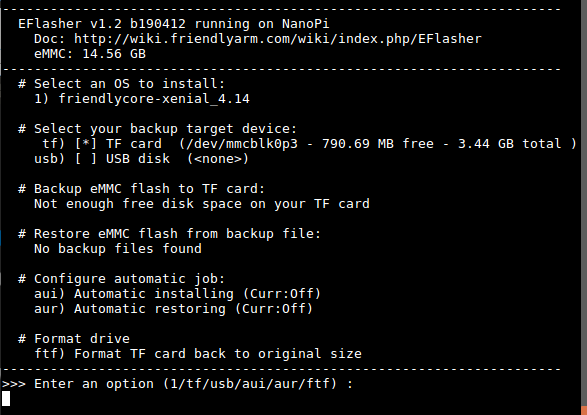
Type "1", select writing friendlycore system to eMMC you will see the following messages:
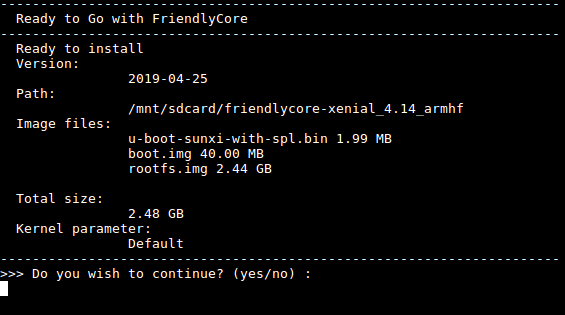
Type "yes" to start installation:
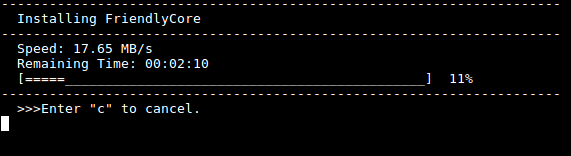
After it is done power off the system, take off the TF card, power on again your system will be booted from eMMC.
- If you want to flash other system to eMMC you can download the whole images-for-eflasher directory and extract the package under that directory to the FRIENDLYARM partition of an installation SD card.
6 Work with FriendlyCore
6.1 Introduction
FriendlyCore is a light Linux system without X-windows, based on ubuntu core, It uses the Qt-Embedded's GUI and is popular in industrial and enterprise applications.
Besides the regular Ubuntu Core's features FriendlyCore has the following additional features:
- it integrates Qt4.8;
- it integrates NetworkManager;
- it has bluez and Bluetooth related packages;
- it has alsa packages;
- it has npi-config;
- it has RPiGPIO, a Python GPIO module;
- it has some Python/C demo in /root/ directory;
- it enables 512M-swap partition;
6.2 System Login
- If your board is connected to an HDMI monitor you need to use a USB mouse and keyboard.
- If you want to do kernel development you need to use a serial communication board, ie a PSU-ONECOM board, which will
allow you to operate the board via a serial terminal.Here is a setup where we connect a board to a PC via the PSU-ONECOM and you can power on your board from either the PSU-ONECOM or its MicroUSB:

You can use a USB to Serial conversion board too.
Make sure you use a 5V/2A power to power your board from its MicroUSB port:

- FriendlyCore User Accounts:
Non-root User:
User Name: pi Password: pi
Root:
User Name: root Password: fa
The system is automatically logged in as "pi". You can do "sudo npi-config" to disable auto login.
- Update packages
$ sudo apt-get update
6.3 Configure System with npi-config
The npi-config is a commandline utility which can be used to initialize system configurations such as user password, system language, time zone, Hostname, SSH switch , Auto login and etc. Type the following command to run this utility.
$ sudo npi-config
Here is how npi-config's GUI looks like:

6.4 Develop Qt Application
Please refer to: How to Build and Install Qt Application for FriendlyELEC Boards
6.5 Setup Program to AutoRun
You can setup a program to autorun on system boot with npi-config:
sudo npi-configGo to Boot Options -> Autologin -> Qt/Embedded, select Enable and reboot.
6.6 Extend TF Card's Section
When FriendlyCore is loaded the TF card's section will be automatically extended.You can check the section's size by running the following command:
$ df -h
6.7 Transfer files using Bluetooth
Take the example of transferring files to the mobile phone. First, set your mobile phone Bluetooth to detectable status, then execute the following command to start Bluetooth search.:
hcitool scan
Search results look like:
Scanning ...
2C:8A:72:1D:46:02 HTC6525LVWThis means that a mobile phone named HTC6525LVW is searched. We write down the MAC address in front of the phone name, and then use the sdptool command to view the Bluetooth service supported by the phone:
sdptool browser 2C:8A:72:1D:46:02
Note: Please replace the MAC address in the above command with the actual Bluetooth MAC address of the mobile phone.
This command will detail the protocols supported by Bluetooth for mobile phones. What we need to care about is a file transfer service called OBEX Object Push. Take the HTC6525LVW mobile phone as an example. The results are as follows:
Service Name: OBEX Object Push Service RecHandle: 0x1000b Service Class ID List: "OBEX Object Push" (0x1105) Protocol Descriptor List: "L2CAP" (0x0100) "RFCOMM" (0x0003) Channel: 12 "OBEX" (0x0008) Profile Descriptor List: "OBEX Object Push" (0x1105) Version: 0x0100
As can be seen from the above information, the channel used by the OBEX Object Push service of this mobile phone is 12, we need to pass it to the obexftp command, and finally the command to initiate the file transfer request is as follows:
obexftp --nopath --noconn --uuid none --bluetooth -b 2C:8A:72:1D:46:02 -B 12 -put example.jpg
Note: Please replace the MAC address, channel and file name in the above command with the actual one.
After executing the above commands, please pay attention to the screen of the mobile phone. The mobile phone will pop up a prompt for pairing and receiving files. After confirming, the file transfer will start.
Bluetooth FAQ:
1) Bluetooth device not found on the development board, try to open Bluetooth with the following command:
rfkill unblock 02) Prompt can not find the relevant command, you can try to install related software with the following command:
apt-get install bluetooth bluez obexftp openobex-apps python-gobject ussp-push6.8 WiFi
For either an SD WiFi or a USB WiFi you can connect it to your board in the same way. The APXX series WiFi chips are SD WiFi chips. By default FriendlyElec's system supports most popular USB WiFi modules. Here is a list of the USB WiFi modules we tested:
Index Model 1 RTL8188CUS/8188EU 802.11n WLAN Adapter 2 RT2070 Wireless Adapter 3 RT2870/RT3070 Wireless Adapter 4 RTL8192CU Wireless Adapter 5 mi WiFi mt7601 6 5G USB WiFi RTL8821CU 7 5G USB WiFi RTL8812AU
You can use the NetworkManager utility to manage network. You can run "nmcli" in the commandline utility to start it. Here are the commands to start a WiFi connection:
- Change to root
$ su root
- Check device list
$ nmcli devNote: if the status of a device is "unmanaged" it means that device cannot be accessed by NetworkManager. To make it accessed you need to clear the settings under "/etc/network/interfaces" and reboot your system.
- Start WiFi
$ nmcli r wifi on- Scan Surrounding WiFi Sources
$ nmcli dev wifi- Connect to a WiFi Source
$ nmcli dev wifi connect "SSID" password "PASSWORD" ifname wlan0
The "SSID" and "PASSWORD" need to be replaced with your actual SSID and password.If you have multiple WiFi devices you need to specify the one you want to connect to a WiFi source with iface
If a connection succeeds it will be automatically setup on next system reboot.
For more details about NetworkManager refer to this link: Use NetworkManager to configure network settings
If your USB WiFi module doesn't work most likely your system doesn't have its driver. For a Debian system you can get a driver from Debian-WiFi and install it on your system. For a Ubuntu system you can install a driver by running the following commands:
$ apt-get install linux-firmware
In general all WiFi drivers are located at the "/lib/firmware" directory.
6.9 Setup Wi-Fi Hotspot
Run the following command to enter AP mode:
$ su root $ turn-wifi-into-apmode yes
You will be prompted to type your WiFi hotspot's name and password and then proceed with default prompts.
After this is done you will be able to find this hotspot in a neadby cell phone or PC. You can login to this board at 192.168.8.1:
$ ssh root@192.168.8.1
When asked to type a password you can type "fa".
To speed up your ssh login you can turn off your wifi by running the following command:
$ iwconfig wlan0 power offTo switch back to Station mode run the following command:
$ turn-wifi-into-apmode no6.10 Bluetooth
Search for surrounding bluetooth devices by running the following command:
$ su root
$ hciconfig hci0 up
$ hcitool scanYou can run "hciconfig" to check bluetooth's status.
6.11 Ethernet Connection
If a board is connected to a network via Ethernet before it is powered on it will automatically obtain an IP with DHCP activated after it is powered up. If you want to set up a static IP refer to: Use NetworkManager to configure network settings。
6.12 WiringPi and Python Wrapper
- WiringNP: NanoPi NEO/NEO2/Air GPIO Programming with C
- RPi.GPIO : NanoPi NEO/NEO2/Air GPIO Programming with Python
6.13 Custom welcome message
The welcome message is printed from the script in this directory:
/etc/update-motd.d/
For example, to change the FriendlyELEC LOGO, you can change the file /etc/update-motd.d/10-header. For example, to change the LOGO to HELLO, you can change the following line:
TERM=linux toilet -f standard -F metal $BOARD_VENDOR
To:
TERM=linux toilet -f standard -F metal HELLO
6.14 Modify timezone
For exampe, change to Shanghai timezone:
sudo rm /etc/localtime sudo ln -ls /usr/share/zoneinfo/Asia/Shanghai /etc/localtime
6.15 Set Audio Device
If your system has multiple audio devices such as HDMI-Audio, 3.5mm audio jack and I2S-Codec you can set system's default audio device by running the following commands.
- After your board is booted run the following commands to install alsa packages:
$ apt-get update $ apt-get install libasound2 $ apt-get install alsa-base $ apt-get install alsa-utils
- After installation is done you can list all the audio devices by running the following command. Here is a similar list you may see after you run the command:
$ aplay -l card 0: HDMI card 1: 3.5mm codec card 2: I2S codec
"card 0" is HDMI-Audio, "card 1" is 3.5mm audio jack and "card 2" is I2S-Codec. You can set default audio device to HDMI-Audio by changing the "/etc/asound.conf" file as follows:
pcm.!default { type hw card 0 device 0 } ctl.!default { type hw card 0 }
If you change "card 0" to "card 1" the 3.5mm audio jack will be set to the default device.
Copy a .wav file to your board and test it by running the following command:
$ aplay /root/Music/test.wav
You will hear sounds from system's default audio device.
If you are using H3/H5/H2+ series board with mainline kernel, the easier way is using npi-config。
6.16 Connect to DVP Camera CAM500B
For NanoPi-NEO-Air the CAM500B can work with both Linux-3.4 Kernel and Linux-4.14 Kernel.
The CAM500B camera module is a 5M-pixel camera with DVP interface. For more tech details about it you can refer to Matrix - CAM500B.
connect your board to camera module. Then boot OS, connect your board to a network, log into the board as root and run "mjpg-streamer":
$ cd /root/C/mjpg-streamer $ make $ ./start.sh
You need to change the start.sh script and make sure it uses a correct /dev/videoX node. You can check your camera's node by running the following commands:
$ apt-get install v4l-utils $ v4l2-ctl -d /dev/video0 -D Driver Info (not using libv4l2): Driver name : sun6i-video Card type : sun6i-csi Bus info : platform:camera Driver version: 4.14.0 ...
The above messages indicate that "/dev/video0" is camera's device node.The mjpg-streamer application is an open source video steam server. After it is successfully started the following messages will be popped up:
$ ./start.sh i: Using V4L2 device.: /dev/video0 i: Desired Resolution: 1280 x 720 i: Frames Per Second.: 30 i: Format............: YUV i: JPEG Quality......: 90 o: www-folder-path...: ./www/ o: HTTP TCP port.....: 8080 o: username:password.: disabled o: commands..........: enabled
start.sh runs the following two commands:
export LD_LIBRARY_PATH="$(pwd)" ./mjpg_streamer -i "./input_uvc.so -d /dev/video0 -y 1 -r 1280x720 -f 30 -q 90 -n -fb 0" -o "./output_http.so -w ./www"
Here are some details for mjpg_streamer's major options:
-i: input device. For example "input_uvc.so" means it takes input from a camera;
-o: output device. For example "output_http.so" means the it transmits data via http;
-d: input device's subparameter. It defines a camera's device node;
-y: input device's subparameter. It defines a camera's data format: 1:yuyv, 2:yvyu, 3:uyvy 4:vyuy. If this option isn't defined MJPEG will be set as the data format;
-r: input device's subparameter. It defines a camera's resolution;
-f: input device's subparameter. It defines a camera's fps. But whether this fps is supported depends on its driver;
-q: input device's subparameter. It defines the quality of an image generated by libjpeg soft-encoding;
-n: input device's subparameter. It disables the dynctrls function;
-fb: input device's subparameter. It specifies whether an input image is displayed at "/dev/fbX";
-w: output device's subparameter. It defines a directory to hold web pages;
In our case the board's IP address was 192.168.1.230. We typed 192.168.1.230:8080 in a browser and were able to view the images taken from the camera's. Here is what you would expect to observe:

The mjpg-streamer utility uses libjpeg to software-encode steam data. The Linux-4.14 based ROM currently doesn't support hardware-encoding. If you use a H3 boards with Linux-3.4 based ROM you can use the ffmpeg utility to hardware-encode stream data and this can greatly release CPU's resources and speed up encoding:
$ ffmpeg -t 30 -f v4l2 -channel 0 -video_size 1280x720 -i /dev/video0 -pix_fmt nv12 -r 30 \ -b:v 64k -c:v cedrus264 test.mp4
By default it records a 30-second video. Typing "q" stops video recording. After recording is stopped a test.mp4 file will be generated.
6.17 Connect to USB Camera(FA-CAM202)
The FA-CAM202 is a 200M USB camera. Connect your board to camera module. Then boot OS, connect your board to a network, log into the board as root and run "mjpg-streamer":
$ cd /root/C/mjpg-streamer $ make $ ./start.sh
You need to change the start.sh script and make sure it uses a correct /dev/videoX node. You can check your camera's node by running the following commands:
$ apt-get install v4l-utils $ v4l2-ctl -d /dev/video0 -D Driver Info (not using libv4l2): Driver name : uvcvideo Card type : HC 3358+2100: HC 3358+2100 / USB 2.0 Camera: USB 2.0 Camera Bus info : usb-1c1b000.usb-1 ...
The above messages indicate that "/dev/video0" is camera's device node.The mjpg-streamer application is an open source video steam server. After it is successfully started the following messages will be popped up:
$ ./start.sh i: Using V4L2 device.: /dev/video0 i: Desired Resolution: 1280 x 720 i: Frames Per Second.: 30 i: Format............: YUV i: JPEG Quality......: 90 o: www-folder-path...: ./www/ o: HTTP TCP port.....: 8080 o: username:password.: disabled o: commands..........: enabled
start.sh runs the following two commands:
export LD_LIBRARY_PATH="$(pwd)" ./mjpg_streamer -i "./input_uvc.so -d /dev/video0 -y 1 -r 1280x720 -f 30 -q 90 -n -fb 0" -o "./output_http.so -w ./www"
Here are some details for mjpg_streamer's major options:
-i: input device. For example "input_uvc.so" means it takes input from a camera;
-o: output device. For example "output_http.so" means the it transmits data via http;
-d: input device's subparameter. It defines a camera's device node;
-y: input device's subparameter. It defines a camera's data format: 1:yuyv, 2:yvyu, 3:uyvy 4:vyuy. If this option isn't defined MJPEG will be set as the data format;
-r: input device's subparameter. It defines a camera's resolution;
-f: input device's subparameter. It defines a camera's fps. But whether this fps is supported depends on its driver;
-q: input device's subparameter. It defines the quality of an image generated by libjpeg soft-encoding;
-n: input device's subparameter. It disables the dynctrls function;
-fb: input device's subparameter. It specifies whether an input image is displayed at "/dev/fbX";
-w: output device's subparameter. It defines a directory to hold web pages;
In our case the board's IP address was 192.168.1.230. We typed 192.168.1.230:8080 in a browser and were able to view the images taken from the camera's. Here is what you would expect to observe:

6.18 Check CPU's Working Temperature
You can get CPU's working temperature by running the following command:
$ cpu_freq
Aavailable frequency(KHz):
480000 624000 816000 1008000
Current frequency(KHz):
CPU0 online=1 temp=26548C governor=ondemand freq=624000KHz
CPU1 online=1 temp=26548C governor=ondemand freq=624000KHz
CPU2 online=1 temp=26548C governor=ondemand freq=624000KHz
CPU3 online=1 temp=26548C governor=ondemand freq=624000KHzThis message means there are currently four CPUs working. All of their working temperature is 26.5 degree in Celsius and each one's clock is 624MHz.
Set CPU frequency:
$ cpu_freq -s 1008000
Aavailable frequency(KHz):
480000 624000 816000 1008000
Current frequency(KHz):
CPU0 online=1 temp=36702C governor=userspace freq=1008000KHz
CPU1 online=1 temp=36702C governor=userspace freq=1008000KHz
CPU2 online=1 temp=36702C governor=userspace freq=1008000KHz
CPU3 online=1 temp=36702C governor=userspace freq=1008000KHz
6.19 Test Infrared Receiver
Note: Please Check your board if IR receiver exist.
By default the infrared function is disabled you can enable it by using the npi-config utility:
$ npi-config
6 Advanced Options Configure advanced settings
A8 IR Enable/Disable IR
ir Enable/Disable ir[enabled]Reboot your system and test its infrared function by running the following commands:
$ apt-get install ir-keytable $ echo "+rc-5 +nec +rc-6 +jvc +sony +rc-5-sz +sanyo +sharp +mce_kbd +xmp" > /sys/class/rc/rc0/protocols # Enable infrared $ ir-keytable -t Testing events. Please, press CTRL-C to abort.
"ir-keytable -t" is used to check whether the receiver receives infrared signals. You can use a remote control to send infrared signals to the receiver. If it works you will see similar messages as follows:
1522404275.767215: event type EV_MSC(0x04): scancode = 0xe0e43 1522404275.767215: event type EV_SYN(0x00). 1522404278.911267: event type EV_MSC(0x04): scancode = 0xe0e42 1522404278.911267: event type EV_SYN(0x00).
6.20 Run Qt Demo
Run the following command
$ sudo /opt/QtE-Demo/run.sh
Here is what you expect to observe. This is an open source Qt Demo:

6.21 How to install and use docker (for armhf system)
6.21.1 How to Install Docker
Run the following commands:
sudo apt-get update sudo apt-get install docker.io
6.21.2 Test Docker installation
Test that your installation works by running the simple docker image:
git clone https://github.com/friendlyarm/debian-jessie-arm-docker cd debian-jessie-arm-docker ./rebuild-image.sh ./run.sh
6.22 播放和录制音频
NanoPi NEO Air只提供了音频硬件接口(2.54mm排针),引脚的定义如下:
Pin# Name Description 1 LL LINE-OUT Left Channel Output 2 LR LINE-OUT Right Channel Output 3 MN Microphone Negative Input 4 MP Microphone Positive Input
用户需自行转接音频设备,参考下图:
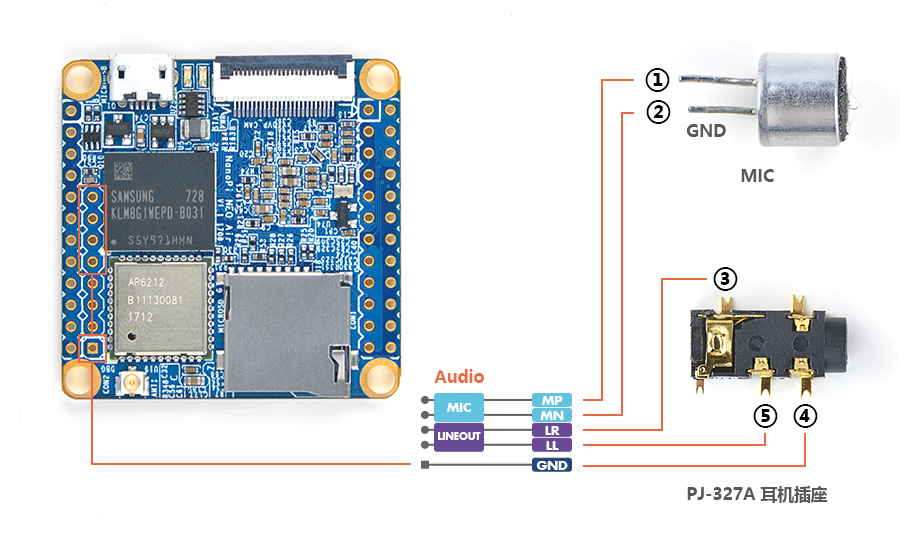
只有在已外接音频设备的前提下,才可以进行下列步骤测试播放和录制音频。
查看系统里的声卡设备:
$ aplay -l **** List of PLAYBACK Hardware Devices **** card 0: Codec [H3 Audio Codec], device 0: CDC PCM Codec-0 [] Subdevices: 1/1 Subdevice #0: subdevice #0
全志H5和H3这两款CPU内部都自带了同一个codec设备,在主线内核中被命名为[H3 Audio Codec],请根据实际打印信息确定[H3 Audio Codec]对应的card设备。
播放音频:
$ aplay /root/Music/test.wav -D plughw:0
参数-D plughw:0表示使用设备card 0,请根据aplay -l的实际打印信息选择正确的card设备。
录制音频:
$ arecord -f cd -d 5 test.wav
7 OpenWrt的使用
7.1 介绍
OpenWrt是适合于嵌入式设备的一个Linux发行版,它不是一个单一、静态的固件,而是提供了一个可添加软件包的可写的文件系统。 这使用户可以自由的选择应用程序和配置,而不必受设备提供商的限制,并且可以使用一些适合某方面应用的软件包来定制你的设备。 对于开发者来说,OpenWrt是一个框架,开发者不必麻烦地构建整个固件就能得到想要的应用程序;对于用户来说,这意味着完全定制的能力,与以往不同的方式使用设备,OPKG包含超过3500个软件。 更详细的介绍请参考OpenWrt官网。
7.2 配置无线网络
- 请注意给开发板安装好WiFi天线。
- NanoPi NEO Air的OpenWrt系统默认被配置为AP 模式。默认的WiFi AP热点名称类似为“OpenWrt-10:d0:7a:de:3d:92”,没有密码,请用手机或者PC机连接该热点。
- 板子的AP热点所在的网段为192.168.2.x,手机/PC可以在浏览器中输入192.168.2.1以访问LuCI界面:
- 由于NEO-Air只有一个网络设备wlan0,如果你想让板子能否访问互联网的话,需要将板子从AP 模式切换为为STA 模式,操作方法如下。
1) 通过192.168.2.1访问LuCI Web界面,点击顶部的 Network ---> Wireless,打开无线网络的设置界面:
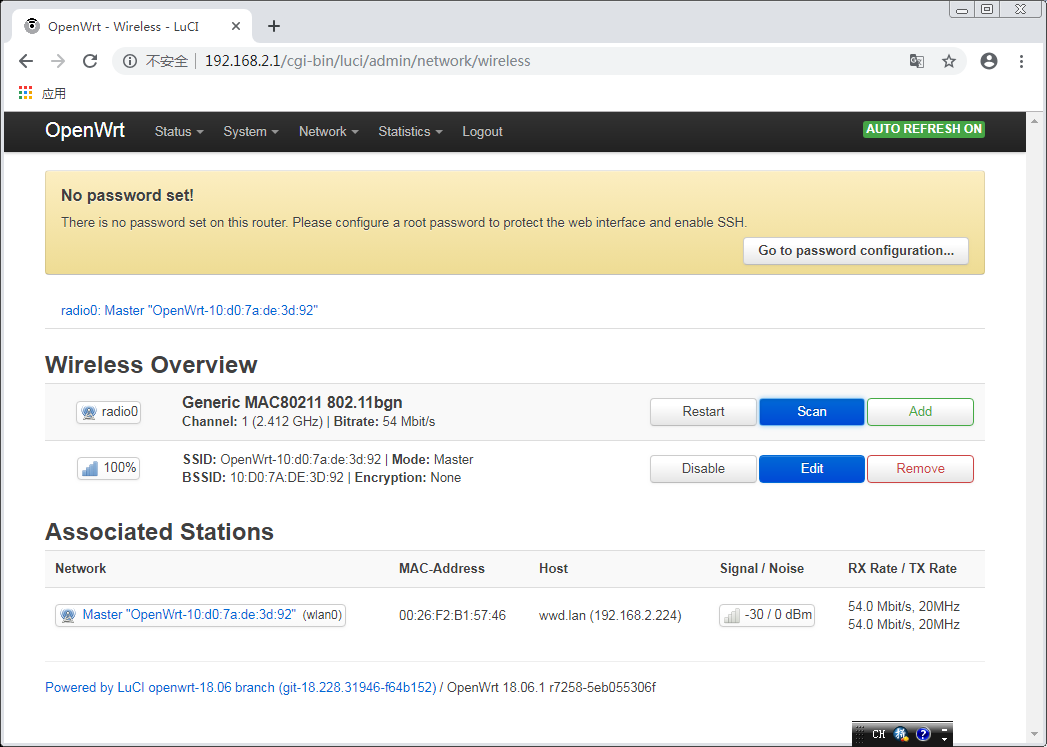
2) 点击"Scan",搜索附近的热点:
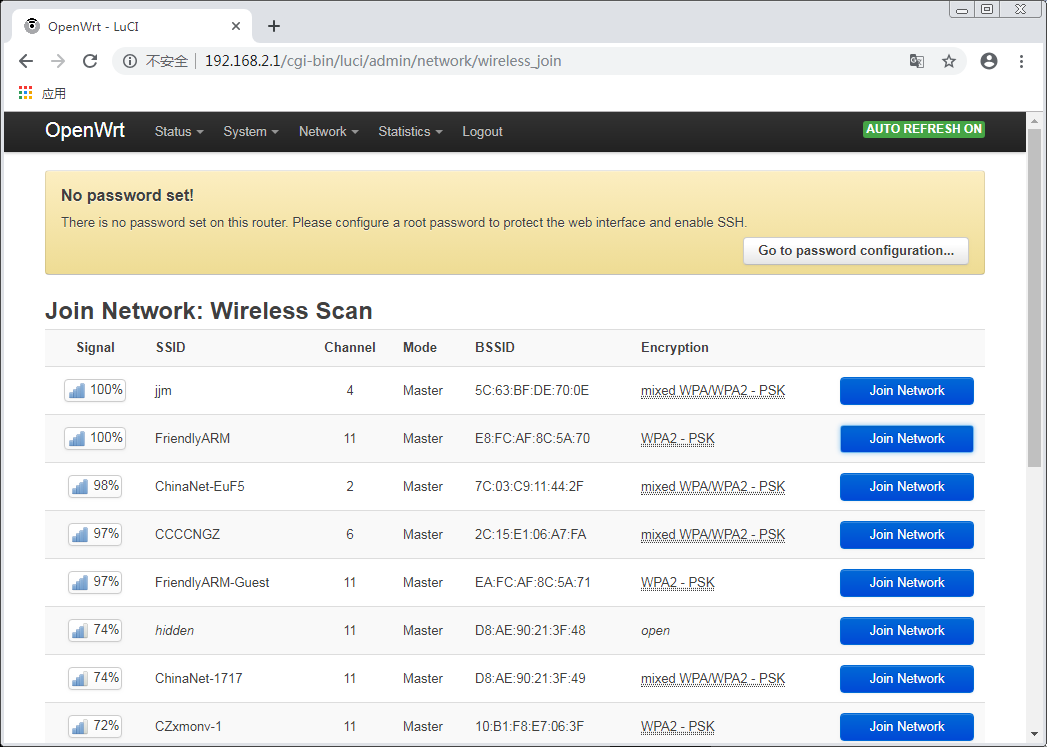
3) 点击"Join network":
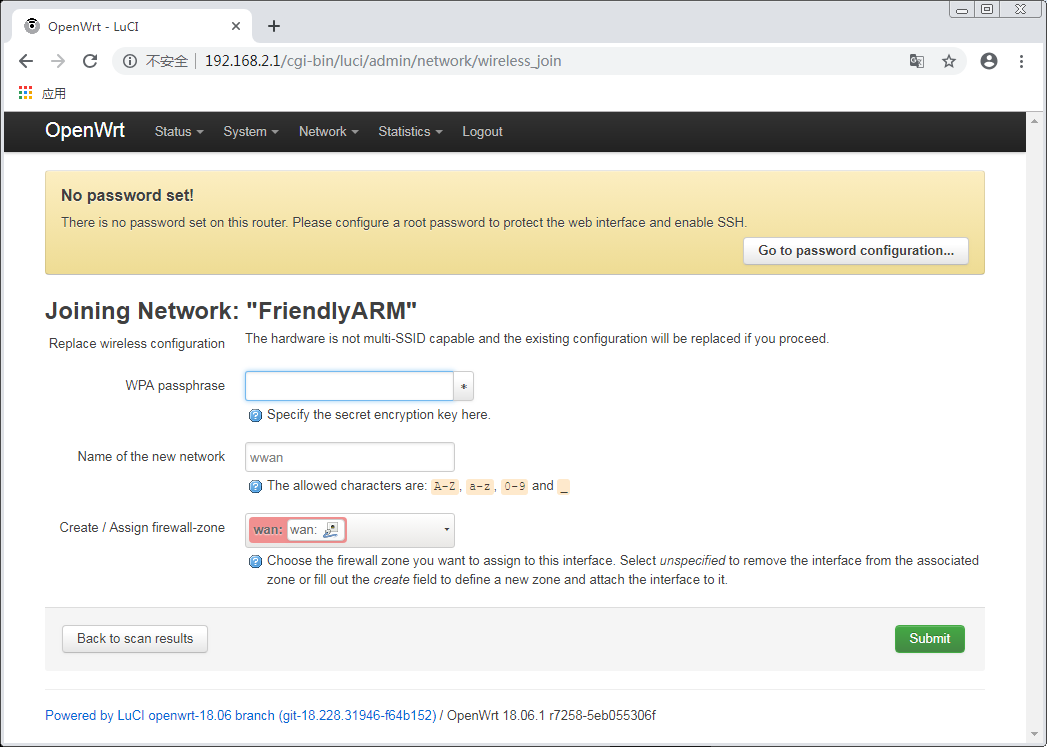
4) 在"WPA passphrase"里填入密码,然后点击"Save & Apply":
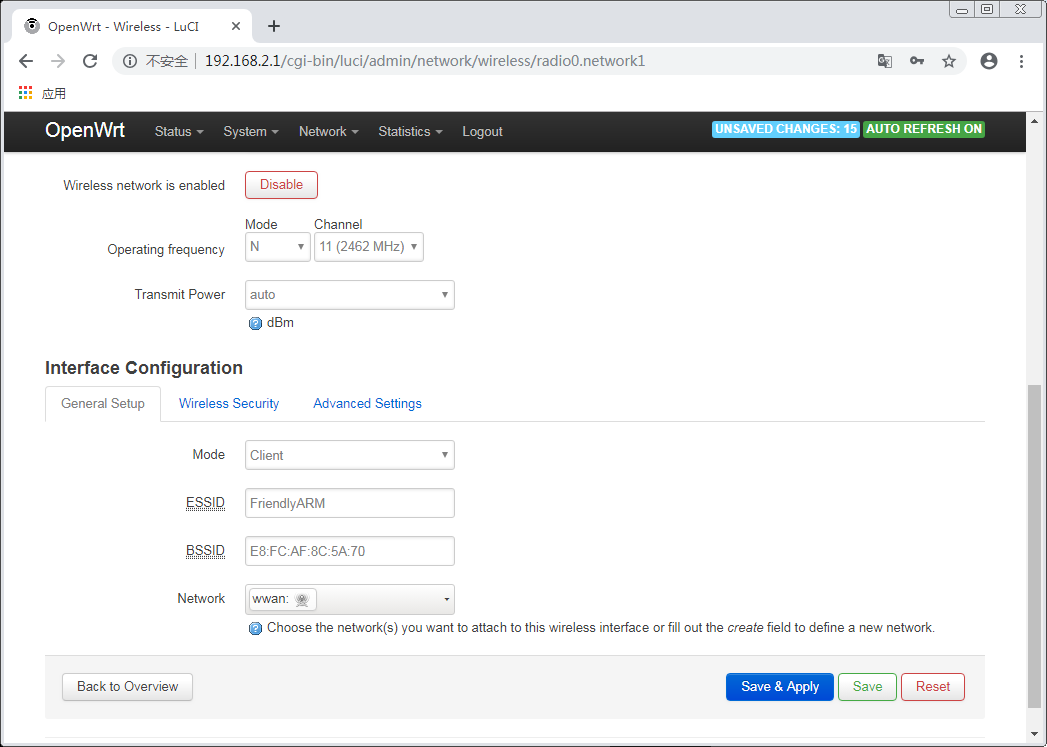
此时,板子会从AP 模式转换为STA 模式,AP热点“OpenWrt-10:d0:7a:de:3d:92”会消失,网页会失去响应,稍等30秒后你可以通过串口终端或者路由器确认一下板子的wlan0是否获取到IP地址。
7.3 登录系统
- 串口登录
以下是串口配件的接法,接上串口,即可调试。
接上串口后,您可以选择从串口模块的DC口或者从MicroUSB口 (如果有) 进行供电:

默认会以 root 用户自动登录,并且没有设置root用户的密码,你可以使用 passwd 命令来设置 root 用户的密码。
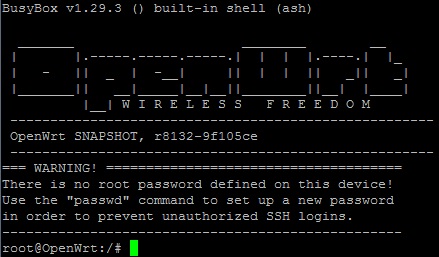
第一次运行系统时,系统会自动拓展TF卡上rootfs文件系统分区到最大可用空间:
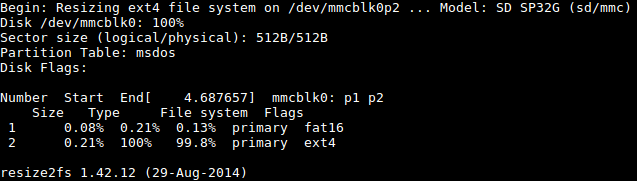
请耐心等待文件系统扩展完成。
- SSH登录
这里假设你已经参考<配置无线网络>章节将板子连接上互联网了,此时你通过调试串口或者路由器确定板子的wlan0的IP地址为192.168.1.163,执行下列命令可以通过SSH登录系统:
$ ssh root@192.168.1.163
系统默认设置root用户不需要密码就可以登录。
- Web登录
OpenWrt系统支持通过LuCI Web界面进行访问和配置,请参考<SSH登录>章节的设置启动系统,这里假设板子的wlan0的IP地址为192.168.1.163,在浏览器中输入该IP地址就可以登录OpenWrt-LuCI界面:
这里假设你已经参考<配置无线网络>章节将板子连接上互联网了,此时你通过调试串口或者路由器确定板子的wlan0的IP地址为192.168.1.163,在手机/PC的浏览器中输入该IP地址就可以登录OpenWrt-LuCI界面:
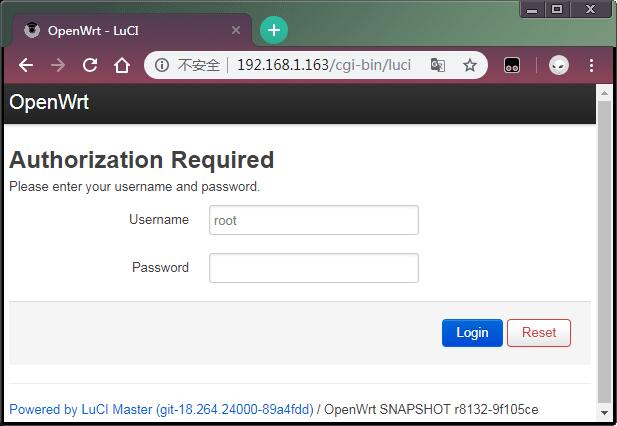
默认用户名为root,无需密码,所以直接点击"Login"按键即可登录。
7.4 软件包管理
OpenWrt使用opkg工具来管理软件包,执行如下命令可以获取opkg的帮助信息:
$ opkg
Package Manipulation:
update Update list of available packages
upgrade <pkgs> Upgrade packages
install <pkgs> Install package(s)
configure <pkgs> Configure unpacked package(s)
remove <pkgs|regexp> Remove package(s)
flag <flag> <pkgs> Flag package(s)
<flag>=hold|noprune|user|ok|installed|unpacked (one per invocation)
Informational Commands:
list List available packages
list-installed List installed packages
list-upgradable List installed and upgradable packages
list-changed-conffiles List user modified configuration files
files <pkg> List files belonging to <pkg>
search <file|regexp> List package providing <file>
find <regexp> List packages whose name or description matches <regexp>
info [pkg|regexp] Display all info for <pkg>
status [pkg|regexp] Display all status for <pkg>
download <pkg> Download <pkg> to current directory
...上面只截取了部分帮助信息,请自行查阅完整的帮助信息,下面会描述几个常用的opkg命令。
- 更新可用软件包列表
第一次安装软件前,建议先更新可用软件包列表:
$ opkg update
- 查看可安装的软件包:
$ opkg list
本WiKi编写时,可安装的软件包共有3241个。
- 查看已安装的软件:
$ opkg list-installed
本WiKi编写时,已安装的软件包共有124个。
- 安装/删除软件:
$ opkg install <pkgs> $ opkg remove <pkgs>
- 查看已安装的软件包含什么文件:
$ opkg files <pkg>
- 安装LuCI中文语言包:
$ opkg install luci-i18n-base-zh-cn
- 查看当前系统中哪些配置文件被修改过:
$ opkg list-changed-conffiles
- 相关参考:
7.5 查看系统状态
- 命令行查看CPU温度和频率:
$ cpu_freq CPU0 online=1 temp=26581 governor=ondemand cur_freq=480000 CPU1 online=1 temp=26581 governor=ondemand cur_freq=480000 CPU2 online=1 temp=26581 governor=ondemand cur_freq=480000 CPU3 online=1 temp=26581 governor=ondemand cur_freq=480000
上述信息表示当前有4个CPU核心在线, 温度均约为26.5摄氏度, 运行的策略均为根据需求来决定运行频率, 当前的运行频率均为480MHz。
- OpenWrt-LuCI Web界面查看系统状态:
登录OpenWrt-LuCI界面后,点击顶部的 Statistics ---> Graphs,可以查看系统的各种软硬件状态信息(即statistics),例如:
1) 系统负载:

2) 内存:

3) CPU温度:

Statistics界面对应软件包luci-app-statistics,luci-app-statistics软件包用Collectd工具收集状态数据并且用RRDtool工具将数据渲染为图表。
你可以通过安装额外的collectd-mod-*软件包去使能更多的statistics.
所有的collectd-mod-*软件包对应同一个配置文件: /etc/config/luci_statistics。
8 Make Your Own FriendlyCore
8.1 Use Linux-4.14 BSP
The NanoPi NEO Air has gotten support for kernel Linux-4.14. For more details about how to use mainline U-boot and Linux-4.14 refer to :Building U-boot and Linux for H5/H3/H2+
8.2 Use Allwinner's Linux-3.4 BSP
8.2.1 Preparations
Visit this link download link and enter the "sources/nanopi-H3-bsp" directory and download all the source code.Use the 7-zip utility to extract it and a lihee directory and an Android directory will be generated. You can check that by running the following command:
$ ls ./ android lichee
Or you can get it from our github:
$ git clone https://github.com/friendlyarm/h3_lichee.git lichee
Note: "lichee" is the project name named by Allwinner for its CPU's source code which contains the source code of U-boot, Linux kernel and various scripts.
8.2.2 Install Cross Compiler
Visit this site download link, enter the "toolchain" directory, download the cross compiler "gcc-linaro-arm.tar.xz" and copy it to the "lichee/brandy/toochain/" directory.
8.2.3 Compile lichee Source Code
Compilation of the H3's BSP source code must be done under a PC running a 64-bit Linux.The following cases were tested on Ubuntu-14.04 LTS-64bit:
$ sudo apt-get install gawk git gnupg flex bison gperf build-essential \ zip curl libc6-dev libncurses5-dev:i386 x11proto-core-dev \ libx11-dev:i386 libreadline6-dev:i386 libgl1-mesa-glx:i386 \ libgl1-mesa-dev g++-multilib mingw32 tofrodos \ python-markdown libxml2-utils xsltproc zlib1g-dev:i386 u-boot-tools
Enter the lichee directory and un the following command to compile the whole package:
$ cd lichee/fa_tools $ ./build.sh -b nanopi-air -p linux -t all
After this compilation succeeds a u-boot, Linux kernel and kernel modules will be generated.
Note: the lichee directory contains a cross-compiler we have setup. When the build.sh script runs it will automatically call this cross-compiler.
Type the following command to update the U-boot on your TF card:
$ cd lichee/fa_tools/ $ ./fuse.sh -d /dev/sdX -p linux -t u-boot
Note: you need to replace "/dev/sdx" with the device name in your system.
The boot.img and kernel modules are under the "linux-3.4/output" directory. You can copy the new boot.img file to your TF card's boot partition.
8.3 Compile U-boot
You can compile u-boot individually by using the following command:
$ cd lichee/fa_tools/ $ ./build.sh -b nanopi-air -p linux -t u-boot
The gen_script.sh script patches the U-boot with Allwinner features. A U-boot without these features cannot work.
Type the following command to update the U-boot on your TF card:
$ cd lichee/fa_tools/ $ ./fuse.sh -d /dev/sdX -p linux -t u-boot
Note: you need to replace "/dev/sdx" with the device name in your system.
8.4 Compile Linux Kernel
If you want to compile the Linux kernel run the following command:
$ cd lichee/fa_tools/ $ ./build.sh -b nanopi-air -p linux -t kernel
After the compilation is done a uImage and its kernel modules will be generated under "linux-3.4/output".
8.5 Clean Source Code
$ cd lichee/fa_tools/ $ ./build.sh -b nanopi-air -p linux -t clean
9 3D Printing Files

NanoPi NEO Air V1.0 3D printing files
[http:// NanoPi NEO Air V1.1 3D printing files]
10 Other OS Support
10.1 DietPi_NanoPiNEO-armv7-(Jessie)
DietPi is an extremely lightweight Debian Jessie OS. Its image file starts at 400MB and nearly 3x lighter than 'Raspbian Lite'.It is pre-installed with DietPi-RAMLog. These features enable users to get the best performance of a device.
The following steps are for reference only. FriendlyElec doesn't provide technical support for them.
Installation guide:
- Download the image file "DietPi_NanoPiNEO-armv7-(Jessie)" from DietPi_NanoPiNEO-armv7-(Jessie)
- Extract the package and use the win32diskimager to write it to a MicroSD card under Windows.
- Insert this MicroSD card to your NanoPi NEO and power up.
Username:root , Password: dietpi
11 Developer's Guide
- System Development
- System Configurations
- Hardware Access
12 Resources
- Schematics
- Dimensional Diagram
- H3 datasheet
The following BakeBit modules can work with BakeBit - NanoHat Hub:
- 1.Button
- 2.Buzzer
- 3.Green LED
- 4.JoyStick
- 5.LED Bar
- 6.Light Sensor
- 7.OLED
- 8.Red LED
- 9.Rotary Angle Sensor
- 10.Servo
- 11.Sound Sendor
- 12.Ultrasonic Ranger
- Matrix Modules & Wiki Sites:
- Button
- LED
- A/D Converter
- Relay
- 3-Axis Digital Accelerometer
- 3-Axis Digital Compass
- Temperature Sensor
- Temperature & Humidity Sensor
- Buzzer
- Joystick
- I2C(PCF8574)+LCD1602
- Sound Sensor
- Ultrasonic Ranger
- GPS
- Matrix - Compact Kit
- Fire Sensor
- CAM500A Camera
- BAll Rolling Switch
- 2'8 SPI Key TFT 2.8" SPI LCD
- IR Counter
- IR Receiver
- L298N Motor Driver
- MQ-2 Gas Sensor
- MQ-3 Gas Sensor
- One_Touch_Sensor
- _Photoresistor
- _Potentiometer
- Pressure & Temperature Sensor
- RGB LED
- RTC
- Rotary Encoder
- Soil Moisture Sensor
- Thermistor
- USB WiFi
- Water Sensor
13 List of Version Differences
- NanoPi NEO Air Version List(Hardware)
14 Update Log
14.1 Sep-28-2016
- Released English Version
14.2 Nov-03-2016
- Updated Sections 1, 3.1 and 6.2
14.3 Dec-13-2016
- Updated Section 6.2
- Added Section 6.4
14.4 Jan-10-2017
- Updated Section 5.2
14.5 Feb-5-2017
- Updated Sections 6 and 9
- Added sections 5.3 and 5.4
14.6 May-25-2017
- Added section 3: software features
- Added section 8: setup cross compiler for user space programs
- Updated Sections 6.3: manage wifi with networkmanager
14.7 June-4-2017
- Added section 3.5: support for NAS Dock
14.8 June-8-2017
- Updated section 3.2: added support for RPi.GPIO_NP
- Added section 6.9: added support for RPi.GPIO_NP
14.9 June-18-2017
- Updated section 7: compiling UbuntuCore
- Added section 6.9: added support for npi_config
14.10 July-8-2017
- Updated section 3.2
14.11 Oct-16-2017
- Updated sections 4 and 8
- Added section 11