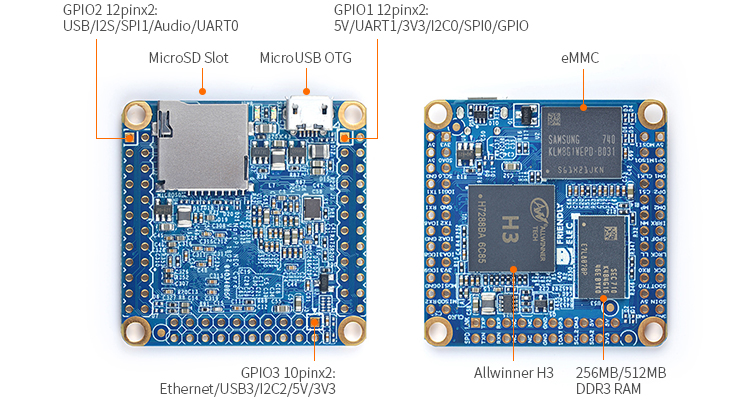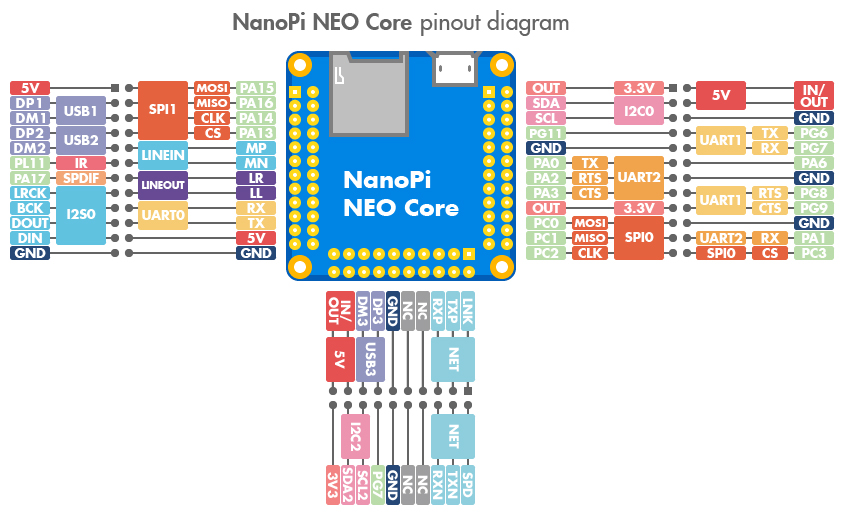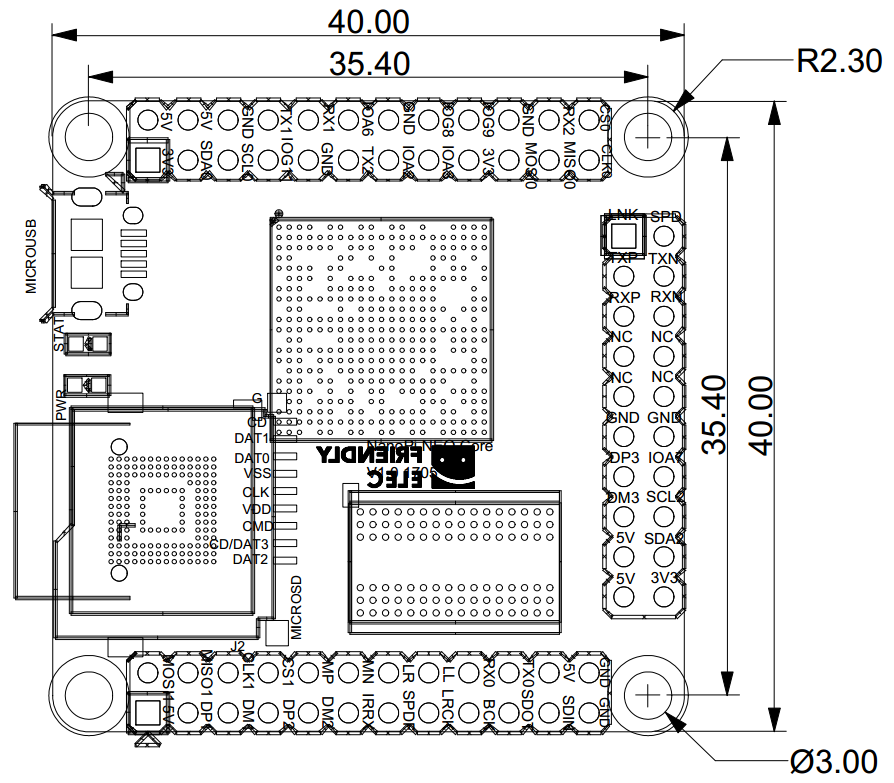NanoPi NEO Core
Contents
1 Introduction
- The NanoPi NEO Core(abbreviated as "NEO Core") is an alternative NanoPi NEO that works like a CPU board with male pin-headers. It has the same form factor as the NanoPi NEO and same pin descriptions. The connectors and ports are populated to pin-headers on the NEO Core. In addition the NEO Core can have an optional onboard eMMC flash which is preferred by industrial customers.
- The NEO Core uses a popular Allwinner H3 SoC and has onboard 256M/512M DDR3 RAM. FriendlyElec offers models with three eMMC options: 8GB/16GB/32GB and one that doesn't have eMMC at all.
- FriendlyElec migrated UbuntuCore with mainline kernel 4.11 for it.
- FriendlyElec develops a Mini Shield for NanoPi NEO Core/Core2 which has the same form factor as the RPi 3. When a NanoPi NEO Core is connected to this Mini Shield the whole assembled module can be well fit into a common RPi 3's case.
2 Hardware Spec
- CPU: Allwinner H3, Quad-core Cortex-A7 Up to 1.2GHz
- DDR3 RAM: 256MB/512MB DDR3 RAM
- Storage: NC/8GB/16GB/32GB eMMC
- MicroSD Slot x 1
- MicroUSB: OTG and power input
- GPIO: two 2.54mm spacing 12x2pin header,one 2.54mm spacing 10x2pin header
- Connectivity: 10/100M Ethernet(6Pin, included in 2.54mm pitch pin header)
- USB Host x3(included in 2.54mm pitch pin header)
- Debug Serial Port(4Pin, included in 2.54mm pitch pin header )
- Audio input/output Port(4Pin, included in 2.54mm pitch pin header )
- GPIO:It includes UART, SPI, I2C, IO etc
- PC Size: 40 x 40mm
- Power Supply: DC 5V/2A
- Temperature measuring range: -40℃ to 80℃
- OS/Software: U-boot,Ubuntu-Core
- Weight: xxg(WITHOUT Pin-headers)
3 Diagram, Layout and Dimension
3.1 Layout
- GPIO1 Pin Description
Pin# Name Linux gpio Pin# Name Linux gpio 1 SYS_3.3V 2 VDD_5V 3 I2C0_SDA / GPIOA12 4 VDD_5V 5 I2C0_SCL / GPIOA11 6 GND 7 GPIOG11 203 8 UART1_TX / GPIOG6 198 9 GND 10 UART1_RX / GPIOG7 199 11 UART2_TX / GPIOA0 0 12 GPIOA6 6 13 UART2_RTS / GPIOA2 2 14 GND 15 UART2_CTS / GPIOA3 3 16 UART1_RTS / GPIOG8 200 17 SYS_3.3V 18 UART1_CTS / GPIOG9 201 19 SPI0_MOSI / GPIOC0 64 20 GND 21 SPI0_MISO / GPIOC1 65 22 UART2_RX / GPIOA1 1 23 SPI0_CLK / GPIOC2 66 24 SPI0_CS / GPIOC3 67
- GPIO2 Pin Description
Pin# Name Linux gpio Pin# Name Linux gpio 1 VDD_5V 2 SPI1_MOSI / GPIOA15 15 3 USB-DP1 4 SPI1_MISO / GPIOA16 16 5 USB-DM1 6 SPI1_CLK / GPIOA14 14 7 USB-DP2 8 SPI1_CS / GPIOA13 13 9 USB-DM2 10 MICIN1P 11 GPIOL11/IR-RX 363 12 MICIN1N 13 SPDIF-OUT/GPIOA17 17 14 LINEOUTR 15 PCM0_SYNC/I2S0_LRCK/I2C1_SCL 16 LINEOUTL 17 PCM0_CLK/I2S0_BCK/I2C1_SDA 18 UART_RXD0 / GPIOA5 / PWM0 5 19 PCM0_DOUT/I2S0_SDOUT 20 UART_TXD0 / GPIOA4 4 21 PCM0_DIN/I2S0_SDIN 22 VDD_5V 23 GND 24 GND
- GPIO3 Pin Description
Pin# Name Linux gpio Pin# Name Linux gpio 1 EPHY-LINK-LED 2 EPHY-SPD-LED 3 EPHY-TXP 4 EPHY-TXN 5 EPHY-RXP 6 EPHY-RXN 7 NC 8 NC 9 NC 10 NC 11 GND 12 GND 13 USB-DP3 14 GPIOA7 7 15 USB-DM3 16 I2C2_SCL / GPIOE12 17 5V 18 I2C2_SDA / GPIOE13 19 5V 20 SYS_3.3V
- Note:
- SYS_3.3V: 3.3V power output
- VVDD_5V: 5V power input/output. When the external device’s power is greater than the MicroUSB's the external device is charging the board otherwise the board powers the external device. The input range is 4.7V ~ 5.6V
- All pins are 3.3V, output current is 5mA
- For more details refer to its schematic
3.2 Dimensional Diagram
- For more details refer to the document: pcb in dxf format
- For more details refer to the document: pcb in dxf format
4 Get Started
4.1 Essentials You Need
Before starting to use your NanoPi NEO Core get the following items ready
- NanoPi NEO Core
- microSD Card/TF Card: Class 10 or Above, minimum 8GB SDHC
- microUSB power. A 5V/2A power is a must
- A Host computer running Ubuntu 14.04 64 bit system
4.2 TF Cards We Tested
To make your NanoPi NEO Core boot and run fast we highly recommend you use a Class10 8GB SDHC TF card or a better one. The following cards are what we used in all our test cases presented here:
- SanDisk TF 8G Class10 Micro/SD TF card:
- SanDisk TF128G MicroSDXC TF 128G Class10 48MB/S:
- 川宇 8G C10 High Speed class10 micro SD card:
4.3 Make an Installation TF Card
4.3.1 Get Image Files
Visit this link download link to download image files and the flashing utility:
Image Files: nanopi-neo-core_ubuntu-core-xenial_4.x.y_YYYYMMDD.img.zip Ubuntu-Core with Qt-Embedded Image File, Kernel: Linux-4.x.y nanopi-neo-core_eflasher_4.x.y_YYYYMMDD.img.zip eflasher Image File, Kernel: Linux-4.x.y Flash Utility: win32diskimager.rar Windows utility for flashing Debian image. Under Linux users can use "dd"
4.3.2 Make Bootable TF Card
4.3.2.1 Make UbuntuCore with Qt Embedded Image Card
- Extract the image file and win32diskimager.rar files. Insert a TF card(at least 8G) into a Windows PC and run the win32diskimager utility as administrator. On the utility's main window select your TF card's drive, the wanted image file and click on "write" to start flashing the TF card.
- After flashing is done insert this TF card to your NanoPi NEO Core and connect the board to a 5V/2A power NEO Core will be automatically powered on. If the green LED is solid on and the blue LED is flashing it indicates the system is being booted.
Note: this method applies to making a bootable TF card with Debian too.
4.3.3 Flash OS to eMMC
- Extract the image file and win32diskimager.rar files. Insert a TF card(at least 8G) into a Windows PC and run the win32diskimager utility as administrator. On the utility's main window select your TF card's drive, the wanted image file and click on "write" to start flashing the TF card.
- After flashing is done insert this TF card to your NanoPi NEO Core and connect the board to a 5V/2A power NEO Core will be automatically powered on. If the green LED is solid on and the blue LED is flashing it indicates the system is being booted.
- Run the following commands in a terminal to flash OS to eMMC:
$ su root
$ eflasherThe password for "root" is "fa". Type a number and press "enter" to select an OS you want to flash and then type "yes" and press "enter" to start flashing:

After it is done power off the board and take out the TF card. Power on the board again and your board will boot from eMMC.
5 Ubuntu-Core with Qt-Embedded系统的使用
5.1 运行Ubuntu-Core with Qt-Embedded系统
- 如果您需要进行内核开发,你最好选购一个串口配件,连接了串口,则可以通过串口终端对NEO Core进行操作。以下是串口的接法,接上串口,即可调试。接上串口后你可以选择从串口模块的DC口或者从NEO Core的MicroUSB口进行供电:
- 推荐搭配Mini Shield for NanoPi NEO Core/Core2底板使用,Mini Shield for NanoPi NEO Core/Core2底板详细介绍请参考Mini Shield for NanoPi NEO Core/Core2底板介绍,以下是底板的接法。
- Ubuntu-Core默认帐户:
普通用户:
用户名: pi 密码: pi
root用户:
用户名: root 密码: fa
neo-core-login
默认会以 pi 用户自动登录,你可以使用 sudo npi-config 命令取消自动登录。
- 更新软件包:
$ sudo apt-get update
5.2 扩展TF卡文件系统
第一次启动系统时,系统会自动扩展文件系统分区,请耐心等待,TF卡的容量越大,需要等待的时间越长,进入系统后执行下列命令查看文件系统分区大小:
$ df -h
5.3 使用npi-config配置系统
npi-config是一个命令行下的系统配置工具,可以对系统进行一些初始化的配置,可配置的项目包括:用户密码、系统语言、时区、Hostname、SSH开关、自动登录选项、硬件接口(Serial/I2C/SPI/PWM/I2S)使能等,在命令行执行以下命令即可进入:
$ sudo npi-config
5.4 连接有线网络
NEO Core在加电开机前如果已正确的连接网线,则系统启动时会自动获取IP地址,如果没有连接网线、没有DHCP服务或是其它网络问题,则会导致获取IP地址失败,同时系统启动会因此等待约15~60秒的时间。 手动获取IP地址
$ dhclient eth05.5 连接USB WiFi
系统默认已经支持市面上众多常见的USB WiFi,想知道你的USB WiFi是否可用只需将其接在NEO Core上即可,已测试过的USB WiFi型号如下:
序号 型号 1 RTL8188CUS/8188EU 802.11n WLAN Adapter 2 RT2070 Wireless Adapter 3 RT2870/RT3070 Wireless Adapter 4 RTL8192CU Wireless Adapter 5 小米WiFi mt7601
- 查看网络设备列表
$ sudo nmcli dev
注意,如果列出的设备状态是 unmanaged 的,说明网络设备不受NetworkManager管理,你需要清空 /etc/network/interfaces下的网络设置,然后重启.
- 开启WiFi
$ sudo nmcli r wifi on
- 扫描附近的 WiFi 热点
$ sudo nmcli dev wifi
- 连接到指定的 WiFi 热点
$ sudo nmcli dev wifi connect "SSID" password "PASSWORD"
请将 SSID和 PASSWORD 替换成实际的 WiFi名称和密码。
连接成功后,下次开机,WiFi 也会自动连接。
更详细的NetworkManager使用指南可参考这篇维基:Use NetworkManager to configure network settings
5.6 SSH登录
NEO Core没有任何图形界面输出的接口,如果你没有串口模块,可以通过SSH协议登录NEO Core。假设通过路由器查看到NEO Core的IP地址为192.168.1.230,你可以在PC机上执行如下命令登录NEO Core:
$ ssh root@192.168.1.230
密码为fa。
5.7 连接USB摄像头模块(FA-CAM202)使用
USB camera
FA-CAM202是一款200万像素的USB摄像头模块,参考维基Matrix - USB_Camera(FA-CAM202)。
启动系统,连接网络,以root用户登录终端并编译运行mjpg-streamer:
$ su root $ cd /root/mjpg-streamer $ make $ ./start.sh
mjpg-streamer是一个开源的网络视频流服务器,在板子上成功运行mjpg-streamer后会打印下列信息:
i: Using V4L2 device.: /dev/video0 i: Desired Resolution: 1280 x 720 i: Frames Per Second.: 30 i: Format............: YUV i: JPEG Quality......: 90 o: www-folder-path...: ./www/ o: HTTP TCP port.....: 8080 o: username:password.: disabled o: commands..........: enabled
假设NEO Core的IP地址为192.168.1.123,在PC的浏览器中输入 192.168.1.123:8080 就能浏览摄像头采集的画面了,效果如下:

5.8 命令行查看CPU工作温度
在串口终端执行如下命令,可以快速地获取CPU的当前温度和运行频率等信息:
$ cpu_freq5.9 通过Rpi-Monitor查看系统状态
Ubuntu-Core系统里已经集成了Rpi-Monitor,该服务允许用户在通过浏览器查看开发板系统状态。
假设NEO Core的IP地址为192.168.1.230,在PC的浏览器中输入下述地址:
192.168.1.230:8888可以进入如下页面:

用户可以非常方便地查看到系统负载、CPU的频率和温度、可用内存、SD卡容量等信息。
5.10 通过WiringNP测试GPIO
wiringPi库最早是由Gordon Henderson所编写并维护的一个用C语言写成的类库,除了GPIO库,还包括了I2C库、SPI库、UART库和软件PWM库等,由于wiringPi的API函数和arduino非常相似,这也使得它广受欢迎。
wiringPi库除了提供wiringPi类库及其头文件外,还提供了一个命令行工具gpio:可以用来设置和读写GPIO管脚,以方便在Shell脚本中控制GPIO管脚。
我们在NEO Core系统中集成了这个工具以便客户测试GPIO管脚。详细信息请参看 WiringNP
6 如何编译Ubuntu-Core with Qt-Embedded系统
6.1 使用开源社区主线BSP
NEO Core现已支持使用Linux-4.x.y内核,并使用Ubuntu Core 16.04,关于H3芯片系列开发板使用主线U-boot和Linux-4.x.y的方法,请参考维基:Mainline U-boot & Linux
7 使用扩展配件及编程示例
7.1 使用Mini Shield for NanoPi NEO Core/Core2
7.2 使用Python编程操作NanoHat OLED扩展板
NanoHat OLED是一款精致小巧的单色OLED显示屏,带3个按键,我们不仅提供了源代码级驱动,而且为您展现了一个简单实用的Shell界面, 通过它你可以查看系统时间,系统运行状态,以及关机等操作;你还可以下载所有源代码自行修改编译,设计自己喜欢的界面; 配上我们专门为其定制的全金属铝外壳,相信你一定会爱不释手!详见:NanoHat OLED

7.3 使用Python编程控制NanoHat Motor 电机驱动模块
该模块可驱动四个5V PWM舵机模块和四个12V直流电机或者两个12V四线步进电机,详见:NanoHat Motor

7.4 使用NanoHat PCM5102A 数字音频解码模块
NanoHat PCM5102A采用了TI公司专业的立体声DAC音频芯片PCM5102A,为您提供数字音频信号完美还原的音乐盛宴, 详见:NanoHat PCM5102A

7.5 完全兼容的Arduino的UNO Dock扩展板
UNO Dock本身就是一个Arduino UNO,你可以使用Arduino IDE开发下载运行所有Arduino工程项目;它还是NanoPi NEO的扩展坞,不仅为其提供稳定可靠的电源输入,还可以使用Python编程控制Arduino配件,借助强大的Ubuntu生态系统,快速把你的Arduino项目送上云端,详见:UNO Dock for NanoPi NEO v1.0

7.6 Power Dock 高效的电源转换模块
Power Dock for NanoPi NEO是一个高效的电源转换模块,能为用电设备提供稳定可靠的供电, 详见:Power Dock for NanoPi NEO
Power Dock for NanoPi NEO_nanopi_NEO_Core
7.7 NanoHat Proto 可堆叠的面包板模块
NanoHat Proto是一个功能高度自由的模块, 板载EEPROM,详见:NanoHat Proto
Matrix - NanoHat Proto_nanopi_NEO_Core
7.8 Matrix - 2'8 SPI Key TFT显示模块
Matrix-2'8_SPI_Key_TFT模块是一款2.8英寸的TFT 触摸LCD,模块采用ST7789S驱动IC和XPT2046电阻式触摸IC,屏幕分辨率为240*320,采用SPI控制接口,模块还包含3个独立按键,可根据需要自定义功能。详见:Matrix - 2'8 SPI Key TFT