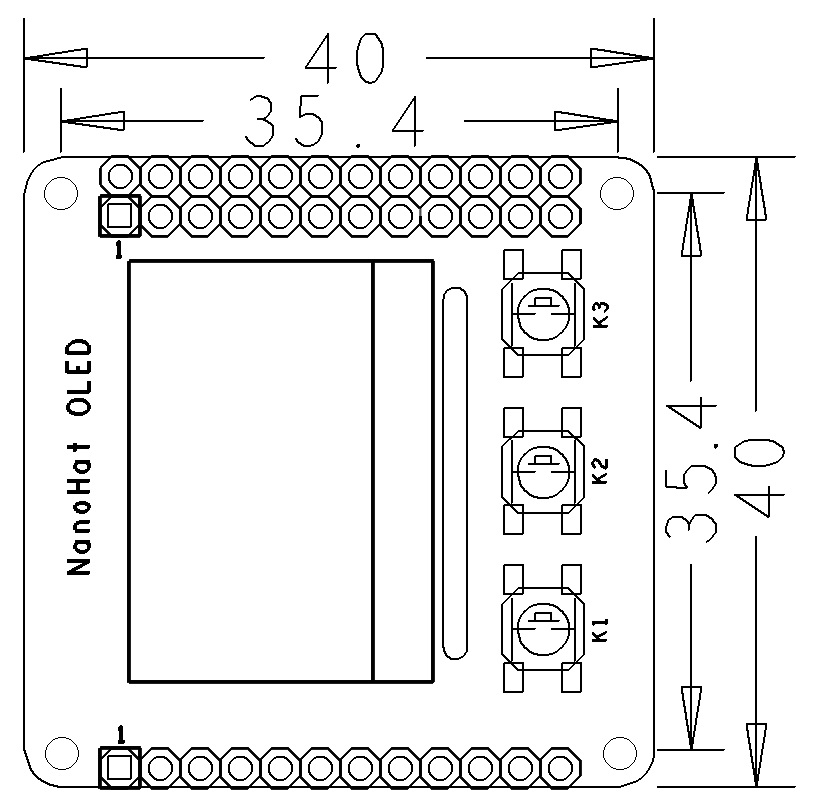Difference between revisions of "NanoHat OLED"
(→Hardware Spec) |
(updated by API) |
||
| (24 intermediate revisions by 3 users not shown) | |||
| Line 2: | Line 2: | ||
==Introduction== | ==Introduction== | ||
| − | [[File:NanoHat | + | [[File:DSC_9844-.jpg|thumb|0.96inch 128x64 OLED]] |
| + | [[File:NanoHat Oled1.png|thumb|0.96inch 128x64 OLED]] | ||
| + | [[File:NanoHat Oled2.png|thumb|0.96inch 128x64 OLED]] | ||
*NanoHat OLED is a small and cute monochrome OLED module with low power consumption. It is 0.96". Its resolution is 128 x 64. It communicates with a master device with I2C. | *NanoHat OLED is a small and cute monochrome OLED module with low power consumption. It is 0.96". Its resolution is 128 x 64. It communicates with a master device with I2C. | ||
*The NanoHat OLED module has the same form factor as FriendlyElec's NanoPi NEO. It can be stacked on a NanoPi NEO. | *The NanoHat OLED module has the same form factor as FriendlyElec's NanoPi NEO. It can be stacked on a NanoPi NEO. | ||
| − | *It has three onboard programmable user | + | *It has three onboard programmable user buttons。 |
| + | *It has an onboard 3.5mm Aduio jack connector and a USB Type A connector. | ||
==Hardware Spec== | ==Hardware Spec== | ||
| − | * | + | * LCD Size:0.96" |
* Resolution: 128 x 64 | * Resolution: 128 x 64 | ||
* High Contrast, Low Power Consumption | * High Contrast, Low Power Consumption | ||
| Line 46: | Line 49: | ||
Only GND and 5V on the 12-Pin land are connected and the rest pins are open. For more details on the 12-Pin connector refer to NanoPi NEO/Air/NEO2's wiki site. | Only GND and 5V on the 12-Pin land are connected and the rest pins are open. For more details on the 12-Pin connector refer to NanoPi NEO/Air/NEO2's wiki site. | ||
| − | == | + | ==Hardware Setup== |
| − | + | Currently only the NanoPi NEO, NEO2 and NanoPi NEO Air work with this module. | |
| − | NanoHat | + | The NanoHat OLED module has the same form factor as FriendlyElec's NanoPi NEO. It can be stacked on a NanoPi NEO/NEO2/Air. |
| − | + | Here is a hardware setup:<br> | |
| − | [[File:NanoHat OLED_nanopi_NEO.jpg|frameless|600px|NanoHat OLED_nanopi_NEO]] | + | [[File:NanoHat OLED_nanopi_NEO.jpg|frameless|600px|NanoHat OLED_nanopi_NEO]]<br> |
| − | + | Applicable Boards:<br /> | |
| − | + | ||
NanoPi NEO<br /> | NanoPi NEO<br /> | ||
| − | NanoPi | + | NanoPi NEO Air<br /> |
NanoPi NEO2<br /> | NanoPi NEO2<br /> | ||
| + | NanoPi NEO Plus2<br /> | ||
| − | == | + | ==Run pre-enabled NanoHat-OLED ROM== |
| − | NanoHat | + | ::{| class="wikitable" |
| + | |- | ||
| + | |Board Type||CPU Model||Download Link to Image File||Image File | ||
| + | |- | ||
| + | |NanoPi NEO|| H3 || [http://download.friendlyelec.com/nanopineo Download]|| official-ROMs/nanopi-neo_ubuntu-oled_4.x.y_YYYYMMDD.img.zip | ||
| + | |- | ||
| + | |NanoPi NEO Air|| H3 ||[http://download.friendlyelec.com/nanopineoair Download] || official-ROMs/nanopi-neo-air_ubuntu-oled_4.x.y_YYYYMMDD.img.zip | ||
| + | |- | ||
| + | |NanoPi NEO Core|| H3 ||[http://download.friendlyelec.com/nanopineocore Download] || official-ROMs/nanopi-neo-core_ubuntu-oled_4.x.y_YYYYMMDD.img.zip | ||
| + | |- | ||
| + | |NanoPi NEO2|| H5 ||[http://download.friendlyelec.com/nanopineo2 Download] || official-ROMs/nanopi-neo2_ubuntu-oled_4.x.y_YYYYMMDD.img.zip | ||
| + | |- | ||
| + | |NanoPi NEO Plus2|| H5 ||[http://download.friendlyelec.com/nanopineoplus2 Download] || official-ROMs/nanopi-neo-plus2_ubuntu-oled_4.x.y_YYYYMMDD.img.zip | ||
| + | |- | ||
| + | |NanoPi NEO Core2|| H5 ||[http://download.friendlyelec.com/nanopineocore2 Download] || official-ROMs/nanopi-neo-core2_ubuntu-oled_4.x.y_YYYYMMDD.img.zip | ||
| + | |- | ||
| + | |} | ||
| + | |||
| + | ==Enable NanoHat-OLED manually== | ||
| + | There are some code samples for NanoHat OLED. You can get these samples by running the following commands under Ubuntu core:<br /> | ||
<syntaxhighlight lang="bash"> | <syntaxhighlight lang="bash"> | ||
git clone https://github.com/friendlyarm/NanoHatOLED.git | git clone https://github.com/friendlyarm/NanoHatOLED.git | ||
| Line 65: | Line 87: | ||
</syntaxhighlight> | </syntaxhighlight> | ||
<br /> | <br /> | ||
| − | + | <!--- | |
| − | + | The script downloads and installs the samples and some utilities. Mainland Chinese users can download them faster by changing the source:<br /> | |
| + | Open the "/etc/apt/sources.list" file, copy the following lines to replace the existing contents:<br /> | ||
<syntaxhighlight lang="bash"> | <syntaxhighlight lang="bash"> | ||
deb http://mirrors.ustc.edu.cn/ubuntu-ports/ xenial main multiverse restricted universe | deb http://mirrors.ustc.edu.cn/ubuntu-ports/ xenial main multiverse restricted universe | ||
| Line 79: | Line 102: | ||
deb-src http://mirrors.ustc.edu.cn/ubuntu-ports/ xenial-updates main multiverse restricted universe | deb-src http://mirrors.ustc.edu.cn/ubuntu-ports/ xenial-updates main multiverse restricted universe | ||
</syntaxhighlight> | </syntaxhighlight> | ||
| − | + | Or edit(or create) the "$HOME/.pip/pip.conf" file and set Python's pip to a mainland Chinese source. Here is what pip.conf looks like: | |
<syntaxhighlight lang="bash"> | <syntaxhighlight lang="bash"> | ||
[global] | [global] | ||
| Line 85: | Line 108: | ||
index-url = http://mirrors.aliyun.com/pypi/simple | index-url = http://mirrors.aliyun.com/pypi/simple | ||
</syntaxhighlight> | </syntaxhighlight> | ||
| − | + | After these commands are executed run "sudo apt-get update" to update software packages and then run "./install.sh" to begin installation. | |
<br /> | <br /> | ||
| + | ---> | ||
| − | == | + | ==Run Code Samples== |
| − | + | After the code samples are installed they will automatically run on system reboot and display date and time<br /> | |
| − | NanoHat | + | Here are the definitions of the NanoHat OLED's three user buttons:<br /> |
| − | K1 -> | + | K1 -> Show date & time; <br /> |
| − | K2 -> | + | K2 -> Show master device's system status: IP address, CPU usage, RAM, CPU temperature and etc; <br /> |
| − | K3 -> | + | K3 -> Shutdown. After this button is pressed system will not be shut down immediately but will pop up a Yes/No dialog. Pressing K1 switches between Yes and No, and pressing K2 is to confirm the selection.<br /> |
<br /> | <br /> | ||
| − | == | + | ==Resources== |
| + | *[Schematic]([http://wiki.friendlyelec.com/wiki/images/4/4c/Schematic_NanoHat_OLED_v1.4_1804.pdf Schematic NanoHat OLED V1.4 1806.pdf]) | ||
| + | *[Schematic]([http://wiki.friendlyelec.com/wiki/images/c/c3/SCHEMATIC_NanoHat_OLED-1703_v1.0.pdf Schematic NanoHat OLED V1.0.pdf]) | ||
| + | *[Datasheet]([http://wiki.friendlyelec.com/wiki/images/a/af/096-30-SPEC_QG-2864KLBEG01_VER_C.pdf NanoHat OLED Datasheet.pdf]) | ||
| + | |||
| + | ==Update Log== | ||
| + | ===April-27-2017=== | ||
| + | * Released English Version | ||
| + | |||
| + | ===May-25-2017=== | ||
| + | * Updated section 4 | ||
Latest revision as of 07:17, 21 February 2022
Contents
[hide]1 Introduction
- NanoHat OLED is a small and cute monochrome OLED module with low power consumption. It is 0.96". Its resolution is 128 x 64. It communicates with a master device with I2C.
- The NanoHat OLED module has the same form factor as FriendlyElec's NanoPi NEO. It can be stacked on a NanoPi NEO.
- It has three onboard programmable user buttons。
- It has an onboard 3.5mm Aduio jack connector and a USB Type A connector.
2 Hardware Spec
- LCD Size:0.96"
- Resolution: 128 x 64
- High Contrast, Low Power Consumption
- 3 x Onboard Button
- PCB Dimension(mm): 40 x 40
- GPIO Pin Description
Pin# Name Linux gpio Pin# Name Linux gpio 1 SYS_3.3V 2 VDD_5V 3 I2C0_SDA 4 VDD_5V 5 I2C0_SCL 6 GND 7 NC 8 NC 9 GND 10 NC 11 K1 0 12 NC 13 K2 2 14 GND 15 K3 3 16 NC 17 SYS_3.3V 18 NC 19 NC 20 GND 21 NC 22 NC 23 NC 24 NC
Only GND and 5V on the 12-Pin land are connected and the rest pins are open. For more details on the 12-Pin connector refer to NanoPi NEO/Air/NEO2's wiki site.
3 Hardware Setup
Currently only the NanoPi NEO, NEO2 and NanoPi NEO Air work with this module.
The NanoHat OLED module has the same form factor as FriendlyElec's NanoPi NEO. It can be stacked on a NanoPi NEO/NEO2/Air.
Here is a hardware setup:

Applicable Boards:
NanoPi NEO
NanoPi NEO Air
NanoPi NEO2
NanoPi NEO Plus2
4 Run pre-enabled NanoHat-OLED ROM
Board Type CPU Model Download Link to Image File Image File NanoPi NEO H3 Download official-ROMs/nanopi-neo_ubuntu-oled_4.x.y_YYYYMMDD.img.zip NanoPi NEO Air H3 Download official-ROMs/nanopi-neo-air_ubuntu-oled_4.x.y_YYYYMMDD.img.zip NanoPi NEO Core H3 Download official-ROMs/nanopi-neo-core_ubuntu-oled_4.x.y_YYYYMMDD.img.zip NanoPi NEO2 H5 Download official-ROMs/nanopi-neo2_ubuntu-oled_4.x.y_YYYYMMDD.img.zip NanoPi NEO Plus2 H5 Download official-ROMs/nanopi-neo-plus2_ubuntu-oled_4.x.y_YYYYMMDD.img.zip NanoPi NEO Core2 H5 Download official-ROMs/nanopi-neo-core2_ubuntu-oled_4.x.y_YYYYMMDD.img.zip
5 Enable NanoHat-OLED manually
There are some code samples for NanoHat OLED. You can get these samples by running the following commands under Ubuntu core:
git clone https://github.com/friendlyarm/NanoHatOLED.git cd NanoHatOLED sudo -H ./install.sh
6 Run Code Samples
After the code samples are installed they will automatically run on system reboot and display date and time
Here are the definitions of the NanoHat OLED's three user buttons:
K1 -> Show date & time;
K2 -> Show master device's system status: IP address, CPU usage, RAM, CPU temperature and etc;
K3 -> Shutdown. After this button is pressed system will not be shut down immediately but will pop up a Yes/No dialog. Pressing K1 switches between Yes and No, and pressing K2 is to confirm the selection.
7 Resources
- [Schematic](Schematic NanoHat OLED V1.4 1806.pdf)
- [Schematic](Schematic NanoHat OLED V1.0.pdf)
- [Datasheet](NanoHat OLED Datasheet.pdf)
8 Update Log
8.1 April-27-2017
- Released English Version
8.2 May-25-2017
- Updated section 4