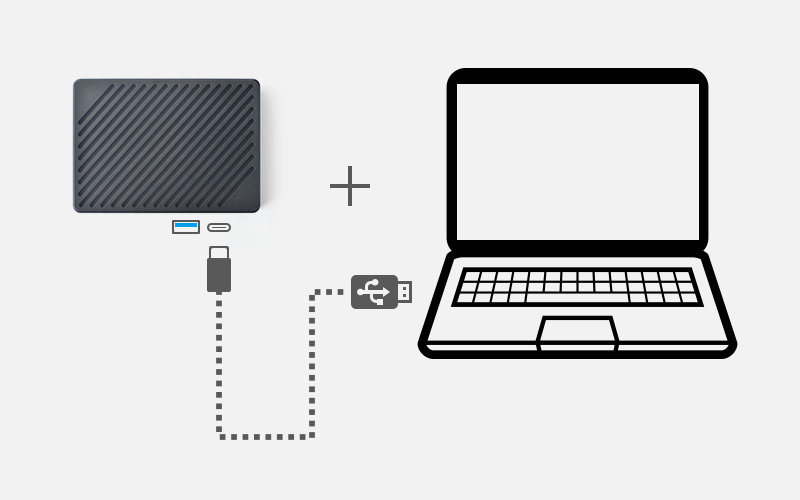Difference between revisions of "APITestPage"
From FriendlyELEC WiKi
(updated by API) |
(updated by API) |
||
| Line 1: | Line 1: | ||
| − | {{RockchipUnbrick | + | {{RockchipUnbrick|NanoPC-T6}} |
Revision as of 08:28, 4 June 2024
Contents
1 Unbricking Method
If the ROM is not installed correctly, causing the development board to become bricked, and you might not have the opportunity to reinstall the ROM via an SD card, you need to enter Maskrom mode to unbrick it by erasing the storage device.
1.1 Windows Users
1.1.1 Download Required Files
- Get the necessary tools: Visit here, find RKDevTool_v3.19_for_window.zip and DriverAssitant_v5.12.zip in the 05_Tools directory, and download them to your local machine.
- Install Rockchip USB driver and RKDevTool: Extract DriverAssitant_v5.12.zip to install the Rockchip USB driver, and extract RKDevTool_v3.19_for_window.zip to obtain the Rockchip flashing tool RKDevTool.
- Get the loader: Visit here, enter the tools directory corresponding to your CPU model, and download MiniLoaderAll.bin.
1.1.2 Enter Maskrom Mode to Erase the Storage Device
- Remove the SD card, USB device, and other peripherals from the development board
- Start RKDevTool on your computer.
- Press and hold the “Mask” key, power on the board. After the status LED has been on for at least 3 seconds, release the Mask key
- Use a USB C-to-A cable, connect NanoPC-T6 to a PC
- You will see Found One MASKROM Device displayed at the bottom of the RKDevTool interface, as shown below:
- Click the Advanced Function tab in the RKDevTool interface.
- In the Boot text box, select MiniLoaderAll.bin, then click the Download button.
- Select EMMC, click Switch Storage, then click the EraseAll button to erase the eMMC.
- (Optional): If your NanoPC-T6 has SPI Nor Flash, select SPINOR, click Switch Storage, then click the EraseAll button to erase the SPI Nor Flash.
- At this point, NanoPC-T6 is restored to its initial state and can be normally booted via SD card or eMMC.
1.2 Linux Users
1.2.1 Download the Required Files
- Get the necessary tools: Visit here and find upgrade_tool_v2.30_for_linux.tgz in the 05_Tools directory and download it locally.
- Get the loader: Visit here, enter the tools directory corresponding to your CPU model, and download MiniLoaderAll.bin.
1.2.2 Installation for upgrade_tool
Using the following commands:
tar xzf upgrade_tool_v2.30_for_linux.tgz cd upgrade_tool_v2.30_for_linux sudo cp upgrade_tool /usr/local/sbin/ sudo chmod 755 /usr/local/sbin/upgrade_tool
1.2.3 Enter Maskrom Mode to Erase the Storage Device
- Connect NanoPC-T6 to the computer using a USB data cable.
- Disconnect the power from NanoPC-T6, hold down the MASK button, connect the power, and release the button after 4 seconds.
- Check the connection with the following command:
upgrade_tool LD
A result similar to "DevNo=1 Vid=0x2207,Pid=0x350b,LocationID=13 Mode=Maskrom SerialNo=" indicates that the device has been detected.
- Erase the eMMC with the following command:
upgrade_tool EF MiniLoaderAll.bin
- (Optional): If your NanoPC-T6 has SPI Nor Flash, erase the SPI Nor Flash with the following commands:
upgrade_tool DB MiniLoaderAll.bin upgrade_tool SSD # Select 5, SPINOR dd if=/dev/zero of=zero.img bs=1M count=16 # For 16M NOR FLASH upgrade_tool WL 0 zero.img
- At this point, NanoPC-T6 has been restored to its initial state and can boot the system normally via SD card or eMMC.
1.3 Mac Users
Our tests found that upgrade_tool_v2.25 does not work properly on macOS. Therefore, we recommend using Windows or Linux unless an updated version of upgrade_tool becomes available.