Difference between revisions of "Template:BurnAndroidToEMMC-Allwinner"
(→Boot from eMMC) |
(updated by API) |
||
| Line 1: | Line 1: | ||
=====Boot from eMMC===== | =====Boot from eMMC===== | ||
| + | ======TF卡脱机烧写Android到eMMC====== | ||
| + | * 将Android固件和烧写工具PhoenixCard_V310.rar分别解压,在Windows下插入TF卡(限4G及以上的卡)。以管理员身份运行PhoenixCard, 在PhoenixCard的界面上,选择你的TF卡盘符,镜像文件选择为Android系统固件,烧写模式选择 "卡量产" ,点击 "烧录" 按钮烧写即可。 | ||
| + | [[File:PhoenixCard_burn.png|frameless|500px|]] | ||
| + | * 当TF卡烧写完成后,拔出TF卡插入板子的 BOOT卡槽,通过 HDMI 连接电视,上电启动(注意,这里需要5V/2A的供电),在电视上可以看到绿色的烧写进度条。当烧写完成后,拔掉TF卡并且重新上电,开发板就会从eMMC启动Anroid系统了。 | ||
| + | |||
| + | ======USB烧写Android到eMMC====== | ||
* Extract an Android image and the USB flashing utility "LiveSuitV306_For_Linux64.zip" under 64bit Ubuntu(you need to install it on your PC's hard drive instead of using a virtual machine) and install LiveSuit by running the following command: | * Extract an Android image and the USB flashing utility "LiveSuitV306_For_Linux64.zip" under 64bit Ubuntu(you need to install it on your PC's hard drive instead of using a virtual machine) and install LiveSuit by running the following command: | ||
<syntaxhighlight lang="bash"> | <syntaxhighlight lang="bash"> | ||
Revision as of 08:54, 30 July 2018
1 Boot from eMMC
1.1 TF卡脱机烧写Android到eMMC
- 将Android固件和烧写工具PhoenixCard_V310.rar分别解压,在Windows下插入TF卡(限4G及以上的卡)。以管理员身份运行PhoenixCard, 在PhoenixCard的界面上,选择你的TF卡盘符,镜像文件选择为Android系统固件,烧写模式选择 "卡量产" ,点击 "烧录" 按钮烧写即可。
- 当TF卡烧写完成后,拔出TF卡插入板子的 BOOT卡槽,通过 HDMI 连接电视,上电启动(注意,这里需要5V/2A的供电),在电视上可以看到绿色的烧写进度条。当烧写完成后,拔掉TF卡并且重新上电,开发板就会从eMMC启动Anroid系统了。
1.2 USB烧写Android到eMMC
- Extract an Android image and the USB flashing utility "LiveSuitV306_For_Linux64.zip" under 64bit Ubuntu(you need to install it on your PC's hard drive instead of using a virtual machine) and install LiveSuit by running the following command:
$ cd LiveSuit_For_Linux64 $ chmod 755 LiveSuit.run $ ./LiveSuit.run ... ========***********LiveSuit installed completely***********=========== LiveSuit has been installed in /root/Bin/LiveSuit ========***********LiveSuit installed completely***********===========
Run LiveSuit:
$ cd /root/Bin/LiveSuit $ ./LiveSuit.sh
Click on the "Image" button to select an Android image:
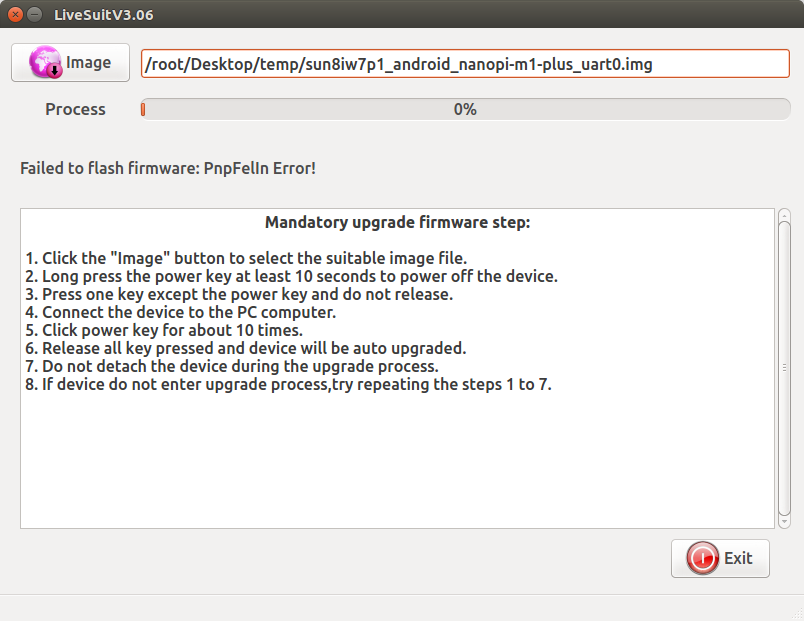
- Flash U-boot with Fex Mode to TF Card:
The fex mode is an Allwinner-customized USB download mode. You can download a U-boot image file with fex mode download link U-boot-efex, after you download it extract the package and run the following commands to flash U-boot to a TF card:
$ cd U-boot-efex $ dd if=boot0_sdcard.fex of=/dev/sdX bs=1k seek=8 $ dd if=u-boot.fex of=/dev/sdX bs=1k seek=16400 $ sync
You need to replace "/dev/sdX" with the real device name that your TF card is recognized as in your system. If you boot your board with a customized U-boot you can enter the fex mode by running "efex" in a commandline utility after U-boot loads.
- After your TF card is flashed with U-boot take out the TF card and insert it into your board's BOOT card slot, connect your board to a PC with a MicroUSB cable. And your board will be automatically powered up and running U-boot. A LiveSuit popup window will show up on your host PC asking whether or not to start installation:
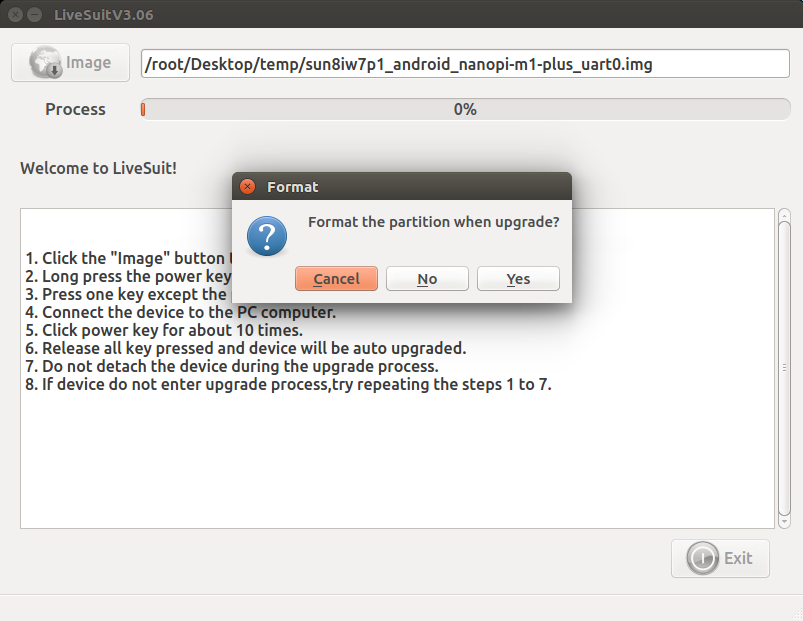
Note: you must have started LiveSuit on your PC before you enter U-boot's fex mode.
Click on "Yes" to start flashing an Android image to eMMC. After this is done power off the board and take out the TF card. If you boot your board again it will boot from eMMC.
If your Uboot by default enters the fex mode after you flash your U-boot you will be directed to U-boot's fex mode and be asked to start flashing again. In this case you just need to ignore this prompt, power off your board and reboot by booting from eMMC.
