Difference between revisions of "Template:BurnAndroidToEMMC-Allwinner"
From FriendlyELEC WiKi
(→Boot eMMC) |
(→Boot from eMMC) |
||
| Line 17: | Line 17: | ||
$ efex | $ efex | ||
</syntaxhighlight> | </syntaxhighlight> | ||
| − | + | A LiveSuit popup window will show up on your host PC asking whether or not to start installation:<br> | |
[[File:sunxi-livesuit-detect.png|frameless|500px|]]<br> | [[File:sunxi-livesuit-detect.png|frameless|500px|]]<br> | ||
| − | + | Note: you must run LiveSuit on your host PC before you command "efex".<br> | |
| − | + | Click on "Yes" to start flashing an Android image to eMMC. After this is done power off the board and take out the TF card. If you boot your board again it will boot from eMMC. | |
Revision as of 10:15, 29 January 2018
Boot from eMMC
- Extract an Android image and the USB flashing utility "LiveSuitV306_For_Linux64.zip" under Ubuntu and install LiveSuit by running the following command:
$ ./LiveSuit.run
Run LiveSuit:
$ cd /root/Bin/LiveSuit $ ./LiveSuit.sh
Click on the "Image" button to select an Android image:
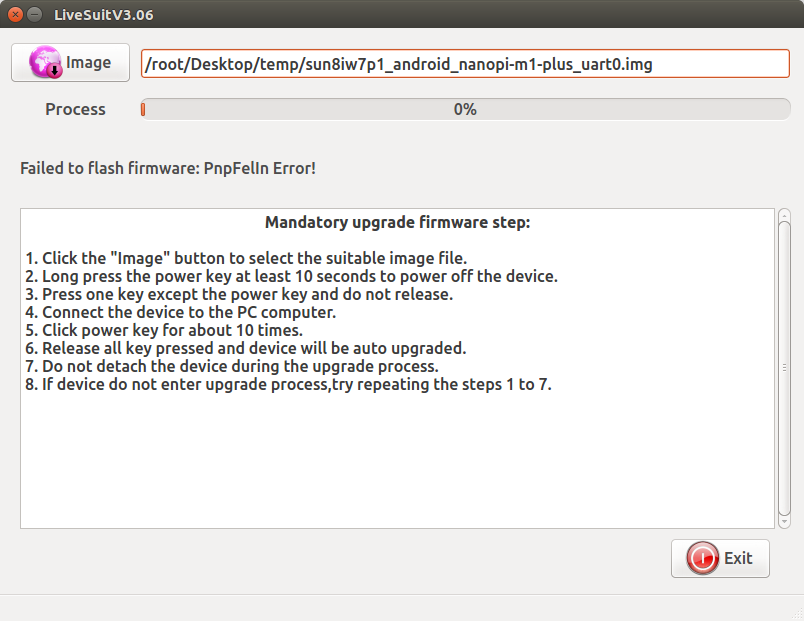
- Refer to 编译烧写U-boot to make an installation TF card with U-boot;
- After a TF card is done, take it out and insert it to your board's BOOT card slot. Connect your board to a host PC with a MicroUSB cable and your board will be automatically powered on. Press any key to enter the U-boot commandline mode and run the following command to enter USB download mode:
$ efexA LiveSuit popup window will show up on your host PC asking whether or not to start installation:
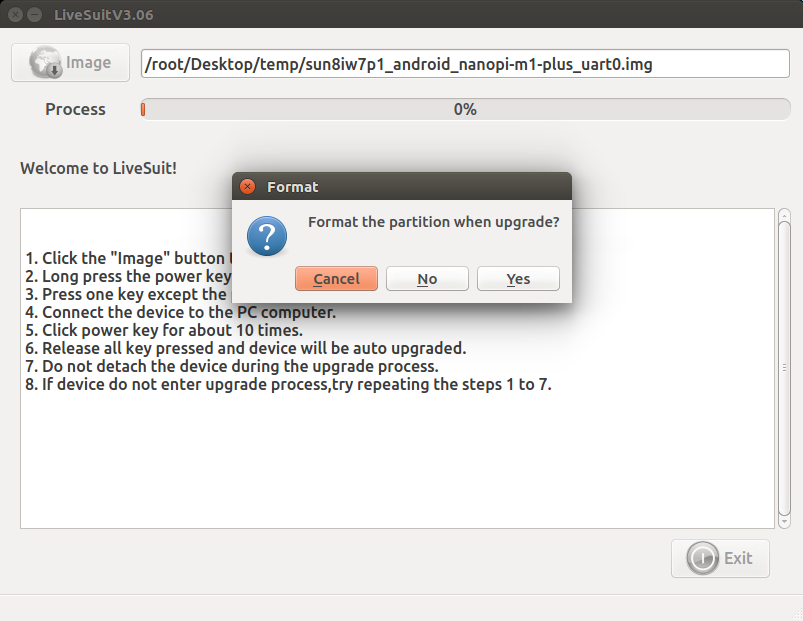
Note: you must run LiveSuit on your host PC before you command "efex".
Click on "Yes" to start flashing an Android image to eMMC. After this is done power off the board and take out the TF card. If you boot your board again it will boot from eMMC.