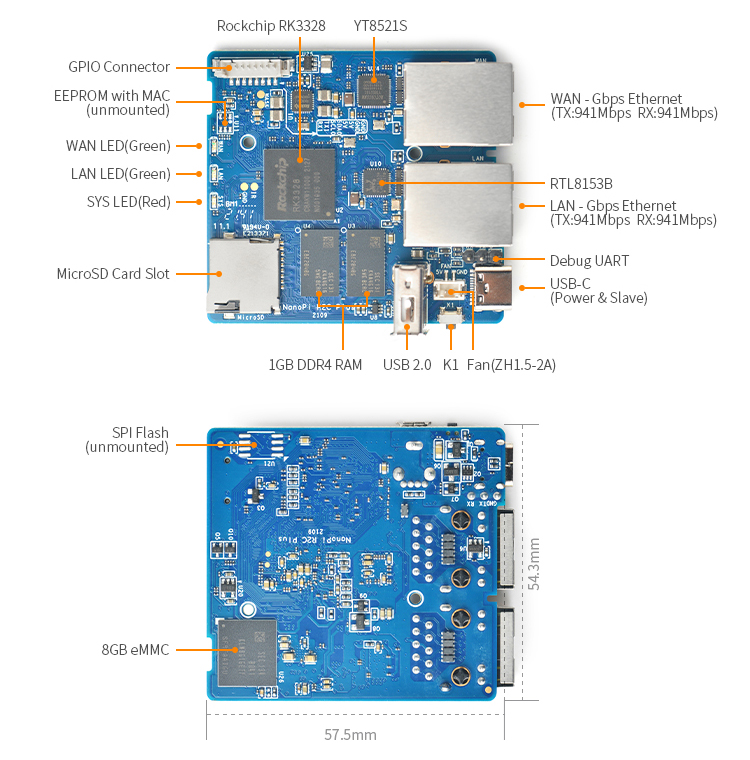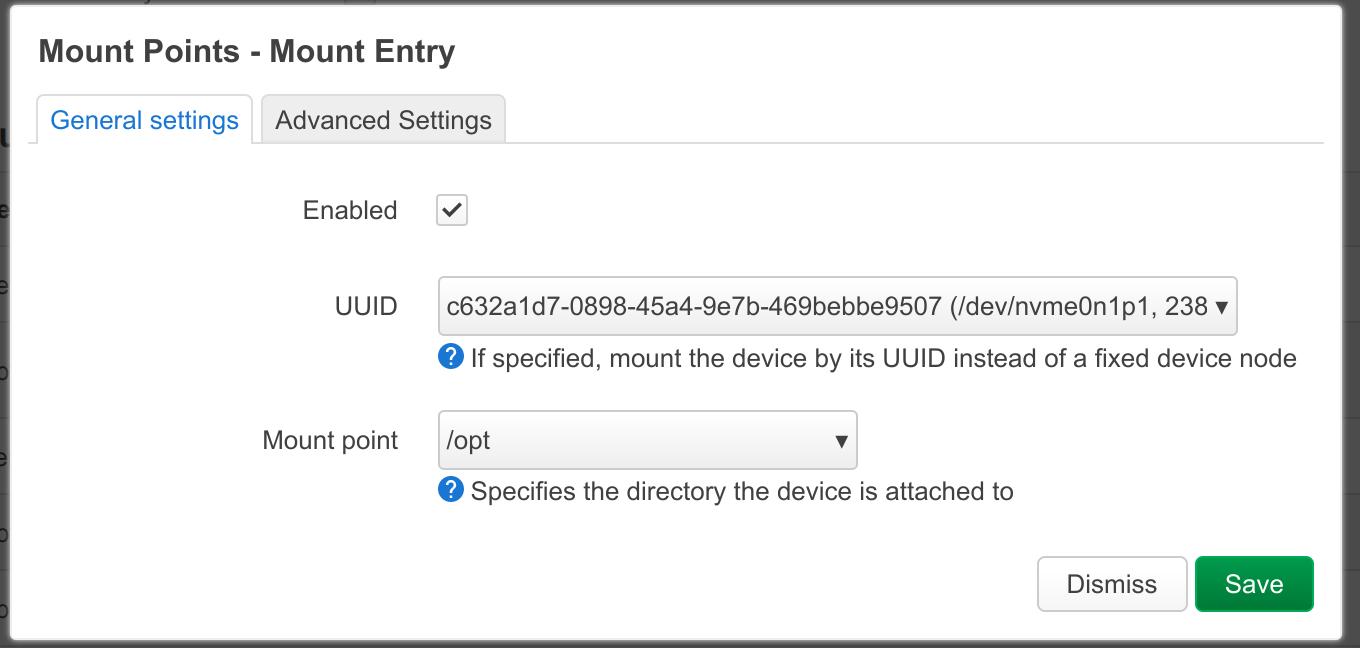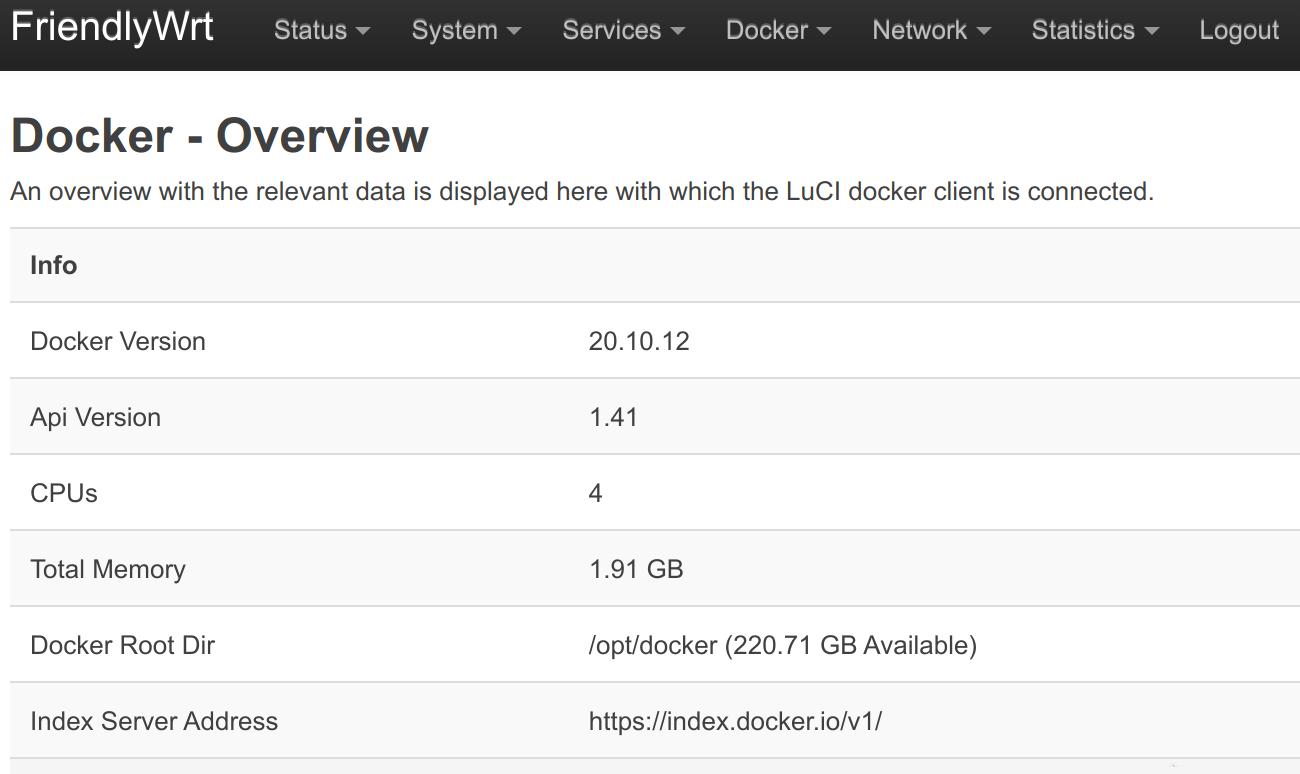NanoPi R2C Plus
Contents
[hide]- 1 Introduction
- 2 Hardware Spec
- 3 Diagram, Layout and Dimension
- 4 Get Started
- 4.1 Essentials You Need
- 4.2 TF Cards We Tested
- 4.3 Configure parameters for serial port
- 4.4 Install OS
- 5 Work with FriendlyWrt
- 5.1 Introduction to FriendlyWrt
- 5.2 First boot
- 5.3 Account & Password
- 5.4 Login FriendlyWrt
- 5.5 Recommended security settings
- 5.6 Change LAN IP in LuCI
- 5.7 Safe shutdown operation
- 5.8 Soft Factory Reset
- 5.9 Install Software Packages
- 5.10 Disable IPv6
- 5.11 Configure the function of the user button
- 5.12 Configuring Quectel EC20 (4G module) dial-up networking
- 5.13 Some common issues of FriendlyWrt
- 5.14 Use USB2LCD to view IP and temperature
- 5.15 How to use USB WiFi
- 5.16 Work with Docker Applications
- 5.17 Mount smbfs
- 5.18 Use sdk to compile the package
- 5.19 Build FriendlyWrt using GitHub Actions
- 6 Work with FriendlyCore
- 7 Work with Debian Core
- 8 Buildroot Linux
- 9 How to Compile
- 10 Backup rootfs and create custom SD image (to burn your application into other boards)
- 11 Common Linux-based operating system operations
- 12 Unbricking Method
- 13 More OS Support
- 14 Resources
- 15 Update Logs
- 15.1 2024-04-21
- 15.2 2024-01-31
- 15.3 2023-12-01
- 15.4 2023-10-31
- 15.5 2023-05-29
- 15.6 2023-05-26
- 15.7 2023-04-26
- 15.8 2023-02-10
- 15.9 2023-01-09
- 15.10 2022-12-04
- 15.11 2022-09-06
- 15.12 2022-08-03
- 15.13 2022-08-01
- 15.14 2022-07-27
- 15.15 2021-12-02
- 15.16 2021-10-29
- 15.17 2021-08-30
- 15.18 2021-03-05
- 15.19 2021-01-15
- 15.20 2020-09-04
- 15.21 2020-08-31
- 15.22 2020-07-10
- 15.23 2020-05-14
- 15.24 2020-02-25
- 15.25 2020-02-20
- 15.26 2020-01-18
1 Introduction
- The NanoPi R2C Plus(as "R2C Plus") is an open source development board with dual-Gbps Ethernet ports designed and developed by FriendlyElec for IoT applications.
- The NanoPi R2C Plus uses the RK3328 SoC. It has two Gbps Ethernet ports, 1G DDR4 RAM and 8G eMMC Flash. FriendlyElec ported an OpenWrt system for it. It works with Docker CE. It is a good platform for developing IoT applications, NAS applications etc.
2 Hardware Spec
- CPU: Rockchip RK3328, Quad-core Cortex-A53
- DDR4 RAM: 1GB
- Flash: 8GB eMMC 5.1 Flash
- Network:
- Internal 10/100/1000M Ethernet Port x 1
- USB3.0 converted 10/100/1000M Ethernet Port x 1
- USB2.0 Host: Type-A x1
- MicroSD Slot x 1
- MicroUSB: power input and USB Slave
- Debug Serial Port: 3.3V TTL, 3-pin 2.54mm pitch connector, 1500000 bauds
- LED: LED x 3
- KEY: KEY x 1 programmable
- PC Size: 57.5 x 54.3mm
- Power Supply: DC 5V/2A
- Temperature measuring range: 0℃ to 80℃
- OS/Software: U-boot,Ubuntu-Core,OpenWrt
- Network Transmission Rates
TX RX WAN 941 Mbps 941 Mbps LAN 941 Mbps 941 Mbps Notes: 1. test utility: iperf
2. use indepedent IP address section and test with a PC in simplex communication mode
3 Diagram, Layout and Dimension
3.1 Layout
- 8 Pin 1.25mm Pitch GPIO管脚定义
Pin# Name Linux gpio 1 GND 2 GND 3 VDD_5V 4 VDD_5V 5 I2C0_SDA 6 I2C0_SCL 7 UART1_TX / GPIO3_A4 100 8 UART1_RX / GPIOG3_A6 102
- For more details refer to:NanoPi_R2C_Plus_2109_SCH.PDF
- Dimensional Diagram:NanoPi_R2C_Plus_2109_DXF.zip
4 Get Started
4.1 Essentials You Need
Before starting to use your NanoPi R2C Plus get the following items ready
- NanoPi R2C Plus
- MicroSD Card/TF Card: Class 10 or Above, minimum 8GB SDHC
- 5V/2A and above USB Type-C interface power adapter
- If you need to develop and compile,you need a computer that can connect to the Internet. It is recommended to install Ubuntu 20.04 64-bit system and use the following script to initialize the development environment, or use docker container:
4.2 TF Cards We Tested
Refer to: TFCardsWeTested
4.3 Configure parameters for serial port
Use the following serial parameters:
| Baud rate | 1500000 |
| Data bit | 8 |
| Parity check | None |
| Stop bit | 1 |
| Flow control | None |
4.4 Install OS
4.4.1 Downloads
4.4.1.1 Official image
Visit download link to download official image files (in the "01_Official images" directory).
The table below lists all official images, the word 'XYZ' in image filename meaning:
- sd: Use it when you need to boot the entire OS from the SD card
- eflasher: Use it when you need to flash the OS to eMMC via TF card
- usb: Use it when you need to flash the OS to eMMC via USB
| Icon | Image Filename | Version | Description | Kernel Version |
|---|---|---|---|---|
| |
rk3328-XYZ-debian-bookworm-core-6.1-arm64-YYYYMMDD.img.gz | bookworm | Debian 12 Core, No desktop environment, command line only | 6.1.y |
| |
rk3328-XYZ-friendlycore-focal-4.19-arm64-YYYYMMDD.img.gz | focal | 64-bit FriendlyCore image file(Qt 5.10.0) based on Ubuntu core 20.04 64bit | 4.19.y |
| |
rk3328-XYZ-ubuntu-noble-core-6.1-arm64-YYYYMMDD.img.zip | noble | 64-bit Ubuntu image file based on Ubuntu core 24.04 64bit | 6.1.y |
| |
rk3328-XYZ-openmediavault-6.1-YYYYMMDD.img.gz | Shaitan | OpenMediaVault NAS system, base on Debian 12 | 6.1.y |
| |
rk3328-XYZ-buildroot-4.19-arm64-YYYYMMDD.img.gz | -- | Buildroot image file with Qt5-wayland (base on Rockchip Linux SDK) | 4.19.y |
| |
rk3328-XYZ-friendlywrt-24.10-YYYYMMDD.img.gz | 24.10 | FriendlyWrt, based on OpenWrt 24.10 | 6.6.y |
| |
rk3328-XYZ-friendlywrt-24.10-docker-YYYYMMDD.img.gz | 24.10 | FriendlyWrt with Docker, based on OpenWrt 24.10 | 6.6.y |
| |
rk3328-XYZ-friendlywrt-23.05-YYYYMMDD.img.gz | 23.05 | FriendlyWrt, based on OpenWrt 23.05 | 6.6.y |
| |
rk3328-XYZ-friendlywrt-23.05-docker-YYYYMMDD.img.gz | 23.05 | FriendlyWrt with Docker, based on OpenWrt 23.05 | 6.6.y |
| Other Image | ||||
| |
FriendlyWrt (Github Actions) | 24.10,23.05 | FriendlyWrt | 6.6.y |
| |
Alpine-Linux (Github Actions) | - | Alpine-Linux | 6.6.y |
| |
rk3328-XYZ-multiple-os-YYYYMMDD-25g.img.gz | - | It contains multiple OS image files, making it convenient for testing different operating systems, this image disables automatic flashing at startup; you will need to manually select the OS to flash. | |
4.4.1.2 Tools (optional)
Visit download link to download tools (in the "05_Tools" directory).
| Filename | Description |
|---|---|
| win32diskimager.rar | This program is designed to write a raw disk image to a removable device or backup a removable device to a raw image file |
| SD Card Formatter | A program (application) that allows easy and quick clear the SD card |
| RKDevTool_Release_v2.84.zip | Rockchip flashing tool, for USB upgrade |
4.4.2 Flashing the OS to the microSD card
Follow the steps below:
- Get an 8G microSD card;
- Visit download linkto download image files (in the "01_Official images/01_SD card images" directory);
- Download the win32diskimager tool (in the "05_Tools" directory), or use your preferred tool;
- Extract the .gz format compressed file to get the .img format image file;
- Run the win32diskimager utility under Windows as administrator. On the utility's main window select your SD card's drive, the wanted image file and click on "write" to start flashing the SD card.
- Take out the SD and insert it to NanoPi-R2C-Plus's microSD card slot;
- Power on NanoPi-R2C-Plus and it will be booted from your TF card, some models may require pressing the Power button to start;
4.4.3 Install OS to eMMC
4.4.3.1 Option 1: Install OS via TF Card
This method firstly boots a mini Linux from a TF card and then automatically runs an EFlasher utility to install the OS to eMMC. You can connect your system to an HDMI monitor and watch its progress.
This is optional. You can watch its progress by observing its LEDs as well:
By default, flashing starts automatically upon power-up, so be sure to back up the data in eMMC. If you don't want it to start automatically, you can use image file with a filename containing the words 'multiple-os' and manually select the OS you want to flash on the interface.
4.4.3.1.1 Flash Official OS to eMMC
Follow the steps below:
- Get an SDHC card with a minimum capacity of 8G
- Visit download linkto download image files (in the "01_Official images/02_SD-to-eMMC images" directory) and win32diskimager tool (in the "05_Tools" directory);
- Extract the .gz format compressed file to get the .img format image file;
- Run the win32diskimager utility under Windows as administrator. On the utility's main window select your SD card's drive, the wanted image file and click on "write" to start flashing the SD card.
- Eject your SD card and insert it to NanoPi-R2C-Plus’s microSD card slot.
- Turn on NanoPi-R2C-Plus, it will boot from the SD card and automatically run EFlasher to install the OS to the board’s eMMC.
- After flashing is complete, eject the SD card from NanoPi-R2C-Plus, NanoPi-R2C-Plus will automatically reboot and boot from eMMC.
4.4.3.1.2 Flash third party OS (Image file) to eMMC
- Auto Install (Default Behavior)
1) Download an “eflasher” firmware from network drive(in the "01_Official images/02_SD-to-eMMC images" directory), extract it and install it to a TF card ;
2) Eject and insert the TF card to your PC, after a “FriendlyARM” device shows up(Under Linux, it is a “FriendlyARM” directory), copy the image file ending with .raw or .gz into the directory (Note: if your file is in .img format, please rename it to .raw format).
3) Open the eflasher.conf file on the TF card, set “autoStart=” to the name of your image file, such as:
autoStart=openwrt-rockchip-armv8_nanopi-ext4-sysupgrade.img.gzIn addition to third-party image, official image files which with the '-sd-' word in the filename are also supported, for example: rk3NNN-sd-friendlywrt-24.10-YYYYMMDD.img.gz
4) Eject the TF card, insert the TF card to NanoPi-R2C-Plus, power it on it will automatically install your firmware. You can watch the installation progress by observing the LEDs’ status.
4.4.3.2 Option 2: Install OS on Web Page
Get a TF card which has been installed with FriendlyWrt, log in FriendlyWrt on the web page, click on “System” ->”eMMC Tools”. Click on “Select file” to select your wanted image file, either an official image (filename containing '-sd-') or a third party image. The file should be a “.gz” or “.img” file.
After a file is selected, click on “Upload and Write” to start installing an OS.
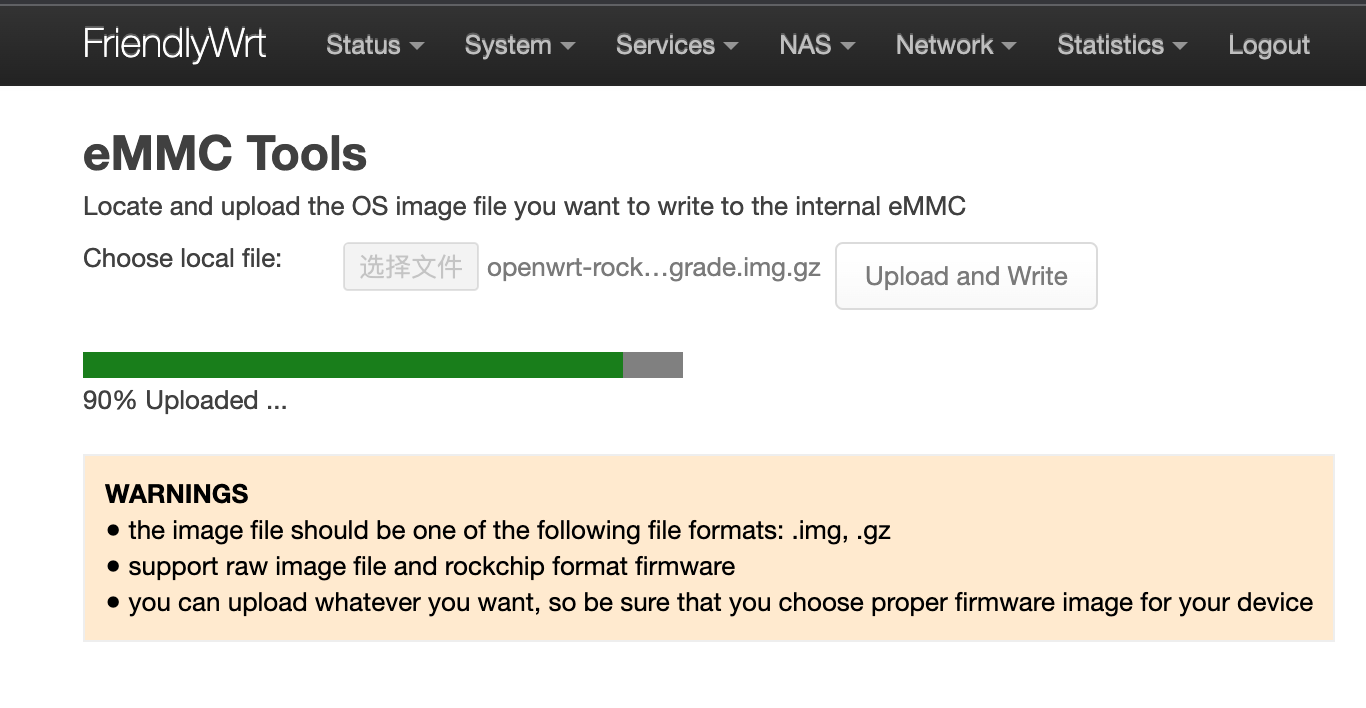
After installation is done, eject the SD card, the system will automatically reboot and load the OS from eMMC. After the OS begins to load, if the system LED is flashing and the network LED is on, it means the the OS has loaded successfully. If the OS is FriendlyWrt, you can click on “Go to Homepage” to enter the homepage.
For official OS, you need select the file with the filename containing '-sd-', for example: rk3NNN-sd-friendlywrt-24.10-YYYYMMDD.img.gz, the compression file only supports the .gz format. If the file is too large, you can compress it into .gz format before uploading.
4.4.3.3 Option 3: Install OS via USB
4.4.3.3.1 Step 1: Install USB Driver and Tools/Utilities
Download a driver file DriverAssitant_v5.12.zip under the “tools” directory from network drive, extract and install it.
Under the same directory, download a utility RKDevTool_Release_v2.84.zip and extract it.
4.4.3.3.2 Step 2: Connect NanoPi-R2C-Plus to PC and Enter Installation Mode
Press and hold the “Mask” key, Use a USB cable, connect NanoPi-R2C-Plus to a PC,After the status LED has been on for at least 3 seconds, release the Mask key;
4.4.3.3.3 Step 3: Install image to eMMC
A firmware in general is packaged in either of the two options: the first is an whole image (ie, update.img) which is often offered by third party developers, the second is that an image is packaged and placed in multiple partition images. FriendlyElec offers an image in the latter option.
- Option 1: Install whole image (ie, update.img)
On a PC which has the extracted RKDevTool_Release_v2.84 utility, go to the RKDevTool_Release_v2.84 directory, run the RKDevTool.exe file. If everything works, you will see a “Found a new Maskrom device” message on the utility;
Go to “Upgrade Firmware(升级固件)”, click on “Firmware(固件)”, select your wanted image file, and click on “Upgrade(升级)” to install. After installation is done, your board will reboot automatically and load the system from eMMC;
- Option 2: Install OS that is packaged & placed in multiple partition images
Go to network drive to download your needed package and extract it (in the "01_Official images/03_USB upgrade images).
After it is extracted, you will see some utilities and a configuration file under the directory. double click on RKDevTool.exe, you will see a “Found a new Maskrom device” message on the utility. Click on the “Execute”, wait a moment and it will be installed. After installation is done your system will automatically reboot and load the system from eMMC.
4.4.4 Installing the System to M.2 or USB Drive
You can use a TF card to boot the eFlasher system, allowing the boot and system to be installed on different storage devices. However, since the CPU doesn’t support booting directly from M.2 and USB devices, the system can be installed on M.2 and USB devices, but the boot must still be installed on eMMC or a TF card.
Steps are as follows:
- Prepare a TF card with a capacity of 32GB or larger.
- Visit [the download link here](http://download.friendlyelec.com/NanoPiR2CPlus) to download the firmware file named XXXX-eflasher-multiple-os-YYYYMMDD-30g.img.gz (located in the “01_Official images/02_SD-to-eMMC images” directory).
- Flash the firmware to the TF card, connect the storage device you intend to use on NanoPi-R2C-Plus, insert the TF card and power on, we need to perform the operations in the eFlasher GUI. If your NanoPi-R2C-Plus does not have a display interface, you can use VNC; refer to Using VNC to Operate eFlasher.
- In the eFlasher GUI, select the OS to install, and in the OS settings interface, choose the destination for boot installation (typically eMMC), then choose the destination for system installation (options include eMMC, M.2 hard drive, USB storage, etc.), as shown below:
- If no eMMC is available, the TF card can serve as the boot by inserting another TF card into the USB port via a USB card reader and selecting it as the boot destination, enabling booting from the TF card with the system stored on the M.2 or USB drive.
- After flashing, eject the SD card from NanoPi-R2C-Plus. If booting from eMMC, NanoPi-R2C-Plus will automatically restart into the newly flashed system. If boot installation is on a TF card, power off, insert the boot TF card, and power on again.
- For a more detailed installation guide, please refer to this link.
5 Work with FriendlyWrt
5.1 Introduction to FriendlyWrt
FriendlyWrt is a customized system made by FriendlyElec based on an OpenWrt distribution. It is open source and well suitable for developing IoT applications, NAS applications etc.
5.2 First boot
For the first boot, the system needs to do the following initialization work:
1)Extended root file system
2)Initial setup(will execute /root/setup.sh)
So you need to wait for a while (about 2~3 minutes) to boot up for the first time, and then set FriendlyWrt, you can enter the ttyd terminal on the openwrt webpage, when the prompt is displayed as root@FriendlyWrt, it means the system has been initialized.
root@FriendlyWrt
5.3 Account & Password
The default password is password (empty password in some versions). Please set or change a safer password for web login and ssh login. It is recommended to complete this setting before connecting NanoPi-R2C-Plus to the Internet.
5.4 Login FriendlyWrt
Connect the PC to the LAN port of NanoPi-R2C-Plus. If your PC without a built-in ethernet port, connect the LAN port of the wireless AP to the LAN port of NanoPi-R2C-Plus, and then connect your PC to the wireless AP via WiFi , Enter the following URL on your PC's browser to access the admin page:
- http://friendlywrt/
- http://192.168.2.1/
- http://[fd00:ab:cd::1]
The above is the LAN port address of NanoPi-R2C-Plus. The IP address of the WAN port will be dynamically obtained from your main router through DHCP.
5.5 Recommended security settings
The following settings are highly recommended to complete before connecting NanoPi-R2C-Plus to the Internet。
- Set a secure password
- Only allow access to ssh from lan, change the port
- Check the firewall settings
Set up as you wish.
5.6 Change LAN IP in LuCI
1) Click on Network → Interfaces, then click on the Edit button of the LAN Network;
2) In General Setup tab, input new IP address (for example: 192.168.11.1), click "Save" and then click "Save & Apply";
3) On the pop-up window with the title “Connectivity change“, click "Apply and revert on connectivity loss";
4) Wait a moment, enter the new address in your computer's browser and login to FriendlyWrt;
5.7 Safe shutdown operation
Enter the "Services" -> "Terminal", enter the "poweroff" command and hit enter, wait until the led light is off, and then unplug the power supply.
5.8 Soft Factory Reset
Enter "System"->"Backup/Flash firmware",Click “Perform reset“ Button, Your device's settings will be reset to defaults like when FriendlyWrt was first installed.
You can also do this in the terminal:
firstboot && reboot5.9 Install Software Packages
5.9.1 Set up openwrt official opkg source
sed -i -e 's/mirrors.cloud.tencent.com/downloads.openwrt.org/g' /etc/opkg/distfeeds.conf opkg update
5.9.2 Update Package List
Before install software packages update the package list:
$ opkg update
5.9.3 List Available Packages
$ opkg list
5.9.4 List Installed Packages
$ opkg list-installed
5.9.5 Install Packages
$ opkg install <package names>
5.9.6 Remove Packages
$ opkg remove <package names>
5.10 Disable IPv6
. /root/setup.sh disable_ipv6 reboot
5.11 Configure the function of the user button
By default, the user button is configured to reboot the device, as shown below:
echo 'BTN_1 1 /sbin/reboot' >> /etc/triggerhappy/triggers.d/example.conf
You can change its behavior by changing the configuration file above.
5.12 Configuring Quectel EC20 (4G module) dial-up networking
- Go to "Network" -> "Interfaces"
- Click "Delete" next to "WAN6", then click "Save & Apply"
- Click "Edit" next to "WAN", in the "Device" drop-down menu, select "Ethernet Adapter: wwan0", in the "Protocol" drop-down menu, select "QMI Cellular" and click "Switch Protocol"
- Click the "Modem Device" drop-down menu, select "/dev/cdc-wdm0", fill in the APN information (e.g. for China Mobile, enter "cmnet")
- Click "Save" to close the dialog, Finally, click "Save & Apply" at the bottom of the page to initiate the dial-up process
- Devices connected to LAN will have access to the Internet, If your device has a WiFi module, you can enable wireless AP functionality on the "Wireless" page and connect to the Internet via devices connected wirelessly
5.13 Some common issues of FriendlyWrt
- Unable to dial up
- Go to "Network" -> "Firewall" and set "Inbound Data", "Outbound Data" and "Forwarding" in "WAN Zone" to "Accept";
- If you still cannot access the Internet, you can try to turn off IPV6;
- Dial-up successful, but no outgoing traffic
- Go to "Services" -> "Terminal" and type "fw4 reload" to try to reload the firewall settings again;
- Unable to power on
- Try to replace the power adapter and cable. It is recommended to use a power supply with specifications above 5V/2A;
- Note that some fast chargers with Type-C interface will have a delay, it may take a few seconds to start providing power;
- When doing secondary routing, the computer cannot connect to the Internet
- If your main network is IPv4, and NanoPi-R2C-Plus works in IPv6, the computer may not be able to connect to the Internet. It is recommended to turn off IPv6 (the method is described later in this WiKi), or switch the main route to IPv6;
- If you have questions or have better suggestions, please send an email to techsupport@friendlyarm.com;
5.14 Use USB2LCD to view IP and temperature
Plug the USB2LCD module to the USB interface ofNanoPi-R2C-Plus and power on, the IP address and CPU temperature will be displayed on the LCD:

5.15 How to use USB WiFi
5.15.1 Check USB WiFi Device with Command Line Utility
(1) Click on "services>ttyd" to start the command line utility
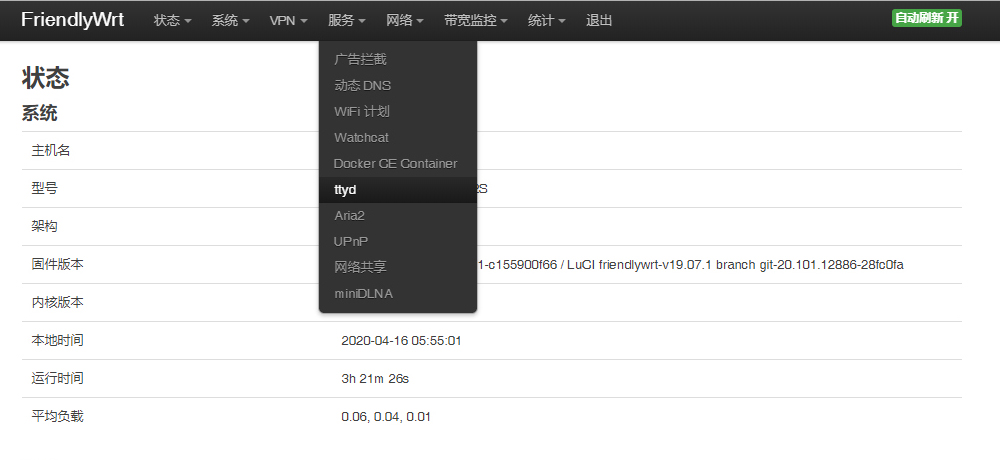
(2) Make sure no USB devices are connected to your board and run the following command to check if any USB devices are connected or not
lsusb
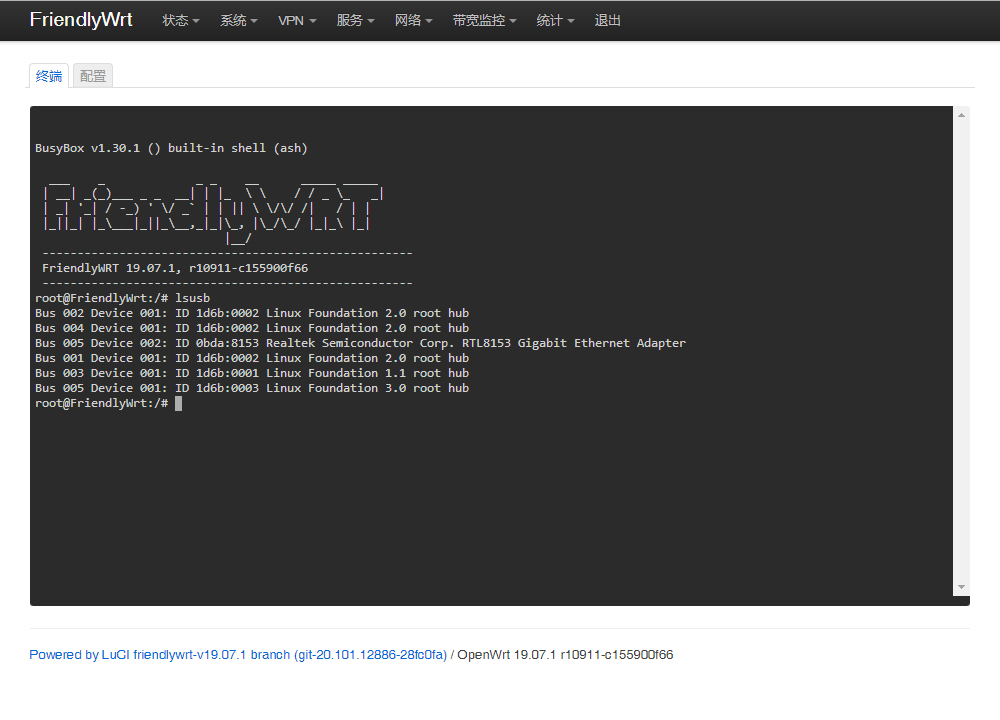
(3) Connect a USB WiFi device to the board and run the command again
lsusb
You will see a new device is detected. In our test the device's ID was 0BDA:C811
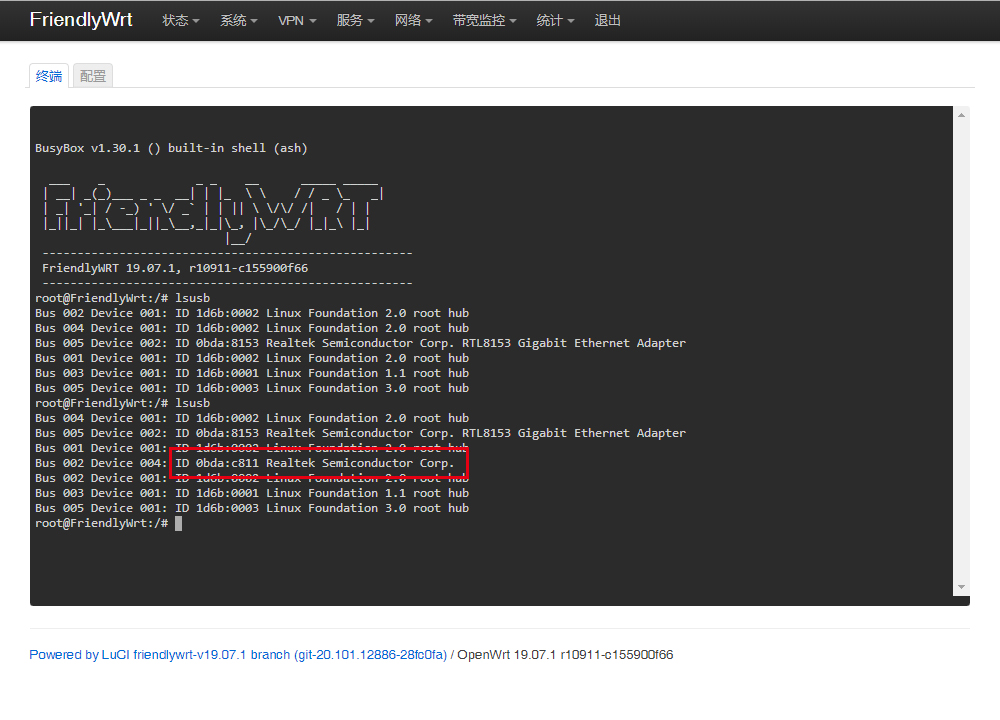
(4) Type your device's ID (in our case it was "0BDA:C811" or "VID_0BDA&PID_C811") in a search engine and you may find a device that matches the ID. In our case the device we got was Realtek 8811CU.
5.15.2 Configure a USB WiFi Device as AP
(1) Connect a USB WiFi device to the NanoPi-R2C-Plus. We recommend you to use the following devices:
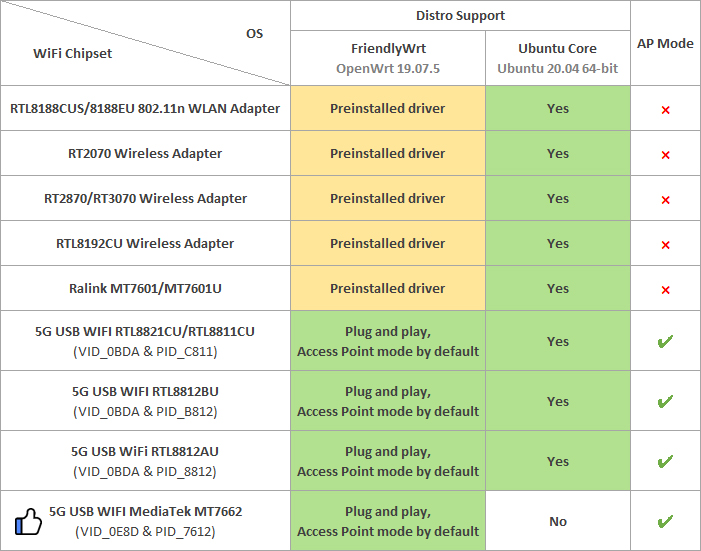
Note: devices that match these VID&PIDs would most likely work.
(2) Click on "System>Reboot" and reboot your NanoPi-R2C-Plus
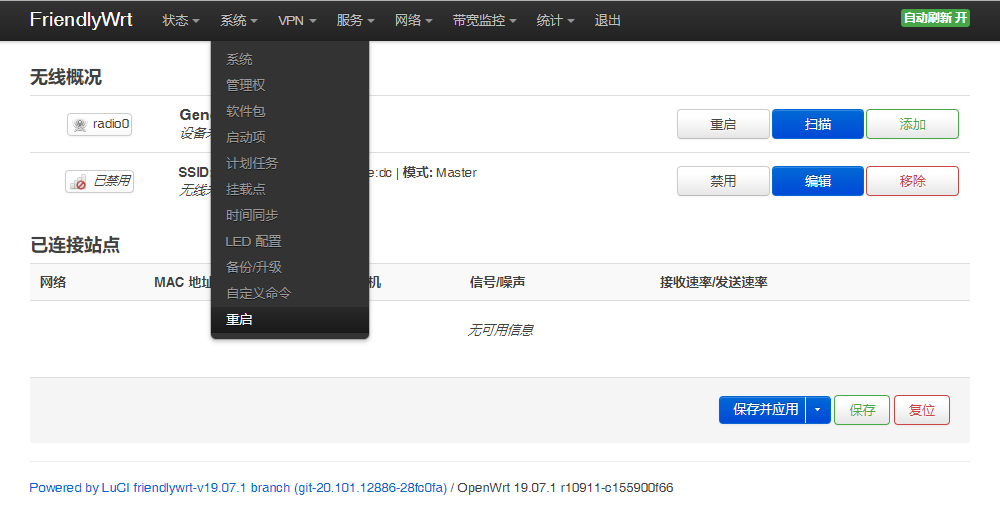
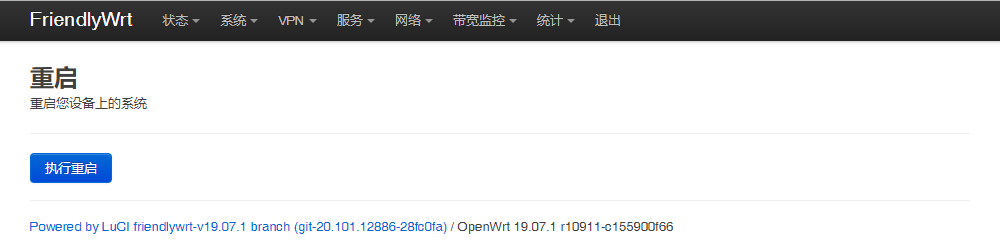
(3) Click on "Network>Wireless" to enter the WiFi configuration page
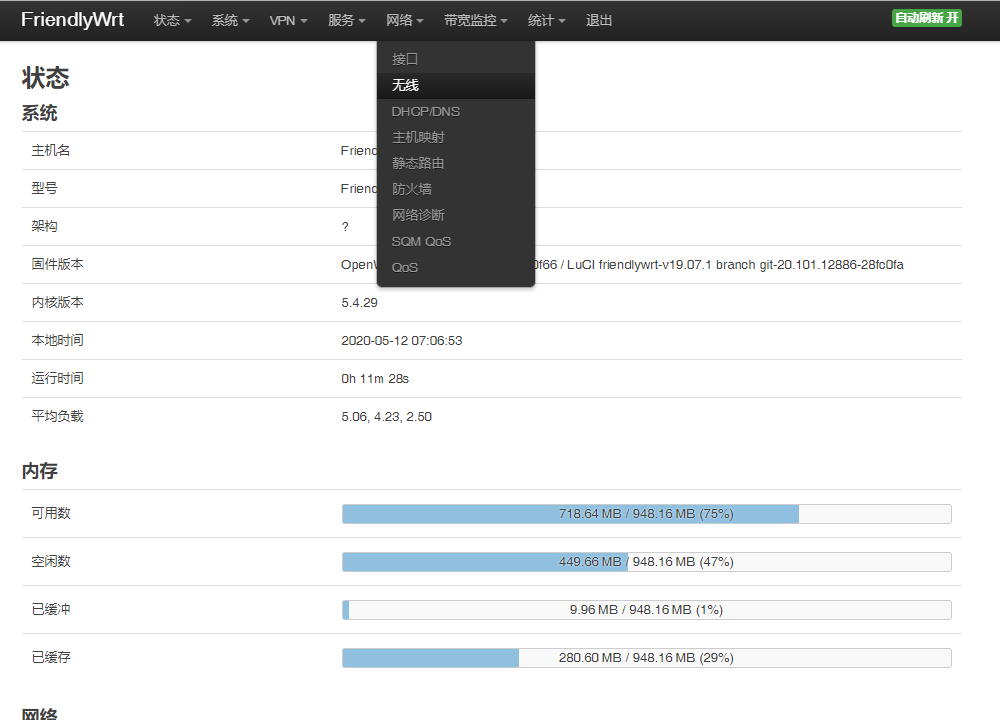
(4) Click on "Edit" to edit the configuration
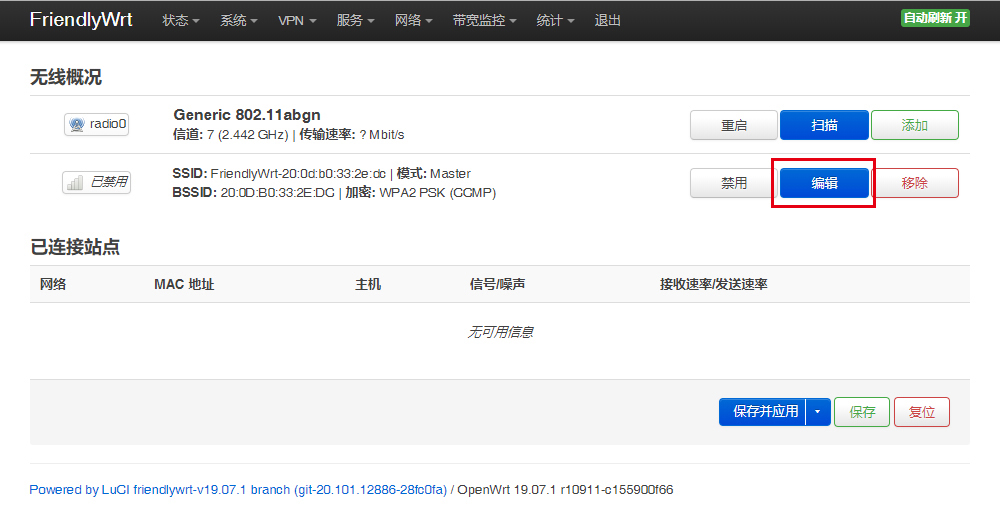
(5) On the "Interface Configuration" page you can set the WiFi mode and SSID, and then go to "Wireless Security" to change the password. By default the password is "password". After you make your changes click on "Save" to save
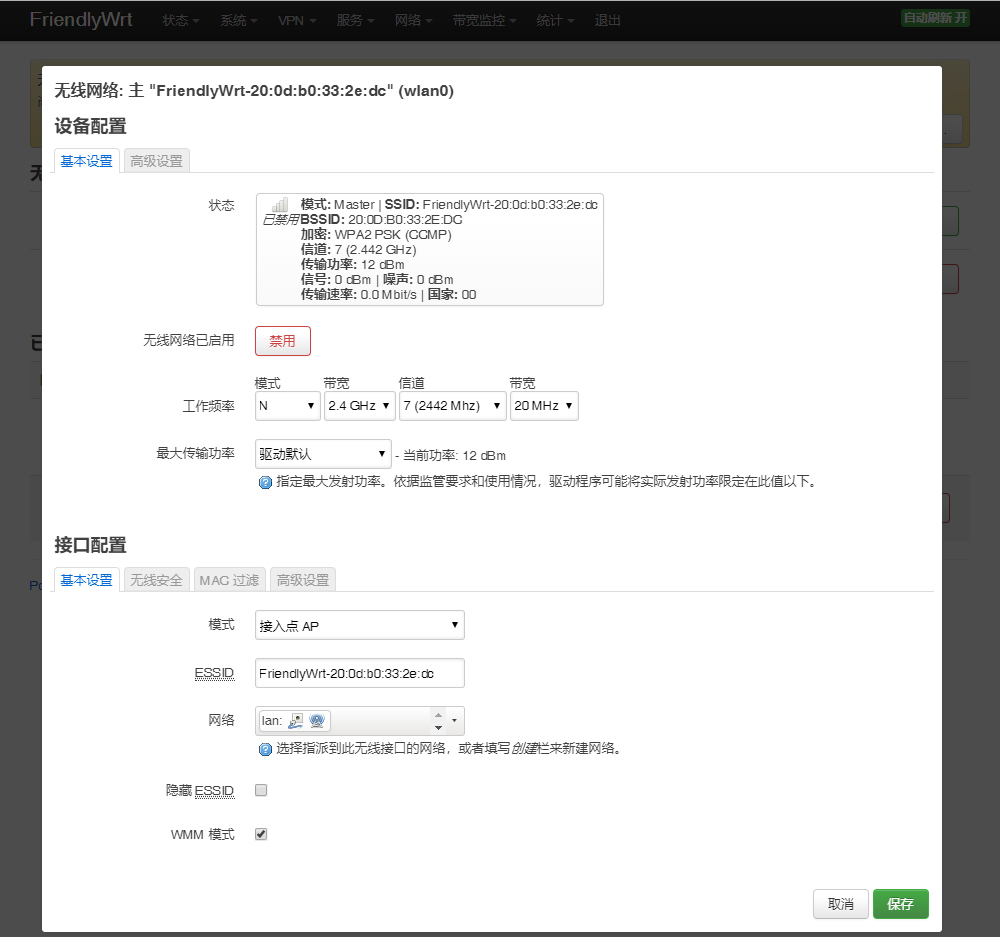
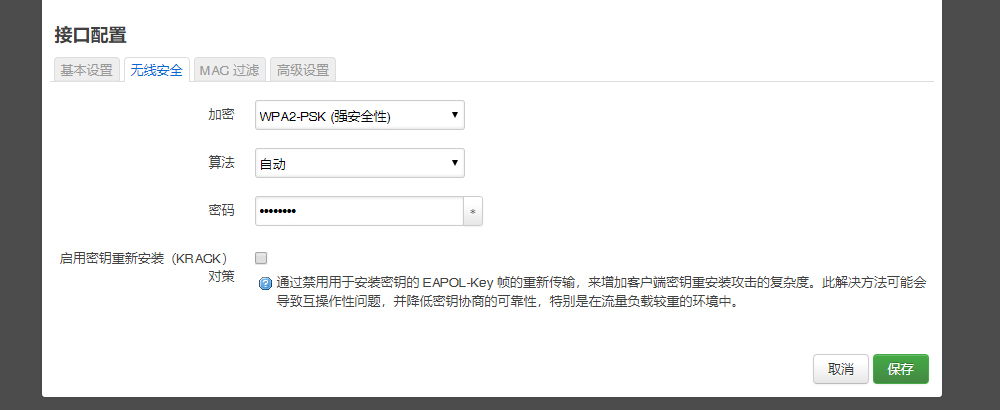
(6) After you change the settings you can use a smartphone or PC to search for WiFi
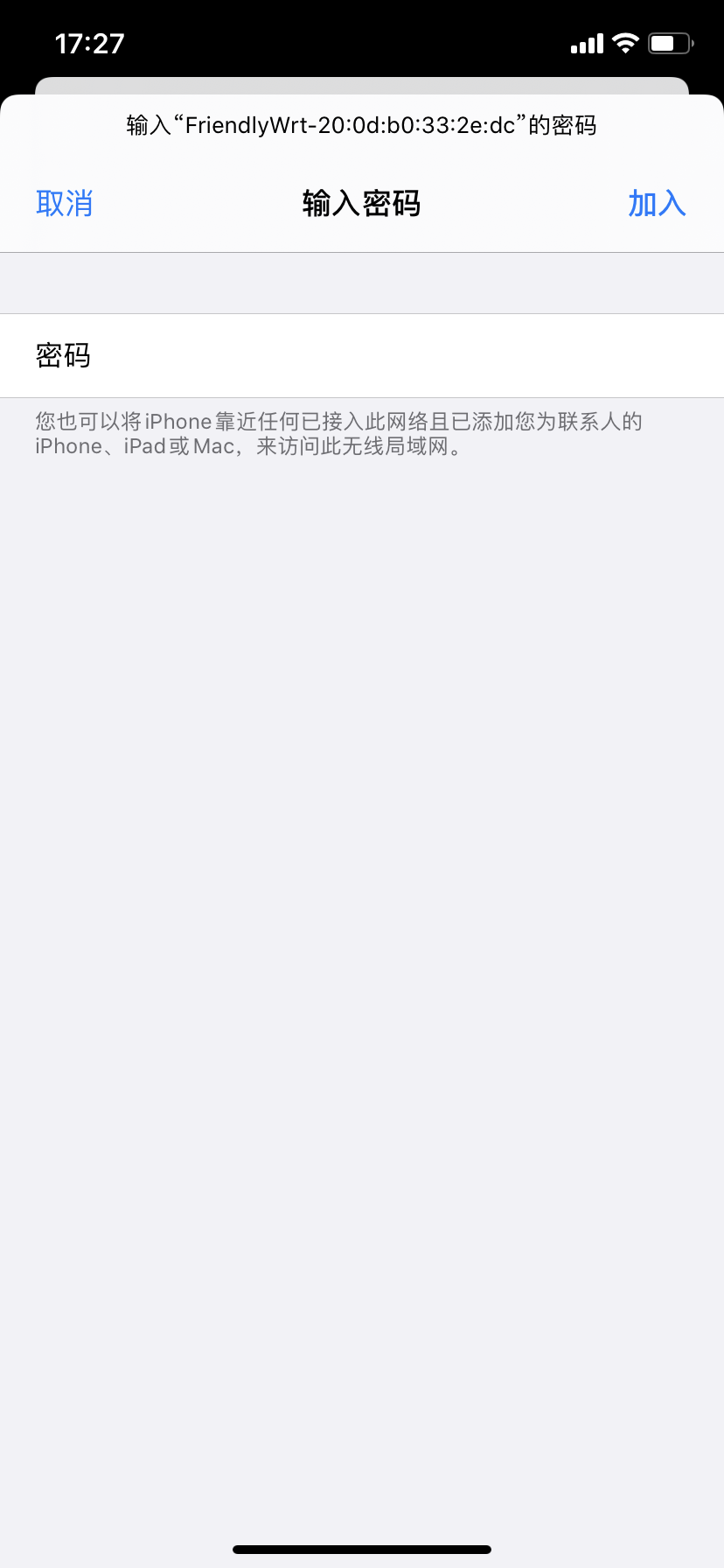
5.15.3 Common USB WiFi issues
1) It is recommended to plug in the usb wifi in the off state, then power it on, FriendlyWrt will automatically generate the configuration file /etc/config/wireless, if not, see if there is wlan0 by ifconfig -a, if there is no wlan0, usually there is no driver.
2) If ifconfig -a sees wlan0, but the hotspot is not working properly, try changing the channel and country code, an inappropriate country code can also cause the WiFi to not work.
3) Some USB WiFis (e.g. MTK MT7662) work in CD-ROM mode by default and need to be switched by usb_modeswitch, you can try to add usb_modeswitch configuration to the following directory: /etc/usb_modeswitch.d.
5.15.4 Change the default WiFi hotspot configuration
FriendlyWrt sets the country, hotspot name and other parameters for USB WiFi by default, with the aim of being as plug-and-play as possible, but this does not guarantee that all modules will be compatible with this setting, you can change these behaviors by modifying the following file:
/lib/wifi/mac80211.sh
5.16 Work with Docker Applications
5.16.1 Work with Docker: Install JellyFin
mkdir -p /jellyfin/config mkdir -p /jellyfin/videos docker run --restart=always -d -p 8096:8096 -v /jellyfin/config:/config -v /jellyfin/videos:/videos jellyfin/jellyfin:10.1.0-arm64 -name myjellyfin
After installation, visit port 8096 and here is what you would find:
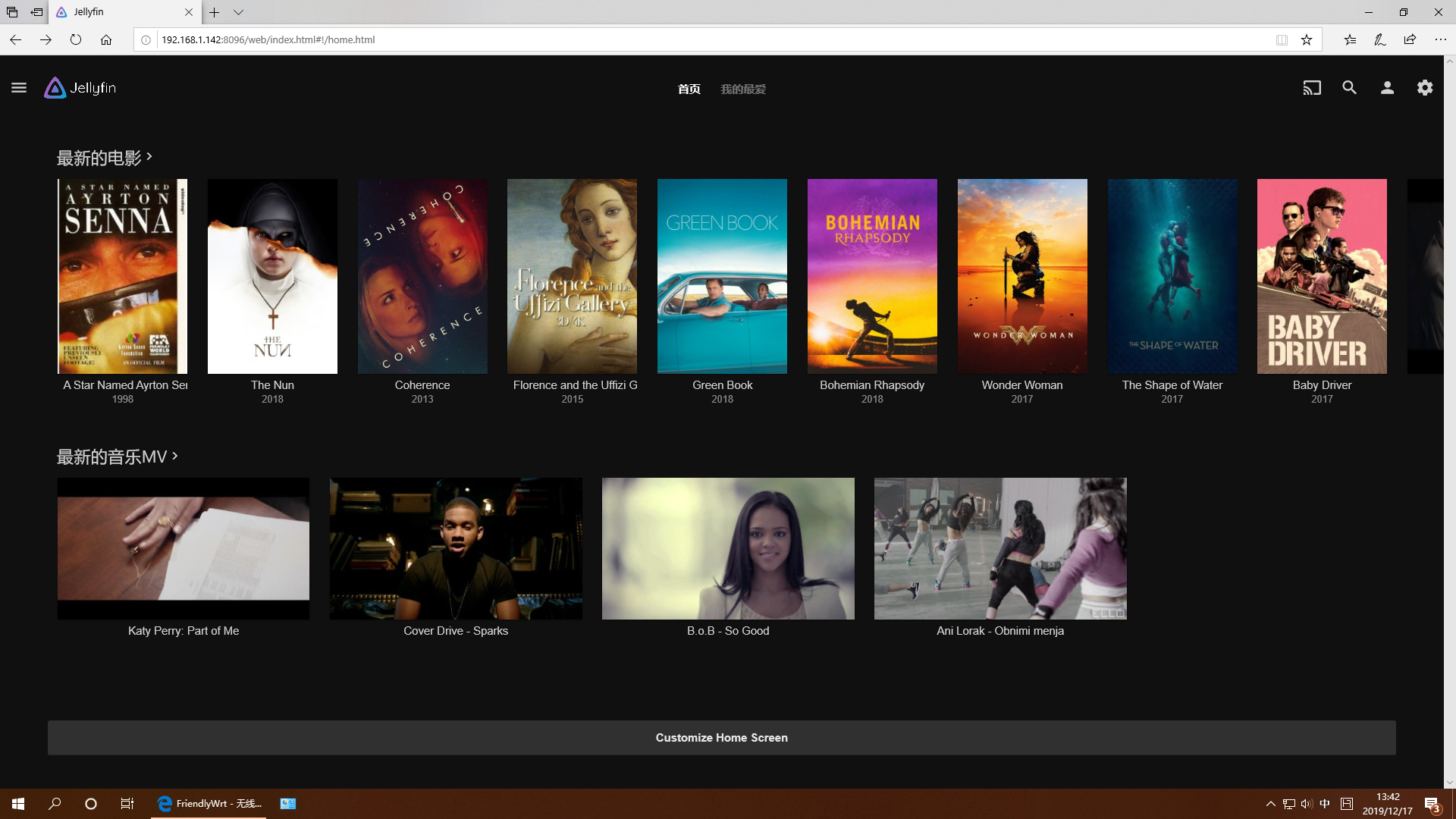
5.16.2 Work with Docker: Install Personal Nextcloud
mkdir /nextcloud -p docker run -d -p 8888:80 --name nextcloud -v /nextcloud/:/var/www/html/ --restart=always --privileged=true arm64v8/nextcloud
After installtion, visit port 8888.
5.16.3 Expand Docker Storage
- Stop docker service first:
/etc/init.d/dockerd stop
- Rename the original /opt directory, create an empty /opt directory:
mv /opt /opt-old && mkdir /opt
- Format your drive as ext4, and mount it to the /opt directory:
- Enter the command "mount | grep /opt" to check the mount status:
root@FriendlyWrt:~# mount | grep /opt /dev/nvme0n1p1 on /opt type ext4 (rw,relatime) root@FriendlyWrt:~#
- Copy the files from the original /opt directory to the new /opt directory:
cp -af /opt-old/* /opt/ && rm -rf /opt-old
- Reboot the device
reboot
- After reboot, go to the "Docker" -> "Overview" page, check the information in the "Docker Root Dir" line, you can see that the Docker space has been expanded:
5.16.4 Docker FAQ and solutions
5.16.4.1 Unable to access the network services provided by the Docker container
Solution:
- Go to the "Firewall" settings and set "Forwarding" to "Accept";
- Turn off "Software Offload";
5.17 Mount smbfs
mount -t cifs //192.168.1.10/shared /movie -o username=xxx,password=yyy,file_mode=0644
5.18 Use sdk to compile the package
5.18.1 Install the compilation environment
Download and run the following script on 64-bit Ubuntu (version 18.04+): How to setup the Compiling Environment on Ubuntu bionic
5.18.2 Download and decompress sdk from the network disk
The sdk is located in the toolchain directory of the network disk:
tar xvf openwrt-sdk-*-rockchip-armv8_gcc-11.2.0_musl.Linux-x86_64.tar.xz # If the path is too long, it will cause some package compilation errors, so change the directory name here mv openwrt-sdk-*-rockchip-armv8_gcc-11.2.0_musl.Linux-x86_64 sdk cd sdk ./scripts/feeds update -a ./scripts/feeds install -a
5.18.3 Compile the package
download the source code of the example (a total of 3 examples are example1, example2, example3), and copy to the package directory:
git clone https://github.com/mwarning/openwrt-examples.git cp -rf openwrt-examples/example* package/ rm -rf openwrt-examples/
Then enter the configuration menu through the following command:
make menuconfigIn the menu, select the following packages we want to compile (actually selected by default):
"Utilities" => "example1" "Utilities" => "example3" "Network" => "VPN" => "example2"
execute the following commands to compile the three software packages:
make package/example1/compile V=99 make package/example2/compile V=99 make package/example3/compile V=99
After the compilation is successful, you can find the ipk file in the bin directory, as shown below:
$ find ./bin -name example*.ipk ./bin/packages/aarch64_generic/base/example3_1.0.0-220420.38257_aarch64_generic.ipk ./bin/packages/aarch64_generic/base/example1_1.0.0-220420.38257_aarch64_generic.ipk ./bin/packages/aarch64_generic/base/example2_1.0.0-220420.38257_aarch64_generic.ipk
5.18.4 Install the ipk to NanoPi
You can use the scp command to upload the ipk file to NanoPi:
cd ./bin/packages/aarch64_generic/base/ scp example*.ipk root@192.168.2.1:/root/
Then use the opkg command to install them:
cd /root/ opkg install example3_1.0.0-220420.38257_aarch64_generic.ipk opkg install example1_1.0.0-220420.38257_aarch64_generic.ipk opkg install example2_1.0.0-220420.38257_aarch64_generic.ipk
5.19 Build FriendlyWrt using GitHub Actions
Please refre this link: https://github.com/friendlyarm/Actions-FriendlyWrt
6 Work with FriendlyCore
6.1 FriendlyCore User Account
- Non-root User:
User Name: pi Password: pi
- Root:
User Name: root Password: fa
6.2 Update Software Packages
$ sudo apt-get update
6.3 Setup Network Configurations
6.3.1 Set static IP address
By default "eth0" is assigned an IP address obtained via dhcp. If you want to change the setting you need to change the following file:
vi /etc/network/interfaces.d/eth0
For example if you want to assign a static IP to it you can run the following commands:
auto eth0
iface eth0 inet static
address 192.168.1.231
netmask 255.255.255.0
gateway 192.168.1.16.3.2 Set a DNS
You also need to modify the following file to add the DNS configuration:
vi /etc/systemd/resolved.conf
For example, set to 192.168.1.1:
[Resolve] DNS=192.168.1.1
Restart the systemd-resolved service with the following command:
sudo systemctl restart systemd-resolved.service sudo systemctl enable systemd-resolved.service
6.3.3 Set up to use another network interface
To change the setting of "eth1" you can add a new file similar to eth0's configuration file under the /etc/network/interfaces.d/ directory.
6.4 Setup Wi-Fi
First, use the following command to check if Network-Manager is installed on your system:
which nmcliIf you have installed it, refer to this link to connect to WiFi: Use NetworkManager to configure network settings, If you do not have Network-Manager installed on your system, please refer to the following method to configure WiFi,
By default the WiFi device is "wlan0". You need to create a configuration file under "/etc/network/interfaces.d/" for WiFi:
vi /etc/network/interfaces.d/wlan0
Here is a sample wlan0 file:
auto lo
iface lo inet loopback
auto wlan0
iface wlan0 inet dhcp
wpa-driver wext
wpa-ssid YourWiFiESSID
wpa-ap-scan 1
wpa-proto RSN
wpa-pairwise CCMP
wpa-group CCMP
wpa-key-mgmt WPA-PSK
wpa-psk YourWiFiPasswordPlease replace "YourWiFiESSID" and "YourWiFiPassword" with your WiFiESSID and password. After save and close the file you can connect to your WiFi source by running the following command:
sudo systemctl daemon-reload sudo systemctl restart networking
After you power on your board it will automatically connect to your WiFi source.
Please note that if you use one TF card to boot multiple boards the WiFi device name will likely be named to "wlan1", "wlan2" and etc. You can reset it to "wlan0" by deleting the contents of the following file and reboot your board:
/etc/udev/rules.d/70-persistent-net.rules
6.4.1 WiFi models supported
6.4.1.1 M.2 WiFi Module
- RTL8822CE
6.4.1.2 Usb Dongle
- RTL8821CU (Vid: 0BDA, Pid: C811) (Test sample:TP-Link TL-WDN5200H)
- RTL8812AU (Vid: 0BDA, Pid: 8812)
- MediaTek MT7662 (Vid: 0E8D, Pid: 7612) (Test sample:COMFAST CF-WU782AC V2)
6.5 Install the kernel-header package
sudo dpkg -i /opt/archives/linux-headers-*.deb
6.6 Build kernel-header deb package
Please refre to: https://github.com/friendlyarm/sd-fuse_rk3328/blob/master/test/test-build-kernel-header-deb.sh
6.7 Config status LEDs
First determine whether the system already exists the leds initialization service:
sudo systemctl status ledsIf the leds service already exists, change the default behavior of the LEDs by editing the following file:
/etc/init.d/leds.sh
Since there is no leds service in the early firmware, you need to refer to the following guide to manually configure the LEDs. First, set the following kernel modules to be automatically loaded at boot:
modprobe ledtrig-netdev echo ledtrig-netdev > /etc/modules-load.d/ledtrig-netdev.conf
Put the following into the autorun script to associate the status leds with the ethernet interface, and you can configure it to behave in other ways by referring to these content:
echo netdev > /sys/class/leds/wan_led/trigger echo eth0 > /sys/class/leds/wan_led/device_name echo 1 > /sys/class/leds/wan_led/link echo netdev > /sys/class/leds/lan_led/trigger echo eth1 > /sys/class/leds/lan_led/device_name echo 1 > /sys/class/leds/lan_led/link
Execute the following commands:
su root cd / rm -rf usr/local/Trolltech/Qt-5.10.0-rk64one usr/local/Trolltech/Qt-5.10.0-rk64one-sdk usr/bin/setqt5env* usr/bin/qt5demo etc/qt5 rm -rf opt/{qt5-browser,Qt5_CinematicExperience,qt5-multi-screen-demo,qt5-nmapper,qt5-player,qt5-smarthome,QtE-Demo,qt5-qml-image-viewer,dual-camera}
7 Work with Debian Core
7.1 Account & Password
Regular Account:
User Name: pi
Password: pi
Root:
the root user account is disabled by default, you may configure the root password through the 'sudo passwd root' command.
7.2 View IP address
Since the Debian Bullseye hostname is the hardware model by default, you can use the ping command to get the IP address:ping NanoPi-R2C-Plus
Debian Bullseye uses network-manager to manage the network, and the network ports are configured to automatically obtain IP addresses by DHCP (including devices with multiple network ports).
7.3 Connect to Debian via SSH
Run the following commandssh pi@NanoPi-R2C-Plus
The default password is: pi
7.4 Update Software Packages
$ sudo apt-get update
7.5 Change time zone
7.5.1 Check the current time zone
timedatectl
7.5.2 List all available time zones
timedatectl list-timezones
7.5.3 Set the time zone (e.g. Shanghai)
sudo timedatectl set-timezone Asia/Shanghai
7.6 Change startup LOGO
Replace the following two files in the kernel source code directory and recompile the kernel:
kernel/logo.bmp
kernel/logo_kernel.bmp
Or use the script to operate, as shown below:
- Download scripts:
git clone https://github.com/friendlyarm/sd-fuse_rk3328.git -b kernel-4.19 --single-branch cd sd-fuse_rk3328
- Compile kernel and repackage firmware
convert files/logo.jpg -type truecolor /tmp/logo.bmp convert files/logo.jpg -type truecolor /tmp/logo_kernel.bmp sudo LOGO=/tmp/logo.bmp KERNEL_LOGO=/tmp/logo_kernel.bmp ./build-kernel.sh debian-bookworm-core-arm64 sudo ./mk-sd-image.sh debian-bookworm-core-arm64 sudo ./mk-emmc-image.sh debian-bookworm-core-arm64
7.7 Soft Factory Reset
Execute the following command in a terminal:
sudo firstboot && sudo reboot
7.8 Install Docker on Debian
Please refer to: How to Install Docker on Debian
8 Buildroot Linux
Buildroot is a simple, efficient and easy-to-use tool to generate embedded Linux systems through cross-compilation. It contains a boot-loader, kernel, rootfs, various libraries and utilities(e.g. qt, gstreamer, busybox etc).
FriendlyELEC's Buildroot is based on Rockchip's version which is made with linux-sdk and maintained with git. FriendlyELEC's version is synced with Rockchip's version;
- Rockchip's Buildroot: https://github.com/rockchip-linux/buildroot
- Buildroot's official site: https://buildroot.org
For a more detailed description of the Buildroot system, please refer to: Buildroot
9 How to Compile
9.1 Setup Development Environment
9.1.1 Method 1: Using docker to cross-compile
Please refre to docker-cross-compiler-novnc
9.1.2 Method 2: Setup build environment on the host machine
9.1.2.1 Install required packages
Install and run requirements ubuntu 20.04, install required packages using the following commands:
sudo apt-get -y update sudo apt-get install -y sudo curl sudo bash -c \ "$(curl -fsSL https://raw.githubusercontent.com/friendlyarm/build-env-on-ubuntu-bionic/master/install.sh)"
The following cross-compilers will be installed:
| Version | Architecture | Compiler path | Purpose |
|---|---|---|---|
| 4.9.3 | armhf | /opt/FriendlyARM/toolchain/4.9.3 | Can be used to build 32-bit ARM applications |
| 6.4 | aarch64 | /opt/FriendlyARM/toolchain/6.4-aarch64 | Can be used to build kernel 4.4 |
| 11.3 | aarch64 | /opt/FriendlyARM/toolchain/11.3-aarch64 | Can be used to build kernel 4.19 or higher and U-Boot |
9.1.2.2 Setting the compiler path
Based on the table in the previous section, select the appropriate version of the compiler and add the compiler's path to PATH. For example, if you want to use the 11.3 cross-compiler, edit ~/.bashrc using vi and add the following content to the end:
export PATH=/opt/FriendlyARM/toolchain/11.3-aarch64/bin:$PATH export GCC_COLORS=auto
Run the ~/.bashrc script to make it effective in the current commandline. Note: there is a space after ".":
. ~/.bashrcTo verify if the installation was successful:
$ aarch64-linux-gcc -v Using built-in specs. COLLECT_GCC=aarch64-linux-gcc COLLECT_LTO_WRAPPER=/opt/FriendlyARM/toolchain/11.3-aarch64/libexec/gcc/aarch64-cortexa53-linux-gnu/11.3.0/lto-wrapper Target: aarch64-cortexa53-linux-gnu Configured with: /home/cross/arm64/src/gcc/configure --build=x86_64-build_pc-linux-gnu --host=x86_64-build_pc-linux-gnu --target=aarch64-cortexa53-linux-gnu --prefix=/opt/FriendlyARM/toolchain/11.3-aarch64 --exec_prefix=/opt/FriendlyARM/toolchain/11.3-aarch64 --with-sysroot=/opt/FriendlyARM/toolchain/11.3-aarch64/aarch64-cortexa53-linux-gnu/sysroot --enable-languages=c,c++ --enable-fix-cortex-a53-843419 --with-arch=armv8-a+crypto+crc --with-cpu=cortex-a53 --with-pkgversion=ctng-1.25.0-119g-FA --with-bugurl=http://www.friendlyelec.com/ --enable-objc-gc --enable-__cxa_atexit --disable-libmudflap --disable-libgomp --disable-libssp --disable-libquadmath --disable-libquadmath-support --disable-libsanitizer --disable-libmpx --with-gmp=/home/cross/arm64/buildtools --with-mpfr=/home/cross/arm64/buildtools --with-mpc=/home/cross/arm64/buildtools --with-isl=/home/cross/arm64/buildtools --enable-lto --enable-threads=posix --disable-libstdcxx-pch --enable-clocale=gnu --enable-libstdcxx-time=yes --with-default-libstdcxx-abi=new --enable-gnu-indirect-function --enable-gnu-unique-object --enable-default-pie --enable-linker-build-id --with-linker-hash-style=gnu --enable-plugin --enable-gold --with-libintl-prefix=/home/cross/arm64/buildtools --disable-multilib --with-local-prefix=/opt/FriendlyARM/toolchain/11.3-aarch64/aarch64-cortexa53-linux-gnu/sysroot --enable-long-long --enable-checking=release --enable-link-serialization=2 Thread model: posix Supported LTO compression algorithms: zlib gcc version 11.3.0 (ctng-1.25.0-119g-FA)
9.2 Build Openwrt/Friendlywrt
9.2.1 Download Code
Two versions are available, please choose as required:
9.2.1.1 FriendlyWrt 24.10
mkdir friendlywrt24-rk3328 cd friendlywrt24-rk3328 git clone https://github.com/friendlyarm/repo --depth 1 tools tools/repo init -u https://github.com/friendlyarm/friendlywrt_manifests -b master-v24.10 \ -m rk3328.xml --repo-url=https://github.com/friendlyarm/repo --no-clone-bundle tools/repo sync -c --no-clone-bundle
9.2.1.2 FriendlyWrt 23.05
mkdir friendlywrt23-rk3328 cd friendlywrt23-rk3328 git clone https://github.com/friendlyarm/repo --depth 1 tools tools/repo init -u https://github.com/friendlyarm/friendlywrt_manifests -b master-v23.05 \ -m rk3328.xml --repo-url=https://github.com/friendlyarm/repo --no-clone-bundle tools/repo sync -c --no-clone-bundle
9.2.2 First compilation step
./build.sh rk3328.mk # or rk3328-docker.mk
All the components (including u-boot, kernel, and friendlywrt) are compiled and the sd card image will be generated, then execute the following command to generate the image file for installing the system into the emmc:
./build.sh emmc-imgAfter making changes to the project, the sd card image needs to be repackaged by running the following command:
./build.sh sd-img9.2.3 Secondary compilation steps
cd friendlywrt make menuconfig rm -rf ./tmp make -j${nproc} cd ../ ./build.sh sd-img ./build.sh emmc-img
9.2.4 Build u-boot only
./build.sh uboot9.2.5 Build kernel only
./build.sh kernel9.2.6 Build friendlywrt only
./build.sh friendlywrtOr go to the friendlywrt directory and follow the standard openwrt commands. If you get an error with the above command, try using the following command to compile in a single thread:
cd friendlywrt make -j1 V=s
9.3 Build Buildroot
please refer to: Buildroot
9.4 Build Other Linux
9.4.1 Kernel and u-boot versions
| Operating System | Kernel Version | U-boot version | Cross-compiler | Partition type | Packaging Tool | Kernel branch | Kernel configuration | U-boot branch | U-boot configuration |
|---|---|---|---|---|---|---|---|---|---|
| buildroot | linux v4.19.y | u-boot v2017.09 |
11.3-aarch64 | GPT | sd-fuse | nanopi4-v4.19.y | nanopi4_linux_defconfig | nanopi4-v2017.09 | nanopi_r2_defconfig |
| friendlycore-focal-arm64 | |||||||||
| openmediavault-arm64 | linux v6.1.y | GPT | sd-fuse |
nanopi-r2-v6.1.y | nanopi-r2_linux_defconfig | ||||
| ubuntu-noble-core-arm64 | GPT | ||||||||
| debian-bookworm-core-arm64 | |||||||||
| friendlywrt21 | nanopi-r2_linux_defconfig +friendlywrt.config | ||||||||
| friendlywrt21-docker | |||||||||
| friendlywrt23 | |||||||||
| friendlywrt23-docker |
- Kernel git repo:https://github.com/friendlyarm/kernel-rockchip
- U-boot git repo:https://github.com/friendlyarm/uboot-rockchip
- The cross-compile toolchain is located in the path: /opt/FriendlyARM/toolchain/
- The SD-Fuse is a helper script to make bootable SD card image.
9.4.2 Build kernel linux-v4.19.y
This section applies to the following operating systems:
| buildroot | friendlycore-focal-arm64 |
Clone the repository to your local drive then build:
git clone https://github.com/friendlyarm/kernel-rockchip --single-branch --depth 1 -b nanopi4-v4.19.y kernel-rockchip cd kernel-rockchip export PATH=/opt/FriendlyARM/toolchain/11.3-aarch64/bin/:$PATH touch .scmversion # Configuring the Kernel # Load default configuration make ARCH=arm64 CROSS_COMPILE=aarch64-linux- nanopi4_linux_defconfig # Optionally, load configuration for FriendlyWrt # make ARCH=arm64 CROSS_COMPILE=aarch64-linux- nanopi4_linux_defconfig friendlywrt.config # Optionally, if you want to change the default kernel config # make ARCH=arm64 CROSS_COMPILE=aarch64-linux- menuconfig # Start building kernel make ARCH=arm64 CROSS_COMPILE=aarch64-linux- nanopi4-images -j$(nproc) # Start building kernel modules mkdir -p out-modules make ARCH=arm64 CROSS_COMPILE=aarch64-linux- INSTALL_MOD_PATH="$PWD/out-modules" modules -j$(nproc) make ARCH=arm64 CROSS_COMPILE=aarch64-linux- INSTALL_MOD_PATH="$PWD/out-modules" modules_install KERNEL_VER=$(make CROSS_COMPILE=aarch64-linux-gnu- ARCH=arm64 kernelrelease) rm -rf $PWD/out-modules/lib/modules/${KERNEL_VER}/kernel/drivers/gpu/arm/mali400/ [ ! -f "$PWD/out-modules/lib/modules/${KERNEL_VER}/modules.dep" ] && depmod -b $PWD/out-modules -E Module.symvers -F System.map -w ${KERNEL_VER} (cd $PWD/out-modules && find . -name \*.ko | xargs aarch64-linux-strip --strip-unneeded)
After the compilation, the following files will be generated:
| kernel.img | resource.img | The kernel modules are located in the out-modules directory |
Run your build:
Please refre to #Running the build
9.4.3 Build kernel linux-v6.1.y
This section applies to the following operating systems:
| friendlywrt21 | friendlywrt21-docker | friendlywrt23 | friendlywrt23-docker | ubuntu-noble-core-arm64 | openmediavault-arm64 | debian-bookworm-core-arm64 |
Clone the repository to your local drive then build:
git clone https://github.com/friendlyarm/kernel-rockchip --single-branch --depth 1 -b nanopi-r2-v6.1.y kernel-rockchip cd kernel-rockchip export PATH=/opt/FriendlyARM/toolchain/11.3-aarch64/bin/:$PATH touch .scmversion # Configuring the Kernel # Load default configuration make CROSS_COMPILE=aarch64-linux-gnu- ARCH=arm64 nanopi-r2_linux_defconfig # Optionally, load configuration for FriendlyWrt # make CROSS_COMPILE=aarch64-linux-gnu- ARCH=arm64 nanopi-r2_linux_defconfig friendlywrt.config # Optionally, if you want to change the default kernel config # make CROSS_COMPILE=aarch64-linux-gnu- ARCH=arm64 menuconfig # Start building kernel make CROSS_COMPILE=aarch64-linux-gnu- ARCH=arm64 -j$(nproc) # Start building kernel modules mkdir -p out-modules && rm -rf out-modules/* make CROSS_COMPILE=aarch64-linux-gnu- ARCH=arm64 INSTALL_MOD_PATH="$PWD/out-modules" modules -j$(nproc) make CROSS_COMPILE=aarch64-linux-gnu- ARCH=arm64 INSTALL_MOD_PATH="$PWD/out-modules" modules_install KERNEL_VER=$(make CROSS_COMPILE=aarch64-linux-gnu- ARCH=arm64 kernelrelease) [ ! -f "$PWD/out-modules/lib/modules/${KERNEL_VER}/modules.dep" ] && depmod -b $PWD/out-modules -E Module.symvers -F System.map -w ${KERNEL_VER} (cd $PWD/out-modules && find . -name \*.ko | xargs aarch64-linux-strip --strip-unneeded)
Pack the kernel.img and resource.img:
wget https://raw.githubusercontent.com/friendlyarm/sd-fuse_rk3328/kernel-6.1.y/tools/mkkrnlimg && chmod 755 mkkrnlimg wget https://raw.githubusercontent.com/friendlyarm/sd-fuse_rk3328/kernel-6.1.y/tools/resource_tool && chmod 755 resource_tool wget https://raw.githubusercontent.com/friendlyarm/sd-fuse_rk3328/kernel-6.1.y/prebuilt/boot/logo.bmp wget https://raw.githubusercontent.com/friendlyarm/sd-fuse_rk3328/kernel-6.1.y/prebuilt/boot/logo_kernel.bmp ./mkkrnlimg arch/arm64/boot/Image kernel.img ./resource_tool --dtbname arch/arm64/boot/dts/rockchip/rk3328-nanopi*-rev*.dtb logo.bmp logo_kernel.bmp
After the compilation, the following files will be generated:
| kernel.img | resource.img | The kernel modules are located in the out-modules directory |
Run your build:
Please refre to #Running the build
9.4.4 Build u-boot v2017.09
This section applies to the following operating systems:
| buildroot | friendlycore-focal-arm64 | friendlywrt21 | friendlywrt21-docker | friendlywrt23 | friendlywrt23-docker | ubuntu-noble-core-arm64 | openmediavault-arm64 | debian-bookworm-core-arm64 |
Clone the repository to your local drive then build:
git clone https://github.com/friendlyarm/rkbin --single-branch --depth 1 -b friendlyelec git clone https://github.com/friendlyarm/uboot-rockchip --single-branch --depth 1 -b nanopi4-v2017.09 export PATH=/opt/FriendlyARM/toolchain/11.3-aarch64/bin/:$PATH cd uboot-rockchip/ ./make.sh nanopi_r2
After the compilation, the following files will be generated:
| uboot.img | trust.img | rk3328_loader_v1.16.250.bin (aka MiniLoaderAll.bin) |
Run your build:
Please refre to #Running the build
9.4.5 Running the build
9.4.5.1 Install to target board
This section applies to the following operating systems:
| buildroot | friendlycore-focal-arm64 | friendlywrt21 | friendlywrt21-docker | friendlywrt23 | friendlywrt23-docker | ubuntu-noble-core-arm64 | openmediavault-arm64 | debian-bookworm-core-arm64 |
RK3328 uses GPT partitions by default, you can use the dd command, but be careful to choose the right output device:
- The SD/TF Card device node: /dev/mmcblk0
- The eMMC device node: /dev/mmcblk2
The following is an example of how to update the kernel to eMMC:
Use the 'parted' command to view the partition layout:
parted /dev/mmcblk2 print
Sample outputs:
Model: MMC BJTD4R (sd/mmc) Disk /dev/mmcblk2: 31.3GB Sector size (logical/physical): 512B/512B Partition Table: gpt Disk Flags: Number Start End Size File system Name Flags 1 8389kB 12.6MB 4194kB uboot 2 12.6MB 16.8MB 4194kB trust 3 16.8MB 21.0MB 4194kB misc 4 21.0MB 25.2MB 4194kB dtbo 5 25.2MB 41.9MB 16.8MB resource 6 41.9MB 83.9MB 41.9MB kernel 7 83.9MB 134MB 50.3MB boot 8 134MB 2500MB 2366MB ext4 rootfs 9 2500MB 31.3GB 28.8GB ext4 userdata
as shown above, the resource partition is located at 5 and the kernel partition is located at 6. Use the dd command to write the resource.img and kernel.img files to these partitions, the commands are as follows:
dd if=resource.img of=/dev/mmcblk2p5 bs=1M dd if=kernel.img of=/dev/mmcblk2p6 bs=1M
If you want to update u-boot:
dd if=uboot.img of=/dev/mmcblk2p1 bs=1M
To update new driver modules, copy the newly compiled driver modules to the appropriate directory under /lib/modules.
9.4.5.2 Packaging and creating an SD image
To create a new OS image file, you need to use the "sd-fuse" packaging tool.
"sd-fuse" is a collection of scripts that can be used to create bootable SD card images for FriendlyElec boards. Its main features include:
- Creation of root filesystem images from a directory
- Building of bootable SD card images
- Simple compilation of kernel, U-Boot, and third-party drivers
Please click on the following link to find out more:
| Kernel version | Packaging Tool |
|---|---|
| linux v4.19.y | sd-fuse_rk3328/kernel-4.19 |
| linux v6.1.y | sd-fuse_rk3328/kernel-6.1.y |
9.4.5.3 USB flashing
9.4.5.3.1 Linux
Reboot the board and enter loader mode with the following command:
sudo reboot loaderTo flash U-Boot and kernel using the "upgrade_tool_v2.17_for_linux" tool, please use the following command:
sudo upgrade_tool di -k kernel.img sudo upgrade_tool di -re resource.img sudo upgrade_tool di -u uboot.img sudo upgrade_tool RD
Note: "upgrade_tool" is a command-line tool provided by Rockchip for Linux operating systems (Linux_Upgrade_Tool).
9.5 Build the code using scripts
9.5.1 Download scripts and image files
git clone https://github.com/friendlyarm/sd-fuse_rk3328.git -b kernel-4.19 cd sd-fuse_rk3328 wget http://112.124.9.243/dvdfiles/rk3328/images-for-eflasher/friendlycore-focal-arm64-images.tgz tar xvzf friendlycore-focal-arm64-images.tgz
9.5.2 Compile the kernel
Download the kernel source code and compile it. the relevant image files in the friendlycore-focal-arm64 directory will be automatically updated, including the kernel modules in the file system:
git clone https://github.com/friendlyarm/kernel-rockchip --depth 1 -b nanopi4-v4.19.y kernel-rk3328 KERNEL_SRC=$PWD/kernel-rk3328 ./build-kernel.sh friendlycore-focal-arm64
9.5.3 Compile the kernel headers
git clone https://github.com/friendlyarm/kernel-rockchip --depth 1 -b nanopi4-v4.19.y kernel-rk3328 MK_HEADERS_DEB=1 BUILD_THIRD_PARTY_DRIVER=0 KERNEL_SRC=$PWD/kernel-rk3328 ./build-kernel.sh friendlycore-focal-arm64
9.5.4 Compile the uboot
Download the uboot source code and compile it. the relevant image files in the friendlycore-focal-arm64 directory will be automatically updated:
git clone https://github.com/friendlyarm/uboot-rockchip --depth 1 -b nanopi4-v2017.09 UBOOT_SRC=$PWD/uboot-rockchip ./build-uboot.sh friendlycore-focal-arm64
9.5.5 Generate new image
Repackage the image file in the friendlycore-focal-arm64 directory into sd card image:
./mk-sd-image.sh friendlycore-focal-arm64After the command is completed, the image is in the out directory, you can use the dd command to make the SD boot card, for example:
dd if=out/rk3328-sd-friendlycore-focal-4.19-arm64-YYYYMMDD.img of=/dev/sdX bs=1M
10 Backup rootfs and create custom SD image (to burn your application into other boards)
10.1 Backup rootfs
Run the following commands on your target board. These commands will back up the entire root partition:
sudo passwd root su root cd / tar --warning=no-file-changed -cvpzf /rootfs.tar.gz \ --exclude=/rootfs.tar.gz --exclude=/var/lib/docker/runtimes \ --exclude=/etc/firstuser --exclude=/etc/friendlyelec-release \ --exclude=/usr/local/first_boot_flag --one-file-system /
Note: if there is a mounted directory on the system, an error message will appear at the end, which can be ignored.
10.2 Making a bootable SD card from a root filesystem
Run the following script on your Linux PC host, we'll only mention "ubuntu-noble-core-arm64 os" for brevity, but you can apply the same process for every linux OS.
su root git clone https://github.com/friendlyarm/sd-fuse_rk3328 --single-branch -b kernel-6.1.y cd sd-fuse_rk3328 tar xvzf /path/to/netdrive/03_Partition\ image\ files/ubuntu-noble-core-arm64-images.tgz tar xvzf /path/to/netdrive/03_Partition\ image\ files/emmc-eflasher-images.tgz scp pi@BOARDIP:/rootfs.tar.gz /rootfs.tar.gz mkdir rootfs tar xvzfp rootfs.tar.gz -C rootfs --numeric-owner --same-owner ./build-rootfs-img.sh rootfs ubuntu-noble-core-arm64 ./mk-sd-image.sh ubuntu-noble-core-arm64 ./mk-emmc-image.sh ubuntu-noble-core-arm64 autostart=yes
11 Common Linux-based operating system operations
11.1 Using ADB on Linux Systems
11.1.1 Enabling ADB in Buildroot System
Enable on Startup
mv /etc/init.d/K50usbdevice.sh /etc/init.d/S50usbdevice.sh reboot
Enable Temporarily
usbdevice-wrapper start
11.1.2 Enabling ADB in Ubuntu and Debian Systems
Enable on Startup
sudo systemctl enable usbdevice sudo reboot
Enable Temporarily
usbdevice-wrapper start
11.1.3 How to Connect
When using ADB, the port connected to the computer is the same as the USB flashing port.
11.2 Install Kernel Headers
To install the .deb file located in the /opt/archives directory:
sudo dpkg -i /opt/archives/linux-headers-*.deb
To download and update the kernel header files online:
wget http://112.124.9.243/archives/rk3328/linux-headers-$(uname -r)-latest.deb
sudo dpkg -i ./linux-headers-latest.deb
You can visit http://112.124.9.243/archives/rk3328 to see which kernel deb packages are available.
11.3 Setting Kernel Boot Parameters (eMMC Only)
Flash the firmware file XXXX-eflasher-multiple-os-YYYYMMDD-30g.img.gz to a TF card, then insert the TF card into your computer. Windows will usually recognize the TF card partition automatically (formatted as exFAT). For Linux or Mac users, manually mount the first partition of the TF card. Assuming the TF card’s device name is /dev/sdX, mount /dev/sdX1.
Edit the info.conf configuration file in the OS directory on the TF card, adding the bootargs-ext parameter. For example:
bootargs-ext=rockchipdrm.fb_max_sz=2048To remove a specified parameter, set it to empty. For example, to remove the userdata parameter:
bootargs-ext=userdata=After editing, use this TF card to flash the system to eMMC.
To set kernel boot parameters during the creation of a mass production card, refer to the following script (example for RK3588):
https://github.com/friendlyarm/sd-fuse_rk3588/blob/kernel-6.1.y/test/test-custom-bootargs.sh
12 Unbricking Method
If the ROM is not installed correctly, causing the development board to become bricked, and you might not have the opportunity to reinstall the ROM via an SD card, you need to enter Maskrom mode to unbrick it by erasing the storage device.
12.1 Windows Users
12.1.1 Download Required Files
- Get the necessary tools: Visit here, find RKDevTool_v3.19_for_window.zip and DriverAssitant_v5.12.zip in the 05_Tools directory, and download them to your local machine.
- Install Rockchip USB driver and RKDevTool: Extract DriverAssitant_v5.12.zip to install the Rockchip USB driver, and extract RKDevTool_v3.19_for_window.zip to obtain the Rockchip flashing tool RKDevTool.
- Get the loader: Visit here, enter the tools directory corresponding to your CPU model, and download MiniLoaderAll.bin.
12.1.2 Enter Maskrom Mode to Erase the Storage Device
- Remove the SD card, USB device, and other peripherals from the development board
- Start RKDevTool on your computer.
- Press and hold the “Mask” key, Use a USB cable, connect NanoPi-R2C-Plus to a PC,After the status LED has been on for at least 3 seconds, release the Mask key
- You will see Found One MASKROM Device displayed at the bottom of the RKDevTool interface, as shown below:
- Click the Advanced Function tab in the RKDevTool interface.
- In the Boot text box, select MiniLoaderAll.bin, then click the Download button.
- Select EMMC, click Switch Storage, then click the EraseAll button to erase the eMMC.
- (Optional): If your NanoPi-R2C-Plus has SPI Nor Flash, select SPINOR, click Switch Storage, then click the EraseAll button to erase the SPI Nor Flash.
- At this point, NanoPi-R2C-Plus is restored to its initial state and can be normally booted via SD card or eMMC.
12.2 Linux Users
12.2.1 Download the Required Files
- Get the necessary tools: Visit here and find upgrade_tool_v2.30_for_linux.tgz in the 05_Tools directory and download it locally.
- Get the loader: Visit here, enter the tools directory corresponding to your CPU model, and download MiniLoaderAll.bin.
12.2.2 Installation for upgrade_tool
Using the following commands:
tar xzf upgrade_tool_v2.30_for_linux.tgz cd upgrade_tool_v2.30_for_linux sudo cp upgrade_tool /usr/local/sbin/ sudo chmod 755 /usr/local/sbin/upgrade_tool
12.2.3 Enter Maskrom Mode to Erase the Storage Device
- Connect NanoPi-R2C-Plus to the computer using a USB data cable.
- Disconnect the power from NanoPi-R2C-Plus, hold down the MASK button, connect the power, and release the button after 4 seconds.
- Check the connection with the following command:
upgrade_tool LD
A result similar to "DevNo=1 Vid=0x2207,Pid=0x350b,LocationID=13 Mode=Maskrom SerialNo=" indicates that the device has been detected.
- Erase the eMMC with the following command:
upgrade_tool EF MiniLoaderAll.bin
- (Optional): If your NanoPi-R2C-Plus has SPI Nor Flash, erase the SPI Nor Flash with the following commands:
upgrade_tool DB MiniLoaderAll.bin upgrade_tool SSD # Select 5, SPINOR dd if=/dev/zero of=zero.img bs=1M count=16 # For 16M NOR FLASH upgrade_tool WL 0 zero.img
- At this point, NanoPi-R2C-Plus has been restored to its initial state and can boot the system normally via SD card or eMMC.
12.3 Mac Users
Our tests found that upgrade_tool_v2.25 does not work properly on macOS. Therefore, we recommend using Windows or Linux unless an updated version of upgrade_tool becomes available.
13 More OS Support
13.1 DietPi

DietPi is a highly optimised & minimal Debian-based Linux distribution. DietPi is extremely lightweight at its core, and also extremely easy to install and use.
Setting up a single board computer (SBC) or even a computer, for both regular or server use, takes time and skill. DietPi provides an easy way to install and run favourite software you choose.
For more information, please visit this link https://dietpi.com/docs/.
DietPi supports many of the NanoPi board series, you may download the image file from here:
14 Resources
14.1 Datasheets and Schematics
- Schematics
- PCB Dimensional Diagram
- Datasheet
- RK3328 Datasheet Rockchip_RK3328_Datasheet.pdf
15 Update Logs
15.1 2024-04-21
15.1.1 OpenMediaVault
- Update to 7.0.5-1
- Update to Debian12
15.2 2024-01-31
15.2.1 Debian/Ubuntu/FriendlyCore/Buildroot
- Add adb support
15.3 2023-12-01
15.3.1 FriendlyWrt
- Update to kernel 6.1.63
- Update to openwrt-23.05.2
15.4 2023-10-31
15.4.1 Add a new system
- Add NAS system OpenMediaVault, base on Debian 11 with kernel 6.1
15.4.2 Debian Core/FriendlyCore-Lite-Core
- Update to kernel 6.1
15.4.3 FriendlyWrt
- Update to kernel 6.1
- Update to openwrt-23.05
15.5 2023-05-29
15.5.1 Debian11 Core
- Fixed the issue that R2C Plus cannot boot
15.6 2023-05-26
15.6.1 FriendlyWrt
- Updated v22.03 to openwrt-22.03.5
- Updated v21.02 to openwrt-21.02.7
15.7 2023-04-26
15.7.1 FriendlyWrt:
- Upgrade v22.03 to openwrt-22.03.4
- Upgrade v21.02 to openwrt-21.02.6
15.8 2023-02-10
- Added Debian11 Core
15.9 2023-01-09
15.9.1 FriendlyCore:
- optimized the systemd service
15.10 2022-12-04
15.10.1 FriendlyWrt:
- Fix the issue that the storage space cannot be expanded
- Improve stability of the eMMC Tools
15.11 2022-09-06
15.11.1 FriendlyWrt:
- Added Fullcone NAT support
- upgrade to 22.03.0
15.12 2022-08-03
15.12.1 FriendlyWrt:
- Upgrade FriendlyWrt to the latest version 22.03-rc6
15.13 2022-08-01
15.13.1 FriendlyWrt:
- Firewall settings adjustment: single-port devices (e.g. NEO3) are set to allow WAN inbound traffic by default for easy web configuration, while multi-port devices are still denied WAN inbound traffic by default
15.14 2022-07-27
15.14.1 FriendlyWrt:
- Both docker and non-docker versions are available, all features are the same except for docker.
- Beta version 22.03-rc3 is available, you can choose according to your package requirements, stable version 21.02.3 is recommended.
- Improved compatibility issues with third-party packages
- Added support for "Soft Factory Reset" function
- Added web-based tool eMMC-Tools, support install FriendlyElec and some third party firmware to eMMC, besides raw-image also support rockchip package format firmware
- Other details: default timezone setting to Shanghai, new NAS category menu, remove lcd2usb, improve security settings, tune sysctl parameters, fix docker firewall settings, etc.
15.15 2021-12-02
- Improved the compatibility of the FriendlyWrt software package installation
- Fixed the issue that some sd cards would cause the reboot command to not respond (updated the 5.10 kernel)
- Configure the USB header on NanoPi-NEO3 to host mode by default
15.16 2021-10-29
15.16.1 FriendlyWrt:
- FriendlyWrt has been updated to the official stable version 21.02.1, features are basically the same as 19.07.5, support docker, usb wifi, etc.
15.17 2021-08-30
15.17.1 FriendlyWrt:
- Upgraded kernel to 5.10.60
- Add a high-speed 5G USB WiFi support, the network card model is Comfast CF-WU782AC V2, the chip model is MediaTek MT7662
- Improved USB WiFi compatibility
- Improved stability on first boot (previous version, bpfilter error occurred in some cases on first boot)
15.17.2 FriendlyCore:
- upgraded kernel to 5.10.60
15.18 2021-03-05
- Upgrade FriendlyCore to 20.04 (base on ubuntu focal)
15.19 2021-01-15
- upgraded kernel to 5.10
- upgraded friendlywrt to 19.07.5
15.20 2020-09-04
- Improved the stability of the usb3.0 driver (integrated with official Rockchip updates) and the stability of the r8153 ethernet card
- Update the driver of the 8153 ethernet card, using mainline kernel's version, the version is v1.11.11
- Enable serial port UART1 for R2S and NEO3
15.21 2020-08-31
- Kernel updated to 5.4.61
- Use the driver r8152-2.13.0 downloaded from Realtek official website (https://www.realtek.com/en/downloads)
- Improve the USB network card driver, WLAN<->LAN bridge speed can reach 700/500 Mbits/sec
- Add rockhip rng (hardware random number) driver
15.22 2020-07-10
15.22.1 FriendlyWrt
- upgraded kernel to 5.4.50
- added support for NanoPi-NEO3
15.23 2020-05-14
15.23.1 FriendlyWrt
- upgraded kernel to 5.4.40,fixed bpfilter issue
- added new usb wifi(rtl8812au)
- fixed overlayfs issue
15.24 2020-02-25
15.24.1 FriendlyWrt
15.24.1.1 update to v19.07.1,please use branch master-v19.07.1:
mkdir friendlywrt-rk3328 cd friendlywrt-rk3328 repo init -u https://github.com/friendlyarm/friendlywrt_manifests -b master-v19.07.1 -m rk3328.xml --repo-url=https://github.com/friendlyarm/repo --no-clone-bundle repo sync -c --no-clone-bundle
15.24.1.2 fixed some issues:
- fixed bpfilter module issue
- updated feeds to the latest commit
- removed modemmanager and mwan3 plugins
- adjusted cpu scaling governor, optimized startup speed
15.25 2020-02-20
15.25.1 FriendlyWrt
- Optimized openssl performance
- Added support for PWM fan, support fan speed control (platform: rk33xx)
15.26 2020-01-18
Initial Release