WiringNP: NanoPi NEO/NEO2/Air GPIO Programming with C
Contents
1 Introduction to WiringPi
The wiringPi library was initially developed by Gordon Henderson in C. It contains libraries to access GPIO, I2C, SPI, UART, PWM and etc.
The wiringPi library contains various libraries, header files and a commandline utility:gpio. The gpio utility can be used to read and write GPIO pins.
2 Introduction to WiringNP
The wiringPi library was initially developed for BCM2835, and later migrated to Allwinner H3 and renamed as WiringNP. Now the WiringNP works with FriendlyElec's NanoPi M1 and NanoPi NEO. The first version was made by wertyzp.
Here is WiringNP's project page: https://github.com/friendlyarm/WiringNP
3 Install WiringNP
Log into your nano board via SSH, open a terminal and install the WiringNP library by running the following commands:
git clone https://github.com/friendlyarm/WiringNP cd WiringNP/ chmod 755 build ./build
3.1 Verify WiringNP
The WiringNP library contains a set of gpio commands. Users can use them to access the GPIO pins on a nano board. You can verify your WiringNP by running the following command:
gpio readall
If your installation is successful the following messages will show up:
root@FriendlyARM:~# gpio readall +-----+-----+----------+------+---+-NanoPI M1+---+------+----------+-----+-----+ | BCM | wPi | Name | Mode | V | Physical | V | Mode | Name | wPi | BCM | +-----+-----+----------+------+---+----++----+---+------+----------+-----+-----+ | | | 3.3v | | | 1 || 2 | | | 5v | | | | 12 | 8 | SDA.0 | ALT5 | 0 | 3 || 4 | | | 5V | | | | 11 | 9 | SCL.0 | ALT5 | 0 | 5 || 6 | | | 0v | | | | 203 | 7 | GPIO.7 | OUT | 0 | 7 || 8 | 0 | ALT5 | TxD3 | 15 | 198 | | | | 0v | | | 9 || 10 | 0 | ALT5 | RxD3 | 16 | 199 | | 0 | 0 | RxD2 | ALT5 | 0 | 11 || 12 | 0 | OFF | GPIO.1 | 1 | 6 | | 2 | 2 | TxD2 | OFF | 0 | 13 || 14 | | | 0v | | | | 3 | 3 | CTS2 | OFF | 0 | 15 || 16 | 0 | OFF | GPIO.4 | 4 | 200 | | | | 3.3v | | | 17 || 18 | 0 | OFF | GPIO.5 | 5 | 201 | | 64 | 12 | MOSI | ALT4 | 0 | 19 || 20 | | | 0v | | | | 65 | 13 | MISO | ALT4 | 0 | 21 || 22 | 0 | ALT5 | RTS2 | 6 | 1 | | 66 | 14 | SCLK | ALT4 | 0 | 23 || 24 | 0 | ALT4 | CE0 | 10 | 67 | | | | 0v | | | 25 || 26 | 0 | OFF | GPIO.11 | 11 | 17 | | 19 | 30 | SDA.1 | ALT4 | 0 | 27 || 28 | 0 | ALT4 | SCL.1 | 31 | 18 | | 20 | 21 | GPIO.21 | OFF | 0 | 29 || 30 | | | 0v | | | | 21 | 22 | GPIO.22 | OFF | 0 | 31 || 32 | 0 | OFF | RTS1 | 26 | 7 | | 8 | 23 | GPIO.23 | OFF | 0 | 33 || 34 | | | 0v | | | | 16 | 24 | GPIO.24 | ALT4 | 0 | 35 || 36 | 0 | OFF | CTS1 | 27 | 13 | | 9 | 25 | GPIO.25 | OFF | 0 | 37 || 38 | 0 | OFF | TxD1 | 28 | 15 | | | | 0v | | | 39 || 40 | 0 | ALT4 | RxD1 | 29 | 14 | +-----+-----+----------+------+---+----++----+---+------+----------+-----+-----+ | BCM | wPi | Name | Mode | V | Physical | V | Mode | Name | wPi | BCM | +-----+-----+----------+------+---+-NanoPI M1+---+------+----------+-----+-----+ +-----+----NanoPI M1 Debug UART---+----+ | BCM | wPi | Name | Mode | V | Ph | +-----+-----+----------+------+---+----+ | | | 0v | | | 41 | | | | 5v | | | 42 | | 4 | 32 | GPIO.4 | ALT5 | 0 | 43 | | 5 | 33 | GPIO.5 | ALT5 | 0 | 44 | +-----+-----+----------+------+---+----+
4 Map NanoPi M1's GPIO Pins to WiringNP's Indexes
In the previous section we got a list by running "gpio readall". In the list the "Physical" column stands for the M1's GPIO pins' indexes from 1 to 40
The "wPi" column stands for the indexes when users use WiringNP to access GPIO pins. Here is the numbering scheme for all NanoPi M1's GPIO pins to wPi's indexes:
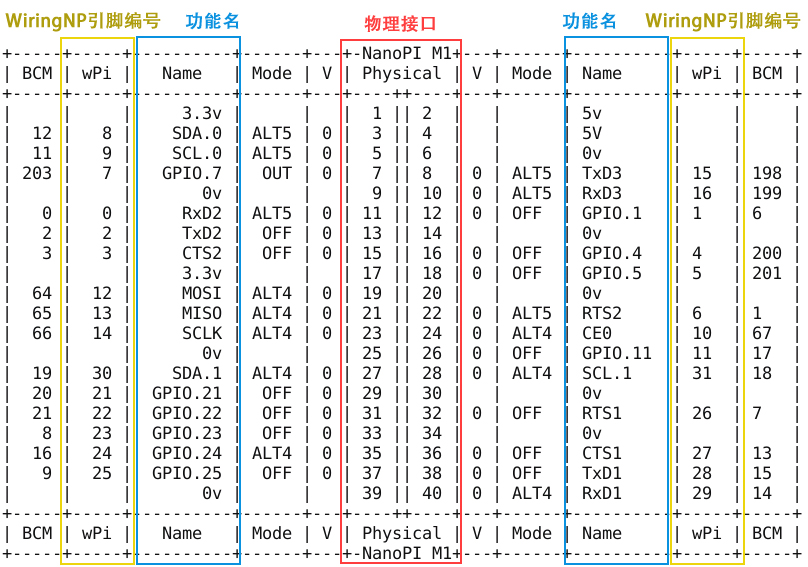
5 Code Sample with WiringNP
Here is a setup to connect a Matrix - LED module to a NanoPi M1:

Here is the connection:
| Matrix-LED | NanoPi M1 |
| S | Pin7 |
| V | Pin4 |
| G | Pin6 |
We will show how to use WiringNP to control a LED module.
By running "gpio readall" we can find that physical pin "Pin7" corresponds to the wPi index "7". We will use "7" to access this LED.
5.1 C Source Code
Make a C source file:
vi test.cType the following lines:
#include <wiringPi.h> int main(void) { wiringPiSetup() ; pinMode (7, OUTPUT) ; for(;;) { digitalWrite(7, HIGH) ; delay (500) ; digitalWrite(7, LOW) ; delay (500) ; } }
Compile and run "test.c":
gcc -Wall -o test test.c -lwiringPi -lpthread ./test
You can see the LED is blinking.
5.2 Shell Script
Make a shell script:
vi test.shType the following lines:
LED=7 gpio mode $LED out while true; do gpio write $LED 1 sleep 0.5 gpio write $LED 0 sleep 0.5 done
Run the script:
source test.shYou can see the LED is blinking.
6 Popular WiringNP APIs
Note:most of the descriptions for the following functions are from http://wiringpi.com/. To get more details refer to http://wiringpi.com/.
6.1 Initialization
6.1.1 wiringPiSetup (void)
This initializes wiringPi and assumes that the calling program is going to use the wiringPi pin numbering scheme. The numbering scheme can be checked by running "gpio readall".
You must be root to call this function.
6.1.2 int wiringPiSetupGpio(void)
This function is the same as the above one, however it allows the calling program to use the SoC's GPIO pin numbers directly without re-mapping.
You must be root to call this function.
6.1.3 int wiringPiSetupPhys (void)
This function is the same as "wiringPiSetup", however it allows the calling program to use the physical pin numbers on the P1 connector only.
You must be root to call this function.
6.1.4 int wiringPiSetupSys (void)
This function initializes wiringPi but uses the /sys/class/gpio interface rather than accessing the hardware directly.
This can be called as a non-root user provided the GPIO pins have been exported before-hand using the gpio program.
In this mode you can only use the pins which have been exported via the /sys/class/gpio interface before you run your program.
You can do this in a separate shell script, or by using the system() function from inside your program to call the gpio program.
6.2 Core Functions
6.2.1 void pinMode (int pin, int mode)
This function sets the mode of a pin to either INPUT, OUTPUT, PWM_OUTPUT or GPIO_CLOCK.
This function has no effect when in Sys mode.
If you need to change the pin mode you can do it with the gpio program in a script before you start your program.
6.2.2 void pullUpDnControl (int pin, int pud)
This function sets the pull-up or pull-down resistor mode on the given pin, which should be set as an input.
Unlike the Arduino the NanoPi M1 has both pull-up an down internal resistors.
The parameter pud should be; PUD_OFF, (no pull up/down), PUD_DOWN (pull to ground) or PUD_UP (pull to 3.3v).
The internal pull up/down resistors have a value of approximately 100KΩ on the NanoPi M1.
This function has no effect on the M1's GPIO pins when in Sys mode.
If you need to activate a pull-up/pull-down you can do it with the gpio program in a script before you start your program.
6.2.3 void digitalWrite (int pin, int value)
使用该函数可以向指定的管脚写入HIGH(高)或者LOW(低),写入前,需要将管脚设置为输出模式。
wiringPi将任何的非0值作为HIGH(高)来对待,因此,0是唯一能够代表LOW(低)的数值。
6.2.4 void pwmWrite (int pin, int value)
使用该函数可以将值写入指定管脚的PWM寄存器中,可设置的值为0~1024,其他PWM讴备可能有不同的PWM范围。
当在Sys模式时,该函数不可用来控制板上PWM。
6.2.5 digitalRead(int pin);
使用该函数可以读取指定管脚的值,读取到的值为HIGH(1)或者LOW(0),该值取决于该管脚的逻辑电平的高低。
6.2.6 analogRead (int pin) ;
该函数返回所指定的模拟输入管脚的值。你需要添加额外的模拟模块来使用该函数,比如Gertboard,quick2Wire模拟板等。
6.2.7 analogWrite (int pin, int value) ;
该函数将指定的值写入到指定的管脚。你需要添加额外的模拟模块来使用该函数,比如Gertboard等。