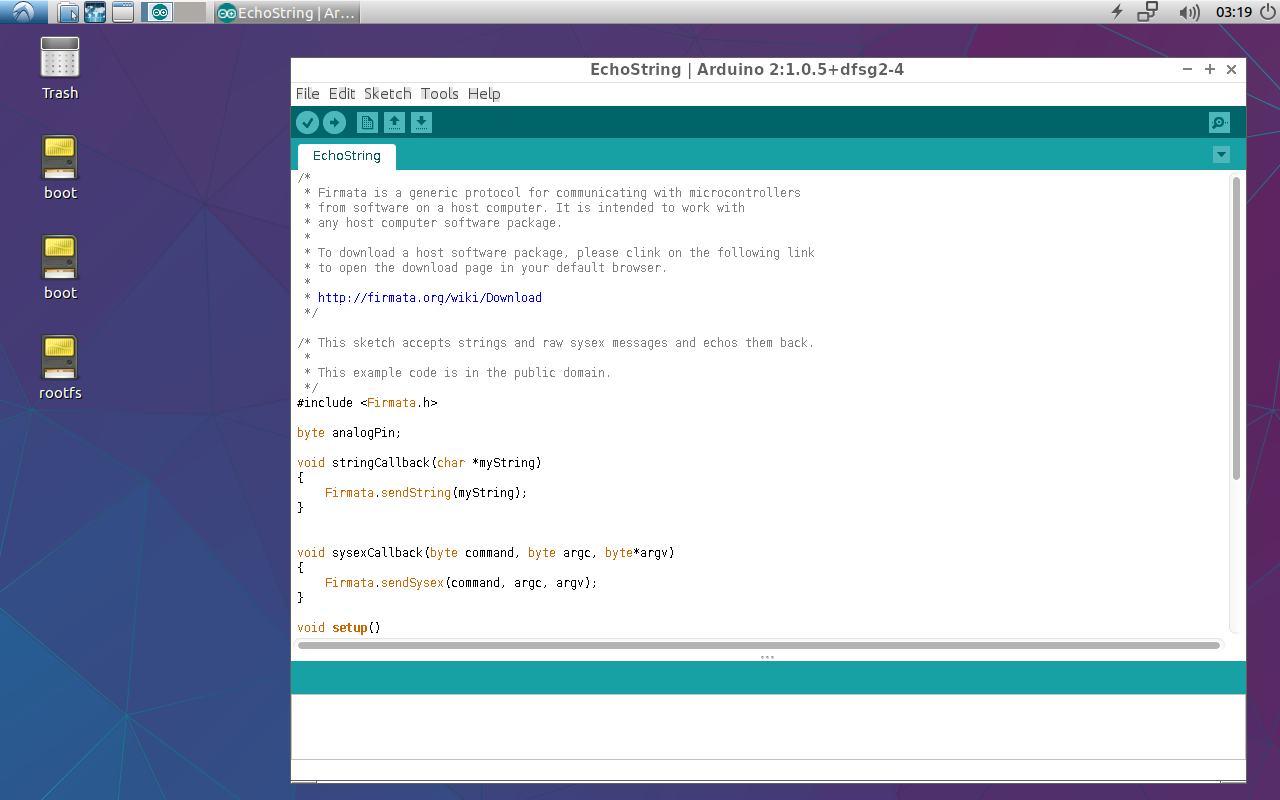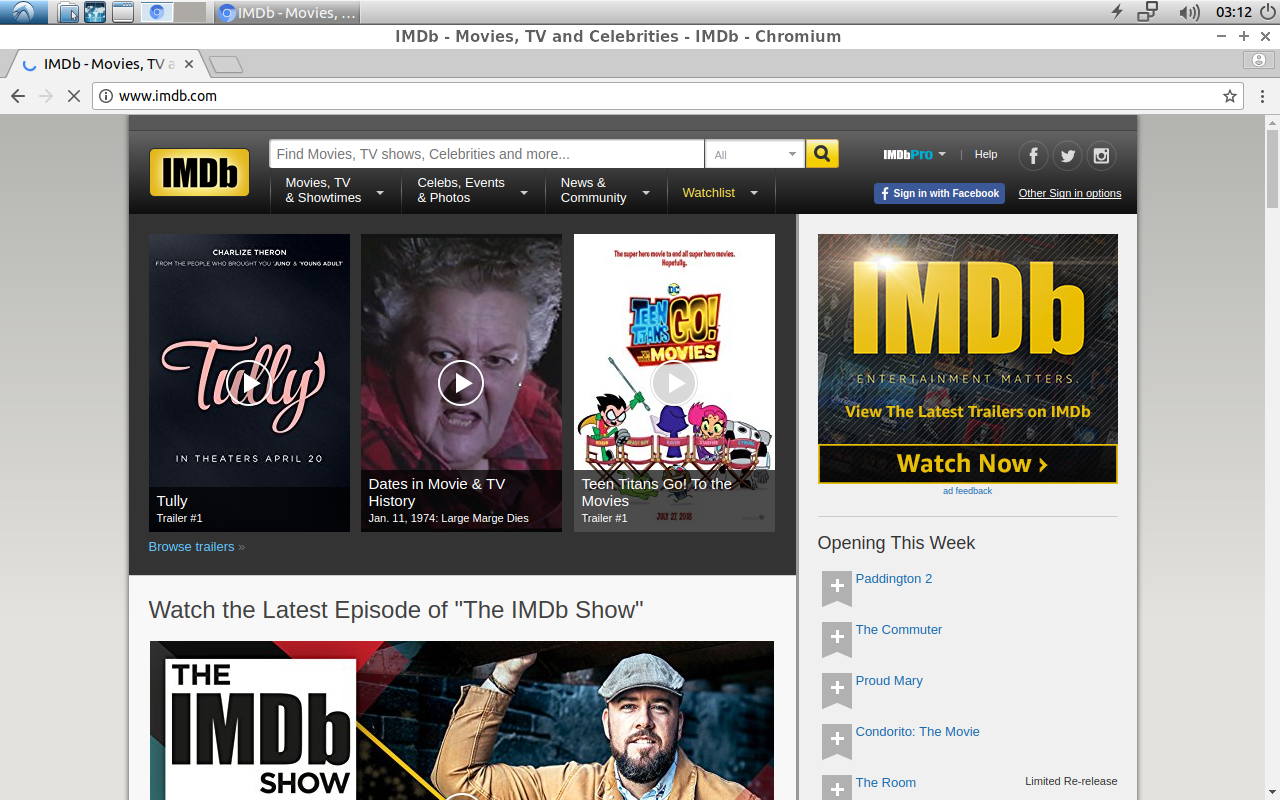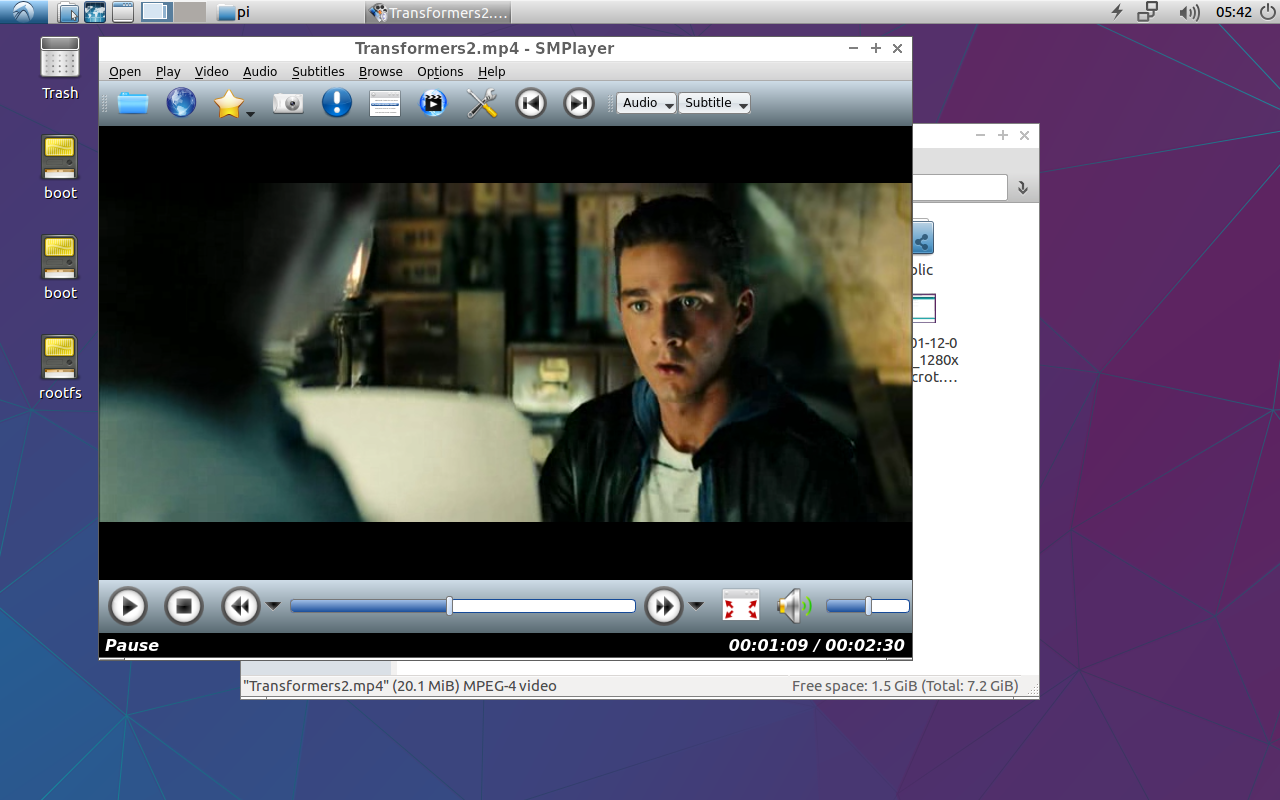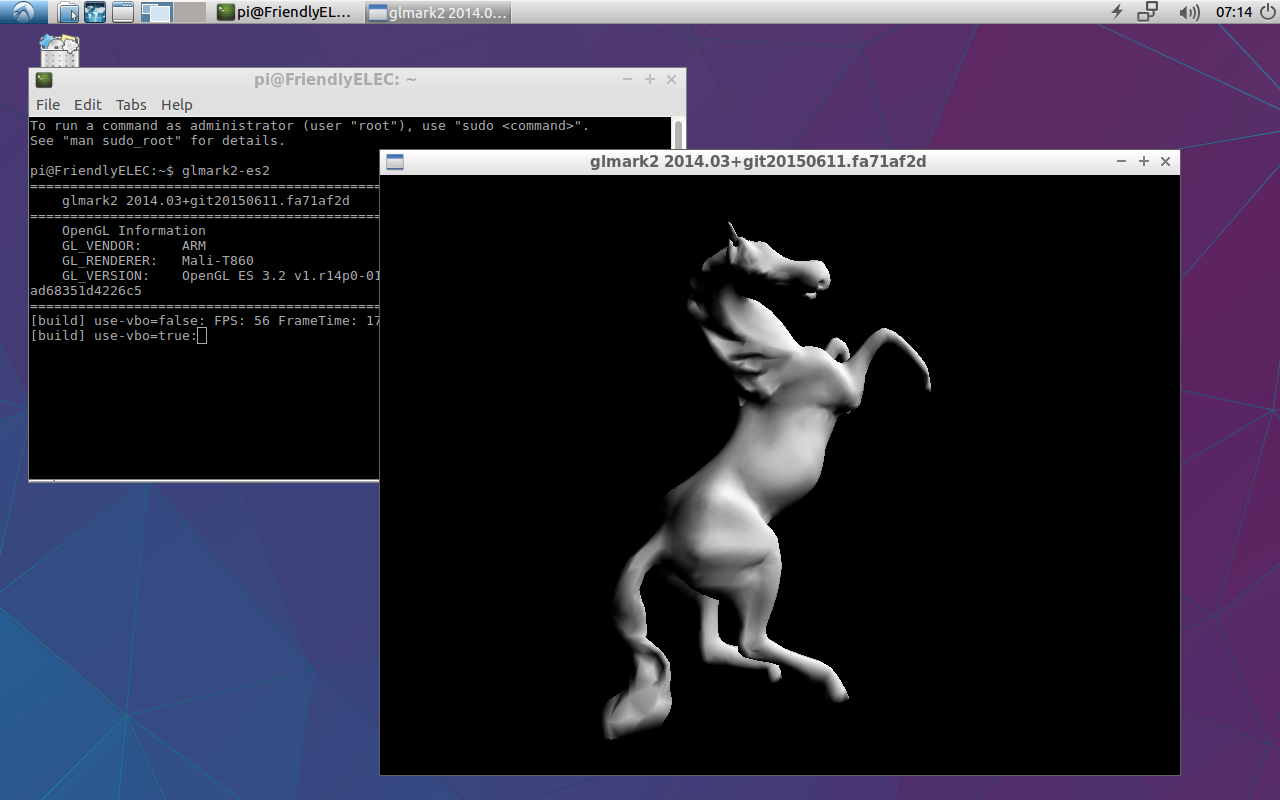Template:Lubuntu-RK3399
Contents
1 Work with Lubuntu
1.1 Introduction to Lubuntu
LUbuntu is a light-weighted Ubuntu desktop system. It is based on LXDE and has the following features:
Light-weighted - it consumes relatively less CPU resources than a common desktop system. When a system's RAM is sufficient it can achieve much better performance.
Less power consumption - it consumes relatively less power or resources than a common desktop system to achieve the same performance.
Compact & neat - its desktop is based on GTK+ 2 and supports multiple languages.
Easy to use - its GUI looks similar to MS Windows'.
Customizable - Users can customize LXDE's GUI.
Compatible - it is compatible with freedesktop.org.
The Lubuntu Desktop has been optimized for adopting Mali GPU. It has driver support for X.org and supports Hardware Cursor, OpenGL acceleration and etc.
1.2 Lubuntu Default User Account
Non-root User:
User Name: pi Password: pi
Root:
User Name: root Password: fa
1.3 OpenGL ES
Open a command line utility and run the following command:
glmark2-es2
1.4 Video Playing with Hardware Decoding
1.4.1 Video Playing with Qt Player
Lubuntu is preinstalled with Qt5-Player which has Rockchip's gstreamer plug-in and supports playing 4K video stream. Here are the steps to start it:
On Lubuntu's main window open "Other" and click on Qt5-Player
Here is how this player looks like. It can display in full screen. You can adjust its volume:
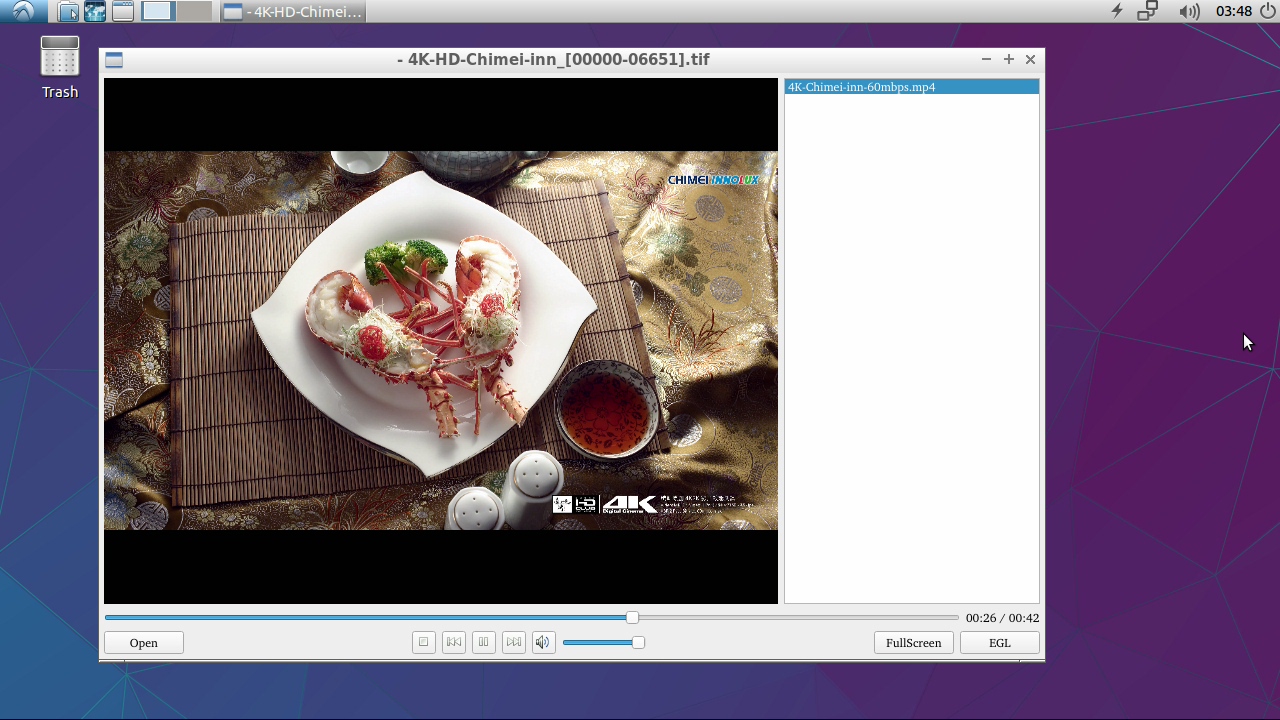
1.4.2 Video Playing with Commandline Utility
Open a commandline utility and type the following command:
gst-player.sh
Your selected video file will be played in Overlay and its voice will be output to the earphone. You can use "which gst-player.sh" to locate this script and customize it.
1.5 eDP LCD Rotation
If your board is connected to an eDP LCD and you want to rotate its display by 90/180/270 degrees you can do it with "xrotate.sh". You can run the following command as root to rotate its display by 90 degrees clockwise. It will start the lightdm service to make it effective:
sudo xrotate.sh -m CW -r
You can get more details by running "xrotate -h".
However this command cannot rotate HDMI display. If you want to rotate HDMI display you may need to make changes in "/etc/X11/xorg.conf"
1.6 Connect USB Camera to T4
Connect a USB camera (e.g. Logitech C270) to T4, start Lubuntu, enter the "Other" menu, start "xawtv" and you will be able to preview with the camera.
1.7 5G WiFi
Click on the network icon on top right of the Lubuntu GUI, select a WiFi hotspot and proceed with prompts.
1.8 Develop Qt Application
Lubuntu has Qt 5.10.0 which can be used to develop an X11 application. For details about SDK download and compilation refer to :How to Build and Install Qt Application for FriendlyELEC Boards