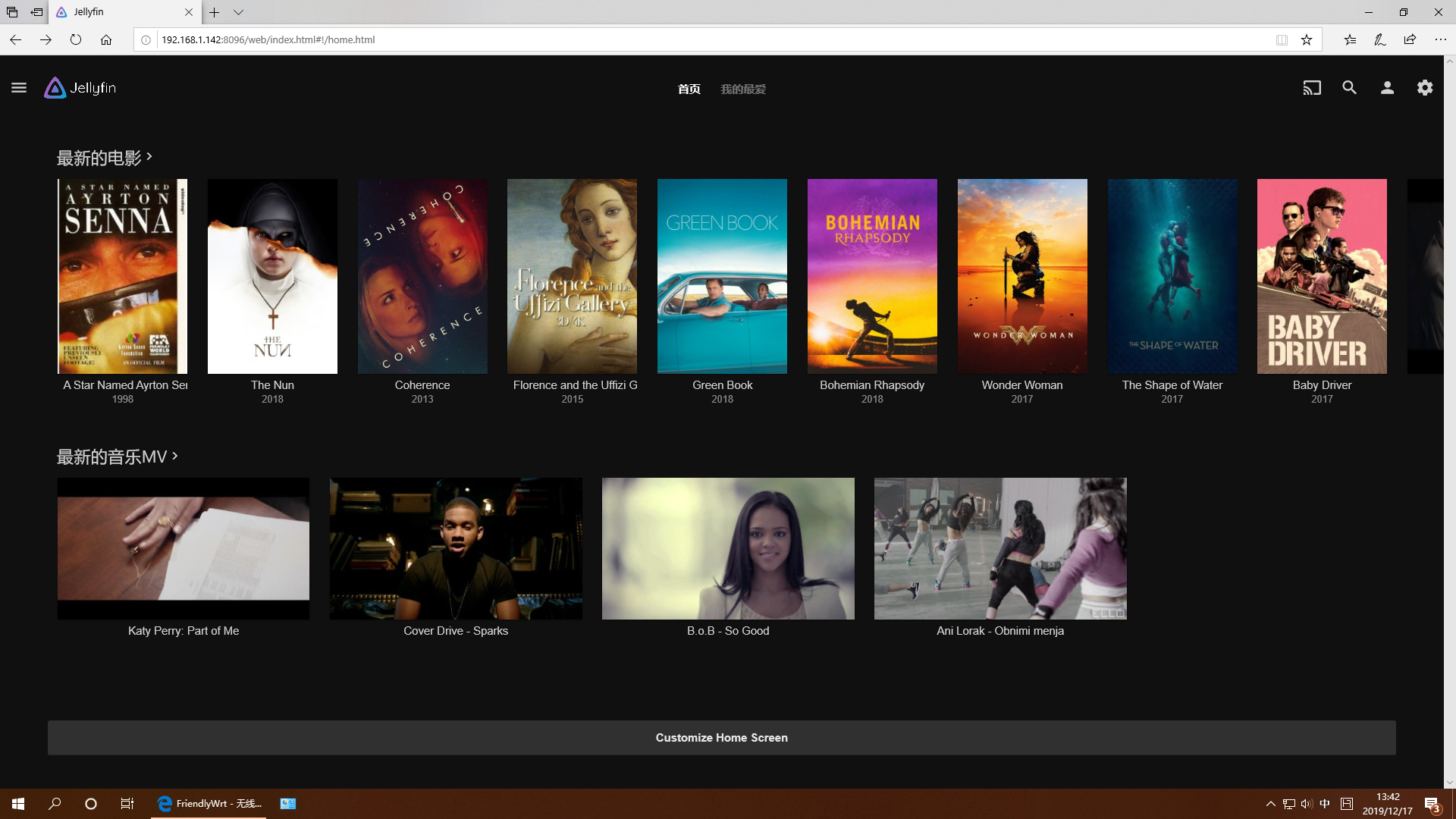Difference between revisions of "Template:FriendlyWrt19/zh"
From FriendlyELEC WiKi
(→FriendlyWrt的使用) |
(→Work with FriendlyWrt) |
||
| Line 3: | Line 3: | ||
FriendlyWrt is a customized system made by FriendlyElec based on an OpenWrt distribution. It is open source and well suitable for developing IoT applications, NAS applications, smart home gateways etc.<br /> | FriendlyWrt is a customized system made by FriendlyElec based on an OpenWrt distribution. It is open source and well suitable for developing IoT applications, NAS applications, smart home gateways etc.<br /> | ||
| − | === | + | ===Account & Password=== |
| − | + | By default the password is NULL. You can set a password for root for web and SSH login. | |
| − | === | + | ===Network Connection=== |
| − | + | Use a network cable to connect {{{1}}}'s WAN to a master router and the board will get an IP address via DHCP. Login into the router and check {{{1}}}'s IP address. | |
| − | === | + | ===Login FriendlyWrt=== |
| − | + | Type {{{1}}}'s IP address in a browser's address bar and enter to open FriendlyWrt's administration page or you can login into FriendlyWrt's administration page via SSH. | |
===安装软件包=== | ===安装软件包=== | ||
Revision as of 05:01, 7 February 2020
Contents
1 Work with FriendlyWrt
1.1 Introduction to FriendlyWrt
FriendlyWrt is a customized system made by FriendlyElec based on an OpenWrt distribution. It is open source and well suitable for developing IoT applications, NAS applications, smart home gateways etc.
1.2 Account & Password
By default the password is NULL. You can set a password for root for web and SSH login.
1.3 Network Connection
Use a network cable to connect {{{1}}}'s WAN to a master router and the board will get an IP address via DHCP. Login into the router and check {{{1}}}'s IP address.
1.4 Login FriendlyWrt
Type {{{1}}}'s IP address in a browser's address bar and enter to open FriendlyWrt's administration page or you can login into FriendlyWrt's administration page via SSH.
1.5 安装软件包
1.5.1 更新可用软件包列表
安装软件前,先更新可用软件包列表:
$ opkg update
1.5.2 查看可安装的软件包
$ opkg list
本WiKi编写时,可安装的软件包共有3241个。
1.5.3 查看已安装的软件
$ opkg list-installed
1.5.4 安装软件
$ opkg install <包各称>
1.5.5 删除软件
$ opkg remove <包各称>
1.6 玩转Docker应用
1.6.1 Docker使用:安装JellyBin影音服务器
mkdir -p /jellyfin/config mkdir -p /jellyfin/videos docker run --restart=always -d -p 8096:8096 -v /jellyfin/config:/config -v /jellyfin/videos:/videos jellyfin/jellyfin:10.1.0-arm64 -name myjellyfin
1.6.2 Docker使用:安装个人网盘nextcloud
mkdir /nextcloud -p docker run -d -p 8888:80 --name nextcloud -v /nextcloud/:/var/www/html/ --restart=always --privileged=true arm64v8/nextcloud
安装完成后,使用8888端口进行访问。
1.7 启动swap分区
在命令行执行以下命令,然后重启:
/etc/enable-swap.sh reboot
1.8 挂载smbfs共享资源
mount -t cifs //192.168.1.10/shared /movie -o username=xxx,password=yyy,file_mode=0644