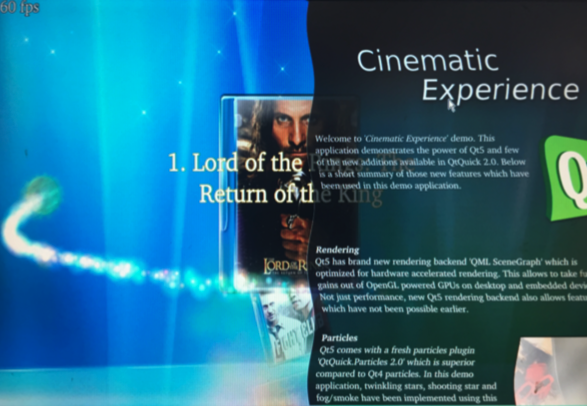Difference between revisions of "Template:FriendlyCoreS5Pxx18/zh"
(→连接DVP摄像头模块(CAM500B)) |
(updated by API) |
||
| Line 39: | Line 39: | ||
git clone https://github.com/friendlyarm/nexell_linux_platform.git | git clone https://github.com/friendlyarm/nexell_linux_platform.git | ||
</syntaxhighlight> | </syntaxhighlight> | ||
| + | |||
===Power Off and Schedule Power On=== | ===Power Off and Schedule Power On=== | ||
| − | “PMU Power Management” feature helps us to auto power on the board at a specific time, it is implemented by a Cortex-M0 MCU, support software power-off, and RTC alarm power-up functions. <br> | + | “PMU Power Management” feature helps us to auto power on the board at a specific time, it is implemented by a Cortex-M0 MCU, support software power-off, and RTC alarm power-up functions. <br><br> |
Here’s a simple guide: <br> | Here’s a simple guide: <br> | ||
Turn on automatically after 100 seconds. (Time must be greater than 60 seconds.): | Turn on automatically after 100 seconds. (Time must be greater than 60 seconds.): | ||
Revision as of 05:46, 8 March 2018
Contents
1 运行 Qt5.9 演示程序
Ubuntu core系统集成了Qt5.9图形库,支持OpenGL硬件加速,在命令行输出以下命令,可预览Qt5演示程序,
Qt5演示程序的界面如下图所示,你可以使用触摸屏或者鼠标来操作,Qt5支持大部分FriendlyELEC在售的LCD触摸屏:
$ sudo qt5demo
2 运行 Qt5-OpenGL示例
Run the following command
. setqt5env cd $QTDIR cd /examples/opengl/qopenglwidget ./qopenglwidget
更多示例可以在这里找到:
cd $QTDIR/examples/
3 硬解播放高清视频
FriendlyCore系统集成支持VPU加速的GStreamer 1.0多媒体开发框架, 可在命令行输入以下命令,播放1080P的演示视频:
sudo gst-player /home/pi/demo.mp4
gst-player是一个GStreamer播放器的外壳程序,上面命令等效于Gsteamer的以下命令:
sudo gst-launch-1.0 filesrc location=/home/pi/demo.mp4 ! qtdemux name=demux demux. ! queue ! faad ! audioconvert ! audioresample ! alsasink device="hw:0,DEV=1" demux. ! queue ! h264parse ! nxvideodec ! nxvideosink dst-x=0 dst-y=93 dst-w=1280 dst-h=533
4 连接DVP摄像头模块(CAM500B)
CAM500B是一款500万像素摄像头模块,以DVP并行信号输出,详细信息请参考Matirx-CAM500B。
Debian/Ubuntu系统集成了命令行的摄像头示例程序nanocams,登录后输入以下命令即可预览40桢然后拍照保存为指定的文件。
sudo nanocams -p 1 -n 40 -c 4 -o IMG001.jpg
更详细的命令行参数可执行命令“nanocams -h”。
如果要下载源代码,运行以下命令即可获得:
git clone https://github.com/friendlyarm/nexell_linux_platform.git
5 Power Off and Schedule Power On
“PMU Power Management” feature helps us to auto power on the board at a specific time, it is implemented by a Cortex-M0 MCU, support software power-off, and RTC alarm power-up functions.
Here’s a simple guide:
Turn on automatically after 100 seconds. (Time must be greater than 60 seconds.):
$ sudo echo 100 > /sys/class/i2c-dev/i2c-3/device/3-002d/wakealarm
After setting up the automatic boot, turn off board with the 'poweroff’ command:
$ sudo poweroff
Cancel automatic boot:
$ sudo echo 0 > /sys/class/i2c-dev/i2c-3/device/3-002d/wakealarm
Query the current settings, in the front is current time, followed by the time of automatic booting: If no automatic boot is set, it will display "disabled”.
$ sudo cat /sys/class/i2c-dev/i2c-3/device/3-002d/wakealarm
Note that some older versions of hardware may not support this feature, if you don't see this file node in your system:
/sys/class/i2c-dev/i2c-3/device/3-002d/wakealarm
your board may be it does not support this feature.