Difference between revisions of "Template:BurnLinuxToEMMC-Allwinner"
From FriendlyELEC WiKi
(→Boot from eMMC) |
(→Boot from eMMC) |
||
| Line 9: | Line 9: | ||
$ eflasher | $ eflasher | ||
</syntaxhighlight> | </syntaxhighlight> | ||
| − | The password for "root" is "fa".Type a number and enter to select an OS, then type "yes" and enter to start installation:<br> | + | The password for "root" is "fa".Type a number and press "enter" to select an OS, then type "yes" and press "enter" to start installation:<br> |
[[File:eflasher-console.jpg|frameless|600px|eflasher-console]]<br> | [[File:eflasher-console.jpg|frameless|600px|eflasher-console]]<br> | ||
After installation is done shutdown the system, take out the TF card, power on your board again and it will boot from eMMC. | After installation is done shutdown the system, take out the TF card, power on your board again and it will boot from eMMC. | ||
Revision as of 09:47, 29 January 2018
Boot from eMMC
- Extract the eflasher Image and win32diskimager.rar files. Insert a TF card(at least 4G) into a Windows PC and run the win32diskimager utility as administrator. On the utility's main window select your TF card's drive, the wanted image file and click on "write" to start flashing the TF card.
- Insert this card into your board's BOOT slot and power on (with a 5V/2A power source). If the power LED is on and the state LED is blinking this indicates your board has successfully booted.
- Connect the board to an HDMI monitor or an LCD and a USB mouse, and select an OS to start installation.
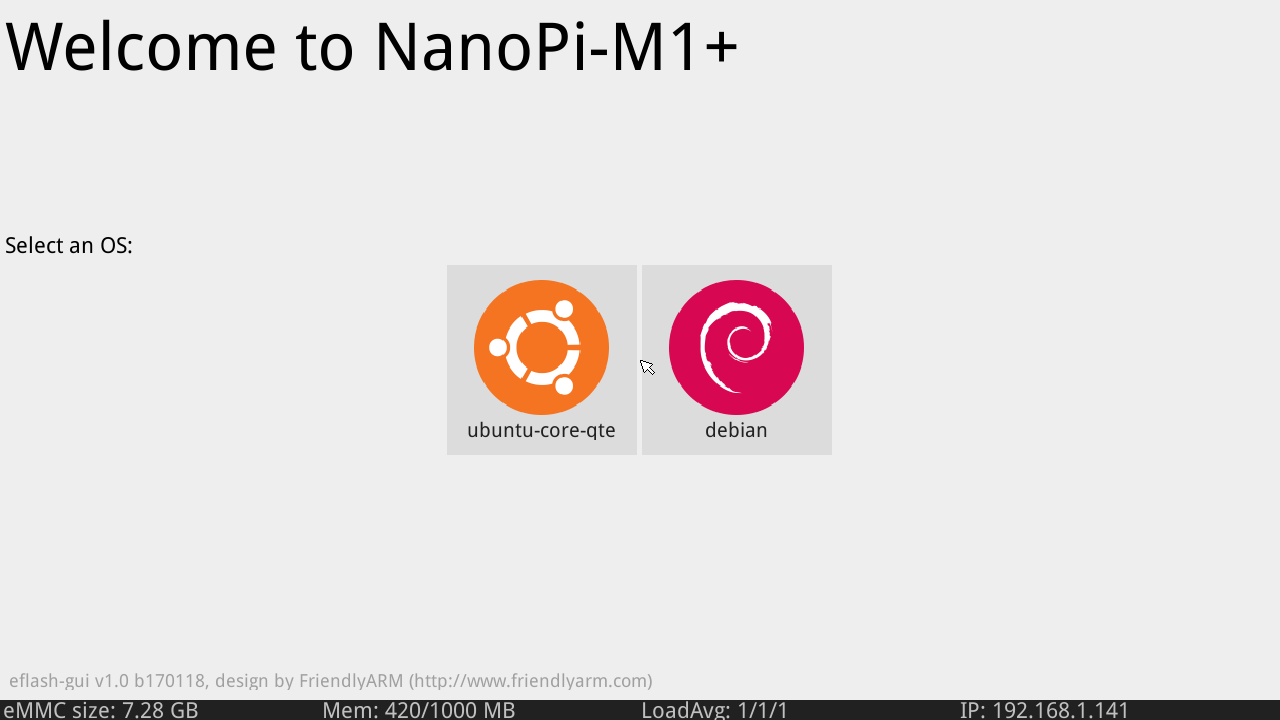
If no monitor is connected you can select an OS by running the following command:
$ su root
$ eflasherThe password for "root" is "fa".Type a number and press "enter" to select an OS, then type "yes" and press "enter" to start installation:

After installation is done shutdown the system, take out the TF card, power on your board again and it will boot from eMMC.