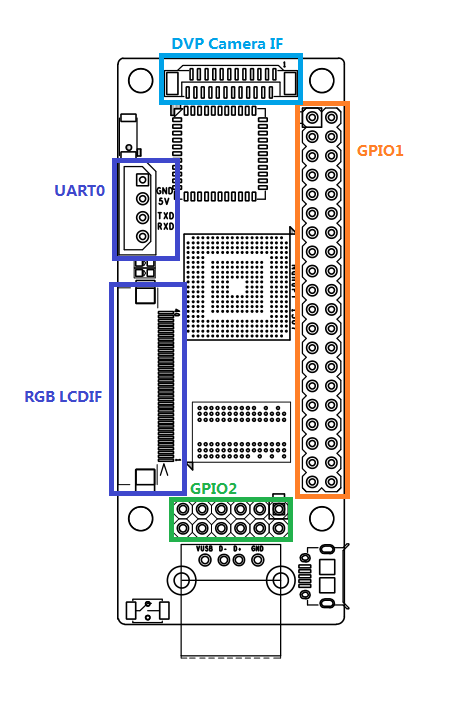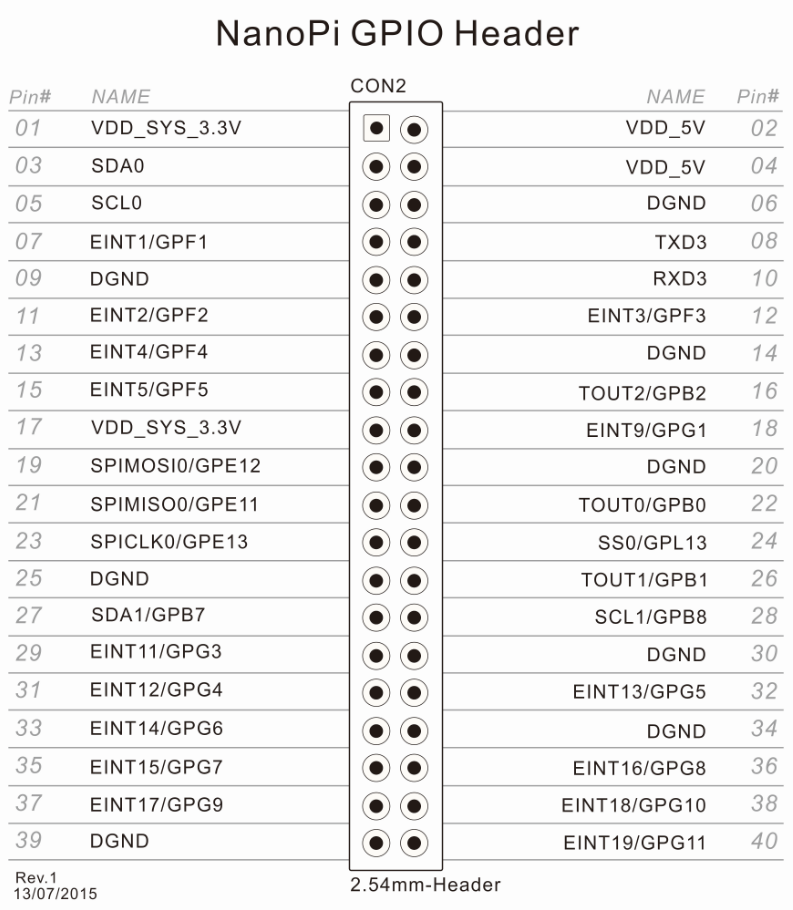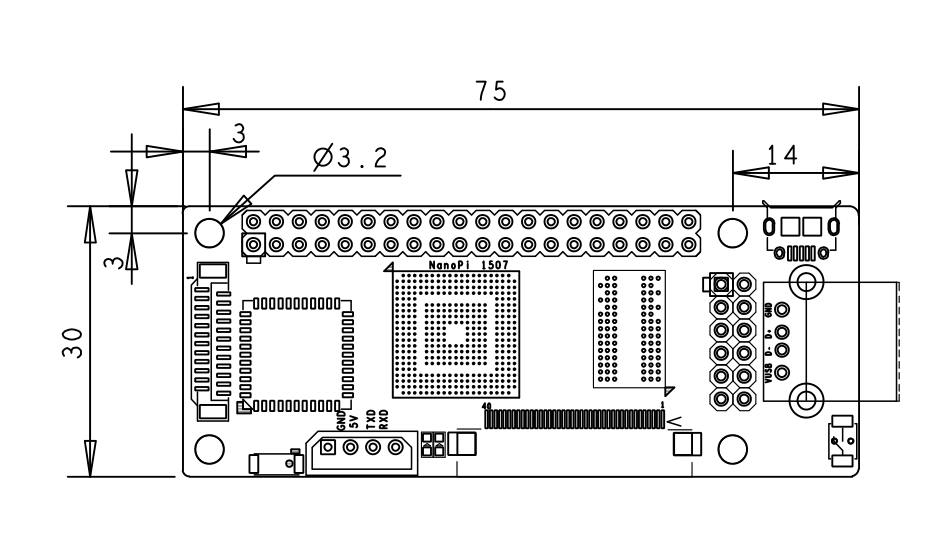NanoPi
Contents
1 Introduction
The NanoPi is a low power consumption, Samsung S3C2451 based ARM SOC that FriendlyARM developed for Linux hackers, Hobby makers and hobbyists. Its size is only half of the Raspberry Pi(RPi) and its GPIO pin is compatible with the RPi’s. The NanoPi integrates both the WiFi and Bluetooth 4.0,and has MiPi sockets for cameras and LCDs. It is easy to run and install Linux/Debian from a TF card. These features make it a good platform for applications in IOT, unmanned vehicles, drones and intelligent devices.
2 Hardware Features
- CPU: Samsung S3C2451, 400Mhz
- RAM: 64M DDR2
- Integrated SDIO WiFi and Bluetooth
- USB Type A x1
- Debugging Serial Port x1
- microSD Slot x1
- microUSB x1: for power and data transmission. It can be configured as a serial port or Ethernet
- LCD Interface: 0.5mm spacing FPC socket, full color LCD (RGB:8-8-8)
- DVP Camera interface:0.5mm spacing FPC socket. It includes ITU-R BT 601/656 8-bit, I2C and IO
- GPIO1: 2.54mm spacing 40pin, compatible with Raspberry Pi's GPIO. It includes UART, SPI, I2C, IO etc
- GPIO2: 2.54mm spacing 12pin. It includes I2S, I2C, UART etc.
- PCB dimension: 75 x 30 mm
- Power: DC 5V
- Bootloader and OS: u-boot, Linux-4.1 and Debian
3 Diagram, Layout and Dimension
3.1 Layout
- GPIO1 Pin Spec
- GPIO2 Pin Spec
Pin# Name Pin# Name 1 VDD_5V 2 VDD_SYS_3.3V 3 TXD2 4 RXD2 5 SDA0 6 SCL0 7 IISSDO0 8 IISSDI0 9 IISSCLK0 10 IISLRCK0 11 IISCDCLK0 12 DGND
- Debug Port CON1(UART0)
Pin# Name 1 DGND 2 VDD_5V 3 TXD0 4 RXD0
- DVP Camera IF Pin Spec
Pin# Name 1, 2 VDD_SYS_3.3V 7,9,13,15,24 DGND 3 SCL0 4 SDA0 5 GPH13 6 GPJ12 8 XCLK 10 NC 11 VSYNC 12 HREF 14 PCLK 16-23 Data bit7-0
- RGB LCD IF Pin Spec
Pin# Name 1, 2 VDD_5V 11,20,29 DGND 3-10 Blue LSB to MSB 12-19 Green LSB to MSB 21-28 Red LSB to MSB 30 GPG12 31 GPG2 32 XnRSTOUT Form CPU 33 VDEN 34 VSYNC 35 HSYNC 36 LCDCLK 37,38,39,40 XM,XP,YM,YP
- Note:
- VDD_SYS_3.3V: 3.3V power output
- VDD_5V: 5V power input/output. When the external device’s power is greater than the MicroUSB’s the external device is charging the board otherwise the board powers the external device. The input range is 4.7V ~ 5.6V
- 3. For more details please refer to the document:NanoPi-1507-Schematic.pdf
3.2 Board Dimension
- 3. For more details please refer to the document:NanoPi-1507-Dimesions(dxf).zip
4 Get Started
4.1 Stuff You Need
Before play with your NanoPi please get the following items ready
- NanoPi
- microSD card/TF card: > 64M
- microUSB cable
- a Host running Ubuntu and connected to the internet
4.2 Make an Installation MicroSD Card
- 1) Insert your microSD card to your host running Ubuntu and check your SD card's device name
dmesg | tail
Search the messages output by "dmesg" for similar words like "sdc: sdc1 sdc2". If you can find them it means your SD card is recognized as "/dev/sdc". Or you can check that by commanding "cat /proc/partitions".
- 2) Flash Firmware to MicroSD Card
git clone https://github.com/friendlyarm/sd-fuse_nanopi.git cd sd-fuse_nanopi su ./fusing.sh /dev/sdx
(Note: you need to replace "/dev/sdx" with the device name in your system)
4.3 Run System
Insert this MicroSD card to your NanoPi, connect it to a PC via a MicroUSB cable the NanoPi will be automatically powered on. If you can see the blue LED flashing it means your board is running now
4.4 Log on NanoPi via MicroUSB
After connecting your NanoPi to you PC host (running Ubuntu) please type "dmesg" in your PC's command line. If you can find the following messages it means your NanoPi is correctly connected to your host and runs well:
[12601.100339] usb 2-1.7: Product: FriendlyARM Gadget v2.4 [12601.100343] usb 2-1.7: Manufacturer: Linux 4.1.2-FriendlyARM with s3c-hsudc [12601.103192] cdc_acm 2-1.7:2.0: This device cannot do calls on its own. It is not a modem. [12601.103368] cdc_acm 2-1.7:2.0: ttyACM0: USB ACM device [12601.105300] cdc_ether 2-1.7:2.2 usb0: register 'cdc_ether' at usb-0000:00:1d.0-1.7, CDC Ethernet Device, 46:a1:e7:6d:5c:32
If you command "ifconfig" and find a "usb0" device you can SSH to 192.168.100.1 to log on your NanoPi:
ssh root@192.168.100.1
After it prompts you to input your password you can try "fa"
4.5 Setup Wi-Fi
SSH to your NanoPi and run the following commands to setup your WiFi:
wpa_passphrase YourWiFiESSID 'YourWiFiPassword' >> /etc/wpa.conf wpa_cli -iwlan0 reconfigure
Please replace "YourWiFiESSID" and "YourWiFiPassword" with your WiFiESSID and password. After you power on your board it will automatically connect to your WiFi source. You can configure your AP settings by editing "/etc/wpa.conf". By default your IP is DHCP. If you want to configure it as a static IP you can edit "/usr/sbin/wpa_action" by replacing "udhcpc" with "ifconfig".
4.5.1 Scan Wireless AP
You can scan your surrounding wireless APs by running the following commands:
wpa_cli -iwlan0 scan wpa_cli -iwlan0 scan_result
5 Make OS Image
5.1 Install Cross Compiler
Download and untar cross compiler file:
git clone https://github.com/friendlyarm/prebuilts.git tar xvzf prebuilts/gcc/arm-linux-gcc-4.4.3.tar.gz -C /
It will ease your future development work if you add compiler's path to "PATH". You can do it by first opening "~/.bashrc" and then appending the following lines:
export PATH=/opt/FriendlyARM/toolschain/4.4.3/bin/:$PATH
Run "~/.bashrc" to make your changes in effect right away:
. ~/.bashrc5.2 Compile U-Boot
Download U-Boot source code and compile it. Please note it is in the branch "nanopi":
git clone https://github.com/friendlyarm/uboot_nanopi.git cd uboot_nanopi git checkout nanopi make nanopi_config make
After your compilation succeeds a u-boot.bin will be generated. If you want to test it please flash it to your MicroSD card by running the "fusing.sh" script.
If your SD card's device name is "/dev/sdd" please run the following command as "root":
su ./fusing.sh /dev/sdd
Note: this operation will remove all the data in the SD card.
5.3 Compile Linux kernel
5.3.1 Compile Kernel
Please download kernel source code and compile it
git clone https://github.com/friendlyarm/linux-4.x.y.git cd linux-4.x.y git checkout nanopi-v4.1.y make nanopi_defconfig touch .scmversion make
The kernel that the NanoPi uses is "nanopi-v4.1.y". Please make sure you get the correct branch. After your compilation succeeds a new file "arch/arm/boot/zImage" will be generated
5.3.2 Compile Kernel Modules
In general kernel compilation generates kernel modules such as ipv6, netfilter and etc. If you want to add your own modules to the kernel or you changed your kernel configurations you need to recompile these new modules and pack them as a new "kernel-modules.tgz" to replace the corresponding file "basefs/kernel-modules.tgz" in "Rootfs"
please run the following commands as root to install ".ko" to /tmp/nanopi-modules:
make INSTALL_MOD_PATH=/tmp/nanopi-modules modules_install
Please strip your kernel modules and create a new package
cd /tmp/nanopi-modules/lib/ find . -name \*.ko | xargs arm-linux-strip --strip-unneeded tar czvf kernel-modules.tgz modules/
If you want to test your newly generated kernel modules you can copy them to your MicroSD card's "rootfs/lib": We assume your MicroSD card was already mounted to "/media/fa/NANOPI" please run the following commands as root:
rm -rf /media/fa/NANOPI/lib/modules/ tar xzvf kernel-modules.tgz -C /media/fa/NANOPI/lib/
5.4 Make File System
You can download and make your file system by running the following commands. Please note that when you generate your file system you need to run these commands as root.:
git clone https://github.com/friendlyarm/rootfs_nanopi.git cd rootfs_nanopi git checkout nanopi su make && make install && make strip
If your compilation succeeds you shall see the following messages:
RootFS (core) successfully installed to: /tmp/FriendlyARM/nanopi/rootfs Copyright 2015 FriendlyARM (http://www.arm9.net/)
These messages indicates that your newly generated file system is located at "/tmp/FriendlyARM/nanopi/rootfs". Now we shall make it a package by running the following commands:
cd /tmp/FriendlyARM/nanopi tar czvf rootfs.tgz rootfs/
5.5 Make an Installation MicroSD Card with Your Own Files
5.5.1 Make Your Own System
Please download the SD card fuse utility and switch to the correct "master" branch:
git clone https://github.com/friendlyarm/sd-fuse_nanopi.git cd sd-fuse_nanopi git checkout master
Under "sd-fuse_nanopi" there is a "prebuilt" which contains the files that a system needs:
Bootloader: u-boot.bin
Kernel Command Parameters: sdenv.raw
Linux Kernel: zImage
File System Package: rootfs.tgz
You can replace one or multiple of these files with the ones you generated on your own in the previous steps and then run the following command to flash them to your MicroSD card. Please note that you need to run these commands under the "sd-fuse_nanopi" directory.
su ./fusing.sh /dev/sdx
(Note: please replace /dev/sdx with your SD card's device name)
After it is done you can play with your new OS with this card.
5.5.2 Change U-Boot Environment Variables
After you boot your NanoPi with your SD card and if you have made some changes to the U-Boot environment variables such as bootargs you can save these changes and make a new "sdenv.raw" by running the following commands:
./readenv.sh /dev/sdd cp sdenv.raw prebuilt/
5.5.3 Comments on SD Card's "RAW" File
The S3C2451's iROM reads a bootloader from the end of an SD card. 且普通SD卡和SDHC卡的位置不同,而不同品牌或是不同容量的SD卡的大小又是不同的,因此没办法创建适应不同卡的RAW文件。
如果您有一批大小完全一致的SD卡,可使用工具如linux下的dd 读取已经制作好的SD 卡的全部数据,保存为RAW文件,然后将此文件写入其它大小相同的SD卡。
另外,由于现在的SD卡容量通常都比较大,对于8 GB的SD卡,写一个RAW文件将需要较长时间,而目前的rootfs实际只有 ~23 MB,因此直接使用脚本制作SD卡将更快。
6 Related Links
6.1 Connect Camera
6.2 Connect TFT LCD
6.3 Connect Matrix DIY Modules
7 玩转NanoPi
7.1 制作一台4.3英寸小电脑
7.2 制作无线智能小车
8 资源链接
- [Schematic]( NanoPi-1507-Schematic.pdf)
- [Dimensions]( NanoPi-1507-Dimesions(dxf).zip )
- [S3C2451芯片手册](S3C2451_UM_REV1.1.pdf)
- [RT8059芯片手册]( RT8059.pdf)
- [XC6209芯片手册]( XC6209.pdf)
- [DDR2 RAM芯片手册]( K4T51163QI_rev1.1.pdf)
- [AP6210规格书]( AP6210_V1.2_12262012.pdf)