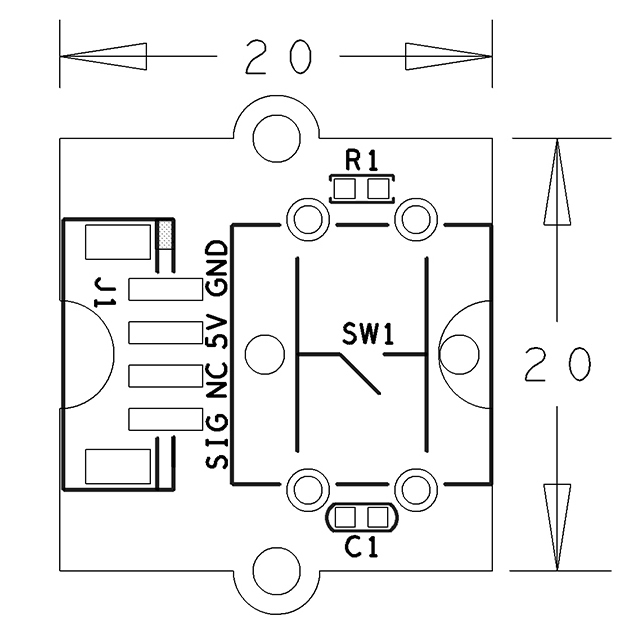Difference between revisions of "BakeBit - Button/zh"
From FriendlyELEC WiKi
(→硬件连接) |
(→运行结果) |
||
| (8 intermediate revisions by the same user not shown) | |||
| Line 27: | Line 27: | ||
== 示例程序:Button And Buzzer == | == 示例程序:Button And Buzzer == | ||
| − | + | 本示例需要配合蜂鸣器使用。 | |
=== 硬件连接 === | === 硬件连接 === | ||
| Line 34: | Line 34: | ||
::{| class="wikitable" | ::{| class="wikitable" | ||
|- | |- | ||
| − | |[[File: | + | |[[File:Button And Buzzer-1.jpg |frameless|300px]] || [[File:Button And Buzzer-2.jpg |frameless|300px]] |
|- | |- | ||
|} | |} | ||
| Line 41: | Line 41: | ||
<syntaxhighlight lang="python"> | <syntaxhighlight lang="python"> | ||
| − | |||
import time | import time | ||
| − | + | from bakebit import * | |
| − | + | import math | |
| − | + | ||
| − | # | + | buzzer_pin = 3 #Port for buzzer |
| − | + | button = 4 #Port for Button | |
| + | old_button_status = -1 | ||
| + | pinMode(buzzer_pin,"OUTPUT") # Assign mode for buzzer as output | ||
| + | pinMode(button,"INPUT") # Assign mode for Button as input | ||
| − | + | buzzer_on = False | |
| − | + | old_buzzer_on = not buzzer_on | |
| + | button_pressed = False | ||
while True: | while True: | ||
| − | + | try: | |
| − | + | while True: | |
| − | + | button_status = digitalRead(button) #Read the Button status | |
| − | + | # print button_status | |
| − | + | if old_button_status < 0: | |
| − | + | break | |
| − | if | + | |
| − | + | if button_status != old_button_status: | |
| − | + | break | |
| − | + | ||
| + | time.sleep(0.2) | ||
| + | old_button_status = button_status | ||
| + | |||
| + | if button_status == 0: | ||
| + | button_pressed = True | ||
else: | else: | ||
| − | if | + | if button_pressed: |
| − | + | buzzer_on = not buzzer_on | |
| − | + | button_pressed = False | |
| − | + | ||
| − | + | ||
| − | + | if old_buzzer_on != buzzer_on: | |
| − | + | old_buzzer_on = buzzer_on | |
| − | + | if buzzer_on: | |
| − | + | analogWrite(buzzer_pin,127) | |
| − | + | print "Buzzing" | |
| − | + | else: | |
| − | + | analogWrite(buzzer_pin,0) | |
| − | + | print "\tOff" | |
| + | |||
| + | time.sleep(0.2) | ||
| + | except KeyboardInterrupt: # Stop the buzzer before stopping | ||
| + | digitalWrite(buzzer_pin,0) | ||
| + | break | ||
| + | except (IOError,TypeError) as e: | ||
| + | print("Error") | ||
</syntaxhighlight> | </syntaxhighlight> | ||
| + | [https://github.com/friendlyarm/BakeBit/blob/master/Software/Python/bakebit_prj_Button_And_Buzzer.py Github] | ||
=== 运行示例 === | === 运行示例 === | ||
| Line 91: | Line 104: | ||
</syntaxhighlight> | </syntaxhighlight> | ||
| − | == | + | === 运行结果 === |
| − | + | ||
| − | + | ||
| − | + | ||
| − | + | ||
| − | + | ||
| − | + | ||
| − | + | ||
| − | + | ||
| − | + | ||
| − | + | ||
| − | + | ||
| − | + | ||
| − | + | ||
| − | + | ||
| − | + | ||
| − | + | ||
| − | + | ||
| − | + | ||
| − | + | ||
| − | + | ||
| − | + | ||
| − | + | 当点击按键时,蜂鸣器会响起,再次点击按键,蜂鸣器停止。 | |
| − | + | ||
==相关资料== | ==相关资料== | ||
*[Schematic]([http://wiki.friendlyarm.com/wiki/images/8/8a/05-SCHEMATIC_Button.pdf BakeBit - Button.pdf]) | *[Schematic]([http://wiki.friendlyarm.com/wiki/images/8/8a/05-SCHEMATIC_Button.pdf BakeBit - Button.pdf]) | ||
| + | *[BakeBit Github项目](https://github.com/friendlyarm/BakeBit) | ||
| + | *[BakeBit Starter Kit手册](http://wiki.friendlyarm.com/bakebit/bakebit_starter_kit_manual_cn.pdf) | ||
Latest revision as of 07:46, 17 April 2017
1 介绍
- BakeBit - Button是一个瞬时(非自锁)按钮开关模块,用于检测按键事件,按钮被释放后自动恢复到常态。
- 在按钮未被按下时模块输出高电平,按钮被按下后输出低电平。
2 特性
- 使用标准的2.0mm 4 Pin BakeBit接口
- 数字信号输出
- PCB尺寸(mm):20x24
- 引脚说明:
| 名称 | 描述 |
| GND | 地 |
| 5V | 电源5V |
| NC | 空 |
| SIG | 信号 |
3 示例程序:Button And Buzzer
本示例需要配合蜂鸣器使用。
3.1 硬件连接
简单的将 蜂鸣器 模块插入 D3接口,将 按键 插入 D4 接口,如下面这样:
3.2 示例源代码
import time from bakebit import * import math buzzer_pin = 3 #Port for buzzer button = 4 #Port for Button old_button_status = -1 pinMode(buzzer_pin,"OUTPUT") # Assign mode for buzzer as output pinMode(button,"INPUT") # Assign mode for Button as input buzzer_on = False old_buzzer_on = not buzzer_on button_pressed = False while True: try: while True: button_status = digitalRead(button) #Read the Button status # print button_status if old_button_status < 0: break if button_status != old_button_status: break time.sleep(0.2) old_button_status = button_status if button_status == 0: button_pressed = True else: if button_pressed: buzzer_on = not buzzer_on button_pressed = False if old_buzzer_on != buzzer_on: old_buzzer_on = buzzer_on if buzzer_on: analogWrite(buzzer_pin,127) print "Buzzing" else: analogWrite(buzzer_pin,0) print "\tOff" time.sleep(0.2) except KeyboardInterrupt: # Stop the buzzer before stopping digitalWrite(buzzer_pin,0) break except (IOError,TypeError) as e: print("Error")
3.3 运行示例
假设你已经参考bakebit教程安装了BakeBit源代码,
要运行示例程序,可以在开发板上进入 BakeBit/Software/Python目录,运行bakebit_prj_Button_And_Buzzer.py:
cd ~/BakeBit/Software/Python sudo python bakebit_prj_Button_And_Buzzer.py
3.4 运行结果
当点击按键时,蜂鸣器会响起,再次点击按键,蜂鸣器停止。
4 相关资料
- [Schematic](BakeBit - Button.pdf)
- [BakeBit Github项目](https://github.com/friendlyarm/BakeBit)
- [BakeBit Starter Kit手册](http://wiki.friendlyarm.com/bakebit/bakebit_starter_kit_manual_cn.pdf)