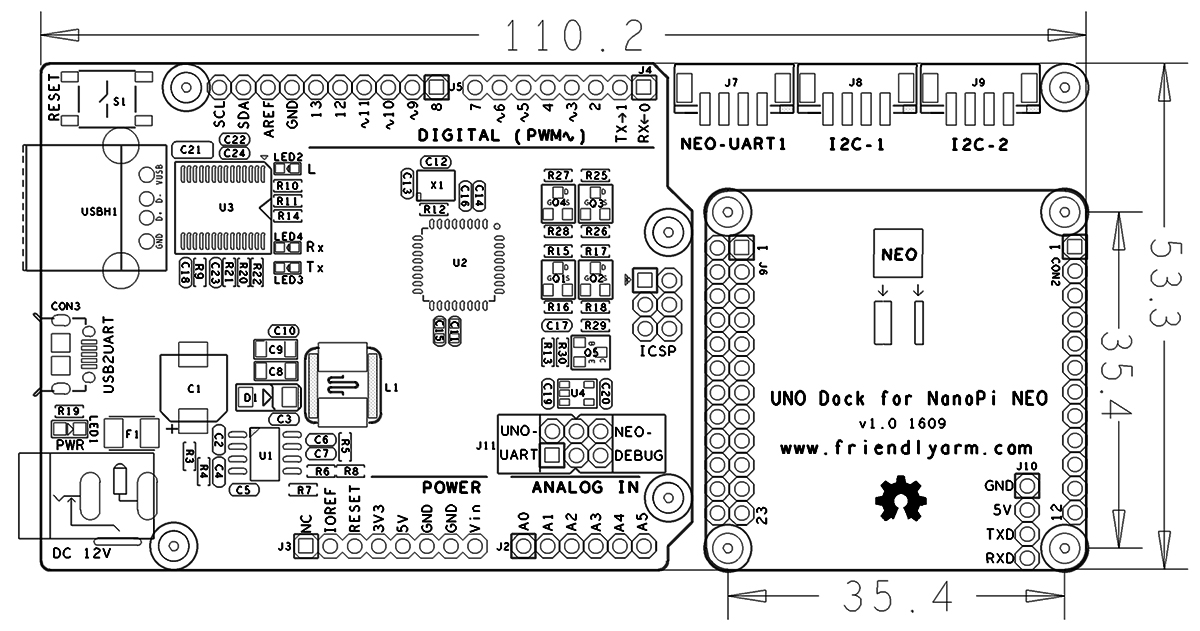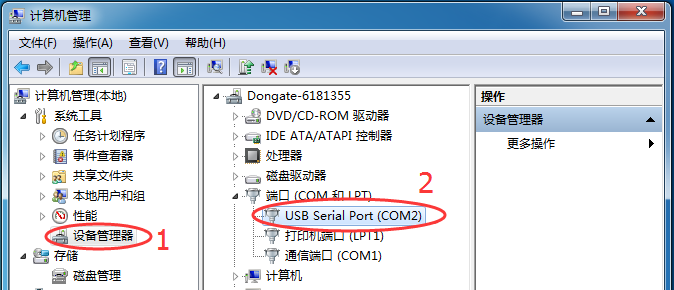Matrix - UNO Dock for NanoPi NEO
From FriendlyELEC WiKi
Revision as of 07:44, 21 January 2017 by Yftan (Talk | contribs) (→如何在NEO上使用UNO Dock for NanoPi NEO)
Contents
1 Introduction
- The Matrix - UNO Dock for NanoPi NEO is a NanoHat Hub alike extension board.
- It is an Arduino board compatible with Arduino UNO and works with Arduino programs.
- The UNO Dock communicates with NanoPi NEO with I2C. The MEGA328P on the board acts as an interface between an external module connected to the board and the NanoPi NEO that is mounted on the board.When a NanoPi NEO and an Arduino module are connected to the UNO DOCK users can easily access the Arduino module from the NanoPi NEO.
- It has an onboard USB to Serial port chip which allows users to set the serial port as either Arduino serial port or NanoPi NEO's debug port with a jumper
- It has 12V power input to 5V/2A output.
- NanoPi NEO can be directly mounted on the UNO Dock.
2 Hardware Spec
- Arduino UNO supported
- Onboard USB to Serial port (can be set as either Arduino serial port or NanoPi NEO’s debug port with a jumper)
- 12V power input to 5V/2A output
- 1 x 2.0mm pitch 4-Pin NEO-UART interface
- 2 x 2.0mm pitch 4-Pin NEO-I2C interface
- PCB dimension(mm): 110.2 x 53.3
- Pin Description:
3 Application with UNO Dock for NanoPi NEO
3.1 Connect NanoPi NEO to UNO Dock
Currently the UNO Dock works with the NanoPi NEO。
You can stack a NanoPi NEO to the UNO Dock. Here is a hardware setup:

3.2 Install BakeBit Library
- Step 1 - Connect your NanoPi NEO/AIR to the internet, open a terminal on your NanoPi NEO/AIR from SSH login and download the BakeBit source code from github:
cd ~ git clone https://github.com/friendlyarm/BakeBit.git
- Step 2 - Run the installation script for BakeBit Library:
cd BakeBit/Script chmod +x install.sh ./install.sh
- Step 3 - Reboot your board after installation is finished:
reboot
- Step 4 - Verify BakeBit Functions:
Connect a BakeBit Starter Kit’s LED module to the NanoHat Hub's D3 interface and run the following command on the NanoPi NEO's command line:
python ~/BakeBit/Software/Python/grove_led_blink.py
If the LED is blinking your BakeBit is proved to be working.
4 如何在UNO Dock for NanoPi NEO上使用Arduino
- 第一步,将UNO Dock for NanoPi NEO板的串口跳线帽装在UNO-UART侧,使用USB线连接电脑,使用12V直流电源给板子供电。
- 第二步,电脑的计算机管理查看板子的串口号,例如本机的串口号是COM1.
- 第三步,下载安装Arduino IDE软件,Arduino IDE下载地址
请如下配置环境:
选择工具->开发板->Arduino Nano
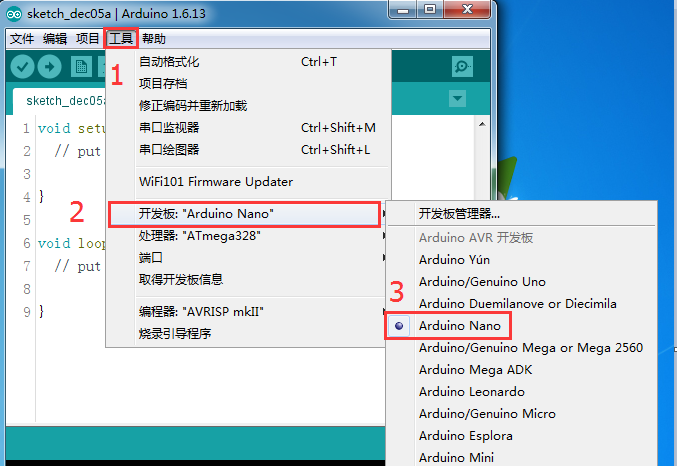
选择工具->端口->COM1(选择对应的计算机端口)
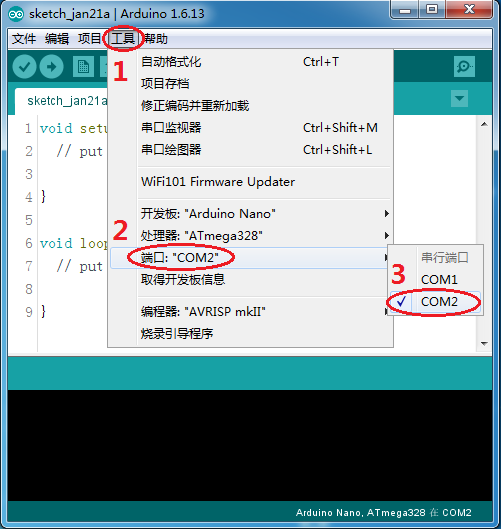
- 第四步,点击上传按钮,测试环境。
如果Arduino IDE软件提示“上传完成”,恭喜你,可以充分发挥你的想象,开始你的UNO Dock之旅了!
5 注意
使用Arduino IDE软件下载程序后,如果回到NanoPi NEO上使用UNO Dock for NanoPi NEO,需要给UNO Dock for NanoPi NEO下载固件,固件源码已上传到github。
固件源码下载地址
6 相关资料
- [Schematic](Matrix - UNO Dock for NanoPi NEO.pdf)