Matrix - 2'8 SPI Key TFT
Contents
1 Introduction
- Matrix-2'8_SPI_Key_TFT模块是一款2.8英寸的TFT 触摸LCD,模块采用ST7789S驱动IC和XPT2046电阻式触摸IC,屏幕分辨率为320*240,采用SPI控制接口,模块还包含3个独立按键,可根据需要自定义功能。
- 详细规格如下所示:
| LCD Dimension | 2.8" |
| Display Area | 57.6mm*43.2mm |
| Driver IC | ST7789S |
| Resolution | 320*240(RGB) |
| Interface | SPI |
| Power Supply | 5V |
| Backlight Voltage | 5V |
| Touch | Resistive Touch, 钢化玻璃触摸屏 |
模块上电默认打开背光,可通过置低LED_EN引脚关闭背光。如果需要关闭上电打开背光,只需要拿到电路板上的R12电阻,再通过置高LED_EN引脚打开背光;
2 Features
- PCB dimension(mm):
- Pin Description:
| Pin | Description | Pin | Description |
| 1 | VDD_3.3V | 2 | VDD_5V |
| 3 | NC | 4 | VDD_5V |
| 5 | NC | 6 | GND |
| 7 | LCD_RESET | 8 | NC |
| 9 | GND | 10 | NC |
| 11 | LED_EN | 12 | NC |
| 13 | KEY_1 | 14 | GND |
| 15 | KEY_2 | 16 | KEY_3 |
| 17 | VDD_3.3V | 18 | T_IRQ |
| 19 | SPI_MOSI | 20 | GND |
| 21 | SPI_MISO | 22 | LCD_D/C |
| 23 | SPI_CLK | 24 | LCD_CS |
| 25 | GND | 26 | T_CS |
3 Applications
3.1 Connect to NanoPi M1
Please refer to the following connection diagram to connect the module to the NanoPi M1:

3.2 Connect to NanoPi 2
Please refer to the following connection diagram to connect the module to the NanoPi 2:

3.3 Connect to NanoPi M2 / NanoPi 2 Fire
Please refer to the following connection diagram to connect the module to the NanoPi M2 / P2:
Matrix-2'8_SPI_Key_TFT_nanopi_m2
4 Compile & Run Test Program
Boot your ARM board with Debian and copy the matrix code:
$ apt-get update && apt-get install git $ git clone https://github.com/friendlyarm/matrix.git
If your cloning is done successfully a "matrix" directory will be generated.
Compile and install Matrix:
cd matrix/demo/nanopi-status ./build.sh ./run.sh /dev/fb-st7789s
The nanopi-status is a small Qt utility which can be used to list system's basic information. Here is what you should expect to observe:

5 Display Debian GUI on 2.8"LCD
Boot your ARM board with Debian and and launch the Debian GUI by running the following commands:
$ cd matrix/demo/nanopi-status/ $ ./display-debian.sh /dev/fb-st7789s
Calibrate the screen by following the four points' movement:
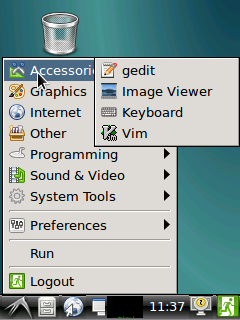
After calibration is done you will see the following system information:
Section "InputClass" Identifier "calibration" MatchProduct "ADS7846 Touchscreen" Option "Calibration" "196 3825 3887 358" Option "SwapAxes" "0" EndSection
Copy and paste the information to the "/usr/share/X11/xorg.conf.d/99-calibration.conf" file, save it and this will be used as your calibration data when you reboot your board.
6 Resources
7 Update Log
7.1 Feb-24-2016
- Added the driver's source code location in Section 5.2

