How to Build, Install and Setting Qt Application
Contents
[hide]1 Qt Versions
Qt has various versions for various platforms. Each Qt version has its own features and here a list of versions:
| CPU | Qt Version | Display Driver | OpenGL | QtWebEngine | QtMultimedia(VPU) | Capacitive Touch | Screen | Board Model |
| RK3399 | Qt 5.10.0 | eglfs_kms, eglfs, xcb, webgl, vnc | Yes | Yes | Yes | Multiple-point touch | Multiple screen display | NanoPC-T4 |
| S5P4418 | Qt 5.10.0 | eglfs, xcb, vnc | Yes | Yes | No | Multiple-point touch | Single screen | NanoPi S2/NanoPi M2A/NanoPi Fire2/NanoPC T2/Smart4418 |
| S5P6818 | Qt 5.10.0 | eglfs, xcb, vnc | Yes | Yes | No | Multiple-point touch | Single screen | NanoPi M3/NanoPi Fire3/NanoPC T3 |
| Allwinner H3 | Qt 4.8.6 | LinuxFB | No | No | No | Single-point touch | Single screen | NanoPi-Duo/NanoPi-M1-Plus/NanoPi-M1/NanoPi-NEO-Air/NanoPi-NEO-Core/NanoPi-NEO |
| Allwinner H5 | Qt 4.8.6 | LinuxFB | No | No | No | Single-point touch | Single screen | NanoPi-K1-Plus/NanoPi-NEO-Core2/NanoPi-NEO-Plus2/NanoPi-NEO2 |
| Amlogic S905 | Qt 5.9.1 | LinuxFB | No | No | No | Single-point touch | Single screen | NanoPi-K2 |
2 Install Cross Compiler for Qt
(Note: RK3399 FriendlyCore needs to use the PC operating system Ubuntu 18.04 64-bit, other platforms needs Ubuntu 16.04 64-bit system
Here is a list of cross compilers for various CPUs and ARM boards:
| CPU and OS | Qt Version | System requirement | Compiler & QtSDK |
| RK3399 FriendlyCore | Qt 5.10.0 | Ubuntu 18.04 64bit | download link |
| RK3399 Lubuntu | Qt 5.10.0 | Ubuntu 16.04 64bit | download link |
| S5P4418 FriendlyCore | Qt 5.10.0 | Ubuntu 16.04 64bit | download link |
| S5P6818 FriendlyCore 32bit | Qt 5.10.0 | Ubuntu 16.04 64bit | download link |
| S5P6818 FriendlyCore 64bit | Qt 5.10.0 | Ubuntu 16.04 64bit | download link |
| Allwinner H3 FriendlyCore | Qt 4.8.6 | Ubuntu 16.04 64bit | download link |
| Allwinner H5 FriendlyCore | Qt 4.8.6 | Ubuntu 16.04 64bit | download link |
| Amlogic S905 FriendlyCore | Qt 5.9.1 | Ubuntu 16.04 64bit | download link |
Install a cross compiler by running the following commands:
chmod 755 ./install.sh sudo ./install.sh
Or download it through the following webdisk link:http://dl.friendlyarm.com/qtsdkfriendlyelec
3 Cross Compile Qt Program
We took QtE-Demo as an example to show how to compile a Qt program.
3.1 RK3399 FriendlyCore
git clone https://github.com/friendlyarm/QtE-Demo mkdir build && cd build /usr/local/Trolltech/Qt-5.10.0-rk64one-sdk/bin/qmake ../QtE-Demo/QtE-Demo.pro make
3.2 RK3399 Lubuntu
cd /work/ git clone https://github.com/friendlyarm/QtE-Demo mkdir build && cd build /usr/local/Trolltech/Qt-5.10.0-rk32xcb-sdk/bin/qmake ../QtE-Demo/QtE-Demo.pro make
3.3 S5P4418 FriendlyCore
git clone https://github.com/friendlyarm/QtE-Demo mkdir build && cd build /usr/local/Trolltech/Qt-5.10.0-nexell32-sdk/bin/qmake ../QtE-Demo/QtE-Demo.pro make
3.4 S5P6818 FriendlyCore
git clone https://github.com/friendlyarm/QtE-Demo mkdir build && cd build //usr/local/Trolltech/Qt-5.10.0-nexell64-sdk/bin/qmake ../QtE-Demo/QtE-Demo.pro make
3.5 Allwinner H3 FriendlyCore
export PATH=/opt/FriendlyARM/toolchain/4.9.3/bin/:$PATH git clone https://github.com/friendlyarm/QtE-Demo mkdir build && cd build /usr/local/Trolltech/QtEmbedded-4.8.6-arm/bin/qmake ../QtE-Demo/QtE-Demo-Qt4.pro make
3.6 Allwinner H5 FriendlyCore
export PATH=/opt/FriendlyARM/toolchain/4.9.3/bin/:$PATH git clone https://github.com/friendlyarm/QtE-Demo mkdir build && cd build /usr/local/Trolltech/QtEmbedded-4.8.6-arm/bin/qmake ../QtE-Demo/QtE-Demo-Qt4.pro make
3.7 Amlogic S905 FriendlyCore
export PATH=/opt/FriendlyARM/toolchain/6.4-aarch64/bin/:$PATH git clone https://github.com/friendlyarm/QtE-Demo mkdir build && cd build /usr/local/Trolltech/QtEmbedded-5.9.1-arch64/bin/qmake ../QtE-Demo/QtE-Demo.pro make
4 Cross-compiling Qt application in Docker
Cross-compiling Qt application in Docker:
5 Run Qt Application on ARM Board
Before you run a Qt application on a board you need to setup the board's environment variables by running the following commands on that board:
For Qt5 run setqt5env:
. /usr/bin/setqt5env
For Qt4 run setqt4env:
. /usr/bin/setqt4env
Run QtE-Demo:
./QtE-Demo -qws
6 Compile Qt Program on ARM Board
6.1 Using qmake
We took QtE-Demo as an example to show how to compile a Qt program on an ARM board. Currently this only applies to a RK3399 or S5P4418 or S5P6818 board:
git clone https://github.com/friendlyarm/QtE-Demo mkdir build && cd build qmake-qt5 ../QtE-Demo/QtE-Demo.pro make . setqt5env ./QtE-Demo
6.2 Using cmake (minesweeper as example)
. setqt5env git clone https://github.com/phoemur/minesweeper cd minesweeper mkdir -p build cd build cmake -DCMAKE_PREFIX_PATH=$QTDIR .. make -j4 export DISPLAY=:0.0 ./minesweeper
The UI of minesweeper is shown below:
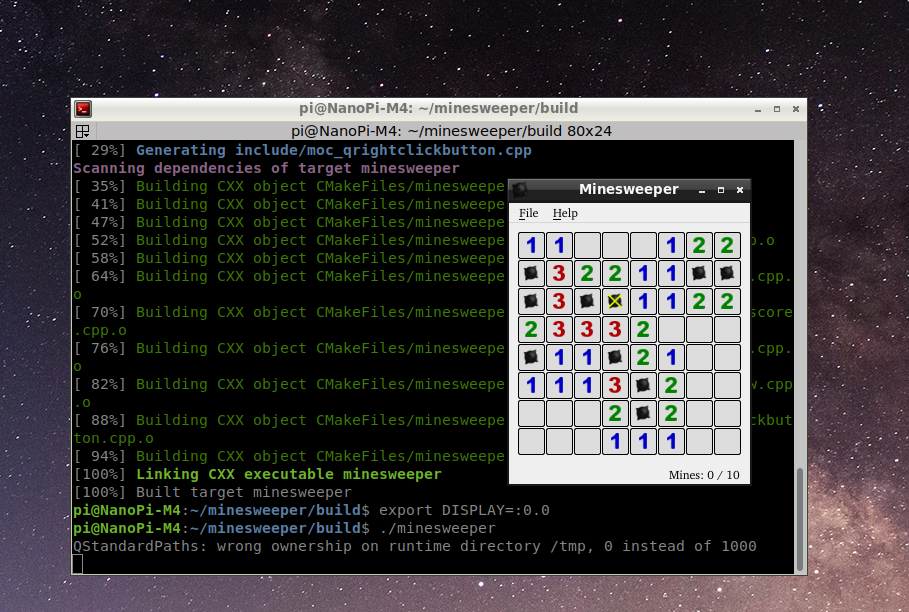
7 Auto-Run Qt Application on System Startup
In our test our QtE-Demo application was under the /root directory. Make sure your "/etc/rc.local" file has the following contents:
. /usr/bin/setqt5env /root/QtE-Demo -qws&
If this is a Qt4 system you need to change "setqt5env" to "setqt4env".
8 Install the Qt5.10 examples
Qt5.10示例压缩包可以在网盘以下路径获得:
sources/qt5.10-XXXXXX-examples用以下命令在开发板上解压 (下面的命令以RK3399 FriendlyDesktop系统为例):
sudo tar xvzf Qt-5.10.0-rk64one-examples.tgz -C /<br />
然后用以下命令运行示例,比如运行opengl的示例(下面的命令以RK3399 FriendlyDesktop系统为例): </syntaxhighlight> export DISPLAY=:0.0 /usr/local/Trolltech/Qt-5.10.0-rk64one/examples/opengl/hellowindow/hellowindow
==Display Rotation== Here is a list of methods you can use to rotate your display for various platforms: {| class="wikitable" |- | CPU | Qt Version | Display Rotation |- | RK3399 FriendlyCore | Qt 5.10.0 | '''for kms plugin:'''<br /> . setqt5env-kms<br /> export QT_QPA_EGLFS_ROTATION=90<br /> export QT_QPA_EVDEV_TOUCHSCREEN_PARAMETERS=/dev/input/event0:rotate=90<br /> ./YourApp<br /> <br /> Applicable rotation degrees: 0, 90, 180, or 270<br /> <br /> '''for xcb plugin:'''<br /> xrotate.sh -m CW<br /> mv xorg.conf.new /etc/X11/xorg.conf<br /> . setqt5env-xcb<br /> startx ./YourApp -geometry 1280x800<br /> <br />Note: please change 1280x800 as screen resolution,xrotate.sh -h to get help<br /> |- | S5P4418 FriendlyCore | Qt 5.10.0 | export ROTATION=-90<br />. setqt5env<br />./YourApp<br /><br />Applicable rotation degrees: 0, 90, 180, -90 |- | S5P6818 FriendlyCore | Qt 5.10.0 | export ROTATION=-90<br />. setqt5env<br />./YourApp<br /><br />Applicable rotation degrees: 0, 90, 180, -90 |- | Allwinner H3 FriendlyCore | Qt 4.8.6 | . setqt4env<br />export QWS_DISPLAY='Transformed:Rot90'<br />./YourApp<br /><br />Applicable rotation degrees: 0, 90, 180, 270 |- | Allwinner H5 FriendlyCore | Qt 4.8.6 | . setqt4env<br />export QWS_DISPLAY='Transformed:Rot90'<br />./YourApp<br /><br />Applicable rotation degrees: 0, 90, 180, 270 |- | Amlogic S905 FriendlyCore | Qt 5.9.1 | . setqt5env<br />export QT_QPA_PLATFORM=linuxfb:fb=/dev/fb0:rotation=90<br />./YourApp<br /><br />Applicable rotation degrees: 0, 90, 180, 270 |} ==Common Issues== ===Compiler Error: ../QtE-Demo/main.cpp:18:21: fatal error: QtWidgets: No such file or directory=== Solution: check your Makefile file generated by qmake. Qt5's path should point to sysroot i.e. rootfs-s5p4418 or rootfs-s5p6818. You need to check whether or not this directory exists under /opt. If it doesn't you need to reinstall your sdk. ===Running Qt program under FriendlyDesktop can't cancel full screen? === Use --platform xcb as the argument: <syntaxhighlight lang="bash"> ./HelloQt --platform xcb
How to center the window:
#include "widget.h" #include <QApplication> #include <QDesktopWidget> int main(int argc, char *argv[]) { QApplication a(argc, argv); Widget w; w.adjustSize(); w.move(QApplication::desktop()->screen()->rect().center() - w.rect().center()); w.show(); return a.exec(); }
8.1 Hide Console Cursor
Hide Cursor
sudo echo 0 > /sys/class/graphics/fbcon/cursor_blink
Show Cursor
sudo echo 1 > /sys/class/graphics/fbcon/cursor_blink
8.2 Hide/Show Mouse Cursor
When you run Qt5 EGLFS you can hide or show your mouse's cursor by setting the QT_QPA_EGLFS_HIDECURSOR environmental variable. When this variable is set to 1 the cursor will be hidden when it is set to 0 the cursor will show.
For example after setqt5env is executed run the following command:
export QT_QPA_EGLFS_HIDECURSOR=0
The cursor will show.
8.3 Extend Boot Logo's Display Time
Since Linux kernel by default sets output to a terminal a boot logo will soon be flushed. Sometimes users prefer their logo to stay for much longer time,
This can be done by changing kernel configuration and recompiling a kernel
8.3.1 For Kernel 4.4
Device Drivers ---> Graphics support ---> Console display dirver support ---> < > Framebuffer Console support
Disabling "Framebuffer Console support" allows a Logo to stay long enough until a Qt program runs.
8.3.2 For Kernel 3.4
Device Drivers ---> Graphics support ---> [*] Bootup logo ---> [ ] Standard black and white Linux logo [ ] Standard 16-color Linux logo [ ] Standard 224-color Linux logo [*] Copy logo from previous FB Console display driver support ---> [ ] Framebuffer Console support
Go to the "Device Drivers" -> "Graphics support" menu, enable the "Bootup logo" option, and select only the "Copy logo from previous FB" in the "Bootup logo" option.
Go back to the "Graphics support" menu, enter "Console display driver support" menu, disable "Framebuffer Console support" option.
9 Update Log
9.1 Dec-5-2017
- Released English version
9.2 Dec-6-2017
- Added Section 5
9.3 Jan-30-2018
- Added Section 8