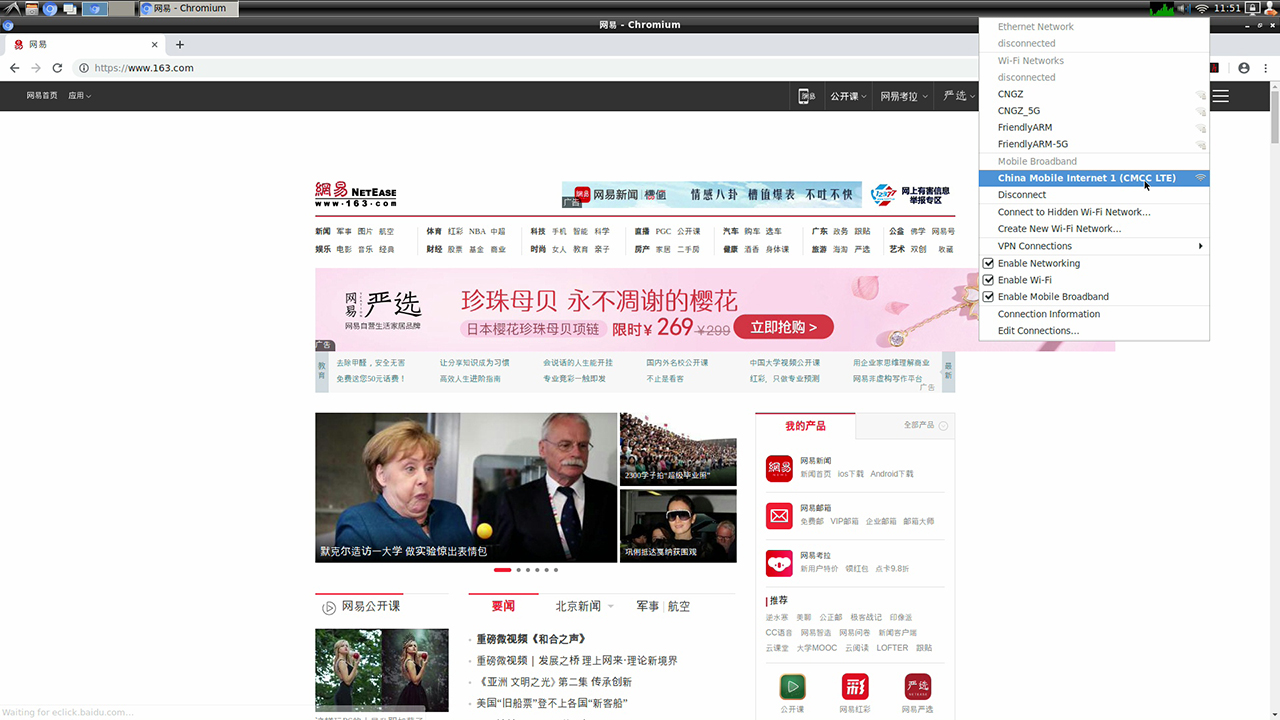How to use 4G Module on NanoPC-T4
Contents
1 Using 4G Module EC20 on Android
1.1 Hardware Setup
Connect an EC20 module to a USB to miniPCIe board and connect the board to an ARM board's USB Host. Here is a hardware setup:
Power on the board and you will be able to surf the internet with the 4G module like using an Android phone.
1.2 Activate EC20's GPS Functions
By default GPS functions are disabled in Android. If GPS functions are enabled in Android but no GPS module is detected Android will continuously output log messages. After an EC20 module is connected you can enable GPS functions.
To enable the GPS functions open the "vendor/quectel/ec20/BoardConfigPartial.mk" file and change the following line:
BOARD_HAS_GPS := falseto
BOARD_HAS_GPS := trueand recompile Android。
2 Using 4G Module EC20 on FriendlyDesktop
2.1 Step1:Edit connections
In the upper right corner of the FriendlyDesktop desktop, click on the network icon and select "Edit connections" from the pop-up menu.:
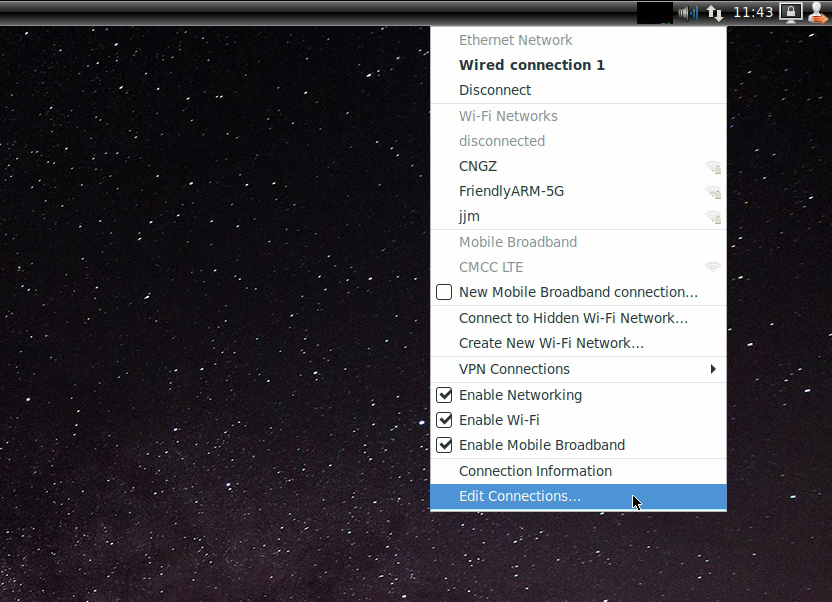
2.2 Step2:Add mobile network setting
Click the "+" plus button in the lower left corner:
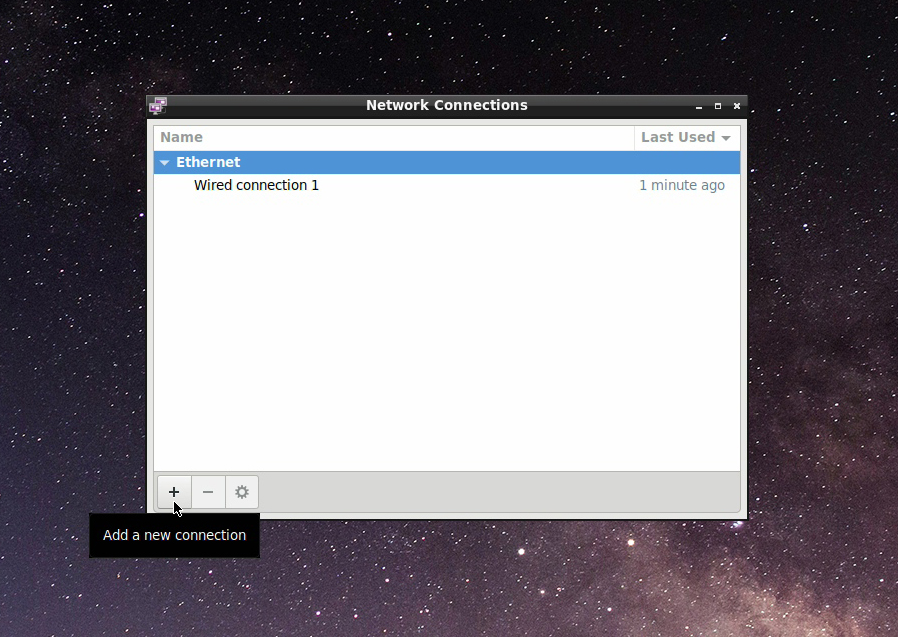
Select "Mobile Broadband" from the menu that appears:
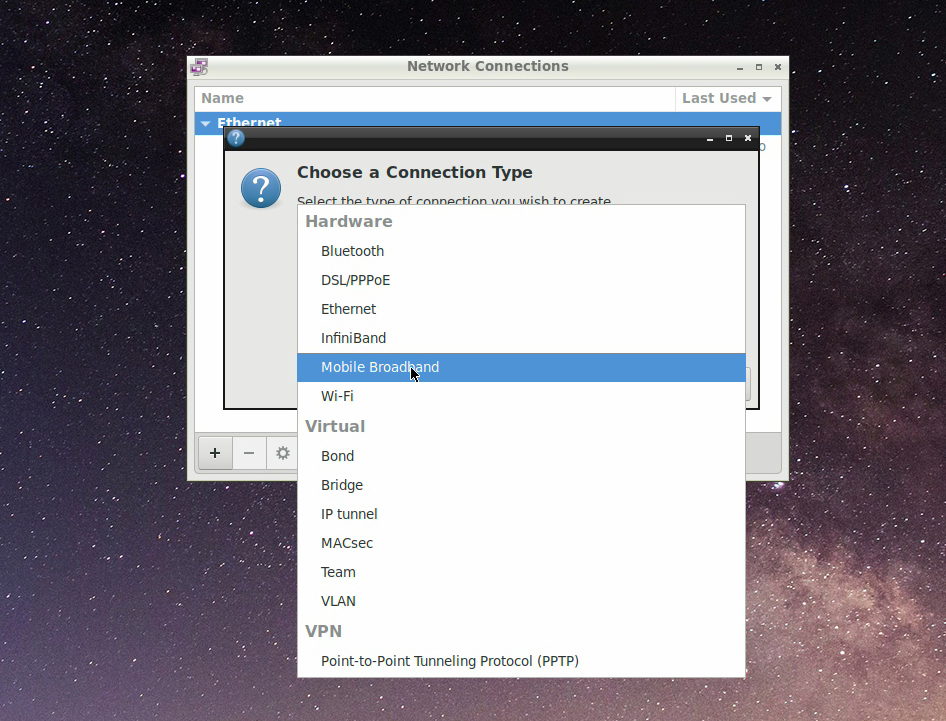
2.3 Step3:Set up 4G connection
Select "Next" directly in "Set up a Mobile Broadband Connection" dialog:
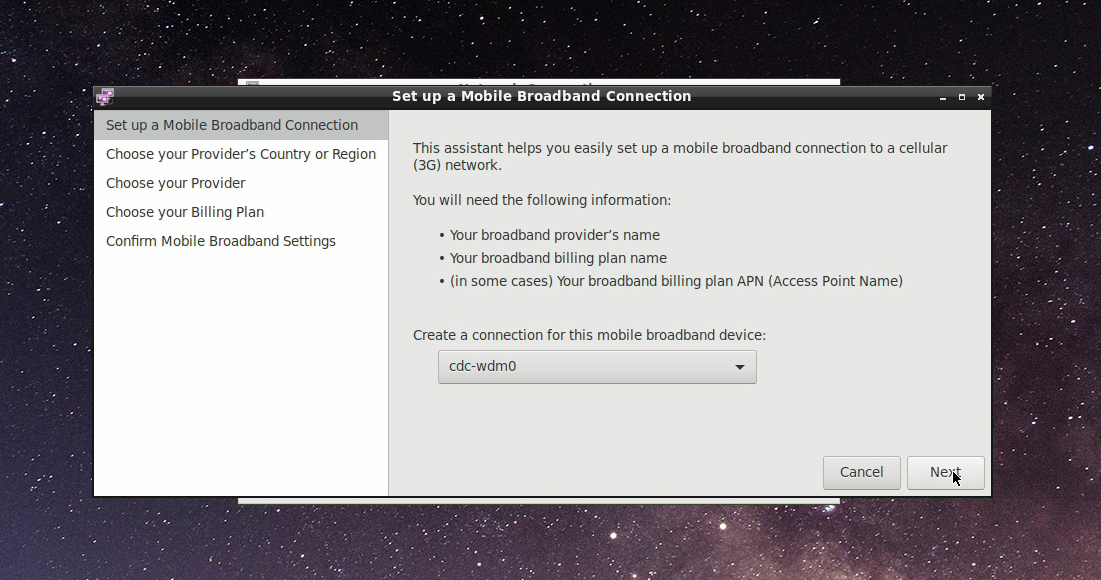
In the area selection that appears, choose your region, I choose "China" here, there will be China's service providers, will list China Mobile and China Unicom, I use China Mobile's card, so choose "China" Mobile":
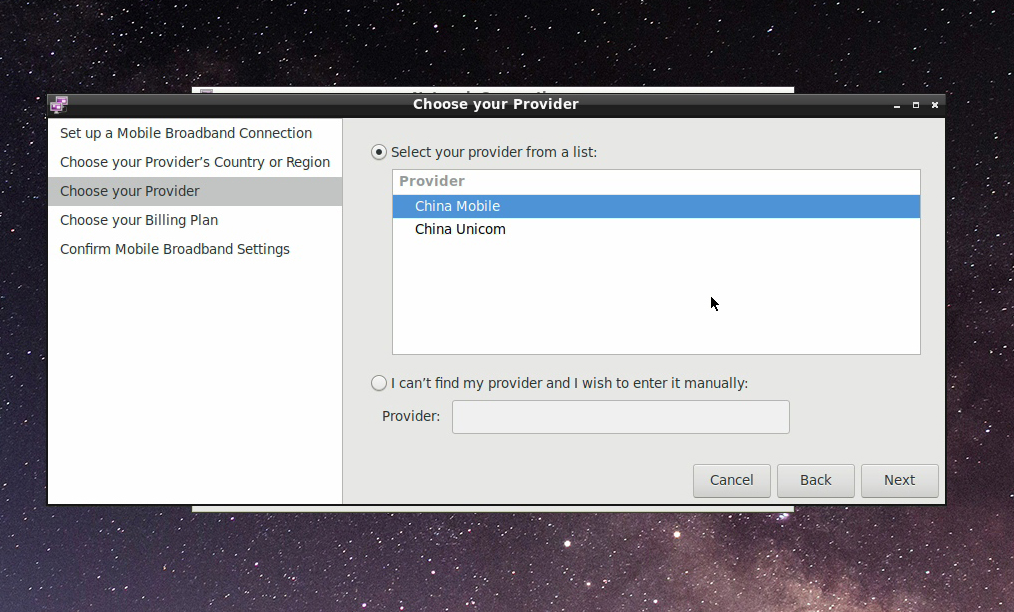
In the "Choose your billing plan" dialog, select Internet, then click Next:
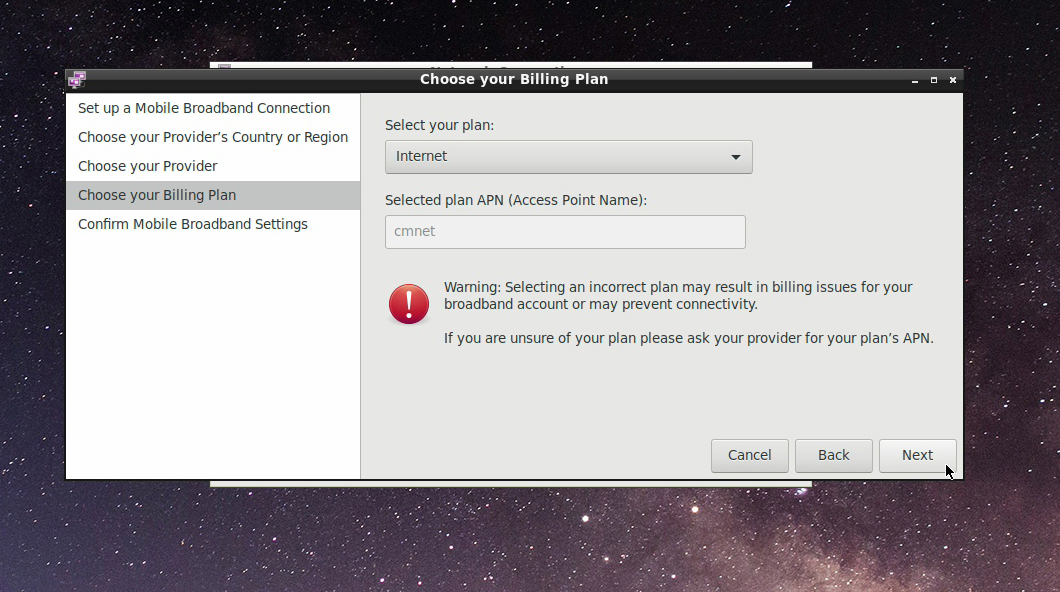
In the confirmation dialog box, click "Apply", in the following dialog box, click "Save" to save the settings:
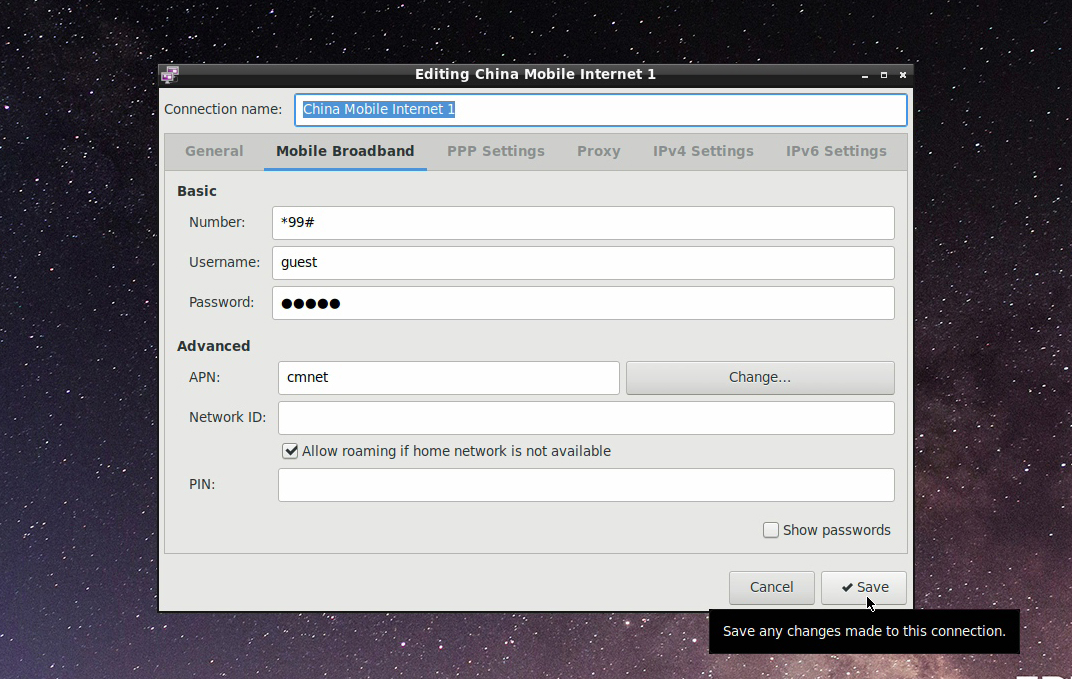
2.4 Step4:Dial-up connection 4G network
In the upper right corner of the FriendlyDesktop desktop, click the network icon, and select “Chine Mobile Internet 1” in the pop-up menu to dial the 4G network. If the password input box is displayed, input 0000:
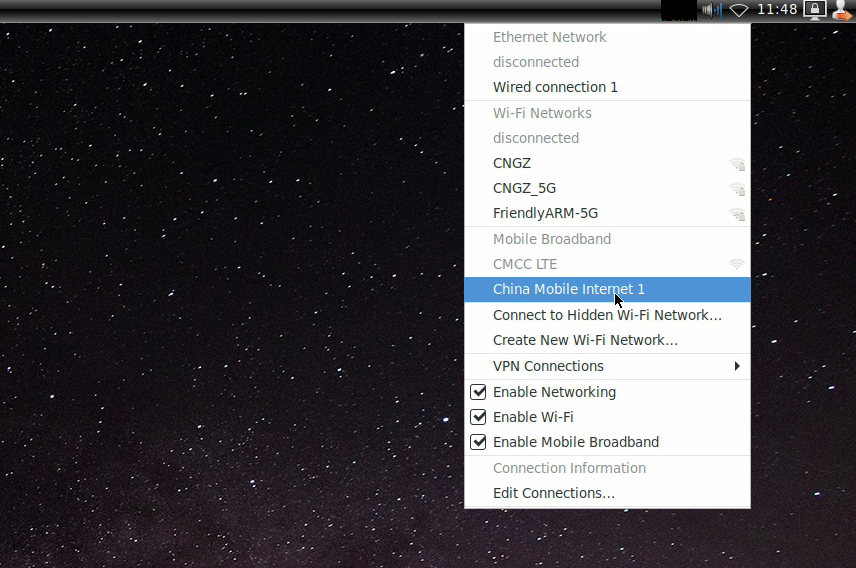
The following picture browsing a web page on a 4G network: