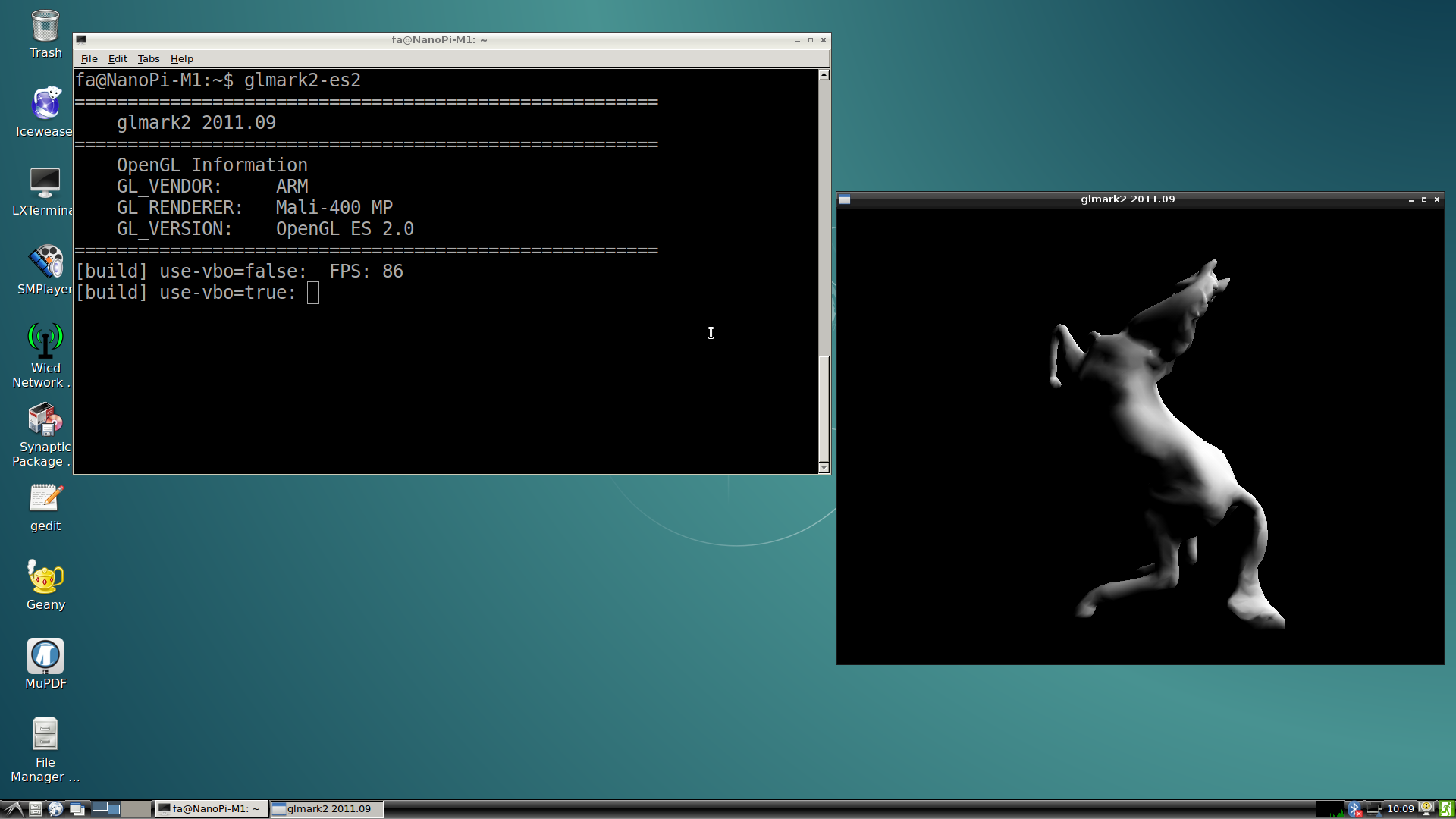Template:DebianJessieAllwinnerH3
Contents
1 Connect to DVP Camera CAM500B
Note: this function is only supported in Linux-3.4.y
The CAM500B camera module is a 5M-pixel camera with DVP interface. For more tech details about it you can refer to Matrix - CAM500B.
connect your H3 board to a CAM500B. Then boot OS, connect your board to a network, log into the board as root and run "mjpg-streamer":
$ cd /root/mjpg-streamer $ make $ ./start.sh
The mjpg-streamer application is an open source video steam server. After it is successfully started the following messages will be popped up:
i: Using V4L2 device.: /dev/video0 i: Desired Resolution: 1280 x 720 i: Frames Per Second.: 30 i: Format............: YUV i: JPEG Quality......: 90 o: www-folder-path...: ./www/ o: HTTP TCP port.....: 8080 o: username:password.: disabled o: commands..........: enabled
In our case the board's IP address was 192.168.1.230. We typed 192.168.1.230:8080 in a browser and were able to view the images taken from the camera's. Here is what you would expect to observe:

The mjpg-streamer soft-encodes data with libjpeg and you can hard-encode its data with ffmpeg which will greatly increase CPU's efficiency and speed up data encoding:
$ ffmpeg -t 30 -f v4l2 -channel 0 -video_size 1280x720 -i /dev/video0 -pix_fmt nv12 -r 30 \ -b:v 64k -c:v cedrus264 test.mp4
By default it records a 30-second video. Typing "q" stops video recording. After recording is stopped a test.mp4 file will be generated.
2 Check CPU's Working Temperature
You can use the following command to read H3's temperature and frequency
cpu_freq
3 Check System Information with Rpi-Monitor
Our OS contains the Rpi-Monitor utility with which users can check system information and status.
In our case our board's IP was 192.168.1.230 and we typed the following IP in a browser:
192.168.1.230:8888We were directed to the following page:

Users can easily check these system information and status.
4 Test GPU
Note: this function is only supported in Allwinner Linux-3.4.y.
After OS loads please login from a terminal and run the following command:
glmark2-es2
5 Test VPU
Note: this function is only supported in Allwinner Linux-3.4.y
Visit this link download link to download files
After OS is loaded login from a terminal and run the following commands:
$ sudo apt-get install mpv $ video_play mpv ./big_buck_bunny_1080p_H264_AAC_25fps_7200K.MP4
In our test it could do hard coding and play 1080P video fluently.