Template:S5Pxx18-SPI-2.8TFT
1 Under S5P4418 & Linux-3.4 Kernel
Note: the following method only applies for the Matrix-2'8_SPI_Key_TFT-1512 model. To test a Matrix-2'8_SPI_Key_TFT-1706(silkscreen T28-02 1706) you need to make changes in the S5P4418's kernel file /drivers/char/matrix_ads7846.c.
1.1 Run Qt Programs on Ubuntu-Core
FriendlyElec's Ubuntu-Core supports Qt. Users can run a Qt application by following the steps below.
Boot Ubuntu-Core on a board and clone the Matrix code samples:
$ apt-get update && apt-get install git $ git clone https://github.com/friendlyarm/matrix.git
After it is done a "matrix" directory will be generated.
Compile and Run Qt Test Program:
cd matrix/demo/nanopi-status ./build.sh ./run.sh /dev/fb-st7789s
The nanopi-status is a simple Qt program which shows system information. Here is what you expect to observe:

The run.sh script will load TFT's driver and run the Qt program. After the driver is successfully loaded a device node /dev/fb-st7789s will be generated. You can check whether or not the driver is loaded successfully by running the following commands
lsmod Module Size Used by fbtft_device 29235 0
After the TFT's driver is loaded you can enable the TFT by running the following commands
cd matrix/demo/matrix-lcdtest make export LCDSET_FB_DEV=/dev/fb-st7789s ./matrix-lcdtest
You will watch the display.
1.2 Display Debian GUI on 2.8"LCD
Boot your ARM board with Debian and and launch the Debian GUI by running the following commands:
After Debian is loaded clone the matrix code samples:
$ apt-get update && apt-get install git $ git clone https://github.com/friendlyarm/matrix.git
After it is done a "matrix" directory will be generated.
For H3 based boards you need to change the X11 configuration file as follows:
$ vi /etc/X11/xorg.conf
Change "/dev/fb0" to "/dev/fb-st7789s".
Launch the Debian GUI by running the following commands:
$ cd matrix/demo/nanopi-status/ $ ./display-debian.sh /dev/fb-st7789s
Calibrate the screen by following the four points' movement:
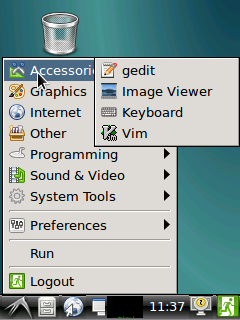
After calibration is done you will see the following system information:
Section "InputClass" Identifier "calibration" MatchProduct "ADS7846 Touchscreen" Option "Calibration" "196 3825 3887 358" Option "SwapAxes" "0" EndSection
Copy and paste the information to the "/usr/share/X11/xorg.conf.d/99-calibration.conf" file, save it and this will be used as your calibration data when you reboot your board.