Matrix - 2'8 SPI Key TFT
Contents
1 Introduction
- The Matrix-2.8_SPI_Key_TFT LCD is a FriendlyARM developed LCD module with resistive touch panel. Its resolution is 240 x 320. It uses the ST7789S IC and XPT2046 resistive touch IC. It has SPI interface and three configurable user keys.
- Specification
FriendlyElec has released two versions. Here are the spec:
| LCD Dimension | 2.8" |
| Display Area | 57.6mm*43.2mm |
| Driver IC | ST7789S |
| Resolution | 240 * 320(RGB) |
| MCU Interface | SPI |
| Power Supply | 5V |
| Backlight Voltage | 5V |
| Touch | Resistive Touch, tempered glass touch panel |
By default the module's backlight is turned on after the module is powered on. LED_EN can be set to turn off the backlight. If you don’t want the backlight to be turned on after the module is powered on you can take off R12 and in this case you can turn on the backlight by pulling up LED_EN.
2 Features
- PCB dimension(mm):
- Pin Description:
| Pin | Description | Pin | Description |
| 1 | VDD_3.3V | 2 | VDD_5V |
| 3 | NC | 4 | VDD_5V |
| 5 | NC | 6 | GND |
| 7 | LCD_RESET | 8 | NC |
| 9 | GND | 10 | NC |
| 11 | LED_EN | 12 | NC |
| 13 | KEY_1 | 14 | GND |
| 15 | KEY_2 | 16 | KEY_3 |
| 17 | VDD_3.3V | 18 | T_IRQ |
| 19 | SPI_MOSI | 20 | GND |
| 21 | SPI_MISO | 22 | LCD_D/C |
| 23 | SPI_CLK | 24 | LCD_CS |
| 25 | GND | 26 | T_CS |
3 Applications
3.1 Connect to NanoPi M1
Refer to the following hardware setup to connect the module to the NanoPi M1:

3.2 Connect to NanoPi M1 Plus
Refer to the following hardware setup to connect the module to the NanoPi M1 Plus:

3.3 Connect to NanoPi NEO
Refer to the following hardware setup to connect the module to the NanoPi NEO:

3.4 Connect to NanoPi NEO Air
Refer to the following hardware setup to connect the module to the NanoPi NEO Air:

3.5 Connect to NanoPi 2
Refer to the following hardware setup to connect the module to the NanoPi 2:

3.6 Connect to NanoPi M2 / NanoPi 2 Fire
Refer to the following hardware setup to connect the module to the NanoPi M2 / NanoPi 2 Fire:
Matrix-2'8_SPI_Key_TFT_nanopi_m2
4 Compile & Run Test Program
4.1 Run Qt Programs on Ubuntu-Core
FriendlyElec's Ubuntu-Core supports Qt. Users can run a Qt application by following the steps below.
Boot Ubuntu-Core on a board and clone the Matrix code samples:
$ apt-get update && apt-get install git $ git clone https://github.com/friendlyarm/matrix.git
After it is done a "matrix" directory will be generated.
Compile and Run Qt Test Program:
cd matrix/demo/nanopi-status ./build.sh ./run.sh /dev/fb-st7789s
The nanopi-status is a simple Qt program which shows system information. Here is what you expect to observe:

4.2 Display Debian GUI on 2.8"LCD
Boot your ARM board with Debian and and launch the Debian GUI by running the following commands:
After Debian is loaded clone the matrix code samples:
$ apt-get update && apt-get install git $ git clone https://github.com/friendlyarm/matrix.git
After it is done a "matrix" directory will be generated.
For H3 based boards you need to change the X11 configuration file as follows:
$ vi /etc/X11/xorg.conf
Change "/dev/fb0" to "/dev/fb-st7789s".
Launch the Debian GUI by running the following commands:
$ cd matrix/demo/nanopi-status/ $ ./display-debian.sh /dev/fb-st7789s
Calibrate the screen by following the four points' movement:
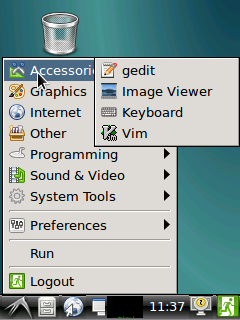
After calibration is done you will see the following system information:
Section "InputClass" Identifier "calibration" MatchProduct "ADS7846 Touchscreen" Option "Calibration" "196 3825 3887 358" Option "SwapAxes" "0" EndSection
Copy and paste the information to the "/usr/share/X11/xorg.conf.d/99-calibration.conf" file, save it and this will be used as your calibration data when you reboot your board.
5 Resources
6 Update Log
6.1 Feb-24-2016
- Added the driver's source code location in Section 5.2
6.2 June-17-2016
- Re-organized and simplified wiki
6.3 March-5-2017
- Added sections 3.2, 3.3, 3.4 and 4.1

