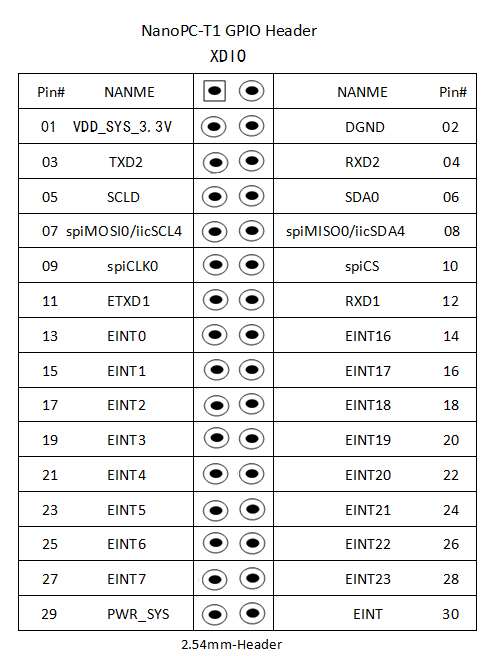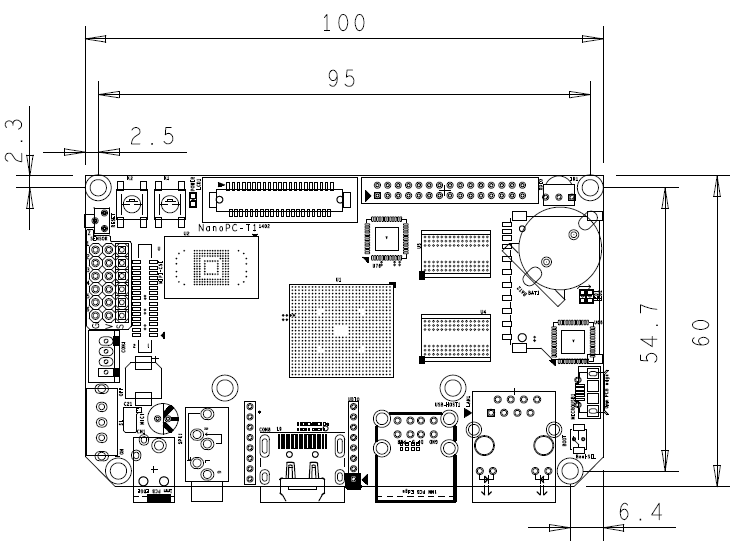NanoPC-T1
Contents
1 Introduction
The NanoPC-T1 quad core Cortex A9 single board computer is designed and developed by FriendlyARM for professional and enterprise users. It uses Samsung Quad Core Cortex-A9 Exynos 4412 SoC with dynamic frequency scaling up to 1.5GHz. The NanoPC-T1 has 1GB DDR3 RAM and 8G eMMC onboard. It supports HDMI 1080P(1920 x 1080), IR receiver, 100/10M adaptive Ethernet, USB WiFi,USB 3G, 1080P hard coded video play and excellent 2D/3D acceleration.
2 Features
Hardware Resources
PCB Features - PCB Dimension: 100 x 80 mm
- 沉金工艺
基本配置 - CPU运行主频: 1.5GHz
- CPU:Samsung Exynos4412
- GPU: Mali-400MP(4+1)多核GPU
- 1GB DDR3内存
- 8GB eMMC高速闪存
- HDMI 1080P(1920x1080)
- 支持HDMI转VGA
- 支持MPEG-4/H.263/H.264/VC1/Xvid 等视频编码格式最大至1080P@30帧每秒
- LCD接口:支持RGB888模式,支持电阻/电容触摸,支持 LVDS 转接
标准接口 - HDMI: 标准HDMI1.4a
- 音频输出: 3.5mm音频座
- USB 2.0 Host: USB A型口2 个,扩展排针1路
- MicroUSB 2.0接口
- SD卡座
- 以太网: RJ45接口,支持100/10M 自适应
- 电源接口1:规格4.0/1.7mm
- 电源接口2:1个2.54mm间距插座,可直接连接使用个人电脑主板电源线
- USB Host 2.0x2
扩展接口 - GPIO1: 30pin 2.0mm间距双排针,含UARTx1,SPIx1,I2Cx1, GPIOx20,5V, 3.3V 等信号
- GPIO2: 16pin, 2.0mm间距单排针孔座,含UARTx1,GPIOx2, SDIOx1,USB Host2.0x1
- UART串口: 4路,2.0mm间距针座
- CMOS Camera: 20pin, 2.0mm间距双排针,用于接500万像素以内的普通摄像头
- MIPI Camera: 15pin, 1.0mm间距贴片座,用于接500万像素以上的高清摄像头
- LCD接口: 40pin, 0.5mm 间距贴片座,支持RGB88模式,支持电阻/电容触摸
- Digital Sensor(数字传感器): 6路2.54mm间距3pin排针
其他资源 - 用户可编程按键:2个
- 用户可编程LED: 2个
- 复位按键: 1个
- 加密芯片: AT88SC0104C-SH
- 板载RTC 时钟电池
- 带过流自熔断保险丝(2A)
功能扩展 - 3G上网
- WiFi
- 蓝牙
- 摄像头
软件资源特性
- Android 4.1(支持)
- Android4.2(支持)
- Android5.0(预装)
- Ubuntu13.10(支持)
- Linux+Qt/embedded-4.8.5(支持)
- uboot(开源)
3 Layout & Pin Spec
- SENSOR
Pin# Name 1 EINT11 2 EINT12 3 EINT13 4 EINT25 5 EINT28 6 EINT29
- XDIO
4 Board Dimension
5 Ubuntu Systems
5.1 Ubuntu Variants
We make two Ubuntu variants ready:
- 1) Ubuntu Desktop: this is a system with X GUI. Minimum 8G eMMC is recommended to run this system.
- 2) Ubuntu Core: this is a basic server which only contains basic commands and shares the same libraries as the Ubuntu Desktop. Users can install packages with "apt-get".
- Ubuntu Desktop Features
Ubuntu Desktop Feature - Version: Xubuntu Desktop 13.10
- Kernel: Linux 3.8
Main Features - Xfce GUI
- 1080p HDMI output
- Synchronized LCD and HDMI output
- Supports both resistive and capacitive touch
- Supports USB keyboards and mouses
- Ethernet
- USB WiFi dongle(e.g. AP6210 WiFi module)
- Preinstalled SSH and FTP
- Standard Ubuntu Libraries, users can install them with apt-get
- Ubuntu Core Features
Ubuntu Core Features - Version: Xubuntu Core 14.04
- Kernel: Linux 3.8
Main Features - LCD output
- Supports USB keyboards and mouses
- Ethernet
- USB WiFi dongle(e.g. AP6210 WiFi module)
- Preinstalled Python3
- Standard Ubuntu Libraries, users can install them with apt-get
5.2 Install & Run Ubuntu
- Install & Run Ubuntu Core
*Uncompress the Ubuntu Core image file, insert a Minimum 4G SD card to a Host PC. *Flash the Ubuntu image to the SD card under either Windows or LINUX. Here we took LINUX as an example(Note: please refer to the appendix on how to do it under Windows). We have a flashing script "hc_fuse_ubuntu.sh" which can be obtained from our official CD or our home site.
Our Host PC runs under Ubuntu and the SD card is mounted as /dev/sdb, the ubuntucore-4g.raw image is under the current directory. Please run the following commands to flash the image to the SD card:
# chmod 777 hc_fuse_ubuntu.sh # sudo ./hc_fuse_ubuntu.sh /dev/sdb ./ubuntucore-4g.raw
After it is done please insert the SD card to your NanoPC-T1 and boot your board from the SD card:
1)If this is a Tiny4412 board, please switch S2 to "SDBOOT"; 2)If this is a NanoPC-T1 please press and hold the "Boot" key and power on;
After the command line prompt shows up please run the following commands:
# cd /UBUNTU_INSTALL/ # ./Install-UbuntuCore
For both Ubuntu Core and Ubuntu desktop the password for "root" is "123456".
- Install & Run Ubuntu Desktop
The installation method for Ubuntu Desktop is the same as that of the Ubuntu Core. After you get the Ubuntu desktop image files please follow the same steps to flash it to your board.
6 Resources
- [Exynos 4412 Datasheet]( Exynos_4412_SCP_Users_Manual_Ver.0.10.00_Preliminary0.pdf)
- [Ubuntu User's Manua;](《友善之臂Ubuntu使用手册》)
- [Source Code & Image Files]