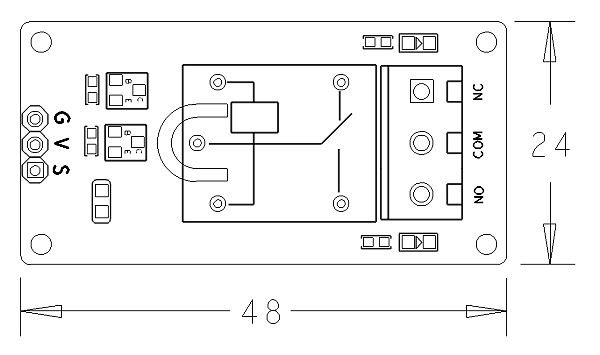Difference between revisions of "Matrix - Relay"
(→与NanoPi 2连接使用) |
(→Resources) |
||
| Line 309: | Line 309: | ||
==Resources== | ==Resources== | ||
[http://www.micro4you.com/files/sensor/DHT11.pdf DHT11.pdf] | [http://www.micro4you.com/files/sensor/DHT11.pdf DHT11.pdf] | ||
| + | |||
| + | ==Update Log== | ||
| + | ===Feb-19-2016=== | ||
| + | * Added Section 5 | ||
Revision as of 09:03, 19 February 2016
Contents
1 Introduction
- The Matrix-Relay module is a SPDT relay which is an electrically operated switch. Relays are used where it is necessary to control a circuit by a low-power signal. In a electric system it is used to protect electrical circuits from overload or faults.
2 Features
- 1 Form C
- 5V supply voltage, GPIO signal: 3.3/5V
- Current on-contact up to 10A
- LED indicator
- 2.54 mm spacing pin
- PCB dimension (mm): 24 x 48
- Pin Description:
| Pin | Description |
| S | GPIO |
| V | Supply Voltage 5V |
| G | Ground |
3 Basic Device Operation
This is an SPDT relay. Its supply voltage is 5V and current on-contact is up to 10A. It can drive AC or DC high power loads. NO is Normally Open. NC is Normally Closed. COM is Common. When writing high to pin S NO will be open and NC will be closed.
4 Download Matrix Source Code
All the matrix modules' code samples are open source. They are maintained on GitHub - https://github.com/friendlyarm/matrix.git
Each branch in this hub contains the matrix modules' code samples for a board that the matrix modules can work with.
- The nanopi branch contains the matrix modules' code samples for the NanoPi
- The nanopi 2 branch contains the matrix modules' code samples for the NanoPi 2
- The tiny4412 branch contains the matrix modules' code samples for the Tiny4412
- The raspberrypi branch contains the matrix modules' code samples for the RaspberryPi
Please follow the steps below to get the source code:
Install the git utility on a PC running Ubuntu14.04
$ sudo apt-get install git
Clone the matrix code from GitHub
$ git clone https://github.com/friendlyarm/matrix.git
If this is successful a "matrix" directory will be generated, which will contain all the matrix modules' code samples.
5 Connect to NanoPi 2
5.1 Hardware Connection
Please refer to the following connection diagram to connect the Matrix-Relay to the NanoPi 2:

Connection Details:
| Matrix-Relay | NanoPi 2 |
| S | Pin7 |
| V | Pin4 |
| G | Pin6 |
5.2 Compile Test Program
Please login the matrix hub and enter the nanopi2 branch
$ cd matrix $ git checkout nanopi2
Compile the matrix code
$ make CROSS_COMPILE=arm-linux- clean $ make CROSS_COMPILE=arm-linux- $ make CROSS_COMPILE=arm-linux- install
Note: please make sure to install the cross compiler "arm-linux-gcc-4.9.3" on your PC, which is used to compile files for the NanoPi2.
Generated library files are under the "install/lib" directory. Applications are under the "install/usr/bin" directory. The test program for the "Matrix-Relay" module is "matrix-relay".
The driver is under the modules directory and its source code is in github: https://github.com/friendlyarm/linux-3.4.y.git
5.3 Run Test Program
Please insert a TF card which is flashed with Debian to a Linux host and mount its boot and rootfs sections.
We assume the rootfs is mounted to /media/rootfs then please run the following commands to copy the driver, library and test program to the card.
$ cp modules /media/rootfs/ -r $ cp install/lib/* /media/rootfs/lib/ -d $ cp install/usr/bin/* /media/rootfs/usr/bin/
Insert this TF card to your NanoPi 2, power on and run the following command to start matrix-relay.
$ matrix-relayNote: this module is not plug and play therefore before running the module please make sure it is connected to a NanoPi 2.
5.4 Code Sample
int main(int argc, char ** argv) { char *status = "off"; if (argc != 2) { printf("Set relay on\n"); } else { status = argv[1]; printf("Set relay %s\n", argv[1]); } int pin = GPIO_PIN(7); int ret = -1; if ((ret = exportGPIOPin(pin)) != 0) { printf("exportGPIOPin(%d) failed!", pin); } if ((ret = setGPIODirection(pin, GPIO_OUT)) != 0) { printf("setGPIODirection(%d) failed", pin); } if (strcmp(status, "on") == 0) { ret = setGPIOValue(pin, GPIO_HIGH); } else if (strcmp(status, "off") == 0) { ret = setGPIOValue(pin, GPIO_LOW); } return ret; }
6 Connect to NanoPi
6.1 Preparations
Please install a Debian on a NanoPi and an appropriate cross compiler on a PC. Please refer to wiki:NanoPi
Compile a NanoPi kernel. Note: please use the kernel's source code from the nanopi-v4.1.y-matrix branch.
$ git clone https://github.com/friendlyarm/linux-4.x.y.git $ cd linux-4.x.y $ git checkout nanopi-v4.1.y-matrix $ make nanopi_defconfig $ touch .scmversion $ make
6.2 Hardware Connection
Please refer to the following connection diagram to connect the Matrix-Relay to the NanoPi

Connection Details:
| Matrix-LED | NanoPi |
| S | Pin7 |
| V | Pin4 |
| G | Pin6 |
6.3 Compile Test Program
Please login the matrix hub and enter the nanopi branch
$ cd matrix $ git checkout nanopi
Compile the matrix code
$ make CROSS_COMPILE=arm-linux- clean $ make CROSS_COMPILE=arm-linux- $ make CROSS_COMPILE=arm-linux- install
Note: please make sure to install the cross compiler "arm-linux-gcc-4.4.3" on your PC, which is used to compile files for the NanoPi-Debian.
Generated library files are under the "install/lib" directory. Applications are under the "install/usr/bin" directory. The test program for the "Matrix-Relay" module is "matrix-relay".
6.4 Run Test Program
Please copy the library files and test program to the NanoPi
$ cp install/usr/bin/* nanopi_rootfs/usr/bin/ $ cp install/lib/* nanopi_rootfs/lib/ -d
Power on the NanoPi and run the following command in Debian's terminal
$ matrix-relay6.5 Code Sample
#include <stdio.h> #include <string.h> #include "libfahw.h" int main(int argc, char ** argv) { char *status = "off"; if (argc != 2) { printf("Set relay on\n"); } else { status = argv[1]; printf("Set relay %s\n", argv[1]); } int pin = GPIO_PIN1; int ret = -1; if ((ret = exportGPIOPin(pin)) != 0) { printf("exportGPIOPin(%d) failed!", pin); } if ((ret = setGPIODirection(pin, GPIO_OUT)) != 0) { printf("setGPIODirection(%d) failed", pin); } if (strcmp(status, "on") == 0) { ret = setGPIOValue(pin, GPIO_HIGH); } else if (strcmp(status, "off") == 0) { ret = setGPIOValue(pin, GPIO_LOW); } return ret; }
7 Connect to Tiny4412
7.1 Preparations
Please refer to the Tiny4412's user's manual to install a UbuntuCore on the Tiny4412 and install an appropriate cross compiler on a PC.
Note: only the Tiny4412SDK-1506 carrier board can work with this module.
7.2 Hardware Connection
Please refer to the following diagram to connect the Matrix-Relay to the Tiny4412

Connection Details:
| Matrix-LED | Tiny4412 |
| S | GPIO1 S |
| V | GPIO1 5V |
| G | GPIO1 GND |
7.3 Compile Test Program
Please login the Matrix hub and enter the matrix-tiny4412 branch
$ cd matrix $ git checkout tiny4412
Compile the matrix code
$ make CROSS_COMPILE=arm-linux-gnueabihf- clean $ make CROSS_COMPILE=arm-linux-gnueabihf- $ make CROSS_COMPILE=arm-linux-gnueabihf- install
Note: please make sure to install the cross compiler "arm-linux-gnueabihf-gcc-4.7.3" on your PC, which is used to compile files for the Tiny4412-UbuntuCore.
Generated library files are under the "install/lib" directory. Applications are under the "install/usr/bin" directory. The test program for the "Matrix-Relay" module is "matrix-relay".
7.4 Run Test Program
Please copy the library files and test program to the Tiny4412
$ cp install/usr/bin/* tiny4412_rootfs/usr/bin/ $ cp install/lib/* tiny4412_rootfs/lib/ -d
Power on the Tiny4412 and run the following command in UbuntuCore's terminal
$ matrix-relay7.5 Code Sample
#include <stdio.h> #include <string.h> #include "libfahw.h" int main(int argc, char ** argv) { char *status = "off"; if (argc != 2) { printf("Set relay on\n"); } else { status = argv[1]; printf("Set relay %s\n", argv[1]); } int pin = GPIO_PIN1; int ret = -1; if ((ret = exportGPIOPin(pin)) != 0) { printf("exportGPIOPin(%d) failed!", pin); } if ((ret = setGPIODirection(pin, GPIO_OUT)) != 0) { printf("setGPIODirection(%d) failed", pin); } if (strcmp(status, "on") == 0) { ret = setGPIOValue(pin, GPIO_HIGH); } else if (strcmp(status, "off") == 0) { ret = setGPIOValue(pin, GPIO_LOW); } return ret; }
8 Connect to RaspberryPi
9 Connect to Arduino
10 Resources
11 Update Log
11.1 Feb-19-2016
- Added Section 5