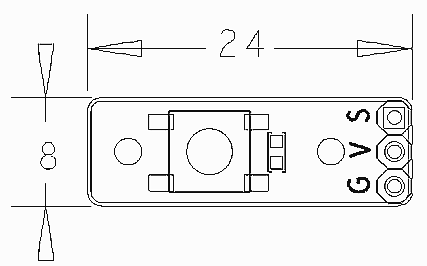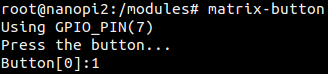Difference between revisions of "Matrix - Button"
| Line 45: | Line 45: | ||
</syntaxhighlight> | </syntaxhighlight> | ||
If this is successful a "matrix" directory will be generated, which will contain all the matrix modules' code samples. | If this is successful a "matrix" directory will be generated, which will contain all the matrix modules' code samples. | ||
| + | |||
| + | ==Connect to NanoPi 2== | ||
| + | ===Hardware Connection=== | ||
| + | Please refer to the following connection diagram to connect the Matrix-Button to the NanoPi 2:<br> | ||
| + | [[File:Matrix-Button_nanopi_2.jpg|frameless|600px|Matrix-Button_nanopi_2]] | ||
| + | |||
| + | Connection Details: | ||
| + | {| class="wikitable" | ||
| + | |- | ||
| + | |Matrix-Button || NanoPi 2 | ||
| + | |- | ||
| + | |S || Pin7 | ||
| + | |- | ||
| + | |V || Pin4 | ||
| + | |- | ||
| + | |G || Pin6 | ||
| + | |} | ||
| + | ===Compile Test Program=== | ||
| + | Please login the matrix hub and enter the nanopi2 branch | ||
| + | <syntaxhighlight lang="bash"> | ||
| + | $ cd matrix | ||
| + | $ git checkout nanopi2 | ||
| + | </syntaxhighlight> | ||
| + | |||
| + | 编译Matrix配件代码 | ||
| + | <syntaxhighlight lang="bash"> | ||
| + | $ make CROSS_COMPILE=arm-linux- clean | ||
| + | $ make CROSS_COMPILE=arm-linux- | ||
| + | $ make CROSS_COMPILE=arm-linux- install | ||
| + | </syntaxhighlight> | ||
| + | 注意:请确保你的主机PC当前使用的交叉编译器为NanoPi 2配套的arm-linux-gcc-4.9.3。<br> | ||
| + | 编译成功后库文件位于install/lib目录下,而测试程序则位于install/usr/bin目录下,模块Matrix-Button对应的测试程序为matrix-button。<br> | ||
| + | |||
| + | ===运行测试程序=== | ||
| + | 将带有Debian系统的SD卡插入一台运行Linux的电脑,可以挂载SD卡上的boot和rootfs分区。<br> | ||
| + | 假设rootfs分区的挂载路径为/media/rootfs,执行以下命令将Matrix的硬件驱动、库文件和测试程序拷贝到NanoPi 2的文件系统上。<br> | ||
| + | <syntaxhighlight lang="bash"> | ||
| + | $ cp modules /media/rootfs/ -r | ||
| + | $ cp install/lib/* /media/rootfs/lib/ -d | ||
| + | $ cp install/usr/bin/* /media/rootfs/usr/bin/ | ||
| + | </syntaxhighlight> | ||
| + | |||
| + | 将SD卡重新插入NanoPi 2,上电启动,在Debian的shell终端中执行以下命令加载硬件驱动。<br> | ||
| + | <syntaxhighlight lang="bash"> | ||
| + | $ cd /modules | ||
| + | $ insmod matrix_gpio_int.ko | ||
| + | </syntaxhighlight> | ||
| + | |||
| + | 运行模块Matrix-Temperature_Sensor的测试程序。<br> | ||
| + | <syntaxhighlight lang="bash"> | ||
| + | $ matrix-button | ||
| + | </syntaxhighlight> | ||
| + | |||
| + | 运行效果如下:<br> | ||
| + | [[File:matrix-button_result.png|frameless|600px|matrix-button_result]] | ||
| + | |||
| + | ===代码展示=== | ||
| + | <syntaxhighlight lang="c"> | ||
| + | int main(int argc, char ** argv) | ||
| + | { | ||
| + | int i; | ||
| + | int retSize = -1; | ||
| + | char value[ARRAY_SIZE(button)]; | ||
| + | int devFD = -1; | ||
| + | |||
| + | printf("Using pin GPIO_PIN1\n"); | ||
| + | if ((devFD =sensorInit(button, ARRAY_SIZE(button))) == -1) { | ||
| + | printf("Fail to init sensor\n"); | ||
| + | return -1; | ||
| + | } | ||
| + | printf("Press the button...\n"); | ||
| + | if ((retSize = sensorRead(devFD, value, ARRAY_SIZE(button))) == -1) { | ||
| + | printf("Fail to read sensors\n"); | ||
| + | } | ||
| + | if (retSize > 0) { | ||
| + | i = 0; | ||
| + | for (i=0; i<retSize; i++) { | ||
| + | printf("Button[%d]:%d\n", i, value[i]); | ||
| + | } | ||
| + | } | ||
| + | sensorDeinit(devFD); | ||
| + | return 0; | ||
| + | } | ||
| + | </syntaxhighlight> | ||
==Connect to NanoPi== | ==Connect to NanoPi== | ||
Revision as of 09:54, 2 December 2015
Contents
1 Introduction
- The Matrix-Button module is used to detect button events.
- If the button is not pressed S will output high otherwise S will output low.
2 Features
- 3 PIN interface
- PCB dimension (mm): 8 x 24
- Pin Description:
| Pin | Description |
| S | GPIO |
| V | Supply Voltage 5V |
| G | Ground |
3 Basic Device Operation
- The Matrix-Button is an instant(non self-lock) button. The button's status can be read from pin S in the 3-pin 2.54 mm spacing pin header.
- If the button is not pressed S will output high otherwise S will output low.
4 Download Matrix Source Code
All the matrix modules' code samples are open source. They are maintained on GitHub - git://github.com/friendlyarm/matrix.git
Each branch in this hub contains the matrix modules' code samples for a board that the matrix modules can work with.
- The nanopi branch contains the matrix modules' code samples for the NanoPi
- The tiny4412 branch contains the matrix modules' code samples for the Tiny4412
- The raspberrypi branch contains the matrix modules' code samples for the RaspberryPi
Please follow the steps below to get the source code:
Install the git utility on a PC running Ubuntu14.04
$ sudo apt-get install git
Clone the matrix code from GitHub
$ git clone git://github.com/friendlyarm/matrix.git
If this is successful a "matrix" directory will be generated, which will contain all the matrix modules' code samples.
5 Connect to NanoPi 2
5.1 Hardware Connection
Please refer to the following connection diagram to connect the Matrix-Button to the NanoPi 2:

Connection Details:
| Matrix-Button | NanoPi 2 |
| S | Pin7 |
| V | Pin4 |
| G | Pin6 |
5.2 Compile Test Program
Please login the matrix hub and enter the nanopi2 branch
$ cd matrix $ git checkout nanopi2
编译Matrix配件代码
$ make CROSS_COMPILE=arm-linux- clean $ make CROSS_COMPILE=arm-linux- $ make CROSS_COMPILE=arm-linux- install
注意:请确保你的主机PC当前使用的交叉编译器为NanoPi 2配套的arm-linux-gcc-4.9.3。
编译成功后库文件位于install/lib目录下,而测试程序则位于install/usr/bin目录下,模块Matrix-Button对应的测试程序为matrix-button。
5.3 运行测试程序
将带有Debian系统的SD卡插入一台运行Linux的电脑,可以挂载SD卡上的boot和rootfs分区。
假设rootfs分区的挂载路径为/media/rootfs,执行以下命令将Matrix的硬件驱动、库文件和测试程序拷贝到NanoPi 2的文件系统上。
$ cp modules /media/rootfs/ -r $ cp install/lib/* /media/rootfs/lib/ -d $ cp install/usr/bin/* /media/rootfs/usr/bin/
将SD卡重新插入NanoPi 2,上电启动,在Debian的shell终端中执行以下命令加载硬件驱动。
$ cd /modules $ insmod matrix_gpio_int.ko
运行模块Matrix-Temperature_Sensor的测试程序。
$ matrix-button5.4 代码展示
int main(int argc, char ** argv) { int i; int retSize = -1; char value[ARRAY_SIZE(button)]; int devFD = -1; printf("Using pin GPIO_PIN1\n"); if ((devFD =sensorInit(button, ARRAY_SIZE(button))) == -1) { printf("Fail to init sensor\n"); return -1; } printf("Press the button...\n"); if ((retSize = sensorRead(devFD, value, ARRAY_SIZE(button))) == -1) { printf("Fail to read sensors\n"); } if (retSize > 0) { i = 0; for (i=0; i<retSize; i++) { printf("Button[%d]:%d\n", i, value[i]); } } sensorDeinit(devFD); return 0; }
6 Connect to NanoPi
6.1 Preparations
Please install a Debian on a NanoPi and an appropriate cross compiler on a PC. Please refer to wiki:NanoPi
Compile a NanoPi kernel. Note: please use the kernel's source code from the nanopi-v4.1.y-matrix branch.
$ git clone https://github.com/friendlyarm/linux-4.x.y.git $ cd linux-4.x.y $ git checkout nanopi-v4.1.y-matrix $ make nanopi_defconfig $ touch .scmversion $ make
6.2 Hardware Connection
Please refer to the following connection diagram to connect the Matrix-Button to the NanoPi

Connection Details:
| Matrix-Button | NanoPi |
| S | Pin7 |
| V | Pin4 |
| G | Pin6 |
6.3 Compile Test Program
Please login the matrix hub and enter the nanopi branch
$ cd matrix $ git checkout nanopi
Compile the matrix code
$ make CROSS_COMPILE=arm-linux- clean $ make CROSS_COMPILE=arm-linux- $ make CROSS_COMPILE=arm-linux- install
Note: please make sure to install the cross compiler "arm-linux-gcc-4.4.3" on your PC, which is used to compile files for the NanoPi-Debian.
Generated library files are under the "install/lib" directory. Applications are under the "install/usr/bin" directory. The test program for the "Matrix-Button" module is "matrix-button".
6.4 Run Test Program
Please copy the library files and test program to the NanoPi
$ cp install/usr/bin/* nanopi_rootfs/usr/bin/ $ cp install/lib/* nanopi_rootfs/lib/ -d
Power on the NanoPi and run the following command in Debian's terminal
$ matrix-button6.5 Code Sample
static struct sensor button[] = { { GPIO_PIN1, IRQ_TYPE_EDGE_FALLING, } }; int main(void) { int i; int retSize = -1; char value[ARRAY_SIZE(button)]; int devFD = -1; if ((devFD =sensorInit(button, ARRAY_SIZE(button))) == -1) { printf("Fail to init sensor\n"); return -1; } printf("Press the button...\n"); if (( retSize = sensorRead(devFD, value, ARRAY_SIZE(button)) ) == -1) { printf("Fail to read sensors\n"); } if (retSize > 0) { i = 0; for (i=0; i<retSize; i++) { printf("Button[%d]:%d\n", i, value[i]); } } sensorDeinit(devFD); return 0; }
7 Connect to Tiny4412
7.1 Preparations
Please refer to the Tiny4412's user's manual to install a UbuntuCore on the Tiny4412 and install an appropriate cross compiler on a PC.
Note: only the Tiny4412SDK-1506 carrier board can work with this module.
7.2 Hardware Connection
Please refer to the following diagram to connect the Matrix-Button to the Tiny4412

Connection Details:
| Matrix-Button | Tiny4412 |
| S | GPIO1 S |
| V | GPIO1 5V |
| G | GPIO1 GND |
7.3 Compile Test Program
Please login the Matrix hub and enter the matrix-tiny4412 branch
$ cd matrix $ git checkout tiny4412
Compile the matrix code
$ make CROSS_COMPILE=arm-linux-gnueabihf- clean $ make CROSS_COMPILE=arm-linux-gnueabihf- $ make CROSS_COMPILE=arm-linux-gnueabihf- install
Note: please make sure to install the cross compiler "arm-linux-gnueabihf-gcc-4.7.3" on your PC, which is used to compile files for the Tiny4412-UbuntuCore.
Generated library files are under the "install/lib" directory. Applications are under the "install/usr/bin" directory. The test program for the "Matrix-Button" module is "matrix-button".
7.4 Run Test Program
Please copy the library files and test program to the Tiny4412
$ cp install/usr/bin/* tiny4412_rootfs/usr/bin/ $ cp install/lib/* tiny4412_rootfs/lib/ -d
Power on the Tiny4412 and run the following command in UbuntuCore's terminal
$ matrix-button7.5 Code Sample
static struct sensor button[] = { { GPIO_PIN1, IRQ_TYPE_EDGE_FALLING, } }; int main(void) { int i; int retSize = -1; char value[ARRAY_SIZE(button)]; int devFD = -1; if ((devFD =sensorInit(button, ARRAY_SIZE(button))) == -1) { printf("Fail to init sensor\n"); return -1; } printf("Press the button...\n"); if (( retSize = sensorRead(devFD, value, ARRAY_SIZE(button)) ) == -1) { printf("Fail to read sensors\n"); } if (retSize > 0) { i = 0; for (i=0; i<retSize; i++) { printf("Button[%d]:%d\n", i, value[i]); } } sensorDeinit(devFD); return 0; }