Difference between revisions of "Template:BurnLinuxToEMMC-RK3568"
(updated by API) |
(updated by API) |
||
| Line 1: | Line 1: | ||
====Flash Image to eMMC==== | ====Flash Image to eMMC==== | ||
===== Method 1: Burn the image to eMMC on the web ===== | ===== Method 1: Burn the image to eMMC on the web ===== | ||
| − | Boot with a TF card flashed with FriendlyWrt OS, click the menu item: "System" -> "eMMC Tools", click the button "Select file", select the image file you want to flash;<br/> | + | Boot with a TF card flashed with FriendlyWrt OS, click the menu item: "System" -> "eMMC Tools", click the button "Select file", select the image file you want to flash;<br/><br/> |
Click on "Upload and Write" to start uploading and burning, as shown in the image below:<br/> | Click on "Upload and Write" to start uploading and burning, as shown in the image below:<br/> | ||
[[File:Friendlywrt-emmctools-en.jpg|frameless|600px]]<br/> | [[File:Friendlywrt-emmctools-en.jpg|frameless|600px]]<br/> | ||
Revision as of 11:00, 17 May 2022
Contents
1 Flash Image to eMMC
1.1 Method 1: Burn the image to eMMC on the web
Boot with a TF card flashed with FriendlyWrt OS, click the menu item: "System" -> "eMMC Tools", click the button "Select file", select the image file you want to flash;
Click on "Upload and Write" to start uploading and burning, as shown in the image below:
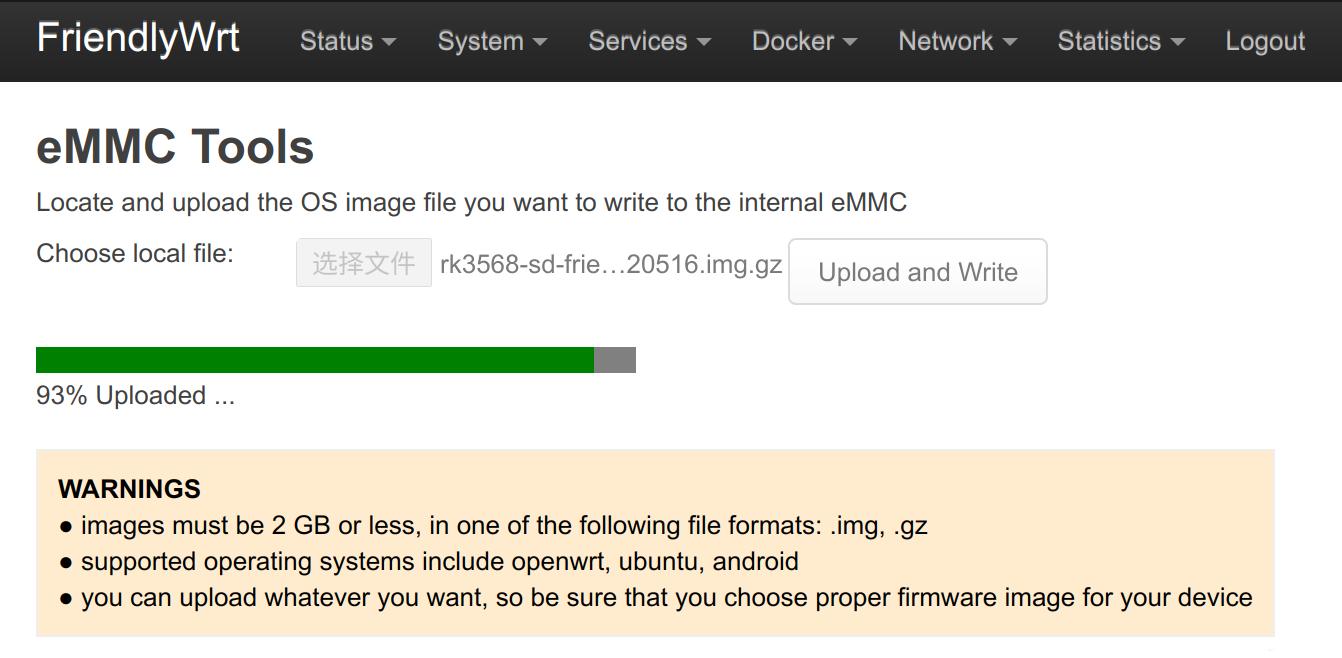
When finished, please eject the SD card, the device will reboot and startup from eMMC,click the "Go to homepage" button when the system LED is blinking and the network LED lights up again.
1.2 Method 2: Using the GUI to burn the image to the eMMC
This method requires the connection of an HDMI monitor and a USB mouse, {{{1}}} need to boot from SD card, use EFlasher tool to burn image to eMMC.
Visit download link to download image files and utilities.
| Image Files | |
| rk3568-eflasher-friendlycore-lite-focal-5.10-arm64-YYYYMMDD.img.gz | 64-bit FriendlyCore Lite image file based on Ubuntu core 20.04 64bit, kernel version 5.10.y |
| rk3568-eflasher-friendlywrt-YYYYMMDD.img.gz | FriendlyWrt image file, based on OpenWrt 22.03, kernel version 5.10.y |
| Flash Utility: | |
| win32diskimager.rar | Windows utility. Under Linux users can use "dd" |
Flash Image to eMMC with eflasher and SD card:
- Get an 8G SDHC card and backup its data if necessary;
- Download and extract the rk3568-eflasher-OSNAME-YYYYMMDD.img.gz and win32diskimager;
- Run the win32diskimager utility under Windows as administrator. On the utility's main window select your SD card's drive, the wanted image file EFlasher and click on "write" to start flashing the SD card. Under Linux run "dd" to flash the rk3568-eflasher-OSNAME-YYYYMMDD.img file to your SD card;
- Take out the SD and insert it to {{{1}}}'s microSD card slot;
- Power on {{{1}}} and it will be booted from your SD card and the EFlasher utility will be automatically launched, check the installation progress through the on-board LED lights:
| Status | SYS LED (Red) | LAN LED(Green) | WAN LED(Green) |
|---|---|---|---|
| Power on | Long bright | Off | Off |
| OS startup | Slow blinking | Off | Off |
| Installing OS to eMMC | Fast blinking | Off | Off |
| Installation is complete | Slow blinking | Long bright | Long bright |
- After installation is done turn off the board and take out the SD card from {{{1}}}, power on the board and it will be booted from eMMC;
2 Burn Raw file (or third-party image) to eMMC
1) Download any firmware with the file name eflasher from the netdisk, decompress it and burn it into the TF card;
2) Reinsert the TF card once, a disk named FriendlyARM will appear on the PC (Linux: FriendlyARM directory), copy the image file ending with .img or .gz into it;
3) Edit the eflasher.conf configuration file on the TF card, change the value after autoStart= to specify the name of your image file, for example:
autoStart=openwrt-rockchip-armv8_nanopi-ext4-sysupgrade.img.gz4) Safely eject the TF card, place the TF card on the {{{1}}} and power it up, it will automatically burn your image file to emmc, the on-board LEDs will tell you the progress of the installation, refer to the previous section;