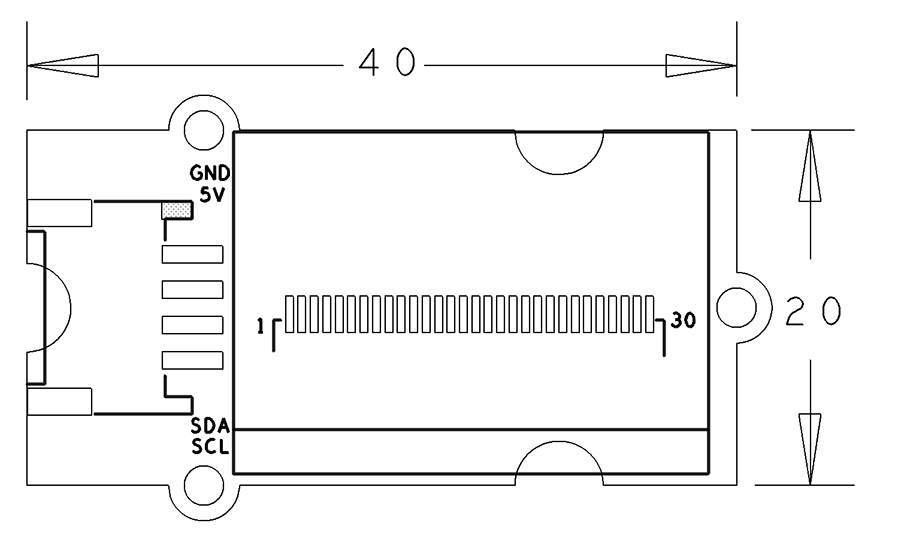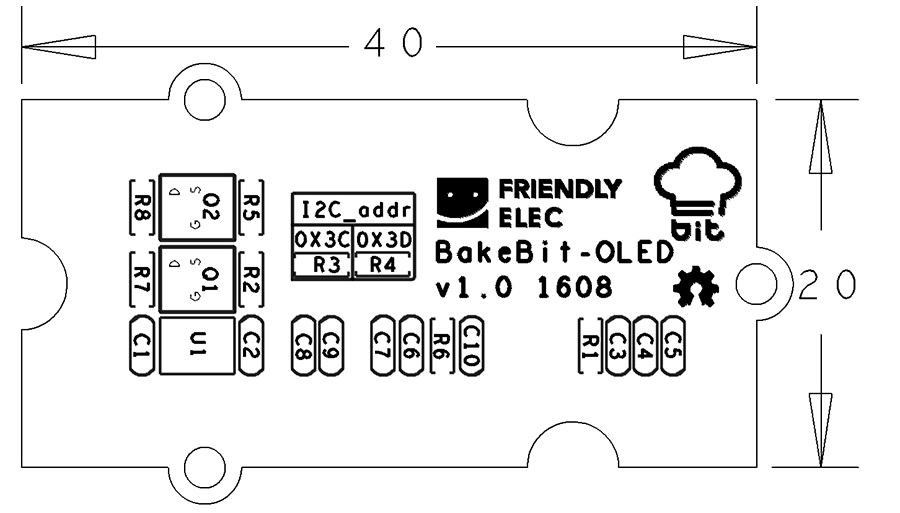Difference between revisions of "BakeBit - OLED 128x64"
From FriendlyELEC WiKi
(→特性) |
(→示例程序(1):Display System Info) |
||
| Line 29: | Line 29: | ||
|} | |} | ||
| − | == | + | == Code Sample(1): Display System Info == |
| − | + | When you run this code sample the system’s information will be listed on the OLED. | |
| − | === | + | === Hardware Connection === |
| − | + | Connect the OLED module to the NEO-Hub’s I2C interface: | |
::{| class="wikitable" | ::{| class="wikitable" | ||
| Line 42: | Line 42: | ||
|} | |} | ||
| − | === | + | === Source Code === |
<syntaxhighlight lang="python"> | <syntaxhighlight lang="python"> | ||
| Line 151: | Line 151: | ||
[https://github.com/friendlyarm/BakeBit/blob/master/Software/Python/bakebit_prj_SystemInfo.py Github] | [https://github.com/friendlyarm/BakeBit/blob/master/Software/Python/bakebit_prj_SystemInfo.py Github] | ||
| − | === | + | === Run Code Sample === |
| − | + | Before you run the code sample you need to follow the steps in [http://wiki.friendlyarm.com/bakebit bakebit tutorial] to install the BakeBit package.<br /> | |
| − | + | Enter the "BakeBit/Software/Python" directory and run the "bakebit_prj_SystemInfo.py" program: | |
<syntaxhighlight lang="bash"> | <syntaxhighlight lang="bash"> | ||
cd ~/BakeBit/Software/Python | cd ~/BakeBit/Software/Python | ||
| Line 160: | Line 160: | ||
</syntaxhighlight> | </syntaxhighlight> | ||
| − | === | + | === Observation === |
| − | + | This is what users expect to observe:<br /> | |
[[File:OLED-SystemInfo.jpg |frameless|500px]] | [[File:OLED-SystemInfo.jpg |frameless|500px]] | ||
Revision as of 15:25, 14 December 2016
Contents
1 Introduction
- The BakeBit - OLED is a monochromatic OLED module. The OLED is 0.96" and its resoltuion is 128 x 64. Its interface is I2C.
- Users can set the I2C's address to either 0X3C or 0X3D and place two OLED modules on one I2C bus.
2 Hardware Spec
- Standard 2.0mm pitch 4-Pin BakeBit I2C Interface
- Resolution: 128 x 64
- Color: blue
- I2C's address configurable
- PCB dimension(mm): 24 x 42
- Pin Description:
| Pin | Description |
| GND | Ground |
| 5V | 5V Supply Voltage |
| SDA | I2C-SDA |
| SCL | I2C-SCL |
3 Code Sample(1): Display System Info
When you run this code sample the system’s information will be listed on the OLED.
3.1 Hardware Connection
Connect the OLED module to the NEO-Hub’s I2C interface:
3.2 Source Code
import time import bakebit import os import psutil from math import log import multiprocessing import platform import socket import bakebit_128_64_oled as oled oled.init() #initialze SEEED OLED display oled.clearDisplay() #clear the screen and set start position to top left corner oled.setNormalDisplay() #Set display to normal mode (i.e non-inverse mode) oled.setPageMode() #Set addressing mode to Page Mode byteunits = ('B', 'KB', 'MB', 'GB', 'TB', 'PB', 'EB', 'ZB', 'YB') def filesizeformat(value): exponent = int(log(value, 1024)) return "%.1f %s" % (float(value) / pow(1024, exponent), byteunits[exponent]) memUsage = psutil.phymem_usage() diskUsage = psutil.disk_usage('/') oled.setTextXY(0,0) oled.putString("%s" % socket.gethostbyname(socket.gethostname())) oled.setTextXY(0,1) oled.putString("Mem:%s" % filesizeformat(memUsage.total)) import time import bakebit import os import psutil from math import log import multiprocessing import platform import socket import bakebit_128_64_oled as oled oled.init() #initialze SEEED OLED display oled.clearDisplay() #clear the screen and set start position to top left corner oled.setNormalDisplay() #Set display to normal mode (i.e non-inverse mode) oled.setPageMode() #Set addressing mode to Page Mode byteunits = ('B', 'KB', 'MB', 'GB', 'TB', 'PB', 'EB', 'ZB', 'YB') def filesizeformat(value): exponent = int(log(value, 1024)) return "%.1f %s" % (float(value) / pow(1024, exponent), byteunits[exponent]) memUsage = psutil.phymem_usage() diskUsage = psutil.disk_usage('/') oled.setTextXY(0,0) oled.putString("%s" % socket.gethostbyname(socket.gethostname())) oled.setTextXY(0,1) oled.putString("Mem:%s" % filesizeformat(memUsage.total)) oled.setTextXY(0,2) oled.putString("Usage:%d%%" % memUsage.percent) oled.setTextXY(0,3) oled.putString("Disk:%s" % filesizeformat(diskUsage.total)) oled.setTextXY(0,4) oled.putString("Usage:%d%%" % diskUsage.percent) oled.setTextXY(0,5) oled.putString("CPU:%s" % platform.processor()) oled.setTextXY(0,6) oled.putString("Cores:%d" % multiprocessing.cpu_count()) with open("/sys/devices/system/cpu/cpu0/cpufreq/cpuinfo_cur_freq") as f: freq = int(f.readlines()[0])/1000 freqStr = "%d MHz" % freq if freq > 1000: freqStr = "%.1f GHz" % (float(freq)/1000.0) oled.setTextXY(0,7) oled.putString("Freq:%s" % freqStr) oled.setTextXY(0,2) oled.putString("Usage:%d%%" % memUsage.percent) oled.setTextXY(0,3) oled.putString("Disk:%s" % filesizeformat(diskUsage.total)) oled.setTextXY(0,4) oled.putString("Usage:%d%%" % diskUsage.percent) oled.setTextXY(0,5) oled.putString("CPU:%s" % platform.processor()) oled.setTextXY(0,6) oled.putString("Cores:%d" % multiprocessing.cpu_count()) with open("/sys/devices/system/cpu/cpu0/cpufreq/cpuinfo_cur_freq") as f: freq = int(f.readlines()[0])/1000 freqStr = "%d MHz" % freq if freq > 1000: freqStr = "%.1f GHz" % (float(freq)/1000.0) oled.setTextXY(0,7) oled.putString("Freq:%s" % freqStr)
3.3 Run Code Sample
Before you run the code sample you need to follow the steps in bakebit tutorial to install the BakeBit package.
Enter the "BakeBit/Software/Python" directory and run the "bakebit_prj_SystemInfo.py" program:
cd ~/BakeBit/Software/Python sudo python bakebit_prj_SystemInfo.py
3.4 Observation
This is what users expect to observe:

4 示例程序(2):UI Control via Joystick
该示例是配合BakeBit - JoyStick来实现的,可参考BakeBit - JoyStick页面。
5 相关资料
- [Schematic](BakeBit - OLED 128x64.pdf)
- [Datasheet](BakeBit - OLED 128x64 Datasheet.pdf)
- [BakeBit Github项目](https://github.com/friendlyarm/BakeBit)
- [BakeBit Starter Kit手册](http://wiki.friendlyarm.com/bakebit/bakebit_starter_kit_manual_cn.pdf)