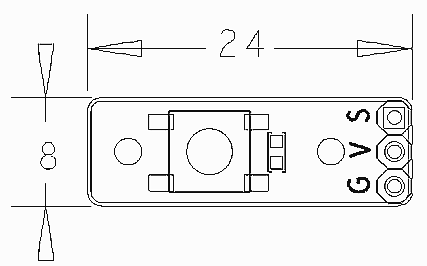Difference between revisions of "Matrix - Button"
| Line 1: | Line 1: | ||
| − | [[Matrix - Button| | + | [[Matrix - Button/zh|查看中文]] |
| − | == | + | |
| + | ==Introduction== | ||
[[File:Btn01.jpg|thumb|按键]] | [[File:Btn01.jpg|thumb|按键]] | ||
| − | * | + | * The Matrix-Button module is used to detect button events. |
| − | * | + | * If the button is not pressed S will output high otherwise S will output low. |
| − | == | + | ==Features== |
| − | * | + | * 3 PIN interface |
| − | * | + | * PCB dimension (mm): 8 x 24 |
| − | + | ||
[[File:btn002.png | frameless|400px|BTN-01.PCB]] | [[File:btn002.png | frameless|400px|BTN-01.PCB]] | ||
| − | * | + | * Pin Description: |
{| class="wikitable" | {| class="wikitable" | ||
|- | |- | ||
| − | | | + | |Pin || Description |
|- | |- | ||
|S || GPIO | |S || GPIO | ||
|- | |- | ||
| − | |V || | + | |V || Supply Voltage 5V |
|- | |- | ||
| − | |G || | + | |G || Ground |
|} | |} | ||
| − | == | + | ==Basic Device Operation== |
| − | * Matrix- | + | * The Matrix-Button is an instant(non self-lock) button. The button's status can be read from pin S in the 3-pin 2.54 mm spacing pin header. |
| − | * | + | * If the button is not pressed S will output high otherwise S will output low. |
| − | == | + | ==Download Matrix Source Code== |
| − | + | All the matrix modules' code samples are open source. They are maintained on GitHub --https://github.com/friendlyarm/matrix.git <br> | |
| − | + | Each branch in this hub contains the matrix modules' code samples for a board that the matrix modules can work with.<br> | |
| − | * | + | * The nanopi branch contains the matrix modules' code samples for the NanoPi |
| − | * | + | * The tiny4412 branch contains the matrix modules' code samples for the Tiny4412 |
| − | * | + | * The raspberrypi branch contains the matrix modules' code samples for the RaspberryPi |
| − | + | ||
| − | + | Please follow the steps below to get the source code:<br> | |
| + | Install the git utility on a PC running Ubuntu14.04 | ||
<syntaxhighlight lang="bash"> | <syntaxhighlight lang="bash"> | ||
$ sudo apt-get install git | $ sudo apt-get install git | ||
</syntaxhighlight> | </syntaxhighlight> | ||
| − | + | Clone the matrix code from GitHub | |
<syntaxhighlight lang="bash"> | <syntaxhighlight lang="bash"> | ||
$ git clone https://github.com/friendlyarm/matrix.git | $ git clone https://github.com/friendlyarm/matrix.git | ||
</syntaxhighlight> | </syntaxhighlight> | ||
| − | + | If this is successful a "matrix" directory will be generated, which will contain all the matrix modules' code samples. | |
| − | == | + | ==Connect to NanoPi 2== |
| − | === | + | ===Hardware Connection=== |
| − | + | Please refer to the following connection diagram to connect the Matrix-Button to the NanoPi 2:<br> | |
[[File:Matrix-Button_nanopi_2.jpg|frameless|600px|Matrix-Button_nanopi_2]] | [[File:Matrix-Button_nanopi_2.jpg|frameless|600px|Matrix-Button_nanopi_2]] | ||
| − | + | Connection Details: | |
{| class="wikitable" | {| class="wikitable" | ||
|- | |- | ||
| Line 62: | Line 62: | ||
|G || Pin6 | |G || Pin6 | ||
|} | |} | ||
| − | === | + | ===Compile Test Program=== |
| − | + | Please login the matrix hub and enter the nanopi2 branch | |
<syntaxhighlight lang="bash"> | <syntaxhighlight lang="bash"> | ||
$ cd matrix | $ cd matrix | ||
| Line 69: | Line 69: | ||
</syntaxhighlight> | </syntaxhighlight> | ||
| − | + | Compile the matrix code | |
<syntaxhighlight lang="bash"> | <syntaxhighlight lang="bash"> | ||
$ make CROSS_COMPILE=arm-linux- clean | $ make CROSS_COMPILE=arm-linux- clean | ||
| Line 75: | Line 75: | ||
$ make CROSS_COMPILE=arm-linux- install | $ make CROSS_COMPILE=arm-linux- install | ||
</syntaxhighlight> | </syntaxhighlight> | ||
| − | + | Note: please make sure to install the cross compiler "arm-linux-gcc-4.9.3" on your PC, which is used to compile files for the NanoPi2.<br> | |
| − | + | Generated library files are under the "install/lib" directory. Applications are under the "install/usr/bin" directory. The test program for the "Matrix-Button" module is "matrix-button".<br> | |
| − | === | + | ===Run Test Program=== |
| − | + | Please insert a TF card which is flashed with Debian to a Linux host and mount its boot and rootfs sections.<br> | |
| − | + | We assume the rootfs is mounted to /media/rootfs then please run the following commands to copy the driver, library and test program to the card.<br> | |
<syntaxhighlight lang="bash"> | <syntaxhighlight lang="bash"> | ||
$ cp modules /media/rootfs/ -r | $ cp modules /media/rootfs/ -r | ||
| Line 87: | Line 87: | ||
</syntaxhighlight> | </syntaxhighlight> | ||
| − | + | Insert this TF card to your NanoPi 2, power on and run the following commands.<br> | |
<syntaxhighlight lang="bash"> | <syntaxhighlight lang="bash"> | ||
$ cd /modules | $ cd /modules | ||
| Line 93: | Line 93: | ||
</syntaxhighlight> | </syntaxhighlight> | ||
| − | + | Start the matrix-button program<br> | |
<syntaxhighlight lang="bash"> | <syntaxhighlight lang="bash"> | ||
$ matrix-button | $ matrix-button | ||
</syntaxhighlight> | </syntaxhighlight> | ||
| − | + | Here is what you should expect:<br> | |
[[File:matrix-button_result.png|frameless|600px|matrix-button_result]] | [[File:matrix-button_result.png|frameless|600px|matrix-button_result]] | ||
| − | === | + | ===Code Sample=== |
<syntaxhighlight lang="c"> | <syntaxhighlight lang="c"> | ||
static struct sensor button[] = { | static struct sensor button[] = { | ||
| Line 140: | Line 140: | ||
</syntaxhighlight> | </syntaxhighlight> | ||
| − | == | + | ==Connect to NanoPi== |
| − | === | + | ===Preparations=== |
| − | + | Please install a Debian on a NanoPi and an appropriate cross compiler on a PC. Please refer to wiki:[[NanoPi/zh|NanoPi]] & [[How_to_build_the_Compiling_Environment/zh|How to Build the Compiling Environment]] <br> | |
| − | + | Compile a NanoPi kernel. Note: please use the kernel's source code from the nanopi-v4.1.y-matrix branch.<br> | |
| − | + | ||
<syntaxhighlight lang="bash"> | <syntaxhighlight lang="bash"> | ||
$ git clone https://github.com/friendlyarm/linux-4.x.y.git | $ git clone https://github.com/friendlyarm/linux-4.x.y.git | ||
| Line 153: | Line 152: | ||
$ make | $ make | ||
</syntaxhighlight> | </syntaxhighlight> | ||
| − | + | A newly generated zImage will be under arch/arm/boot/. You can replace the one under "sd-fuse_nanopi/prebuilt" with this new image file. | |
| − | === | + | ===Hardware Connection=== |
| − | + | Please refer to the following connection diagram to connect the Matrix-Button to the NanoPi <br> | |
[[File:matrix-button_nanopi.jpg|frameless|600px|matrix-button_nanopi]] | [[File:matrix-button_nanopi.jpg|frameless|600px|matrix-button_nanopi]] | ||
| − | + | Connection Details: | |
{| class="wikitable" | {| class="wikitable" | ||
|- | |- | ||
| Line 166: | Line 165: | ||
|S || Pin7 | |S || Pin7 | ||
|- | |- | ||
| − | |V | + | |V || Pin4 |
|- | |- | ||
| − | |G | + | |G || Pin6 |
|} | |} | ||
| − | === | + | ===Compile Test Program=== |
| − | + | Please login the matrix hub and enter the nanopi branch | |
<syntaxhighlight lang="bash"> | <syntaxhighlight lang="bash"> | ||
$ cd matrix | $ cd matrix | ||
| Line 178: | Line 177: | ||
</syntaxhighlight> | </syntaxhighlight> | ||
| − | + | Compile the matrix code | |
<syntaxhighlight lang="bash"> | <syntaxhighlight lang="bash"> | ||
$ make CROSS_COMPILE=arm-linux- clean | $ make CROSS_COMPILE=arm-linux- clean | ||
| Line 184: | Line 183: | ||
$ make CROSS_COMPILE=arm-linux- install | $ make CROSS_COMPILE=arm-linux- install | ||
</syntaxhighlight> | </syntaxhighlight> | ||
| − | + | Note: please make sure to install the cross compiler "arm-linux-gcc-4.4.3" on your PC, which is used to compile files for the NanoPi-Debian.<br> | |
| − | + | Generated library files are under the "install/lib" directory. Applications are under the "install/usr/bin" directory. The test program for the "Matrix-Button" module is "matrix-button".<br> | |
| − | === | + | ===Run Test Program=== |
| − | + | Please insert a TF card which is flashed with Debian to a Linux host and mount its boot and rootfs sections.<br> | |
| − | + | We assume the rootfs is mounted to /media/rootfs then please run the following commands to copy these files to the card.<br> | |
<syntaxhighlight lang="bash"> | <syntaxhighlight lang="bash"> | ||
| − | |||
$ cp install/lib/* /media/rootfs/lib/ -d | $ cp install/lib/* /media/rootfs/lib/ -d | ||
| + | $ cp install/usr/bin/* /media/rootfs/usr/bin/ | ||
</syntaxhighlight> | </syntaxhighlight> | ||
| − | + | Insert this TF card to your NanoPi, power on and run the following commands.<br> | |
<syntaxhighlight lang="bash"> | <syntaxhighlight lang="bash"> | ||
$ matrix-button | $ matrix-button | ||
</syntaxhighlight> | </syntaxhighlight> | ||
| − | |||
| − | === | + | ===Code Sample=== |
<syntaxhighlight lang="c"> | <syntaxhighlight lang="c"> | ||
int main(int argc, char ** argv) | int main(int argc, char ** argv) | ||
| Line 230: | Line 228: | ||
</syntaxhighlight> | </syntaxhighlight> | ||
| − | == | + | ==Connect to Tiny4412== |
| − | === | + | ===Preparations=== |
| − | + | Please refer to the Tiny4412's user's manual to install a UbuntuCore on the Tiny4412 and install an appropriate cross compiler on a PC.<br> | |
| − | + | Note: only the Tiny4412SDK-1506 carrier board can work with this module. | |
| − | === | + | ===Hardware Connection=== |
| − | + | Please refer to the following diagram to connect the Matrix-Button to the Tiny4412 <br> | |
[[File:matrix-button_tiny4412.jpg|frameless|600px|matrix-button_tiny4412]] | [[File:matrix-button_tiny4412.jpg|frameless|600px|matrix-button_tiny4412]] | ||
| − | + | Connection Details: | |
{| class="wikitable" | {| class="wikitable" | ||
|- | |- | ||
| Line 251: | Line 249: | ||
|} | |} | ||
| − | === | + | ===Compile Test Program=== |
| − | + | Please login the Matrix hub and enter the matrix-tiny4412 branch | |
<syntaxhighlight lang="bash"> | <syntaxhighlight lang="bash"> | ||
$ cd matrix | $ cd matrix | ||
| Line 258: | Line 256: | ||
</syntaxhighlight> | </syntaxhighlight> | ||
| − | + | Compile the matrix code | |
<syntaxhighlight lang="bash"> | <syntaxhighlight lang="bash"> | ||
$ make CROSS_COMPILE=arm-linux-gnueabihf- clean | $ make CROSS_COMPILE=arm-linux-gnueabihf- clean | ||
| Line 264: | Line 262: | ||
$ make CROSS_COMPILE=arm-linux-gnueabihf- install | $ make CROSS_COMPILE=arm-linux-gnueabihf- install | ||
</syntaxhighlight> | </syntaxhighlight> | ||
| − | + | Note: please make sure to install the cross compiler "arm-linux-gnueabihf-gcc-4.7.3" on your PC, which is used to compile files for the Tiny4412-UbuntuCore. <br> | |
| − | + | Generated library files are under the "install/lib" directory. Applications are under the "install/usr/bin" directory. The test program for the "Matrix-Button" module is "matrix-button". | |
| − | === | + | ===Run Test Program=== |
| − | + | Please insert an SD card which is flashed with UbuntuCore to a Linux host and mount its boot and rootfs sections.<br> | |
| − | + | We assume the rootfs is mounted to /media/rootfs then please run the following commands to copy these files the card.<br> | |
<syntaxhighlight lang="bash"> | <syntaxhighlight lang="bash"> | ||
$ cp install/usr/bin/* /media/rootfs/usr/bin/ | $ cp install/usr/bin/* /media/rootfs/usr/bin/ | ||
| Line 275: | Line 273: | ||
</syntaxhighlight> | </syntaxhighlight> | ||
| − | + | Insert this card to your Tiny4412, power on and run the following command to start the Matrix-Button test program。<br> | |
<syntaxhighlight lang="bash"> | <syntaxhighlight lang="bash"> | ||
$ matrix-button | $ matrix-button | ||
</syntaxhighlight> | </syntaxhighlight> | ||
| − | + | Note: this module is not plug and play therefore before running the module please make sure it is connected to a Tiny4412. | |
| − | === | + | ===Code Sample=== |
<syntaxhighlight lang="c"> | <syntaxhighlight lang="c"> | ||
int main(int argc, char ** argv) | int main(int argc, char ** argv) | ||
| Line 289: | Line 287: | ||
char value[ARRAY_SIZE(button)]; | char value[ARRAY_SIZE(button)]; | ||
int devFD = -1; | int devFD = -1; | ||
| − | + | ||
printf("Using pin GPIO_PIN1\n"); | printf("Using pin GPIO_PIN1\n"); | ||
if ((devFD =sensorInit(button, ARRAY_SIZE(button))) == -1) { | if ((devFD =sensorInit(button, ARRAY_SIZE(button))) == -1) { | ||
| Line 310: | Line 308: | ||
</syntaxhighlight> | </syntaxhighlight> | ||
| − | == | + | ==Connect to RaspberryPi== |
| + | |||
| + | ==Connect to Arduino== | ||
| + | |||
| + | ==Resources== | ||
| + | |||
| + | |||
| + | <!-- | ||
| + | |||
| + | ==Introduction== | ||
| + | [[Image:Btn.png|thumb|按键]] | ||
| + | The Matrix-Button is an instant(non self-lock) button. The button's status can be read from pin S in the 3-pin 2.54 mm spacing pin header. If the button is not pressed S will output high otherwise S will output low. | ||
| + | |||
| + | ==Features== | ||
| + | * Instant, non self-lock | ||
| + | * Tiny, easy to be used in various situations | ||
| + | * 2.54mm spacing pin | ||
| + | |||
| + | ==How To== | ||
| + | ===Connection=== | ||
| + | *Connect to Tiny4412 SDK (1506) | ||
| + | ::Connect the module's pin S to GPIO PIN1, pin V to 5V and pin G grounded | ||
| + | |||
| + | ===Code Sample in C Under Linux=== | ||
| + | <syntaxhighlight lang="c"> | ||
| + | #include <stdio.h> | ||
| + | #include "libfahw.h" | ||
| + | |||
| + | static struct sensor button[] = { | ||
| + | { | ||
| + | TINY4412_GPIO_PIN1, | ||
| + | IRQ_TYPE_EDGE_FALLING, | ||
| + | } | ||
| + | }; | ||
| + | |||
| + | int main(void) | ||
| + | { | ||
| + | int i; | ||
| + | int retSize = -1; | ||
| + | char value[ARRAY_SIZE(button)]; | ||
| + | int devFD = -1; | ||
| + | if ((devFD =sensorInit(button, ARRAY_SIZE(button))) == -1) { | ||
| + | printf("Fail to init sensor\n"); | ||
| + | return -1; | ||
| + | } | ||
| + | printf("Press the button...\n"); | ||
| + | if (( retSize = sensorRead(devFD, value, ARRAY_SIZE(button)) ) == -1) { | ||
| + | printf("Fail to read sensors\n"); | ||
| + | } | ||
| + | if (retSize > 0) { | ||
| + | i = 0; | ||
| + | for (i=0; i<retSize; i++) { | ||
| + | printf("Button[%d]:%d\n", i, value[i]); | ||
| + | } | ||
| + | } | ||
| + | sensorDeinit(devFD); | ||
| + | return 0; | ||
| + | } | ||
| + | </syntaxhighlight> | ||
| + | |||
| + | ===Compile and Run=== | ||
| + | <syntaxhighlight lang="bash"> | ||
| + | git clone http://github.com/friendlyarm/fa-hardware.git | ||
| + | cd fa-hardware | ||
| + | cd demo | ||
| + | cd matrix-button | ||
| + | make | ||
| + | </syntaxhighlight> | ||
| + | Copy your compiled bin to your board and you are ready to go. | ||
| − | == | + | ==Resources== |
| − | + | --> | |
Revision as of 01:48, 29 December 2015
Contents
1 Introduction
- The Matrix-Button module is used to detect button events.
- If the button is not pressed S will output high otherwise S will output low.
2 Features
- 3 PIN interface
- PCB dimension (mm): 8 x 24
- Pin Description:
| Pin | Description |
| S | GPIO |
| V | Supply Voltage 5V |
| G | Ground |
3 Basic Device Operation
- The Matrix-Button is an instant(non self-lock) button. The button's status can be read from pin S in the 3-pin 2.54 mm spacing pin header.
- If the button is not pressed S will output high otherwise S will output low.
4 Download Matrix Source Code
All the matrix modules' code samples are open source. They are maintained on GitHub --https://github.com/friendlyarm/matrix.git
Each branch in this hub contains the matrix modules' code samples for a board that the matrix modules can work with.
- The nanopi branch contains the matrix modules' code samples for the NanoPi
- The tiny4412 branch contains the matrix modules' code samples for the Tiny4412
- The raspberrypi branch contains the matrix modules' code samples for the RaspberryPi
Please follow the steps below to get the source code:
Install the git utility on a PC running Ubuntu14.04
$ sudo apt-get install git
Clone the matrix code from GitHub
$ git clone https://github.com/friendlyarm/matrix.git
If this is successful a "matrix" directory will be generated, which will contain all the matrix modules' code samples.
5 Connect to NanoPi 2
5.1 Hardware Connection
Please refer to the following connection diagram to connect the Matrix-Button to the NanoPi 2:

Connection Details:
| Matrix-Button | NanoPi 2 |
| S | Pin7 |
| V | Pin4 |
| G | Pin6 |
5.2 Compile Test Program
Please login the matrix hub and enter the nanopi2 branch
$ cd matrix $ git checkout nanopi2
Compile the matrix code
$ make CROSS_COMPILE=arm-linux- clean $ make CROSS_COMPILE=arm-linux- $ make CROSS_COMPILE=arm-linux- install
Note: please make sure to install the cross compiler "arm-linux-gcc-4.9.3" on your PC, which is used to compile files for the NanoPi2.
Generated library files are under the "install/lib" directory. Applications are under the "install/usr/bin" directory. The test program for the "Matrix-Button" module is "matrix-button".
5.3 Run Test Program
Please insert a TF card which is flashed with Debian to a Linux host and mount its boot and rootfs sections.
We assume the rootfs is mounted to /media/rootfs then please run the following commands to copy the driver, library and test program to the card.
$ cp modules /media/rootfs/ -r $ cp install/lib/* /media/rootfs/lib/ -d $ cp install/usr/bin/* /media/rootfs/usr/bin/
Insert this TF card to your NanoPi 2, power on and run the following commands.
$ cd /modules $ insmod matrix_gpio_int.ko
Start the matrix-button program
$ matrix-buttonHere is what you should expect:
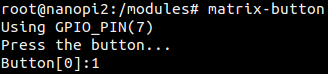
5.4 Code Sample
static struct sensor button[] = { { GPIO_PIN(7), IRQ_TYPE_EDGE_FALLING, } }; int main(int argc, char ** argv) { int i; int retSize = -1; char value[ARRAY_SIZE(button)]; int devFD = -1; if (argc == 2) { button[0].pin = atoi(argv[1]); } printf("Using GPIO_PIN(%d)\n", button[0].pin); if ((devFD =sensorInit(button, ARRAY_SIZE(button))) == -1) { printf("Fail to init sensor\n"); return -1; } printf("Press the button...\n"); if ((retSize = sensorRead(devFD, value, ARRAY_SIZE(button))) == -1) { printf("Fail to read sensors\n"); } if (retSize > 0) { i = 0; for (i=0; i<retSize; i++) { printf("Button[%d]:%d\n", i, value[i]); } } sensorDeinit(devFD); return 0; }
6 Connect to NanoPi
6.1 Preparations
Please install a Debian on a NanoPi and an appropriate cross compiler on a PC. Please refer to wiki:NanoPi & How to Build the Compiling Environment
Compile a NanoPi kernel. Note: please use the kernel's source code from the nanopi-v4.1.y-matrix branch.
$ git clone https://github.com/friendlyarm/linux-4.x.y.git $ cd linux-4.x.y $ git checkout nanopi-v4.1.y-matrix $ make nanopi_defconfig $ touch .scmversion $ make
A newly generated zImage will be under arch/arm/boot/. You can replace the one under "sd-fuse_nanopi/prebuilt" with this new image file.
6.2 Hardware Connection
Please refer to the following connection diagram to connect the Matrix-Button to the NanoPi

Connection Details:
| Matrix-Button | NanoPi |
| S | Pin7 |
| V | Pin4 |
| G | Pin6 |
6.3 Compile Test Program
Please login the matrix hub and enter the nanopi branch
$ cd matrix $ git checkout nanopi
Compile the matrix code
$ make CROSS_COMPILE=arm-linux- clean $ make CROSS_COMPILE=arm-linux- $ make CROSS_COMPILE=arm-linux- install
Note: please make sure to install the cross compiler "arm-linux-gcc-4.4.3" on your PC, which is used to compile files for the NanoPi-Debian.
Generated library files are under the "install/lib" directory. Applications are under the "install/usr/bin" directory. The test program for the "Matrix-Button" module is "matrix-button".
6.4 Run Test Program
Please insert a TF card which is flashed with Debian to a Linux host and mount its boot and rootfs sections.
We assume the rootfs is mounted to /media/rootfs then please run the following commands to copy these files to the card.
$ cp install/lib/* /media/rootfs/lib/ -d $ cp install/usr/bin/* /media/rootfs/usr/bin/
Insert this TF card to your NanoPi, power on and run the following commands.
$ matrix-button6.5 Code Sample
int main(int argc, char ** argv) { int i; int retSize = -1; char value[ARRAY_SIZE(button)]; int devFD = -1; printf("Using pin GPIO_PIN1\n"); if ((devFD =sensorInit(button, ARRAY_SIZE(button))) == -1) { printf("Fail to init sensor\n"); return -1; } printf("Press the button...\n"); if ((retSize = sensorRead(devFD, value, ARRAY_SIZE(button))) == -1) { printf("Fail to read sensors\n"); } if (retSize > 0) { i = 0; for (i=0; i<retSize; i++) { printf("Button[%d]:%d\n", i, value[i]); } } sensorDeinit(devFD); return 0; }
7 Connect to Tiny4412
7.1 Preparations
Please refer to the Tiny4412's user's manual to install a UbuntuCore on the Tiny4412 and install an appropriate cross compiler on a PC.
Note: only the Tiny4412SDK-1506 carrier board can work with this module.
7.2 Hardware Connection
Please refer to the following diagram to connect the Matrix-Button to the Tiny4412

Connection Details:
| Matrix-Button | Tiny4412 |
| S | GPIO1 S |
| V | GPIO1 5V |
| G | GPIO1 GND |
7.3 Compile Test Program
Please login the Matrix hub and enter the matrix-tiny4412 branch
$ cd matrix $ git checkout tiny4412
Compile the matrix code
$ make CROSS_COMPILE=arm-linux-gnueabihf- clean $ make CROSS_COMPILE=arm-linux-gnueabihf- $ make CROSS_COMPILE=arm-linux-gnueabihf- install
Note: please make sure to install the cross compiler "arm-linux-gnueabihf-gcc-4.7.3" on your PC, which is used to compile files for the Tiny4412-UbuntuCore.
Generated library files are under the "install/lib" directory. Applications are under the "install/usr/bin" directory. The test program for the "Matrix-Button" module is "matrix-button".
7.4 Run Test Program
Please insert an SD card which is flashed with UbuntuCore to a Linux host and mount its boot and rootfs sections.
We assume the rootfs is mounted to /media/rootfs then please run the following commands to copy these files the card.
$ cp install/usr/bin/* /media/rootfs/usr/bin/ $ cp install/lib/* /media/rootfs/lib/ -d
Insert this card to your Tiny4412, power on and run the following command to start the Matrix-Button test program。
$ matrix-buttonNote: this module is not plug and play therefore before running the module please make sure it is connected to a Tiny4412.
7.5 Code Sample
int main(int argc, char ** argv) { int i; int retSize = -1; char value[ARRAY_SIZE(button)]; int devFD = -1; printf("Using pin GPIO_PIN1\n"); if ((devFD =sensorInit(button, ARRAY_SIZE(button))) == -1) { printf("Fail to init sensor\n"); return -1; } printf("Press the button...\n"); if ((retSize = sensorRead(devFD, value, ARRAY_SIZE(button))) == -1) { printf("Fail to read sensors\n"); } if (retSize > 0) { i = 0; for (i=0; i<retSize; i++) { printf("Button[%d]:%d\n", i, value[i]); } } sensorDeinit(devFD); return 0; }