Difference between revisions of "Template:FriendlyWrt19"
(updated by API) |
(updated by API) |
||
| Line 10: | Line 10: | ||
===Login FriendlyWrt=== | ===Login FriendlyWrt=== | ||
| − | Type {{{1}}}'s IP address in a browser's address bar and enter to open FriendlyWrt's administration page or you can login into FriendlyWrt's administration page via SSH. | + | Type {{{1}}}'s IP address or http://friendlywrt/ in a browser's address bar and enter to open FriendlyWrt's administration page or you can login into FriendlyWrt's administration page via SSH. <br /> |
| + | By default, the IP address of the LAN port is 192.168.2.1, and the WAN will dynamically obtain the IP address from your main router. | ||
===Install Software Packages=== | ===Install Software Packages=== | ||
| Line 23: | Line 24: | ||
$ opkg list | $ opkg list | ||
</syntaxhighlight> | </syntaxhighlight> | ||
| − | |||
====List Installed Packages==== | ====List Installed Packages==== | ||
| Line 68: | Line 68: | ||
mount -t cifs //192.168.1.10/shared /movie -o username=xxx,password=yyy,file_mode=0644 | mount -t cifs //192.168.1.10/shared /movie -o username=xxx,password=yyy,file_mode=0644 | ||
</syntaxhighlight> | </syntaxhighlight> | ||
| + | |||
| + | |||
===Compile FriendlyWrt=== | ===Compile FriendlyWrt=== | ||
Refer to: [[How to Build FriendlyWrt/zh]] | Refer to: [[How to Build FriendlyWrt/zh]] | ||
Revision as of 02:22, 21 April 2020
Contents
1 Work with FriendlyWrt
1.1 Introduction to FriendlyWrt
FriendlyWrt is a customized system made by FriendlyElec based on an OpenWrt distribution. It is open source and well suitable for developing IoT applications, NAS applications, smart home gateways etc.
1.2 Account & Password
By default the password is NULL. You can set a password for root for web and SSH login.
1.3 Network Connection
Use a network cable to connect {{{1}}}'s WAN to a master router and the board will get an IP address via DHCP. Login into the router and check {{{1}}}'s IP address.
1.4 Login FriendlyWrt
Type {{{1}}}'s IP address or http://friendlywrt/ in a browser's address bar and enter to open FriendlyWrt's administration page or you can login into FriendlyWrt's administration page via SSH.
By default, the IP address of the LAN port is 192.168.2.1, and the WAN will dynamically obtain the IP address from your main router.
1.5 Install Software Packages
1.5.1 Update Package List
Before install software packages update the package list:
$ opkg update
1.5.2 List Available Packages
$ opkg list
1.5.3 List Installed Packages
$ opkg list-installed
1.5.4 Install Packages
$ opkg install <package names>
1.5.5 Remove Packages
$ opkg remove <package names>
1.6 Work with Docker Applications
1.6.1 Work with Docker: Install JellyBin
mkdir -p /jellyfin/config mkdir -p /jellyfin/videos docker run --restart=always -d -p 8096:8096 -v /jellyfin/config:/config -v /jellyfin/videos:/videos jellyfin/jellyfin:10.1.0-arm64 -name myjellyfin
After installation, visit port 8096 and here is what you would find:
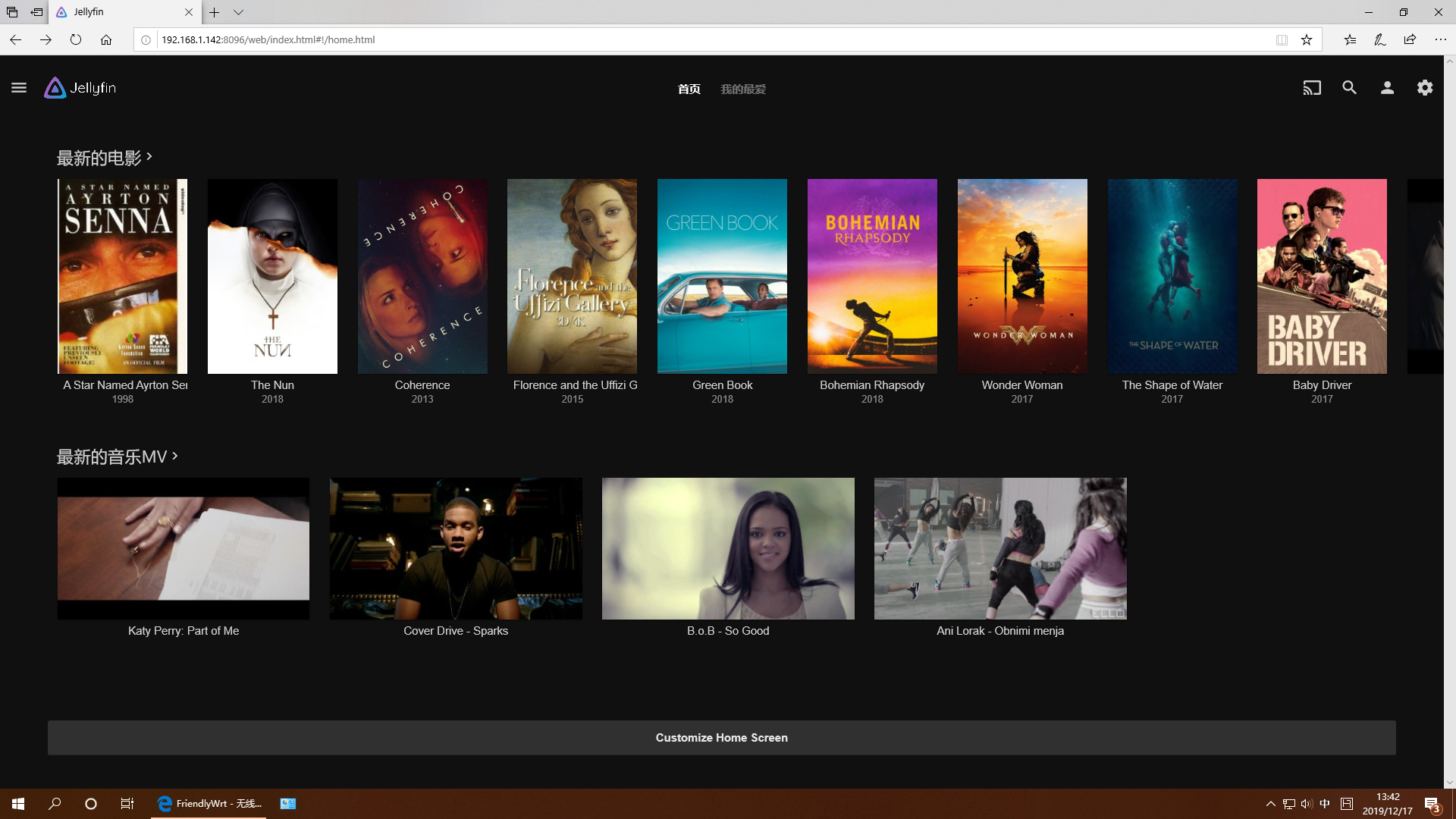
1.6.2 Work with Docker: Install Personal Nextcloud
mkdir /nextcloud -p docker run -d -p 8888:80 --name nextcloud -v /nextcloud/:/var/www/html/ --restart=always --privileged=true arm64v8/nextcloud
After installtion, visit port 8888.
1.7 Enable Swap Partition
Run the following commands in a commandline utility and reboot:
/etc/enable-swap.sh reboot
1.8 Mount smbfs
mount -t cifs //192.168.1.10/shared /movie -o username=xxx,password=yyy,file_mode=0644
1.9 Compile FriendlyWrt
Refer to: How to Build FriendlyWrt/zh