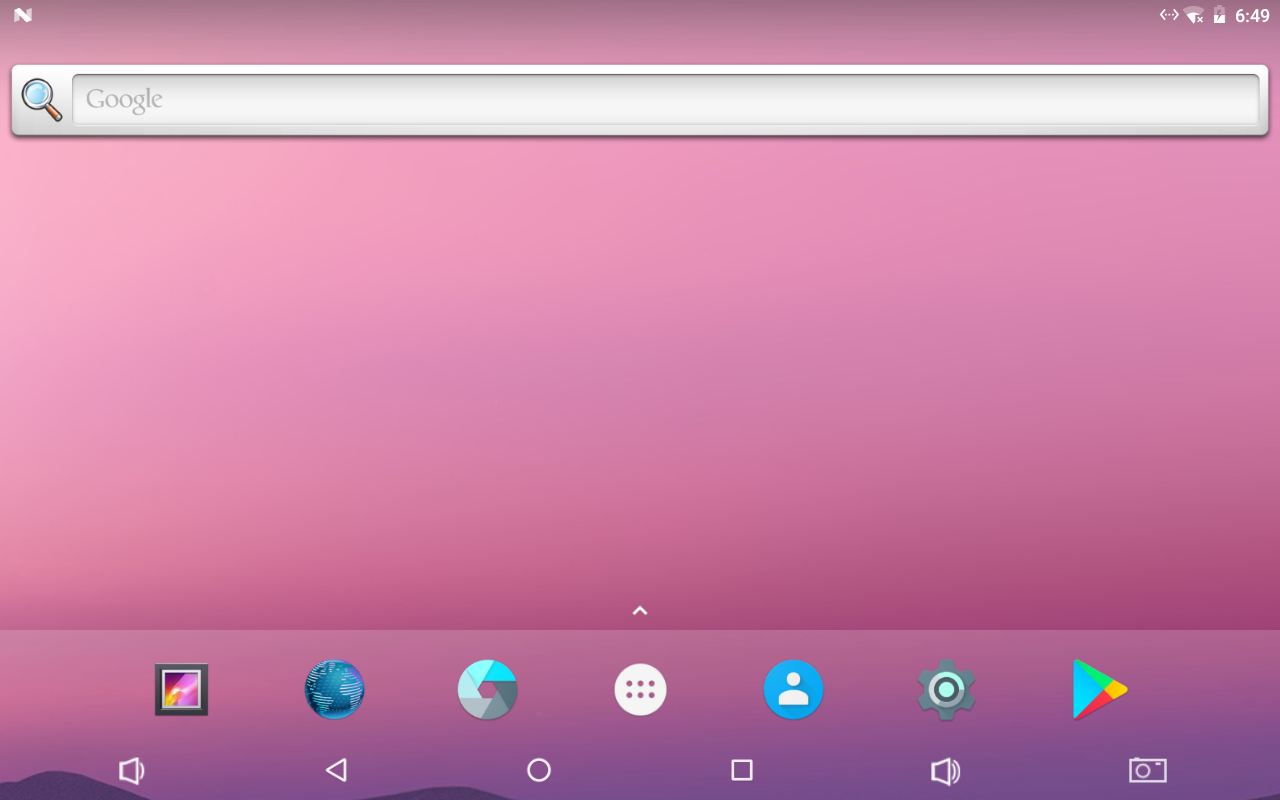Difference between revisions of "Template:RK3399-Android7"
(updated by API) |
(updated by API) |
||
| Line 20: | Line 20: | ||
===使用USB摄像头进行拍照和录像=== | ===使用USB摄像头进行拍照和录像=== | ||
| − | + | Android系统同时支持USB摄像头拍照和录像,使用系统自带的 Camera 应用即可,有两点需要注意的地方:<br /> | |
| − | 1)需要根据摄像头规格,选择合适的录像分辨率,可以先选择CIF分辨率,测试OK之后再尝试更高的分辨率,设置界面如下所示: | + | 1)需要根据摄像头规格,选择合适的录像分辨率,可以先选择CIF分辨率,测试OK之后再尝试更高的分辨率,设置界面如下所示:<br /> |
| − | [[File:Android8-usbcamera-setting.png|frameless| | + | [[File:Android8-usbcamera-setting.png|frameless|800px]]; <br /> |
2)USB摄像头不能与MIPI摄像头同时使用,也不能热拨插,插入摄像头后需要重新开机才能识别;<br /> | 2)USB摄像头不能与MIPI摄像头同时使用,也不能热拨插,插入摄像头后需要重新开机才能识别;<br /> | ||
<br /> | <br /> | ||
我们测试过的USB摄像头型号如下:罗技C270,罗技C922 PRO<br /> | 我们测试过的USB摄像头型号如下:罗技C270,罗技C922 PRO<br /> | ||
| − | |||
<!--- | <!--- | ||
Revision as of 02:04, 14 November 2018
Contents
1 Work with Android7.1
FriendlyElec provides a full Android7.1 BSP for RK3399 board. The source code is hosted at gitlab.com and is open source. The BSP supports GPU and VPU hardware acceleration.
1.1 Connect MIPI Camera to T4
FriendlyElec developed a MIPI camera CAM1320 for board and it works under Android. You can use this camera to take pictures and record video. The operation is straightforward. You just need to connect the camera at your board's MIPI interface, boot your T4 to Android and start Android's camera app.
The board has two MIPI interfaces: one front camera and the other rear camera:
Interface Camera Type(front or rear) MIPI-CSI1 Android rear camera MIPI-CSI2 Android front camera
1.2 使用USB摄像头进行拍照和录像
Android系统同时支持USB摄像头拍照和录像,使用系统自带的 Camera 应用即可,有两点需要注意的地方:
1)需要根据摄像头规格,选择合适的录像分辨率,可以先选择CIF分辨率,测试OK之后再尝试更高的分辨率,设置界面如下所示:
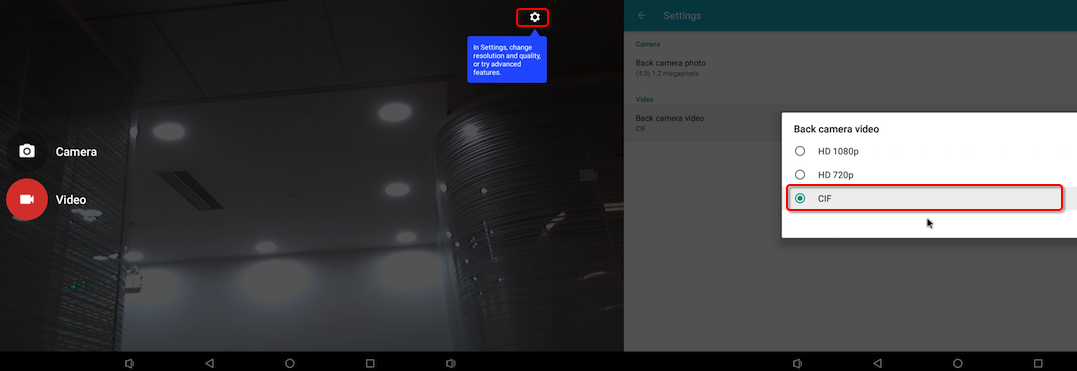 ;
;
2)USB摄像头不能与MIPI摄像头同时使用,也不能热拨插,插入摄像头后需要重新开机才能识别;
我们测试过的USB摄像头型号如下:罗技C270,罗技C922 PRO
1.3 Set HDMI Display
If your board is connected to an HDMI monitor and it runs Android you can go to "Settings -> Display -> HDMI" to make your setting.
HDMI Resolution By default it is "Auto". You can set its resolution up to 4K Screen Zoom There will be four arrows you can click on to zoom in/out HDMI Rotation Set it landscape or portrait.
1.4 Rotate Display
Enter Android's Settings -> Display -> HDMI -> HDMI Rotation. It supports both landscape and portrait.
1.5 Android7 hardware access
You can use the FriendlyThings SDK to access and control hardware resources on the motherboard in the Android App, such as Uart, SPI, I2C, GPIO and other interfaces. For details, please refer to the following two documents.: