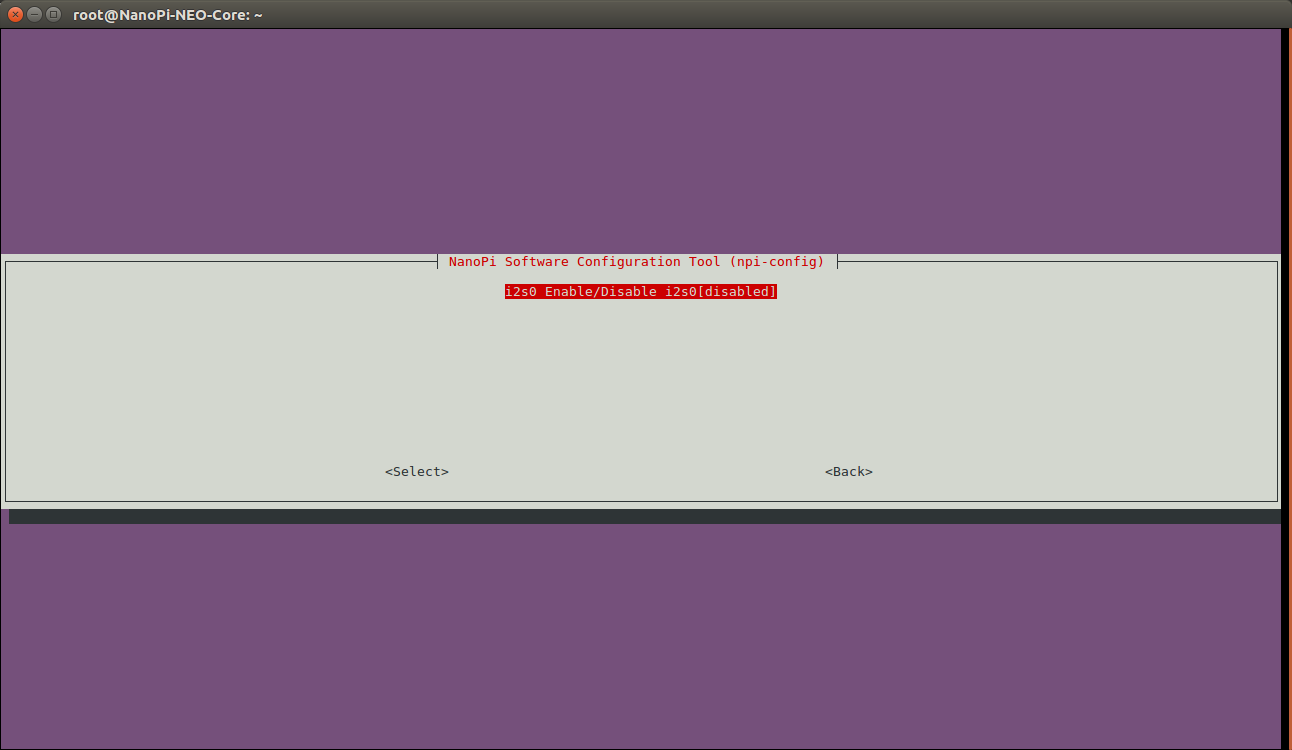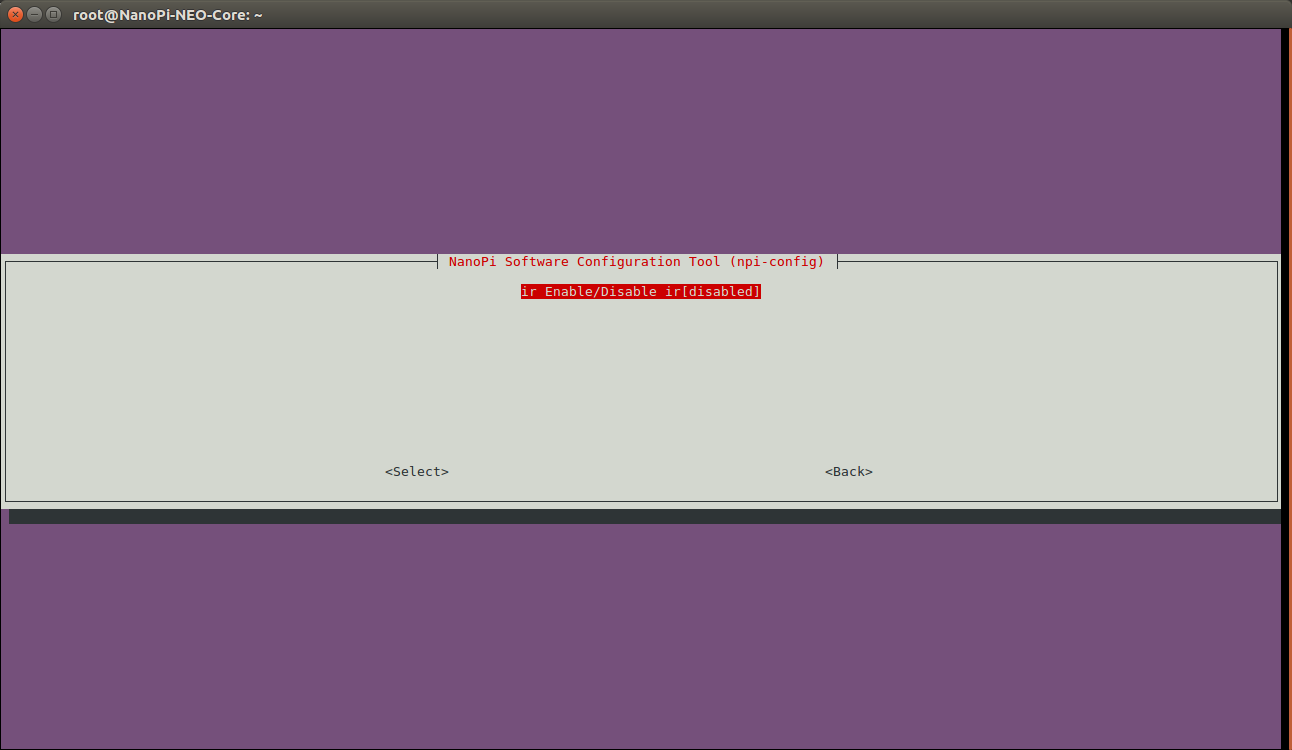Difference between revisions of "Npi-config"
(updated by API) |
|||
| Line 1: | Line 1: | ||
[[npi-config/zh|查看中文]] | [[npi-config/zh|查看中文]] | ||
| − | == | + | ==Introduction== |
| − | * npi- | + | * npi-config is a commandline utility. It can be used to set system configurations such as: password, language, timezone, Hostname, SSH enable/disable, auto-login, hardware(Serial/I2C/SPI/PWM/I2S) enable/disable and etc. You can start it by running the following command as root: |
<syntaxhighlight lang="html4strict"> | <syntaxhighlight lang="html4strict"> | ||
$ npi-config | $ npi-config | ||
</syntaxhighlight> | </syntaxhighlight> | ||
| − | * npi- | + | * Here is what npi-config looks like:<br /> |
[[File:npi-config.jpg|frameless|500px|npi-config]]<br /> | [[File:npi-config.jpg|frameless|500px|npi-config]]<br /> | ||
| − | * npi- | + | * npi-config currently only works under Ubuntu distros such as FriendlyCore, Ubuntu-oled, Ubuntu-tft and doesn't work under Debian. |
| − | * | + | * If you don't see the functions described here in your npi-configure's menu you can try updating it by clicking on the "Update" option on the menu. |
<syntaxhighlight lang="html4strict"> | <syntaxhighlight lang="html4strict"> | ||
$ npi-config | $ npi-config | ||
Revision as of 08:57, 12 April 2018
Contents
1 Introduction
- npi-config is a commandline utility. It can be used to set system configurations such as: password, language, timezone, Hostname, SSH enable/disable, auto-login, hardware(Serial/I2C/SPI/PWM/I2S) enable/disable and etc. You can start it by running the following command as root:
$ npi-config
- Here is what npi-config looks like:
- npi-config currently only works under Ubuntu distros such as FriendlyCore, Ubuntu-oled, Ubuntu-tft and doesn't work under Debian.
- If you don't see the functions described here in your npi-configure's menu you can try updating it by clicking on the "Update" option on the menu.
$ npi-config 7 Update| Update this tool to the latest version
2 Boot Options
2.1 B1 Autologin: 设置如何登录系统
有3种选择:
- <1> Console: 开机后要求输入用户名和密码, 然后登录终端;
- <2> Console Autologin: 开机后自动以pi用户登录终端;
- <3> Qt/Embedded: 开机后不登录终端, 而是直接运行Qt Demo;
2.2 B2 Wait for Network at Boot: 开机时是否等待网络连接
一般设置为否, 就算是网络不通也仍然可以进入系统。
2.3 B3 Boot device: 选择启动设备
2.3.1 设置Mini Shield for NanoPi NEO Core/Core2从SSD运行系统
$ npi-config
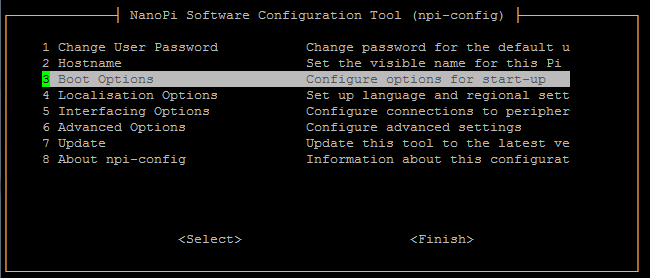
然后进入 Boot Options 菜单, 选择 Boot device,然后可以看到有两个选项可供选择:
1) D1 Hard drive
2) D2 TF card

选择 D1 Hard drive,然后按提示进行操作即可。
以后要恢复回 TF 卡启动,可在上述菜单中选择 D2 TF card。
3 Advanced Options
3.1 A0 Display: 选择系统默认显示设备
该功能仅支持全志芯片系列的开发板。
Linux系统默认只从一个显示设备输出画面, 使用下列命令可以选择系统默认的显示设备:
$ npi-config
6 Advanced Options| Configure advanced setting
A0 Display| Select system default display device
fb0| framebuffer0
fb1| fb_st7789v(X)(X)表示对应的显示设备是使能的, 不同型号的板子的fb设备是不一样的, 在H3/H5的板子里fb0是HDMI, fb1是Matrix - 2'8 SPI Key TFT, 请根据实际情况进行选择, 设置完毕后需要重启系统。
3.2 A1 Audio: 选择系统默认音频设备
该功能仅支持全志芯片系列的开发板。
Linux系统默认只从一个音频设备输出音频, 使用下列命令可以选择系统默认的音频设备:
$ npi-config
6 Advanced Options| Configure advanced setting
A1 Audio| Select system default audio device
card0| [Dummy], device 0: Dummy PCM
card1| [Loopback], device 0: Loopback PCM
card2| [H3 Audio Codec], device 0: CDC PCM Codec-0 (X)
card3| [allwinner,hdmi], device 0: 1c22800.i2s-i2s-hifi i2s-hifi-0(X)表示对应的音频card设备是使能的, 不同型号的板子的card设备是不一样的, 请根据实际情况进行选择, 设置完毕后需要重启系统。
3.3 A2 Welcome message: 使能或关闭开机欢迎界面
3.4 A3 Serial: 使能或关闭串口功能
该功能仅支持全志芯片系列并且使用Linux-4.x内核的开发板。
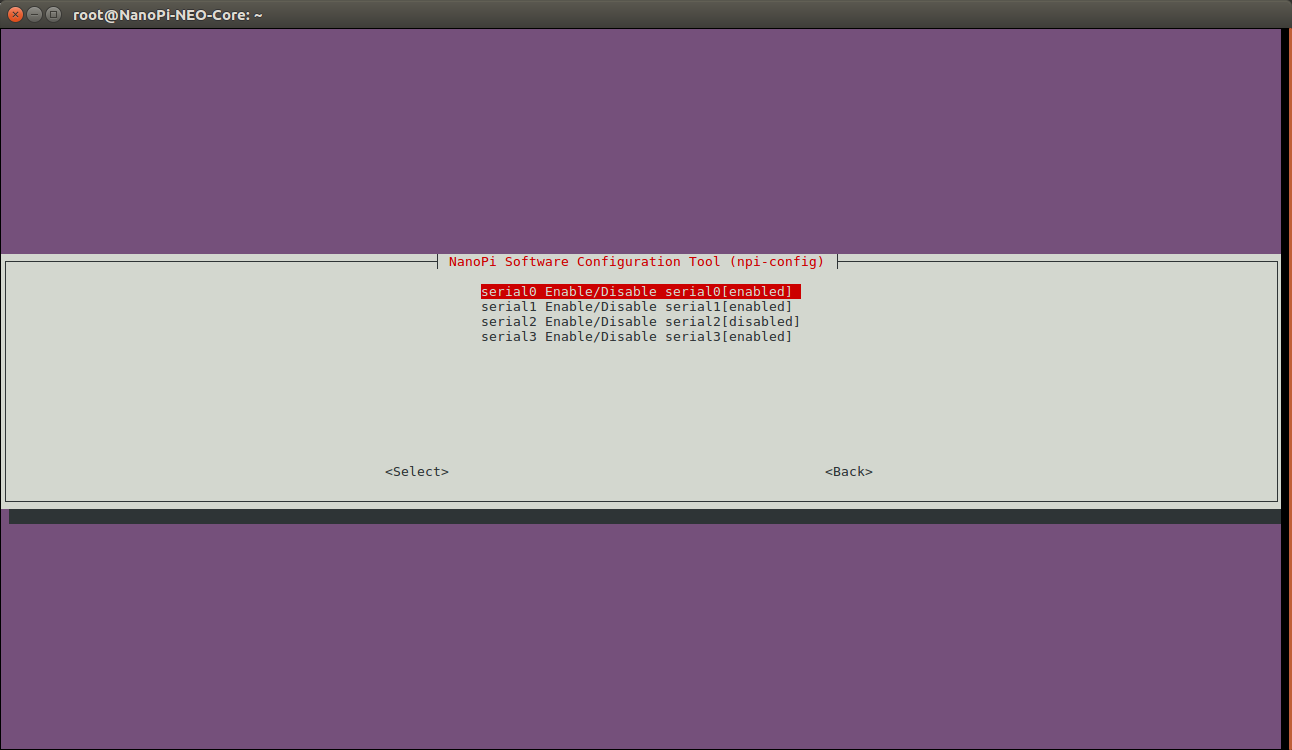
3.5 A4 I2C: 使能或关闭I2C功能
该功能仅支持全志芯片系列并且使用Linux-4.x内核的开发板。
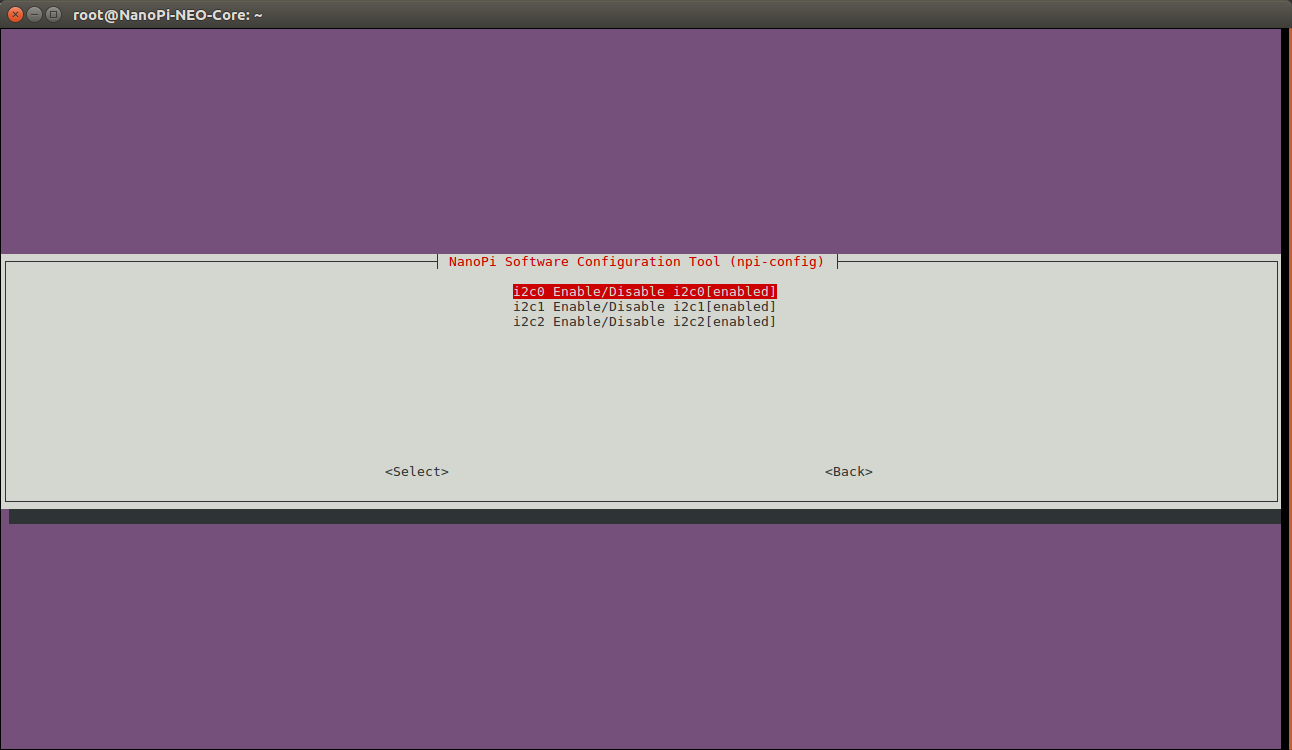
3.6 A5 SPI: 使能或关闭SPI功能
该功能仅支持全志芯片系列并且使用Linux-4.x内核的开发板。
支持使能部分SPI设备, 包括2.8寸TFT屏幕和SPI Flash。
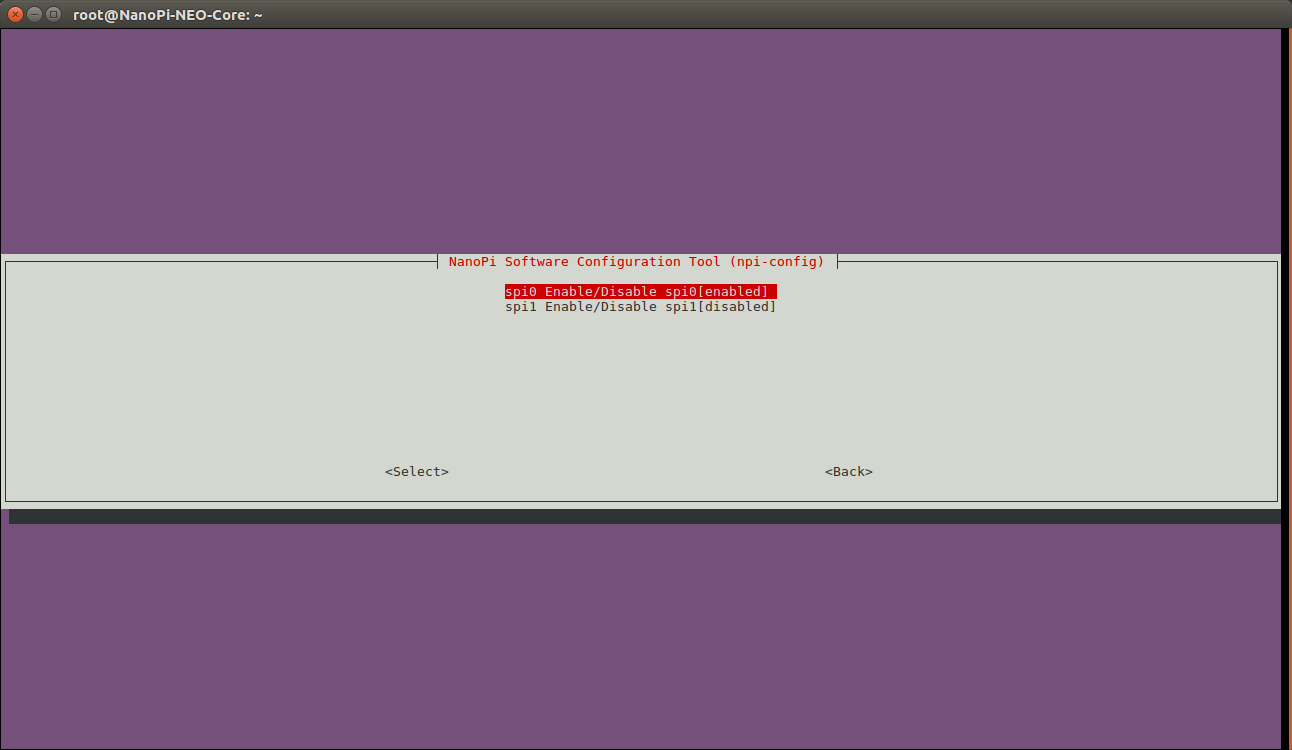
3.6.1 使能Matrix - 2'8 SPI Key TFT
Matrix - 2'8 SPI Key TFT是一个2.8寸的TFT显示屏, 详细的使用方法请参考: Matrix - 2'8 SPI TFT/zh, 这里只关注如何使能该配件。
$ npi-config 6 Advanced Options| Configure advanced settings A5 SPI| Enable/Disable SPI spi0 Enable/Disable spi0[enabled] spidev0.0| SPI0 char device spi-2.8'tft| Matrix-2'8_SPI_Key_TFT(X) spi-flash| SPI0 flash
(X)表示SPI0上连接的Matrix - 2'8 SPI Key TFT是使能的, 设置完毕后需要重启系统, 系统启动后屏幕上会显示校准的界面。
3.6.2 使能Mini Shield for NanoPi NEO Core/Core2的SPI Flash
$ npi-config 6 Advanced Options| Configure advanced setting A5 SPI| Enable/Disable SPI spi0 Enable/Disable spi0[enabled] spidev0.0| SPI0 char device spi-2.8'tft| Matrix-2'8_SPI_Key_TFT spi-flash| SPI0 flash(X)
NEO Core/Core2是通过SPI0连接Mini Shield上板载SPI flash的, (X)表示SPI flash是被使能的, 设置完毕后需要重启系统。
3.7 A6 PWM: 使能或关闭PWM功能
该功能仅支持全志芯片系列并且使用Linux-4.x内核的开发板。
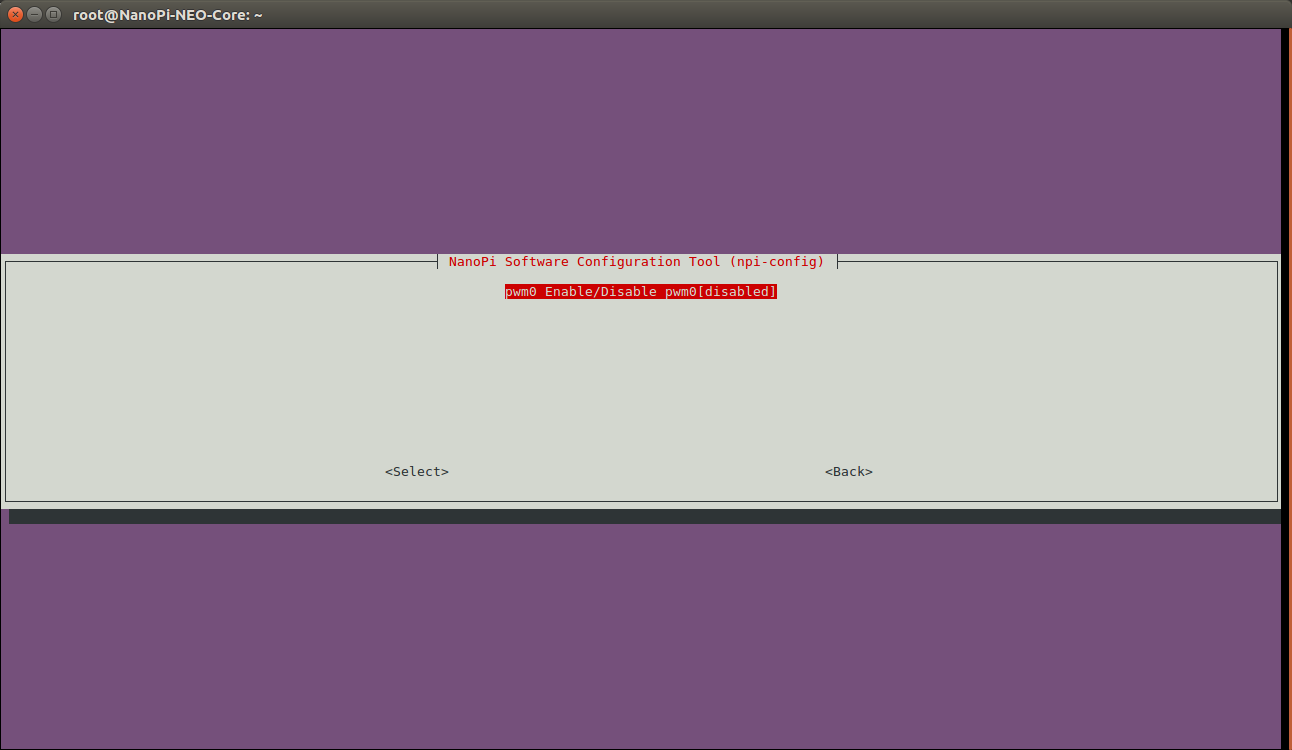
3.8 A7 I2S: 使能或关闭I2S功能
该功能仅支持全志芯片系列并且使用Linux-4.x内核的开发板。