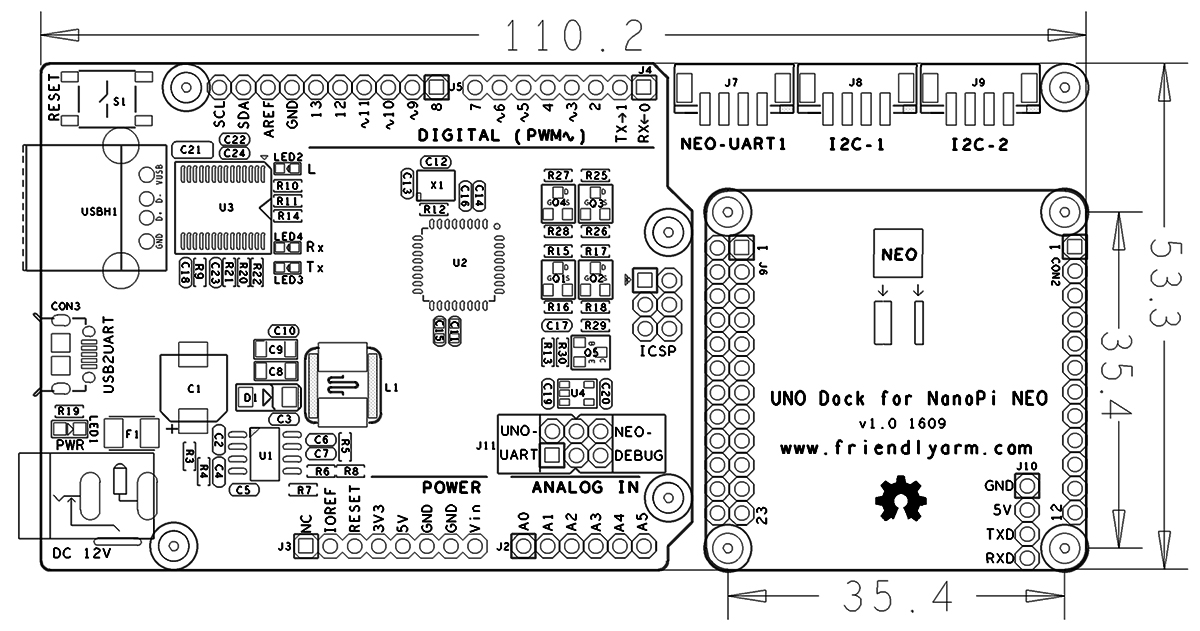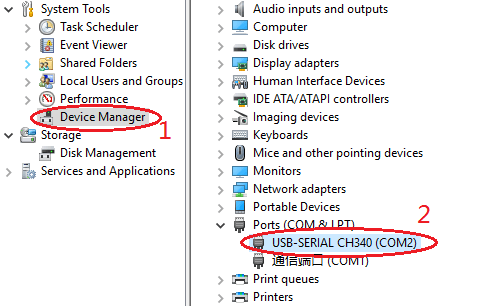Difference between revisions of "UNO Dock for NanoPi NEO"
| Line 1: | Line 1: | ||
| − | [[UNO Dock for NanoPi NEO | + | [[UNO Dock for NanoPi NEO/zh|查看中文]] |
==Introduction== | ==Introduction== | ||
Revision as of 03:27, 24 April 2017
Contents
1 Introduction
- The UNO Dock for NanoPi NEO is a NanoHat Hub alike extension board.
- It is an Arduino board compatible with Arduino UNO and works with Arduino programs.
- The UNO Dock communicates with NanoPi NEO with I2C. The MEGA328P on the board acts as an interface between an external module connected to the board and the NanoPi NEO that is mounted on the board.When a NanoPi NEO and an Arduino module are connected to the UNO DOCK users can easily access the Arduino module from the NanoPi NEO.
- It has an onboard USB to Serial port chip which allows users to set the serial port as either Arduino serial port or NanoPi NEO's debug port with a jumper
- It has 12V power input to 5V/2A output.
- NanoPi NEO can be directly mounted on the UNO Dock.
2 Hardware Spec
- Arduino UNO supported
- Onboard USB to Serial port (can be set as either Arduino serial port or NanoPi NEO’s debug port with a jumper)
- 12V power input to 5V/2A output
- 1 x 2.0mm pitch 4-Pin NEO-UART interface
- 2 x 2.0mm pitch 4-Pin NEO-I2C interface
- PCB dimension(mm): 110.2 x 53.3
- Pin Description:
3 Application with UNO Dock for NanoPi NEO
3.1 Connect NanoPi NEO to UNO Dock
Currently the UNO Dock works with the NanoPi NEO。
You can stack a NanoPi NEO to the UNO Dock. Here is a hardware setup:

3.2 Install BakeBit Library
- Step 1 - Connect your NanoPi NEO/AIR to the internet, open a terminal on your NanoPi NEO/AIR from SSH login and download the BakeBit source code from github:
cd ~ git clone https://github.com/friendlyarm/BakeBit.git
- Step 2 - Run the installation script for BakeBit Library:
cd BakeBit/Script chmod +x install.sh ./install.sh
- Step 3 - Reboot your board after installation is finished:
reboot
- Step 4 - Verify BakeBit Functions:
Connect a BakeBit Starter Kit’s LED module to the NanoHat Hub's D3 interface and run the following command on the NanoPi NEO's command line:
python ~/BakeBit/Software/Python/grove_led_blink.py
If the LED is blinking your BakeBit is proved to be working.
4 Run Arduino on UNO Dock for NanoPi NEO
- Step 1 jump the USB to Serial jumper to UNO-UART, connect your UNO Dock to a PC hose and power the board with a 12V DC power.
- Step 2 check the Dock's serial port's number on the PC. In our test it was "COM2".
- Step 3 download and install Arduino IDE Arduino IDE download link
Set up your UNO Dock by following the steps below:
Go to Tools -> Board ->Arduino Nano
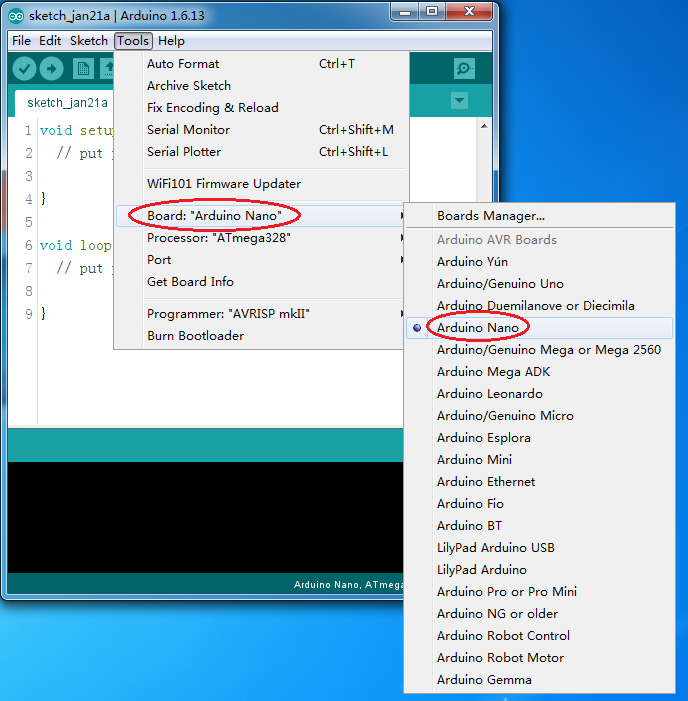
Go to Tools -> Processor ->ATmega328
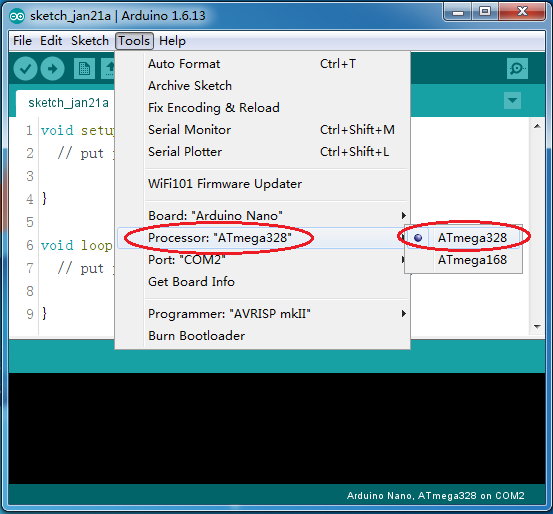
Go to Tools -> port ->COM2(select the serial port number you find on your PC)
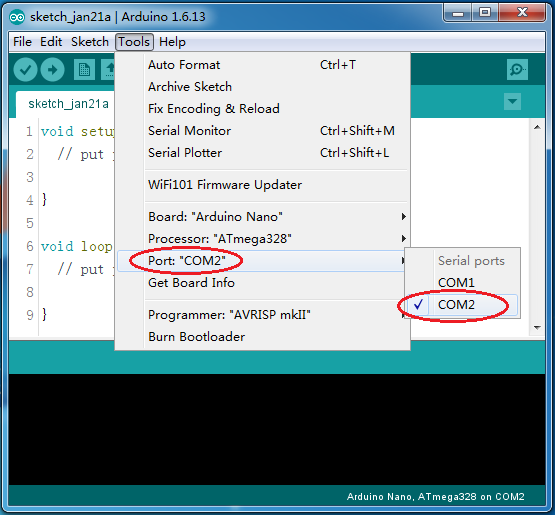
- Step 4 click on "upload"
After upload is done you can play with your UNO Dock.
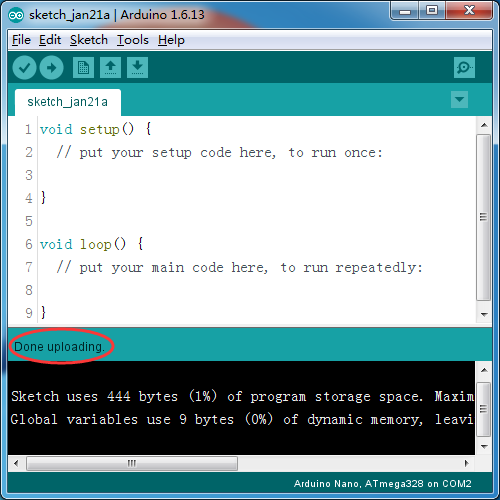
5 Notes
After you download your own program to your Dock with Arduino IDE the previously existing code on the Dock will be replaced. Therefore if you want to use the Dock with NanoPi NEO again you need to install the Dock's firmware to your Dock.
download link to firmware
6 Resources
- [Schematic](UNO Dock for NanoPi NEO.pdf)
7 Update Log
7.1 Jan-21-2016
- Released English Version