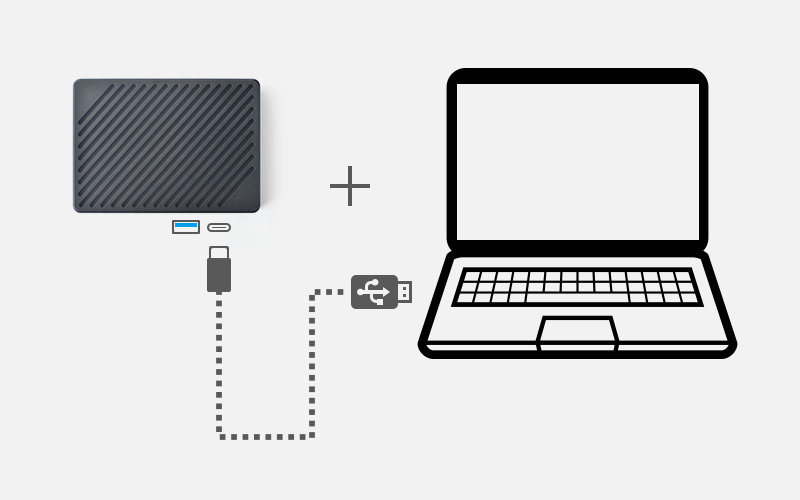|
|
| (44 intermediate revisions by the same user not shown) |
| Line 1: |
Line 1: |
| − | ===Build u-boot and kernel===
| |
| − | ====Kernel and u-boot versions====
| |
| − | {| class="wikitable"
| |
| − | |-
| |
| − | ! Operating System
| |
| − | ! Kernel Version
| |
| − | ! U-boot version
| |
| − | ! Cross-compiler
| |
| − | ! Partition type
| |
| − | ! Packaging Tool
| |
| − | ! Kernel branch
| |
| − | ! Kernel configuration
| |
| − | ! U-boot branch
| |
| − | ! U-boot configuration
| |
| − | |-
| |
| − | | buildroot
| |
| − | | rowspan="12" | linux v5.10.y
| |
| − | | rowspan="12" | u-boot <br />v2017.09
| |
| − | | rowspan="12" | 11.3-aarch64
| |
| − | | rowspan="12" | [https://github.com/friendlyarm/sd-fuse_rk3588/blob/master/prebuilt/parameter.template GPT]
| |
| − | | rowspan="12" | [https://github.com/friendlyarm/sd-fuse_rk3588/tree/master sd-fuse]
| |
| − | | rowspan="12" | [https://github.com/friendlyarm/kernel-rockchip/tree/nanopi5-v5.10.y_opt nanopi5-v5.10.y_opt]
| |
| − | | rowspan="8" | nanopi6_linux_defconfig
| |
| − | | rowspan="12" | [https://github.com/friendlyarm/uboot-rockchip/tree/nanopi6-v2017.09 nanopi6-v2017.09]
| |
| − | | rowspan="12" | rk3588_defconfig
| |
| − | |-
| |
| − | | ubuntu-jammy-desktop-arm64
| |
| − | |-
| |
| − | | ubuntu-jammy-minimal-arm64
| |
| − | |-
| |
| − | | friendlycore-focal-arm64
| |
| − | |-
| |
| − | | debian-bullseye-core-arm64
| |
| − | |-
| |
| − | | debian-bullseye-desktop-arm64
| |
| − | |-
| |
| − | | debian-bullseye-minimal-arm64
| |
| − | |-
| |
| − | | debian-buster-desktop-arm64
| |
| − | |-
| |
| − | | friendlywrt21
| |
| − | | rowspan="4" | nanopi6_linux_defconfig<br />friendlywrt.config
| |
| − | |-
| |
| − | | friendlywrt21-docker
| |
| − | |-
| |
| − | | friendlywrt22
| |
| − | |-
| |
| − | | friendlywrt22-docker
| |
| − | |}
| |
| − | * Kernel git repo:https://github.com/friendlyarm/kernel-rockchip
| |
| − | * U-boot git repo:https://github.com/friendlyarm/uboot-rockchip
| |
| − | * The cross-compile toolchain is located in the path: /opt/FriendlyARM/toolchain/. Using the toolchain is as simple as adding the toolchain’s bin directory in your PATH, such as:
| |
| − | <syntaxhighlight lang="bash">
| |
| − | export PATH=/opt/FriendlyARM/toolchain/11.3-aarch64/bin/:$PATH
| |
| − | </syntaxhighlight>
| |
| − | * The [https://github.com/friendlyarm/sd-fuse_rk3588/tree/master sd-fuse] is a helper script to make bootable SD card image.
| |
| − | ====Build kernel linux-v5.10.y====
| |
| − | Clone the repository to your local drive then build:
| |
| − | <syntaxhighlight lang="bash">
| |
| − | git clone https://github.com/friendlyarm/kernel-rockchip --single-branch --depth 1 -b nanopi5-v5.10.y_opt kernel-rockchip
| |
| − | cd kernel-rockchip
| |
| − | export PATH=/opt/FriendlyARM/toolchain/11.3-aarch64/bin/:$PATH
| |
| − | touch .scmversion
| |
| − | # Configuring the Kernel
| |
| − | # Load default configuration
| |
| − | make CROSS_COMPILE=aarch64-linux-gnu- ARCH=arm64 nanopi6_linux_defconfig
| |
| − | # Optionally, load configuration for FriendlyWrt
| |
| − | # make CROSS_COMPILE=aarch64-linux-gnu- ARCH=arm64 nanopi6_linux_defconfig friendlywrt.config
| |
| − | # Optionally, if you want to change the default kernel config
| |
| − | # make CROSS_COMPILE=aarch64-linux-gnu- ARCH=arm64 menuconfig
| |
| − | # Start building kernel
| |
| − | make CROSS_COMPILE=aarch64-linux-gnu- ARCH=arm64 nanopi6-images -j$(nproc)
| |
| − | # Start building kernel modules
| |
| − | mkdir -p out-modules && rm -rf out-modules/*
| |
| − | make CROSS_COMPILE=aarch64-linux-gnu- ARCH=arm64 INSTALL_MOD_PATH="$PWD/out-modules" modules -j$(nproc)
| |
| − | make CROSS_COMPILE=aarch64-linux-gnu- ARCH=arm64 INSTALL_MOD_PATH="$PWD/out-modules" modules_install
| |
| − | KERNEL_VER=$(make CROSS_COMPILE=aarch64-linux-gnu- ARCH=arm64 kernelrelease)
| |
| − | [ ! -f "$PWD/out-modules/lib/modules/${KERNEL_VER}/modules.dep" ] && depmod -b $PWD/out-modules -E Module.symvers -F System.map -w ${KERNEL_VER}
| |
| − | (cd $PWD/out-modules && find . -name \*.ko | xargs aarch64-linux-strip --strip-unneeded)
| |
| − | </syntaxhighlight>
| |
| − | The generated files:
| |
| − | {| class="wikitable"
| |
| − | |-
| |
| − | | kernel.img
| |
| − | | resource.img
| |
| − | | <del>boot.img This img is deprecated</del>
| |
| − | | The kernel modules are located in the out-modules directory
| |
| − | |}
| |
| − | Apply kernel: <br>
| |
| − | Please click on [[#Apply u-boot and the kernel]]<br>
| |
| − | ====Build u-boot v2017.09====
| |
| − | Clone the repository to your local drive then build:
| |
| − | <syntaxhighlight lang="bash">
| |
| − | git clone https://github.com/friendlyarm/rkbin --single-branch --depth 1 -b nanopi6
| |
| − | git clone https://github.com/friendlyarm/uboot-rockchip --single-branch --depth 1 -b nanopi6-v2017.09
| |
| − | export PATH=/opt/FriendlyARM/toolchain/11.3-aarch64/bin/:$PATH
| |
| − | cd uboot-rockchip/
| |
| − | ./make.sh nanopi6
| |
| − | </syntaxhighlight>
| |
| − | After the compilation, the following files will be generated:
| |
| − | {| class="wikitable"
| |
| − | |-
| |
| − | | uboot.img
| |
| − | | rk3588_spl_loader_v1.08.111.bin (aka MiniLoaderAll.bin)
| |
| − | |}
| |
| − | Apply u-boot: <br>
| |
| − | Please click on [[#Apply u-boot and the kernel]]<br>
| |
| | | | |
| − | ====Apply u-boot and the kernel====
| + | {{RockchipUnbrick/zh|NanoPC-T6}} |
| − | =====Install to target board=====
| + | |
| − | RK3588 uses GPT partitions by default, you can use the dd command, but be careful to choose the right output device:
| + | |
| − | * The SD/TF Card device node: /dev/mmcblk0 <br />
| + | |
| − | * The eMMC device node: /dev/mmcblk2 <br />
| + | |
| − | <br />
| + | |
| − | Use the 'parted' command to view the partition layout:
| + | |
| − | <syntaxhighlight lang="bash">
| + | |
| − | parted /dev/mmcblk2 print
| + | |
| − | </syntaxhighlight>
| + | |
| − | Sample outputs:
| + | |
| − | <syntaxhighlight lang="bash">
| + | |
| − | Model: MMC A3A551 (sd/mmc)
| + | |
| − | Disk /dev/mmcblk2: 31.0GB
| + | |
| − | Sector size (logical/physical): 512B/512B
| + | |
| − | Partition Table: gpt
| + | |
| − | Disk Flags:
| + | |
| − | | + | |
| − | Number Start End Size File system Name Flags
| + | |
| − | 1 8389kB 12.6MB 4194kB uboot
| + | |
| − | 2 12.6MB 16.8MB 4194kB misc
| + | |
| − | 3 16.8MB 21.0MB 4194kB dtbo
| + | |
| − | 4 21.0MB 37.7MB 16.8MB resource
| + | |
| − | 5 37.7MB 79.7MB 41.9MB kernel
| + | |
| − | 6 79.7MB 113MB 33.6MB boot
| + | |
| − | 7 113MB 147MB 33.6MB recovery
| + | |
| − | 8 147MB 31.0GB 30.9GB ext4 rootfs
| + | |
| − | </syntaxhighlight>
| + | |
| − | as shown above, the resource partition is located at 4 and the kernel partition is located at 5. Use the dd command to write the resource.img and kernel.img files to these partitions, the commands are as follows:
| + | |
| − | <syntaxhighlight lang="bash">
| + | |
| − | dd if=resource.img of=/dev/mmcblk2p4 bs=1M
| + | |
| − | dd if=kernel.img of=/dev/mmcblk2p5 bs=1M
| + | |
| − | </syntaxhighlight>
| + | |
| − | If you want to update u-boot:
| + | |
| − | <syntaxhighlight lang="bash">
| + | |
| − | dd if=boot.img of=/dev/mmcblk2p1 bs=1M
| + | |
| − | </syntaxhighlight>
| + | |
| − | To update new driver modules, copy the newly compiled driver modules to the appropriate directory under /lib/modules.
| + | |
| − | | + | |
| − | =====Packaging and creating an SD image=====
| + | |
| − | To create a new OS image file, you need to use the "sd-fuse" packaging tool.<br />
| + | |
| − | <br />
| + | |
| − | "sd-fuse" is a collection of scripts that can be used to create bootable SD card images for FriendlyElec boards. Its main features include:<br />
| + | |
| − | * Creation of root filesystem images from a directory <br />
| + | |
| − | * Building of bootable SD card images<br />
| + | |
| − | * Simple compilation of kernel, U-Boot, and third-party drivers<br />
| + | |
| − | Please click on the following link to find out more:
| + | |
| − | {| class="wikitable" | + | |
| − | |-
| + | |
| − | ! Kernel version
| + | |
| − | ! Packaging Tool
| + | |
| − | |-
| + | |
| − | | linux v5.10.y
| + | |
| − | | [https://github.com/friendlyarm/sd-fuse_rk3588/tree/master sd-fuse_rk3588]
| + | |
| − | |}
| + | |
| − | =====USB flashing=====
| + | |
| − | ======Linux======
| + | |
| − | To flash U-Boot and kernel using the "upgrade_tool" tool, please use the following command:
| + | |
| − | <syntaxhighlight lang="bash">
| + | |
| − | sudo upgrade_tool ul MiniLoaderAll.bin
| + | |
| − | sudo upgrade_tool di -p parameter.txt
| + | |
| − | sudo upgrade_tool di uboot uboot.img
| + | |
| − | sudo upgrade_tool di resource resource.img
| + | |
| − | sudo upgrade_tool di kernel kernel.img
| + | |
| − | sudo upgrade_tool RD
| + | |
| − | </syntaxhighlight>
| + | |
| − | Note: "upgrade_tool" is a command-line tool provided by Rockchip for Linux operating systems (Linux_Upgrade_Tool).
| + | |
| − | ===Building AOSP from source===
| + | |
| − | ====Download source from the netdrive====
| + | |
| − | Netdisk URL: [http://download.friendlyelec.com/{{#replace:{{#replace:{{BASEPAGENAME}}| |}}|/zh|}} Click here]<br />
| + | |
| − | File location on netdisk:"07_Source codes/rk35xx-android12-xxxxxxx-YYYYMMDD.tgz" (YYYYMMDD represents the date of the package, and xxxxxxx represents the final commit-id)<br />
| + | |
| − | Unzip and fetch updates:
| + | |
| − | <syntaxhighlight lang="bash">
| + | |
| − | tar xzf '/path/to/netdisk/07_Source codes/rk35xx-android12-xxxxxxx-YYYYMMDD.tgz'
| + | |
| − | cd rk35xx-android12
| + | |
| − | git pull
| + | |
| − | </syntaxhighlight>
| + | |
| − | ====Tablet profile====
| + | |
| − | <syntaxhighlight lang="bash">
| + | |
| − | echo "ROCKCHIP_DEVICE_DIR := device/rockchip/rk3588/nanopi6" > .rockchip_device.mk
| + | |
| − | # export INSTALL_GAPPS_FOR_TESTING=yes # include google apps
| + | |
| − | . setenv.sh
| + | |
| − | ./build.sh -FMu
| + | |
| − | </syntaxhighlight>
| + | |
| − | ====TV profile====
| + | |
| − | <syntaxhighlight lang="bash">
| + | |
| − | echo "ROCKCHIP_DEVICE_DIR := device/rockchip/rk3588/nanopi6_box" > .rockchip_device.mk
| + | |
| − | # export INSTALL_GAPPS_FOR_TESTING=yes # include google apps
| + | |
| − | . setenv.sh
| + | |
| − | ./build.sh -FMu
| + | |
| − | </syntaxhighlight>
| + | |
| − | ====Installing Android====
| + | |
| − | After the Android compilation is completed, the image file will be stored in the rockdev/Image-aosp_nanopi3 subdirectory of the Android source code directory.
| + | |
| − | =====USB Flashing=====
| + | |
| − | Use the rockchip tool to flash the following file: rockdev/Image-aosp_nanopi3/update.img
| + | |
| − | =====SD-to-eMMC Flash=====
| + | |
| − | Refer to the following steps: <br />
| + | |
| − | 1) Insert the SD card of the eflasher system into the host; <br />
| + | |
| − | 2) Copy the files in the rockdev/Image-aosp_nanopi3 directory to the android12 or androidtv directory in the FRIENDLYARM partition of the SD card: <br />
| + | |
| − | <syntaxhighlight lang="bash">
| + | |
| − | sudo cp -af parameter.txt config.cfg MiniLoaderAll.bin uboot.img \
| + | |
| − | dtbo.img vbmeta.img boot.img recovery.img \
| + | |
| − | misc.img pcba_small_misc.img pcba_whole_misc.img \
| + | |
| − | baseparameter.img super.img /media/$USER/FriendlyARM/android12
| + | |
| − | </syntaxhighlight>
| + | |
| − | 3) Insert the SD card into {{{1}}} and re-flash; <br />
| + | |
| − | ====Pack the new SD Image====
| + | |
| − | <syntaxhighlight lang="bash">
| + | |
| − | git clone https://github.com/friendlyarm/sd-fuse_rk3588.git
| + | |
| − | SDFUSE=$PWD/sd-fuse_rk3588
| + | |
| − | mkdir $SDFUSE/android12
| + | |
| − | | + | |
| − | cd /path/to/rk35xx-android12/rockdev/Image-aosp_nanopi3
| + | |
| − | cp -af parameter.txt config.cfg MiniLoaderAll.bin uboot.img \
| + | |
| − | dtbo.img vbmeta.img boot.img recovery.img \
| + | |
| − | misc.img pcba_small_misc.img pcba_whole_misc.img \
| + | |
| − | baseparameter.img super.img $SDFUSE/android12
| + | |
| − | | + | |
| − | cd $SDFUSE/
| + | |
| − | ./mk-sd-image.sh android12
| + | |
| − | | + | |
| − | tar xvzf /path/to/netdrive/03_Partition\ image\ files/emmc-flasher-images.tgz
| + | |
| − | ./mk-emmc-image.sh android12
| + | |
| − | </syntaxhighlight>
| + | |
| − | For more information, please refer to [[#Packaging and creating an SD image]]<br>
| + | |
显示类似 "DevNo=1 Vid=0x2207,Pid=0x350b,LocationID=13 Mode=Maskrom SerialNo=" 的内容表示已检测到设备。