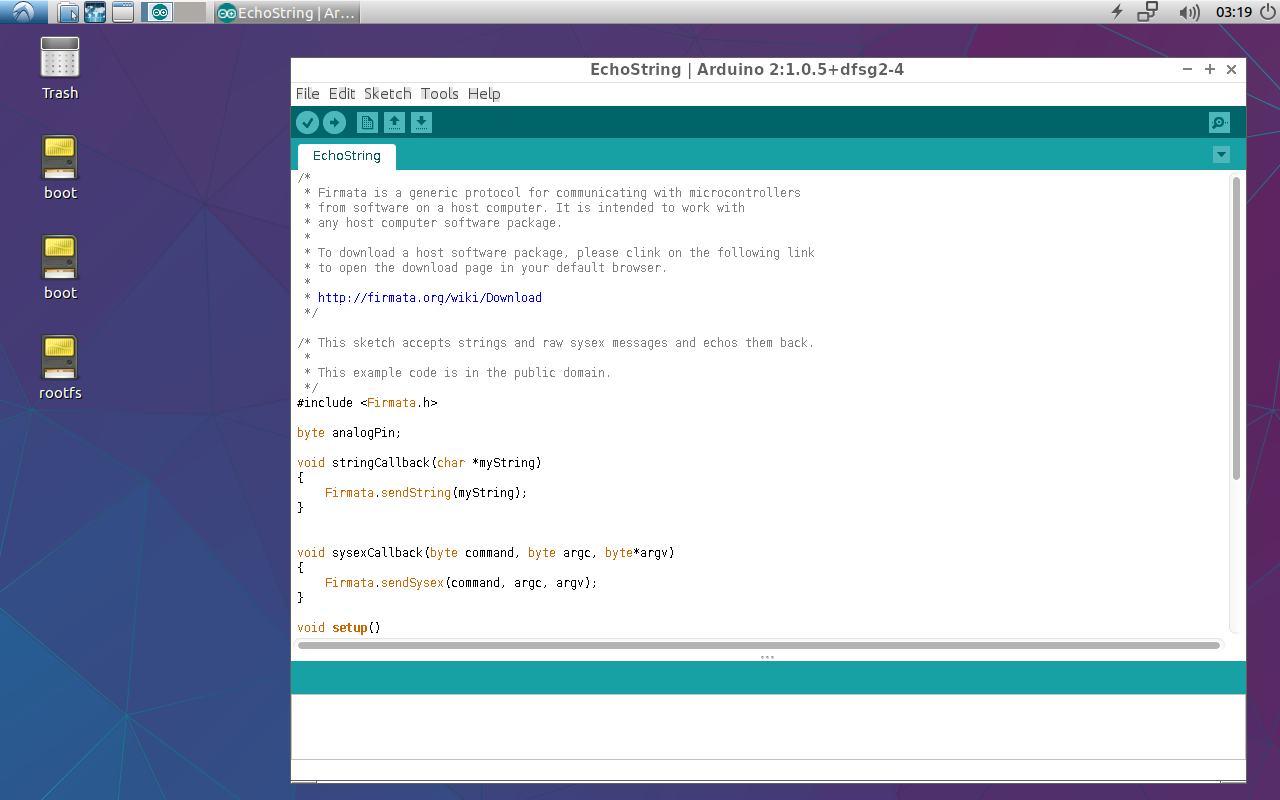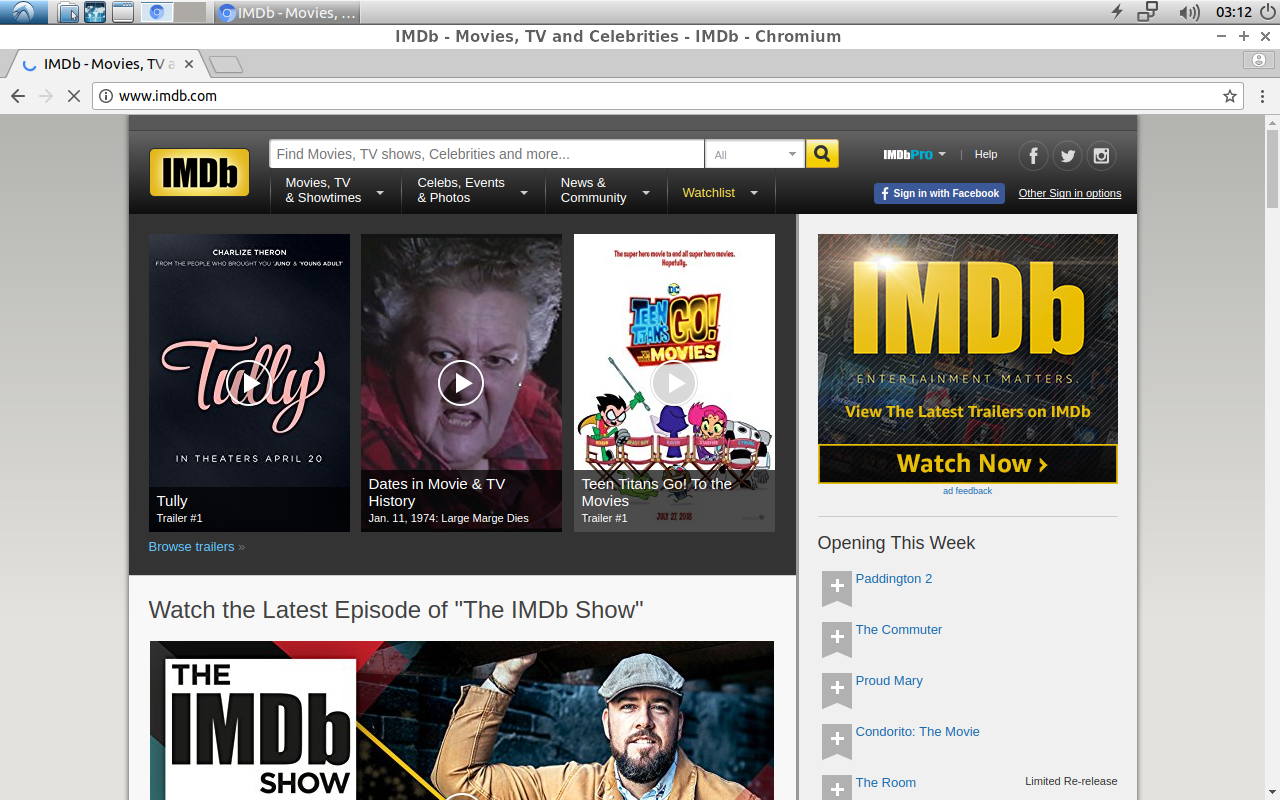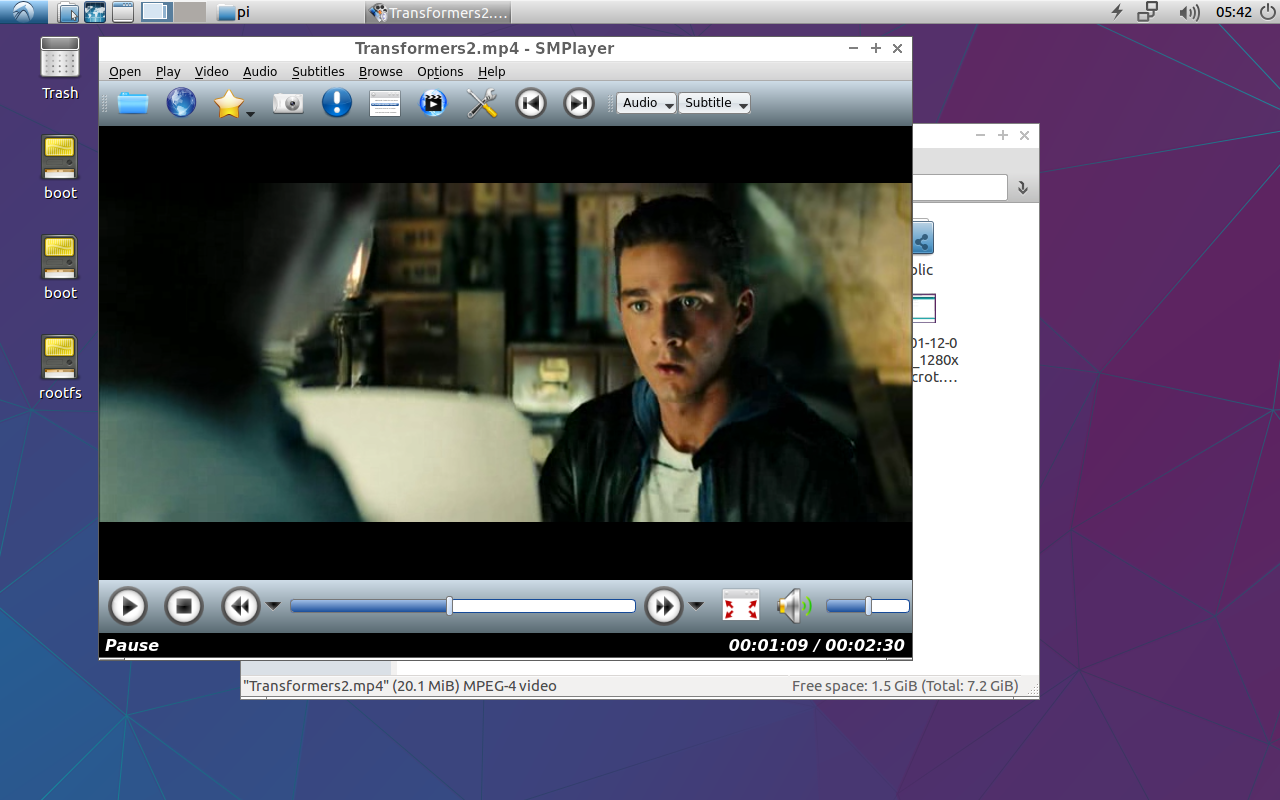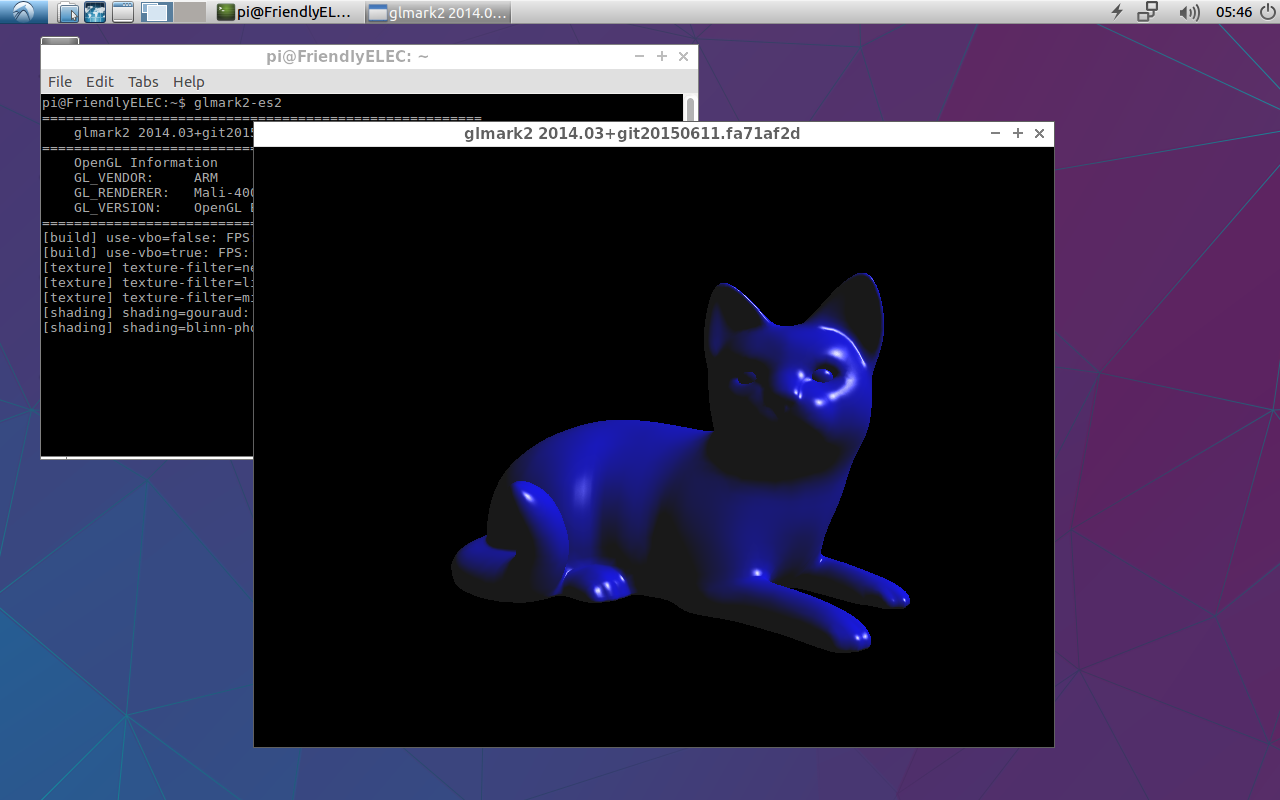Difference between revisions of "Lubuntu desktop"
(→Introduction) |
(updated by API) |
||
| (3 intermediate revisions by the same user not shown) | |||
| Line 89: | Line 89: | ||
Save and reboot your board or start the lightdm service to make your change effective. | Save and reboot your board or start the lightdm service to make your change effective. | ||
| − | == | + | ===Chromium web browser === |
| − | == | + | Chromium web browser has enabled hardware acceleration by default, supports WebGL, and can view hardware acceleration details by entering the URL chrome://gpu, as shown below:<br /> |
| − | + | [[File:Chromium-gpu.png|frameless|400px]] | |
| − | === | + | ===Select the default audio device === |
| − | + | To output audio to a 3.5mm jack, or HDMI, modify the configuration file /etc/asound.conf to do this. Here are the settings for output to HDMI: | |
| + | <syntaxhighlight lang="bash"> | ||
| + | defaults.pcm.card 0 | ||
| + | defaults.pcm.device 1 | ||
| + | </syntaxhighlight> | ||
| + | If you want to output to the 3.5mm jack, set defaults.pcm.device to 0. | ||
| + | |||
| + | ===Cancel automatic login === | ||
| + | Edit the file /usr/share/lightdm/lightdm.conf.d/20-lubuntu.conf and delete the line "autologin-user=pi" | ||
| + | |||
| + | ===Screen saver and auto sleep related settings === | ||
| + | The screen saver configuration file is /etc/xdg/autostart/xset_command.desktop. The default factory settings are that the screen saver and DPMS are both closed. You can change the configuration by modifying this file. | ||
Latest revision as of 06:11, 29 March 2019
Contents
1 Introduction
LUbuntu is a light-weighted Ubuntu desktop system based on LXDE. It has the following features:
Light-weighted - it consumes relatively less CPU resources than a common desktop system. When a system's RAM is sufficient it can achieve much better performance.
Less power consumption - it consumes relatively less power or resources than a common desktop system to achieve the same performance.
Compact & neat - its desktop is based on GTK+ 2 and supports multiple languages.
Easy to use - its GUI looks similar to MS Windows'.
Customizable - Users can customize LXDE's GUI.
Compatible - it is compatible with freedesktop.org.
The Lubuntu Desktop released for FriendlyElec's S5P4418 and S5P6818 based boards has been optimized for adopting Mali400. It has driver support for X.org and supports Hardware Cursor, OpenGL acceleration and etc.
2 Applicable Platforms & Main Features
| CPU | OpenGL ES | Hardware accelerated video decoding | Kernel Version |
| S5P4418 | Yes | gstreamer 1.0 | 4.x |
| S5P6818 | Yes | gstreamer 1.0 | 4.x |
| Allwinner H3 | Yes | ffmpeg | 3.x |
3 FriendlyCore User Account
Regular User Account:
User Name: pi Password: pi
Root:
User Name: root Password: fa
4 Work with OpenGL ES
Open a command line utility and run the following command:
glmark2-es2
5 Work with USB Camera
Connect a USB camera e.g. Logitech C270 to a board, open the "Other" menu, start the xawtv application you will be able to review with your camera.
6 Rotate Display under Lubuntu Desktop
Firstly remove the "armsoc" configuration file:
sudo rm -f /usr/share/X11/xorg.conf.d/20-armsoc.conf
Create a new file "/etc/X11/xorg.conf":
sudo vi /etc/X11/xorg.conf
Here is the content of a typical xorg.conf file:
Section "Monitor" Identifier "Primary" VendorName "FriendlyARM" EndSection Section "Device" Identifier "Primary" Driver "fbdev" Option "fbdev" "/dev/fb0" Option "Rotate" "CW" EndSection
The configuration file sets display to rotate 90 degrees. The rotation angle is defined by "Rotate" which can be set to one of the following values:
CW Rotate 90 degrees
UD Rotate 180 degrees
CCW Rotate 270 degrees
Save and reboot your board or start the lightdm service to make your change effective.
7 Chromium web browser
Chromium web browser has enabled hardware acceleration by default, supports WebGL, and can view hardware acceleration details by entering the URL chrome://gpu, as shown below:
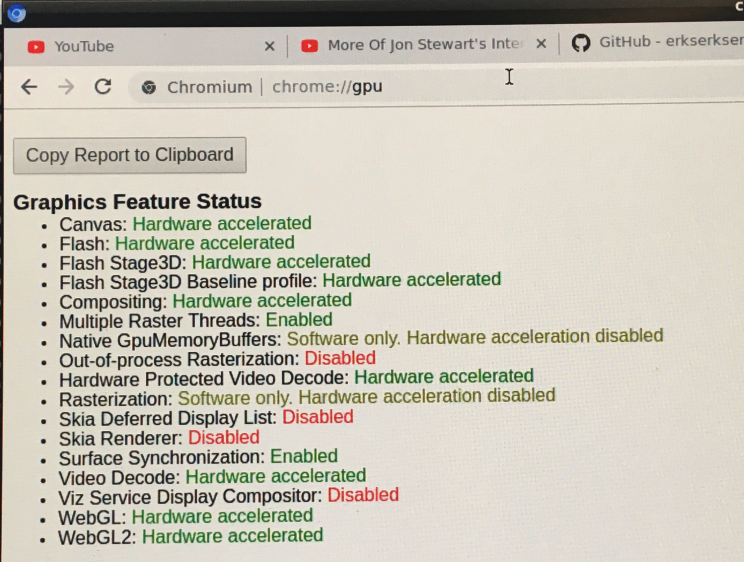
8 Select the default audio device
To output audio to a 3.5mm jack, or HDMI, modify the configuration file /etc/asound.conf to do this. Here are the settings for output to HDMI:
defaults.pcm.card 0 defaults.pcm.device 1
If you want to output to the 3.5mm jack, set defaults.pcm.device to 0.
9 Cancel automatic login
Edit the file /usr/share/lightdm/lightdm.conf.d/20-lubuntu.conf and delete the line "autologin-user=pi"
The screen saver configuration file is /etc/xdg/autostart/xset_command.desktop. The default factory settings are that the screen saver and DPMS are both closed. You can change the configuration by modifying this file.