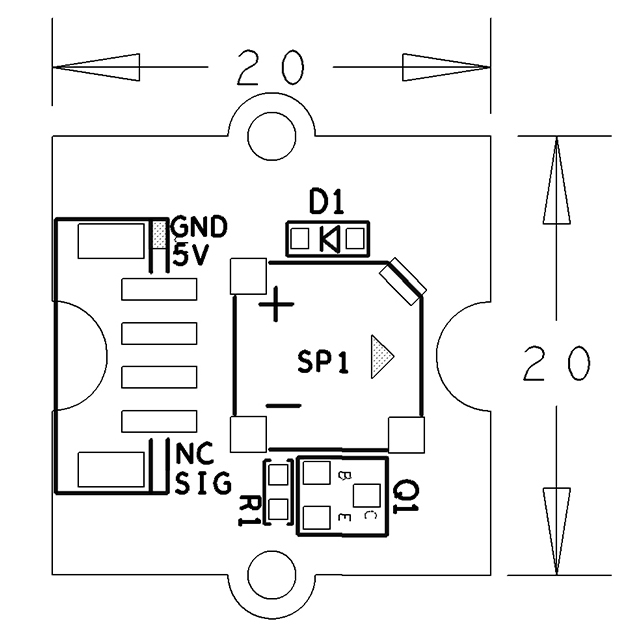Difference between revisions of "BakeBit - Buzzer/zh"
From FriendlyELEC WiKi
(→相关资料) |
(→硬件连接) |
||
| Line 25: | Line 25: | ||
|SIG || 输入,接PWM | |SIG || 输入,接PWM | ||
|} | |} | ||
| − | ==硬件连接== | + | == 示例程序:Button And Buzzer == |
| − | + | ||
| − | + | 本示例需要配合[[BakeBit - Button]]使用。 | |
| − | [[File: | + | |
| + | === 硬件连接 === | ||
| + | 简单的将 蜂鸣器 模块插入 D3接口,将 按键 插入 D4 接口,如下面这样: | ||
| + | |||
| + | ::{| class="wikitable" | ||
| + | |- | ||
| + | |[[File:Button And Buzzer-1.jpg |frameless|300px]] || [[File:Button And Buzzer-2.jpg |frameless|300px]] | ||
| + | |- | ||
| + | |} | ||
| + | |||
| + | === 示例源代码 === | ||
| + | |||
| + | <syntaxhighlight lang="python"> | ||
| + | import bakebit | ||
| + | import time | ||
| + | # Connect the BakeBit Ultrasonic Ranger to digital port D4 | ||
| + | # SIG,NC,VCC,GND | ||
| + | ultrasonic_ranger = 4 | ||
| + | |||
| + | # Connect the BakeBit LED to digital port D3 | ||
| + | led = 3 | ||
| + | |||
| + | bakebit.pinMode(led,"OUTPUT") | ||
| + | light = 0 | ||
| + | |||
| + | while True: | ||
| + | try: | ||
| + | # Read distance value from Ultrasonic | ||
| + | distance = bakebit.ultrasonicRead(ultrasonic_ranger) | ||
| + | print(distance) | ||
| + | if distance > 0: | ||
| + | if distance<10: | ||
| + | if light == 0: | ||
| + | print("\ton") | ||
| + | bakebit.digitalWrite(led,1) | ||
| + | light = 1 | ||
| + | else: | ||
| + | if light == 1: | ||
| + | print("\toff") | ||
| + | bakebit.digitalWrite(led,0) | ||
| + | light = 0 | ||
| + | time.sleep(.2) | ||
| + | |||
| + | except KeyboardInterrupt: | ||
| + | bakebit.digitalWrite(led,0) | ||
| + | break | ||
| + | |||
| + | except TypeError: | ||
| + | print ("Error") | ||
| + | except IOError: | ||
| + | print ("Error") | ||
| + | </syntaxhighlight> | ||
| + | |||
| + | |||
| + | === 运行示例 === | ||
| + | |||
| + | 假设你已经参考[http://wiki.friendlyarm.com/bakebit bakebit教程]安装了BakeBit源代码,<br /> | ||
| + | 要运行示例程序,可以在开发板上进入 BakeBit/Software/Python目录,运行bakebit_prj_Button_And_Buzzer.py: | ||
| + | <syntaxhighlight lang="bash"> | ||
| + | cd ~/BakeBit/Software/Python | ||
| + | sudo python bakebit_prj_Button_And_Buzzer.py | ||
| + | </syntaxhighlight> | ||
| + | |||
| + | === 运行结果 === | ||
| + | |||
| + | 当按下按键时,蜂鸣器会响起,松开按键时,蜂鸣器停止。 | ||
| + | |||
==相关资料== | ==相关资料== | ||
*[Schematic]([http://wiki.friendlyarm.com/wiki/images/5/5b/04-SCHEMATIC_Buzzer.pdf BakeBit - Buzzer.pdf]) | *[Schematic]([http://wiki.friendlyarm.com/wiki/images/5/5b/04-SCHEMATIC_Buzzer.pdf BakeBit - Buzzer.pdf]) | ||
Revision as of 09:23, 25 November 2016
1 介绍
- BakeBit - Buzzer是一个无源蜂鸣器模块,无源蜂鸣器内部有音圈和钼片,输入2.7KHz的PWM信号时,PWM信号通过绕在支架上的线包在支架的芯柱上产生一交变的磁通,交变的磁通和磁环恒定磁通进行叠加,使钼片以给定的PWM信号频率振动并配合共振腔发声。
- 通过调整输入PWM信号的频率即可使无源蜂鸣器发出频率不同的声音。
- 广泛应用于计算机、报警器、电子玩具、汽车电子设备、定时器等电子产品中作发声器件。
2 特性
- 使用标准的2.0mm 4 Pin BakeBit接口
- PWM信号输入
- PCB尺寸(mm):20x24
- 引脚说明:
| 名称 | 描述 |
| GND | 电源5V |
| 5V | 地 |
| NC | 空 |
| SIG | 输入,接PWM |
3 示例程序:Button And Buzzer
本示例需要配合BakeBit - Button使用。
3.1 硬件连接
简单的将 蜂鸣器 模块插入 D3接口,将 按键 插入 D4 接口,如下面这样:
3.2 示例源代码
import bakebit import time # Connect the BakeBit Ultrasonic Ranger to digital port D4 # SIG,NC,VCC,GND ultrasonic_ranger = 4 # Connect the BakeBit LED to digital port D3 led = 3 bakebit.pinMode(led,"OUTPUT") light = 0 while True: try: # Read distance value from Ultrasonic distance = bakebit.ultrasonicRead(ultrasonic_ranger) print(distance) if distance > 0: if distance<10: if light == 0: print("\ton") bakebit.digitalWrite(led,1) light = 1 else: if light == 1: print("\toff") bakebit.digitalWrite(led,0) light = 0 time.sleep(.2) except KeyboardInterrupt: bakebit.digitalWrite(led,0) break except TypeError: print ("Error") except IOError: print ("Error")
3.3 运行示例
假设你已经参考bakebit教程安装了BakeBit源代码,
要运行示例程序,可以在开发板上进入 BakeBit/Software/Python目录,运行bakebit_prj_Button_And_Buzzer.py:
cd ~/BakeBit/Software/Python sudo python bakebit_prj_Button_And_Buzzer.py
3.4 运行结果
当按下按键时,蜂鸣器会响起,松开按键时,蜂鸣器停止。
4 相关资料
- [Schematic](BakeBit - Buzzer.pdf)