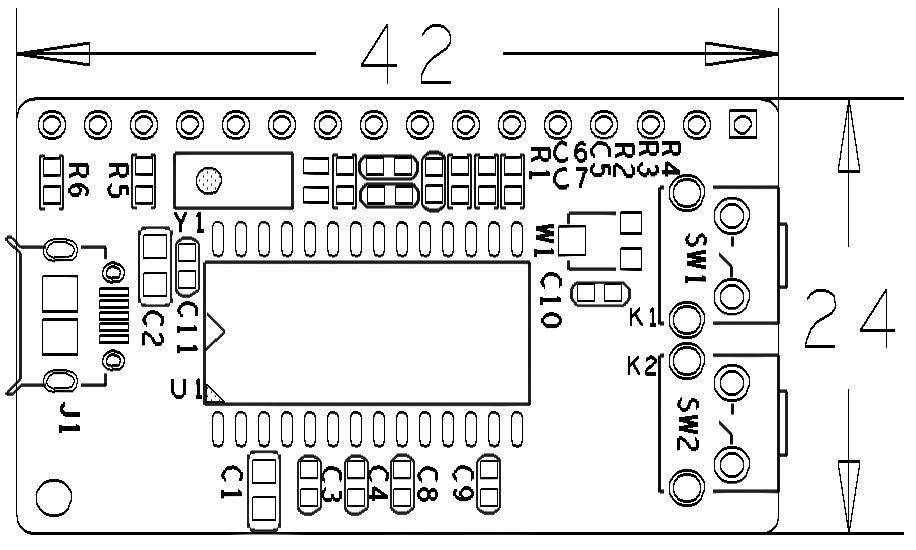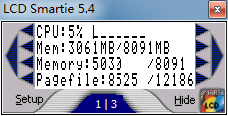Difference between revisions of "Matrix - LCD2USB"
(→介绍) |
(→Application of lcd4linux under Ubuntu) |
||
| (9 intermediate revisions by one other user not shown) | |||
| Line 16: | Line 16: | ||
[[File:LCD2USBpcb.png | frameless|400px|LCD2USB-01.PCB]]。 | [[File:LCD2USBpcb.png | frameless|400px|LCD2USB-01.PCB]]。 | ||
| − | == | + | ==Basic Device Operation== |
| − | + | The LCD unit usually communicates via a parallel interface which needs multiple IO resources. This module uses the AX2210 MCU which converts signals to commands and transmit to the LCD. | |
==Applications== | ==Applications== | ||
| Line 32: | Line 32: | ||
[[File:Matrix-LCD2USB_NanoPC-T2.jpg|frameless|600px|Matrix-LCD2USB_NanoPC-T2]] | [[File:Matrix-LCD2USB_NanoPC-T2.jpg|frameless|600px|Matrix-LCD2USB_NanoPC-T2]] | ||
| − | == | + | ==Applications== |
| − | + | Note: after the module is powered on the LCD will display "LCD2USB V1.09". If it doesn't show that you may check the module's reverse side and adjust the brightness by adjusting the potentiometer. | |
| − | === | + | ===Application of lcd4linux under Ubuntu=== |
| − | + | (1) Install lcd4linux | |
<syntaxhighlight lang="bash"> | <syntaxhighlight lang="bash"> | ||
$ sudo apt-get install lcd4linux | $ sudo apt-get install lcd4linux | ||
</syntaxhighlight> | </syntaxhighlight> | ||
| − | + | (2) Connect Module at usbdev3.2 | |
<syntaxhighlight lang="bash"> | <syntaxhighlight lang="bash"> | ||
$ ls /dev/usb* | $ ls /dev/usb* | ||
</syntaxhighlight> | </syntaxhighlight> | ||
| − | + | (3) Update the configuration file under /etc by running the following commands: | |
<syntaxhighlight lang="bash"> | <syntaxhighlight lang="bash"> | ||
$ cd /etc | $ cd /etc | ||
| Line 50: | Line 50: | ||
</syntaxhighlight> | </syntaxhighlight> | ||
| − | + | Type the following lines and save | |
<syntaxhighlight lang="bash"> | <syntaxhighlight lang="bash"> | ||
Display LCD2USB { | Display LCD2USB { | ||
| − | Driver 'LCD2USB' # | + | Driver 'LCD2USB' #Model: LCD2USB |
| − | Size '16x2' # | + | Size '16x2' #LCD dimension: 1602 |
| − | Port '/dev/usbdev3.2' # | + | Port '/dev/usbdev3.2' #Port: /dev/usbdev3.2 |
} | } | ||
Widget IPaddress { | Widget IPaddress { | ||
| − | class 'Text' # | + | class 'Text' #Type: Text |
| − | expression netinfo::ipaddr('eth0') # | + | expression netinfo::ipaddr('eth0') #eth0's ip |
| − | prefix 'IP:' # | + | prefix 'IP:' #display "IP:" |
| − | width 16 # | + | width 16 #display width: 16 |
| − | align 'C' # | + | align 'C' #display: central |
update 1000 | update 1000 | ||
} | } | ||
| Line 78: | Line 78: | ||
Layout Default { | Layout Default { | ||
Row1 { | Row1 { | ||
| − | Col1 'IPaddress' # | + | Col1 'IPaddress' #Display Widget IPaddress in the first row and first column |
} | } | ||
Row2 { | Row2 { | ||
| − | Col1 'Time' # | + | Col1 'Time' #Display Widget Time in the second row and first column |
} | } | ||
| Line 89: | Line 89: | ||
Layout 'Default' | Layout 'Default' | ||
</syntaxhighlight> | </syntaxhighlight> | ||
| − | + | For more details refer to: https://lcd4linux.bulix.org | |
| − | + | (4)Modify the access control of lcd4linux.conf | |
<syntaxhighlight lang="bash"> | <syntaxhighlight lang="bash"> | ||
$ sudo chmod 600 lcd4linux.conf | $ sudo chmod 600 lcd4linux.conf | ||
| Line 97: | Line 97: | ||
</syntaxhighlight> | </syntaxhighlight> | ||
| − | + | (5) Run lcd4linux | |
<syntaxhighlight lang="bash"> | <syntaxhighlight lang="bash"> | ||
| + | $ pkill lcd4linux | ||
$ lcd4linux | $ lcd4linux | ||
</syntaxhighlight> | </syntaxhighlight> | ||
| − | + | Here is what you should expect to observe on the LCD: | |
[[File:LCD2USBdisplay1.png | frameless|400px|LCD2USBdisplay-01]] | [[File:LCD2USBdisplay1.png | frameless|400px|LCD2USBdisplay-01]] | ||
[[File:LCD2USBdisplay2004.png | frameless|400px|LCD2USBdisplay-2004]] | [[File:LCD2USBdisplay2004.png | frameless|400px|LCD2USBdisplay-2004]] | ||
| − | === | + | ===Application of LCDSmartie under Windows=== |
| − | + | 1. Connect the module to a host PC's USB and install lcd2usbdriver. The LCD2USB driver can be downloaded at http://www.harbaum.org/till/lcd2usb/LCD2USB.dll . | |
| − | + | 2. Run LCDSmartie which can be downloaded at http://lcdsmartie.sourceforge.net/ | |
| − | + | 3. This is the GUI: | |
[[File:LCD2USBdisplay2.png | frameless|400px|LCD2USBdisplay-02]] | [[File:LCD2USBdisplay2.png | frameless|400px|LCD2USBdisplay-02]] | ||
| − | + | 4. Click on Setup to make your configurations | |
[[File:LCD2USBdisplay3.png | frameless|600px|LCD2USBdisplay-03]] | [[File:LCD2USBdisplay3.png | frameless|600px|LCD2USBdisplay-03]] | ||
| − | + | Here is what you expect to observe on the LCD: | |
[[File:LCD2USBdisplay4.png | frameless|400px|LCD2USBdisplay-04]] | [[File:LCD2USBdisplay4.png | frameless|400px|LCD2USBdisplay-04]] | ||
| Line 127: | Line 128: | ||
==Resources== | ==Resources== | ||
[https://www.xxx.pdf xxx.pdf] | [https://www.xxx.pdf xxx.pdf] | ||
| + | |||
| + | ==Update Log== | ||
| + | ===July-5-2016=== | ||
| + | * Created English wiki | ||
Latest revision as of 07:05, 15 July 2016
Contents
1 Introduction
- The Matrix-LCD2USB module is a simple and easy to use LCD module. It converts a parallel port to a USB port.
- It works with LCD4LINUX, LCD Smartie and LCDProc. There are plenty of open source code samples available on the internet.
- It works with various LCDs: 2 * 16, 2 * 20, 4 * 20, 4 * 27, 4 * 40 and etc.
- It has two function keys which can be configured by users.
2 Features
- Micro USB interface
- Supports LCD4LINUX, LCD Smartie, LCDProc。
- Supports various LCD modules
- 2 x User key
- PCB dimension(mm): 24 x 42。
3 Basic Device Operation
The LCD unit usually communicates via a parallel interface which needs multiple IO resources. This module uses the AX2210 MCU which converts signals to commands and transmit to the LCD.
4 Applications
4.1 Connect to NanoPi M1
Refer to the following connection diagram to connect the module to the NanoPi M1:

4.2 Connect to NanoPi M2 / NanoPi 2 Fire
Refer to the following connection diagram to connect the module to the NanoPi M2/ NanoPi 2 Fire:

4.3 Connect to NanoPC-T2
Refer to the following connection diagram to connect the module to the NanoPC-T2:
Matrix-LCD2USB_NanoPC-T2
5 Applications
Note: after the module is powered on the LCD will display "LCD2USB V1.09". If it doesn't show that you may check the module's reverse side and adjust the brightness by adjusting the potentiometer.
5.1 Application of lcd4linux under Ubuntu
(1) Install lcd4linux
$ sudo apt-get install lcd4linux
(2) Connect Module at usbdev3.2
$ ls /dev/usb*
(3) Update the configuration file under /etc by running the following commands:
$ cd /etc $ sudo vi lcd4linux.conf
Type the following lines and save
Display LCD2USB { Driver 'LCD2USB' #Model: LCD2USB Size '16x2' #LCD dimension: 1602 Port '/dev/usbdev3.2' #Port: /dev/usbdev3.2 } Widget IPaddress { class 'Text' #Type: Text expression netinfo::ipaddr('eth0') #eth0's ip prefix 'IP:' #display "IP:" width 16 #display width: 16 align 'C' #display: central update 1000 } Widget Time { class 'Text' expression strftime('%a %H:%M:%S',time()) width 16 align 'C' update 1000 } Layout Default { Row1 { Col1 'IPaddress' #Display Widget IPaddress in the first row and first column } Row2 { Col1 'Time' #Display Widget Time in the second row and first column } } Display 'LCD2USB' Layout 'Default'
For more details refer to: https://lcd4linux.bulix.org
(4)Modify the access control of lcd4linux.conf
$ sudo chmod 600 lcd4linux.conf $ chown root.root lcd4linux.conf
(5) Run lcd4linux
$ pkill lcd4linux $ lcd4linux
Here is what you should expect to observe on the LCD:
5.2 Application of LCDSmartie under Windows
1. Connect the module to a host PC's USB and install lcd2usbdriver. The LCD2USB driver can be downloaded at http://www.harbaum.org/till/lcd2usb/LCD2USB.dll .
2. Run LCDSmartie which can be downloaded at http://lcdsmartie.sourceforge.net/
3. This is the GUI:
4. Click on Setup to make your configurations
Here is what you expect to observe on the LCD:
6 Resources
7 Update Log
7.1 July-5-2016
- Created English wiki