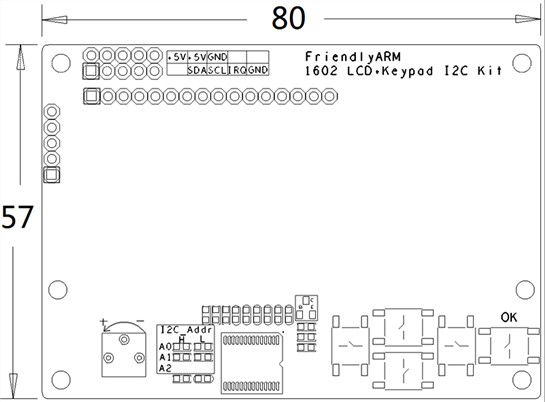Difference between revisions of "Matrix - I2C LCD1602 Keypad"
(→与NanoPi 2连接使用) |
|||
| Line 69: | Line 69: | ||
If this is successful a "matrix" directory will be generated, which will contain all the matrix modules' code samples. | If this is successful a "matrix" directory will be generated, which will contain all the matrix modules' code samples. | ||
| − | == | + | ==Connect to NanoPi 2== |
| − | === | + | ===Hardware Connection=== |
| − | + | Please refer to the following connection diagram to connect the Matrix-I2C_LCD1602_Keypad to the NanoPi 2:<br> | |
[[File:matrix-i2c_lcd1602_keypad_nanopi 2.jpg|frameless|600px|matrix-i2c_lcd1602_keypad_nanopi 2]] | [[File:matrix-i2c_lcd1602_keypad_nanopi 2.jpg|frameless|600px|matrix-i2c_lcd1602_keypad_nanopi 2]] | ||
| − | + | Connection Details: | |
{| class="wikitable" | {| class="wikitable" | ||
|- | |- | ||
| Line 88: | Line 88: | ||
|} | |} | ||
| − | === | + | ===Compile Test Program=== |
| − | + | Please login the matrix hub and enter the nanopi2 branch | |
<syntaxhighlight lang="bash"> | <syntaxhighlight lang="bash"> | ||
$ cd matrix | $ cd matrix | ||
| Line 95: | Line 95: | ||
</syntaxhighlight> | </syntaxhighlight> | ||
| − | + | Compile the Matrix code | |
<syntaxhighlight lang="bash"> | <syntaxhighlight lang="bash"> | ||
$ make CROSS_COMPILE=arm-linux- clean | $ make CROSS_COMPILE=arm-linux- clean | ||
| Line 101: | Line 101: | ||
$ make CROSS_COMPILE=arm-linux- install | $ make CROSS_COMPILE=arm-linux- install | ||
</syntaxhighlight> | </syntaxhighlight> | ||
| − | + | Note: please make sure to install the cross compiler "arm-linux-gcc-4.9.3" on your PC, which is used to compile files for the NanoPi 2.<br> | |
| − | + | Generated library files are under the "install/lib" directory. The test program is under the "install/usr/bin" directory. The modules are under the "modules" directory.<br> | |
| − | === | + | ===Run Test Program=== |
| − | + | Please insert a TF card which is flashed with Debian to a Linux host and mount its boot and rootfs sections.<br> | |
| − | + | We assume the rootfs is mounted to /media/rootfs then please run the following commands to copy the module, library and test program to the card.<br> | |
<syntaxhighlight lang="bash"> | <syntaxhighlight lang="bash"> | ||
$ cp modules /media/rootfs/ -r | $ cp modules /media/rootfs/ -r | ||
| Line 113: | Line 113: | ||
</syntaxhighlight> | </syntaxhighlight> | ||
| − | + | Insert this TF card to your NanoPi 2, power on and run the following command to start the matrix-lcd1602_keypad program.<br> | |
<syntaxhighlight lang="bash"> | <syntaxhighlight lang="bash"> | ||
$ matrix-lcd1602_keypad | $ matrix-lcd1602_keypad | ||
</syntaxhighlight> | </syntaxhighlight> | ||
| − | + | Note: this module is not plug and play therefore before running the module please make sure it is connected to a NanoPi 2.<br> | |
| − | + | Here is what you should expect:<br> | |
[[File:matrix-lcd1602_keypad_result.png|frameless|600px|matrix-lcd1602_keypad_result]] <br> | [[File:matrix-lcd1602_keypad_result.png|frameless|600px|matrix-lcd1602_keypad_result]] <br> | ||
| − | + | By default the LCD displays the current time. If you press F1 it will display the IP address. If you press F5 it will display the current time. Users can define the functions of F2, F3 and F4. | |
| − | === | + | ===Code Sample=== |
<syntaxhighlight lang="c"> | <syntaxhighlight lang="c"> | ||
int main(int argc, char ** argv) | int main(int argc, char ** argv) | ||
| Line 215: | Line 215: | ||
} | } | ||
</syntaxhighlight> | </syntaxhighlight> | ||
| − | |||
==Connect to NanoPi== | ==Connect to NanoPi== | ||
Revision as of 09:47, 31 December 2015
Contents
1 Introduction
- The Matrix-I2C_LCD1602_Keypad module is an easy-to-use display module based on the LCD1602.
- This module integrates the LCD1602 and the MCP23017 module. It has five programmable keys which allow users to control the LCD1602's display and external devices connected to the module.
- It has a potentiometer to adjust the LCD's back light.
- The LCD1602 can display up to 16x2 characters. It has a parallel interface. You can control it via two I2C channels.
- The MCP23017 has a 16-bit remote bidirectional I/O port, high speed I2C interface, three hardware address pins which make it able to connect up to eight devices. It communicates through I2C interface and converts input to parallel signals to the LCD1602.
2 Features
- I2C interface, LCD display and backlight control
- 2.54mm spacing pin
- I2C PCB dimension (mm): 57 x 80
- LCD1602 PCB dimension (mm): 36 x 80
- Pin Description:
| Pin | Description |
| IRQ | BUTTON IRQ |
| SDA | I2C SDA |
| SCL | I2C SCL |
| 5V | Supply Voltage 5V |
| GND | Ground |
3 Basic Device Operation
3.1 MCP23017
- The MCP23017 has a 16-bit remote bidirectional I/O port, high speed I2C interface. These I/O can be configured to inputs and outputs. Each input/output data is kept in its register. It has three hardware address pins which make it able to connect up to eight devices. In addition it has two configurable interrupt pins INTA and INTB.
- The I2C write operation includes the control byte and register address sequence. This sequence is followed by eight bits of data from the master and an Acknowledge (ACK) from the MCP23017. The operation is ended with a Stop (P) or Restart (SR) condition being generated by the master.
- The I2C Read operation includes the control byte sequence. This sequence is followed by another control byte (including the Start condition and ACK) with the R/W bit set (R/W = 1). The MCP23017 then transmits the data contained in the addressed register. The sequence is ended with the master generating a Stop or Restart condition.
- The I2C sequential operation (Write or Read) works this way: instead of transmitting a Stop or Restart condition after a data transfer, the master clocks the next byte pointed to by the address pointer after each data transfer. The sequence is ended with the master sending a Stop or Restart condition.
3.2 LCD1602
- The connection diagram between the PCF8574 module and the LCD module is shown below:
- RS is instruction/data register selection. RW is read/write selection. E is enable signal(edge triggering). BL is back light control. D4-D7 are data bits.
- The LCD module is controlled by four data bits through which we can send instructions to control its state. Because it has eight instruction/data bits (DB7 - DB0) when writing each instruction/data we need to write the most significant four bits DB7 - DB4 first and then the least significant four bits DB3 - DB0.
- Note: the LCD module has 192 most commonly used characters stored in CGROM. When we write a common character e.g "A" it will directly display "A". In addition it can store up to eight user defined characters in RAM called CGRAM.
4 Download Matrix Source Code
All the matrix modules' code samples are open source. They are maintained on GitHub - https://github.com/friendlyarm/matrix.git
Each branch in this hub contains the matrix modules' code samples for a board that the matrix modules can work with.
- The nanopi branch contains the matrix modules' code samples for the NanoPi
- The nanopi2 branch contains the matrix modules' code samples for the NanoPi 2
- the tiny4412 branch contains the matrix modules' code samples for the Tiny4412
- the raspberrypi branch contains the matrix modules' code samples for the RaspberryPi
Please follow the steps below to get the source code:
Install the git utility on a PC running Ubuntu14.04
$ sudo apt-get install git
Clone the matrix code from GitHub
$ git clone https://github.com/friendlyarm/matrix.git
If this is successful a "matrix" directory will be generated, which will contain all the matrix modules' code samples.
5 Connect to NanoPi 2
5.1 Hardware Connection
Please refer to the following connection diagram to connect the Matrix-I2C_LCD1602_Keypad to the NanoPi 2:

Connection Details:
| Matrix-I2C_LCD1602_Keypad | NanoPi 2 |
| SDA | Pin3 |
| SCL | Pin5 |
| 5V | Pin4 |
| GND | Pin6 |
5.2 Compile Test Program
Please login the matrix hub and enter the nanopi2 branch
$ cd matrix $ git checkout nanopi2
Compile the Matrix code
$ make CROSS_COMPILE=arm-linux- clean $ make CROSS_COMPILE=arm-linux- $ make CROSS_COMPILE=arm-linux- install
Note: please make sure to install the cross compiler "arm-linux-gcc-4.9.3" on your PC, which is used to compile files for the NanoPi 2.
Generated library files are under the "install/lib" directory. The test program is under the "install/usr/bin" directory. The modules are under the "modules" directory.
5.3 Run Test Program
Please insert a TF card which is flashed with Debian to a Linux host and mount its boot and rootfs sections.
We assume the rootfs is mounted to /media/rootfs then please run the following commands to copy the module, library and test program to the card.
$ cp modules /media/rootfs/ -r $ cp install/lib/* /media/rootfs/lib/ -d $ cp install/usr/bin/* /media/rootfs/usr/bin/
Insert this TF card to your NanoPi 2, power on and run the following command to start the matrix-lcd1602_keypad program.
$ matrix-lcd1602_keypadNote: this module is not plug and play therefore before running the module please make sure it is connected to a NanoPi 2.
Here is what you should expect:
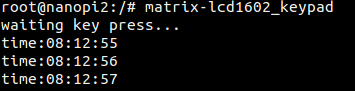
By default the LCD displays the current time. If you press F1 it will display the IP address. If you press F5 it will display the current time. Users can define the functions of F2, F3 and F4.
5.4 Code Sample
int main(int argc, char ** argv) { int devFD; int keyValue = 0; int lastKeyValue = -1; int showDefault = 1; int needClear = 1; time_t lt; char curTime[TIME_STR_BUFSIZE]; char preTime[TIME_STR_BUFSIZE]; if ((devFD = LCD1602KeyInit()) == -1) { printf("Fail to init LCD1602\n"); return -1; } LCD1602KeyClear(devFD); printf("waiting key press...\n"); while (1) { keyValue = LCD1602GetKey(devFD); if (keyValue != lastKeyValue) { lastKeyValue = keyValue; } else if (showDefault != 1){ usleep(1000); continue; } switch (keyValue) { // F1 case 0x1e: showDefault = 0; LCD1602KeyClear(devFD); LCD1602KeyDispStr(devFD, 0, 0, "#F1-IP address"); if (showIP(devFD, "eth0")) { if (showIP(devFD, "wlan0")) { if (showIP(devFD, "usb0")) { showIP(devFD, "lo"); } } } break; // F2 case 0x1d: showDefault = 0; LCD1602KeyClear(devFD); LCD1602KeyDispStr(devFD, 0, 0, "#F2-Your favor"); LCD1602KeyDispStr(devFD, 0, 1, "Come add it"); break; // F3 case 0x1b: showDefault = 0; LCD1602KeyClear(devFD); LCD1602KeyDispStr(devFD, 0, 0, "#F3-Your idea"); LCD1602KeyDispStr(devFD, 0, 1, "Come show it"); break; // F4 case 0x17: showDefault = 0; LCD1602KeyClear(devFD); LCD1602KeyDispStr(devFD, 0, 0, "#F4-About"); LCD1602KeyDispStr(devFD, 0, 1, "by FriendlyARM"); break; // F5 case 0xf: showDefault = 1; break; } if (showDefault == 1) { if (needClear) { LCD1602KeyClear(devFD); LCD1602KeyDispStr(devFD, 0, 0, "#Default"); needClear = 0; } memset(curTime, 0, TIME_STR_BUFSIZE); lt = time(NULL); strncpy(curTime, ctime(<) + 11, 8); if(strcmp(curTime, preTime)) { printf("time:%s\n", curTime); LCD1602KeyDispStr(devFD, 0, 1, curTime); } memset(preTime, 0, TIME_STR_BUFSIZE); strcpy(preTime, curTime); } else { needClear = 1; usleep(1000); } } printf("quit reading key press\n"); LCD1602KeyDeInit(devFD); return 0; }
6 Connect to NanoPi
6.1 Preparations
Please install a Debian on a NanoPi and an appropriate cross compiler on a PC. Please refer to wiki: NanoPi
Compile a NanoPi kernel. Note: please use the kernel's source code from the nanopi-v4.1.y-matrix branch
$ git clone https://github.com/friendlyarm/linux-4.x.y.git $ cd linux-4.x.y $ git checkout nanopi-v4.1.y-matrix $ make nanopi_defconfig $ touch .scmversion $ make
6.2 Hardware Connection
Please refer to the following connection diagram to connect the Matrix-I2C_LCD1602_Keypad to the NanoPi

Connection Details:
| Matrix-I2C_LCD1602_Keypad | NanoPi |
| SDA | Pin3 |
| SCL | Pin5 |
| 5V | Pin4 |
| GND | Pin6 |
6.3 Compile Test Program
Please login the matrix hub and enter the nanopi branch
$ cd matrix $ git checkout nanopi
Compile the matrix code
$ make CROSS_COMPILE=arm-linux- clean $ make CROSS_COMPILE=arm-linux- $ make CROSS_COMPILE=arm-linux- install
Note: please make sure to install the cross compiler "arm-linux-gcc-4.4.3" on your PC, which is used to compile files for the NanoPi-Debian.
Generated library files are under the "install/lib" directory. Applications are under the "install/usr/bin" directory. The test program for the "Matrix-I2C_LCD1602_Keypad" module is "matrix-i2c_lcd1602_keypad".
6.4 Run Test Program
Please copy the library files and test program to the NanoPi
$ cp install/usr/bin/* nanopi_rootfs/usr/bin/ $ cp install/lib/* nanopi_rootfs/lib/ -d
Power on the NanoPi and run the following command in Debian's terminal
Note: this module is not plug and play therefore before running the module please make sure it is connected to a NanoPi.
$ matrix-i2c_lcd1602_keypad6.5 Code Sample
int main(int argc, char ** argv) { int devFD; int keyValue = 0; int showDefault = 1; int needClear = 1; time_t lt; char curTime[TIME_STR_BUFSIZE]; char preTime[TIME_STR_BUFSIZE]; int hostNameLen = 0; if ((devFD = LCD1602KeyInit()) == -1) { printf("Fail to init LCD1602\n"); return -1; } LCD1602KeyClear(devFD); printf("waiting key press...\n"); while (1) { keyValue = LCD1602GetKey(devFD); switch (keyValue) { // F1 case 0x1e: showDefault = 0; LCD1602KeyClear(devFD); LCD1602KeyDispStr(devFD, 0, 0, "#F1-IP address"); showIP(devFD, "usb0"); break; // F2 case 0x1d: showDefault = 0; LCD1602KeyClear(devFD); LCD1602KeyDispStr(devFD, 0, 0, "#F2-Your favor"); LCD1602KeyDispStr(devFD, 0, 1, "Come add it"); break; // F3 case 0x1b: showDefault = 0; LCD1602KeyClear(devFD); LCD1602KeyDispStr(devFD, 0, 0, "#F3-Your idea"); LCD1602KeyDispStr(devFD, 0, 1, "Come show it"); break; // F4 case 0x17: showDefault = 0; LCD1602KeyClear(devFD); LCD1602KeyDispStr(devFD, 0, 0, "#F4-About"); LCD1602KeyDispStr(devFD, 0, 1, "by FriendlyARM"); break; // F5 case 0xf: showDefault = 1; break; } if (showDefault == 1) { if (needClear) { LCD1602KeyClear(devFD); LCD1602KeyDispStr(devFD, 0, 0, "#Default"); needClear = 0; } memset(curTime, 0, TIME_STR_BUFSIZE); lt = time(NULL); strncpy(curTime, ctime(<) + 11, 8); if(strcmp(curTime, preTime)) { printf("time:%s\n", curTime); LCD1602KeyDispStr(devFD, 0, 1, curTime); } memset(preTime, 0, TIME_STR_BUFSIZE); strcpy(preTime, curTime); } else { needClear = 1; usleep(1000); } } printf("quit reading key press\n"); LCD1602KeyDeInit(devFD); return 0; }
7 Connect to Tiny4412
7.1 Preparations
Please refer to the Tiny4412's user's manual to install a UbuntuCore on the Tiny4412 and install an appropriate cross compiler on a PC.
Note: only the Tiny4412SDK-1506 carrier board can work with this module.
7.2 Hardware Connection
Please refer to the following diagram to connect the Matrix-I2C_LCD1602_Keypad to the Tiny4412

Connection Details:
| Matrix-I2C_LCD1602_Keypad | Tiny4412 |
7.3 Compile Test Program
Please login the Matrix hub and enter the matrix-tiny4412 branch
$ cd matrix $ git checkout tiny4412
Compile the Matrix code
$ make CROSS_COMPILE=arm-linux-gnueabihf- clean $ make CROSS_COMPILE=arm-linux-gnueabihf- $ make CROSS_COMPILE=arm-linux-gnueabihf- install
Note: please make sure to install the cross compiler "arm-linux-gnueabihf-gcc-4.7.3" on your PC, which is used to compile files for the Tiny4412-UbuntuCore.
Generated library files are under the "install/lib" directory. Applications are under the "install/usr/bin" directory. The test program for the "Matrix-I2C_LCD1602_Keypad" module is "matrix-i2c_lcd1602_keypad".
7.4 Run Test Program
Please copy the library files and test program to the Tiny4412
$ cp install/usr/bin/* tiny4412_rootfs/usr/bin/ $ cp install/lib/* tiny4412_rootfs/lib/ -d
Power on the Tiny4412 and run the following command in UbuntuCore's terminal
Note: this module is not plug and play therefore before running the module please make sure it is connected to a Tiny4412.
$ matrix-i2c_lcd1602_keypad7.5 Code Sample
int main(int argc, char ** argv) { int devFD; int keyValue = 0; int showDefault = 1; int needClear = 1; time_t lt; char curTime[TIME_STR_BUFSIZE]; char preTime[TIME_STR_BUFSIZE]; int hostNameLen = 0; if ((devFD = LCD1602KeyInit()) == -1) { printf("Fail to init LCD1602\n"); return -1; } LCD1602KeyClear(devFD); printf("waiting key press...\n"); while (1) { keyValue = LCD1602GetKey(devFD); switch (keyValue) { // F1 case 0x1e: showDefault = 0; LCD1602KeyClear(devFD); LCD1602KeyDispStr(devFD, 0, 0, "#F1-IP address"); showIP(devFD, "usb0"); break; // F2 case 0x1d: showDefault = 0; LCD1602KeyClear(devFD); LCD1602KeyDispStr(devFD, 0, 0, "#F2-Your favor"); LCD1602KeyDispStr(devFD, 0, 1, "Come add it"); break; // F3 case 0x1b: showDefault = 0; LCD1602KeyClear(devFD); LCD1602KeyDispStr(devFD, 0, 0, "#F3-Your idea"); LCD1602KeyDispStr(devFD, 0, 1, "Come show it"); break; // F4 case 0x17: showDefault = 0; LCD1602KeyClear(devFD); LCD1602KeyDispStr(devFD, 0, 0, "#F4-About"); LCD1602KeyDispStr(devFD, 0, 1, "by FriendlyARM"); break; // F5 case 0xf: showDefault = 1; break; } if (showDefault == 1) { if (needClear) { LCD1602KeyClear(devFD); LCD1602KeyDispStr(devFD, 0, 0, "#Default"); needClear = 0; } memset(curTime, 0, TIME_STR_BUFSIZE); lt = time(NULL); strncpy(curTime, ctime(<) + 11, 8); if(strcmp(curTime, preTime)) { printf("time:%s\n", curTime); LCD1602KeyDispStr(devFD, 0, 1, curTime); } memset(preTime, 0, TIME_STR_BUFSIZE); strcpy(preTime, curTime); } else { needClear = 1; usleep(1000); } } printf("quit reading key press\n"); LCD1602KeyDeInit(devFD); return 0; }