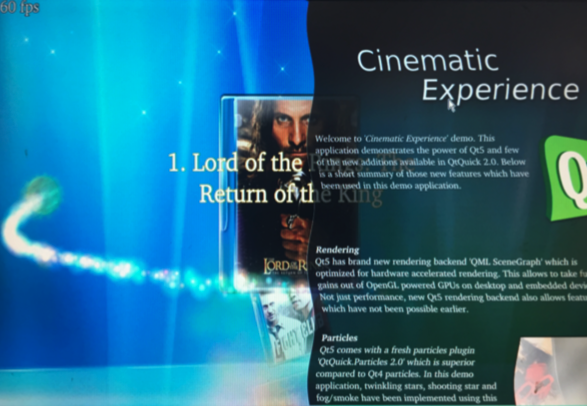Difference between revisions of "Template:FriendlyCoreS5Pxx18"
(updated by API) |
(updated by API) |
||
| Line 35: | Line 35: | ||
Command line enter the following command to start recording (VPU hardware encoding): | Command line enter the following command to start recording (VPU hardware encoding): | ||
<syntaxhighlight lang="bash"> | <syntaxhighlight lang="bash"> | ||
| − | gst-launch-1.0 -e v4l2src device=/dev/video6 ! video/x-raw,format=I420,framerate=30/1,width=1280,height=720 ! tee name=t t. ! queue ! nxvideosink t. ! queue ! nxvideoenc bitrate=12000000 ! mp4mux ! filesink location=result_720.mp4 | + | gst-launch-1.0 -e v4l2src device=/dev/video6 ! video/x-raw,format=I420,framerate=30/1,width=1280,height=720 ! tee name=t t. \ |
| + | ! queue ! nxvideosink t. ! queue ! nxvideoenc bitrate=12000000 ! mp4mux ! \ | ||
| + | filesink location=result_720.mp4 | ||
</syntaxhighlight> | </syntaxhighlight> | ||
Revision as of 02:29, 25 December 2018
Contents
1 Run Qt 5.10.0 Demo with GPU acceleration
Run the following command
$ sudo qt5demo
2 Run Qt 5.10.0 Demo with OpenGL
Run the following command
. setqt5env cd $QTDIR cd /examples/opengl/qopenglwidget ./qopenglwidget
For more Qt 5.10.0 examples, please go to:
cd $QTDIR/examples/
3 Play HD Video with Hardware-decoding
gst-player is console player, it base on GStreamer, support VPU with Hardware-decoding:
sudo gst-player /home/pi/demo.mp4
The equivalent gsteamer command is as follows:
sudo gst-launch-1.0 filesrc location=/home/pi/demo.mp4 ! qtdemux name=demux demux. ! queue ! faad ! audioconvert ! audioresample ! alsasink device="hw:0,DEV=1" demux. ! queue ! h264parse ! nxvideodec ! nxvideosink dst-x=0 dst-y=93 dst-w=1280 dst-h=533
4 Connect to DVP Camera CAM500B
The CAM500B camera module is a 5M-pixel camera with DVP interface. For more tech details about it you can refer to Matrix - CAM500B.
From the command line, enter the following command to preview the video:
gst-launch-1.0 -e v4l2src device=/dev/video6 ! video/x-raw,format=I420,framerate=30/1,width=1280,height=720 ! nxvideosink
Command line enter the following command to start recording (VPU hardware encoding):
gst-launch-1.0 -e v4l2src device=/dev/video6 ! video/x-raw,format=I420,framerate=30/1,width=1280,height=720 ! tee name=t t. \ ! queue ! nxvideosink t. ! queue ! nxvideoenc bitrate=12000000 ! mp4mux ! \ filesink location=result_720.mp4
5 Power Off and Schedule Power On
“PMU Power Management” feature helps us to auto power on the board at a specific time, it is implemented by an MCU, support software power-off, and RTC alarm power-up functions.
Here’s a simple guide:
Turn on automatically after 100 seconds. (Time must be greater than 60 seconds.):
$ sudo echo 100 > /sys/class/i2c-dev/i2c-3/device/3-002d/wakealarm
After setting up the automatic boot, turn off board with the 'poweroff’ command:
$ sudo poweroff
Cancel automatic boot:
$ sudo echo 0 > /sys/class/i2c-dev/i2c-3/device/3-002d/wakealarm
Query the current settings, in the front is current time, followed by the time of automatic booting: If no automatic boot is set, it will display "disabled”.
$ sudo cat /sys/class/i2c-dev/i2c-3/device/3-002d/wakealarm
Note that some older versions of hardware may not support this feature, if you don't see this file node in your system:
/sys/class/i2c-dev/i2c-3/device/3-002d/wakealarm
your board may be it does not support this feature.