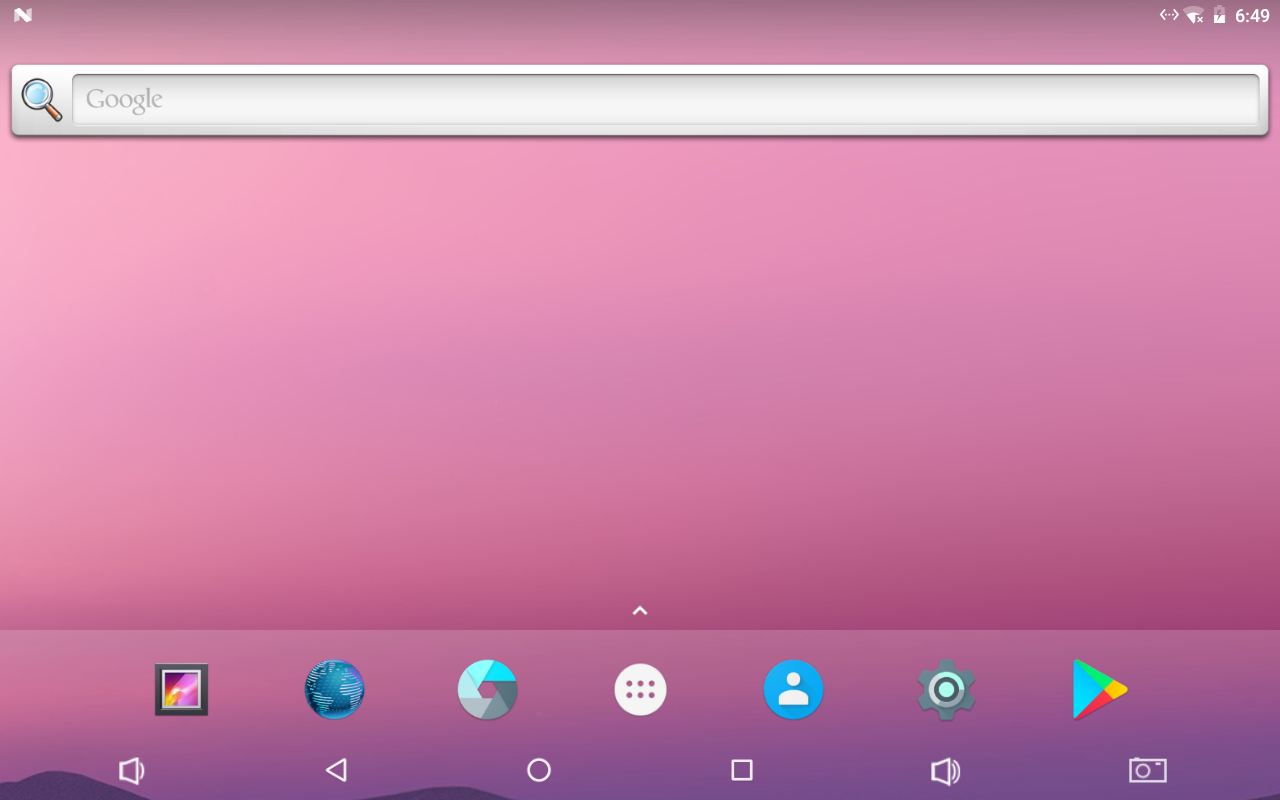Difference between revisions of "Template:RK3399-Android7"
(updated by API) |
(updated by API) |
||
| Line 1: | Line 1: | ||
| − | ==Work with Android7== | + | ==Work with Android7.1== |
[[File:rk3399-android7-home.png|thumb|rk3399-android7-home]] | [[File:rk3399-android7-home.png|thumb|rk3399-android7-home]] | ||
[[File:rk3399-android7-icons.png|thumb|rk3399-android7-icons]] | [[File:rk3399-android7-icons.png|thumb|rk3399-android7-icons]] | ||
| Line 39: | Line 39: | ||
Enter Android's Settings -> Display -> HDMI -> HDMI Rotation. It supports both landscape and portrait. | Enter Android's Settings -> Display -> HDMI -> HDMI Rotation. It supports both landscape and portrait. | ||
| − | ==Android7 hardware access== | + | ===Android7 hardware access=== |
Developers can use the FriendlyThings SDK to access and control hardware resources on the motherboard in the Android App, such as Uart, SPI, I2C, GPIO and other interfaces. For details, please refer to the following two documents.: | Developers can use the FriendlyThings SDK to access and control hardware resources on the motherboard in the Android App, such as Uart, SPI, I2C, GPIO and other interfaces. For details, please refer to the following two documents.: | ||
*[[FriendlyThings for RK3399|Android: FriendlyThings for RK3399]] | *[[FriendlyThings for RK3399|Android: FriendlyThings for RK3399]] | ||
*[[FriendlyThings APIs|Android: FriendlyThings APIs]] | *[[FriendlyThings APIs|Android: FriendlyThings APIs]] | ||
Revision as of 08:12, 13 November 2018
Contents
1 Work with Android7.1
FriendlyElec provides a full Android7.1 BSP for {{{1}}}. The source code is hosted at gitlab.com and is open source. The BSP supports GPU and VPU hardware acceleration.
1.1 Connect MIPI Camera to T4
FriendlyElec developed a MIPI camera CAM1320 for {{{1}}} and it works under Android. You can use this camera to take pictures and record video. The operation is straightforward. You just need to connect the camera at your {{{1}}}'s MIPI interface, boot your T4 to Android and start Android's camera app.
The {{{1}}} has two MIPI interfaces: one front camera and the other rear camera:
Interface Camera Type(front or rear) MIPI-CSI1 Android rear camera MIPI-CSI2 Android front camera
1.2 Set HDMI Display
If your board is connected to an HDMI monitor and it runs Android you can go to "Settings -> Display -> HDMI" to make your setting.
HDMI Resolution By default it is "Auto". You can set its resolution up to 4K Screen Zoom There will be four arrows you can click on to zoom in/out HDMI Rotation Set it landscape or portrait.
1.3 Rotate Display
Enter Android's Settings -> Display -> HDMI -> HDMI Rotation. It supports both landscape and portrait.
1.4 Android7 hardware access
Developers can use the FriendlyThings SDK to access and control hardware resources on the motherboard in the Android App, such as Uart, SPI, I2C, GPIO and other interfaces. For details, please refer to the following two documents.: