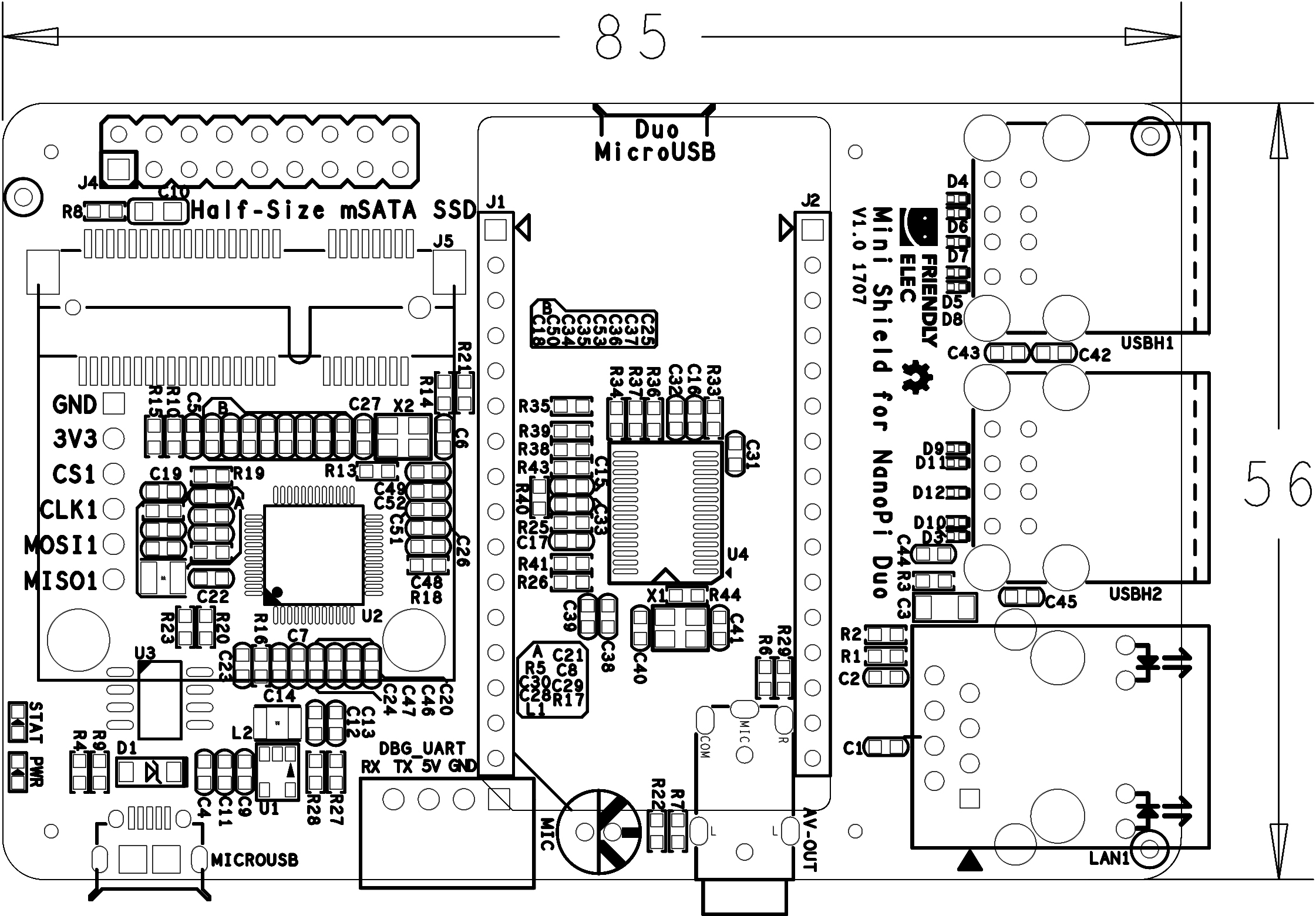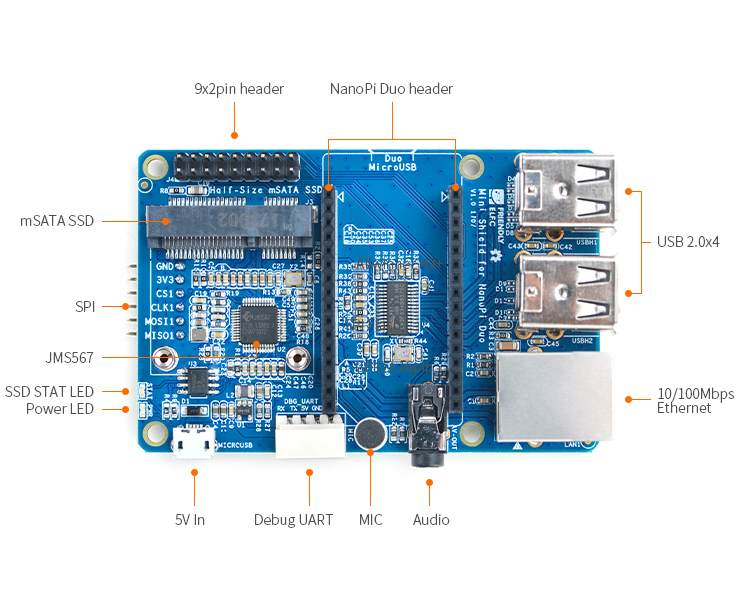Difference between revisions of "Mini Shield for NanoPi Duo"
(→Introduction) |
(→August-16-2017) |
||
| (15 intermediate revisions by 2 users not shown) | |||
| Line 12: | Line 12: | ||
* The mini shield has a 2 x9 Pin header which extends NanoPi Duo's IO pins. | * The mini shield has a 2 x9 Pin header which extends NanoPi Duo's IO pins. | ||
* There is a 6-pin SPI header on the reverse side. | * There is a 6-pin SPI header on the reverse side. | ||
| − | * This shield's dimension and mounting holes' positions are exactly the same as those of a Raspberry Pi therefore it can | + | * This shield's dimension and mounting holes' positions are exactly the same as those of a Raspberry Pi therefore it can well fit into a Raspberry Pi's case. |
| − | == | + | ==Hardware Spec== |
| − | * | + | * its dimension is the same as that of a Raspberry Pi and it can fit into a Pi's case |
| − | * | + | * 4 x USB Host port |
| − | * | + | * Serial port and Ethernet port |
| − | * | + | * Audio input and output |
| − | * | + | * 2 x 9 Pin GPIO header |
| − | * | + | * 6 x Pin SPI header |
| − | * | + | * PCB dimension(mm): 85 x 56 |
[[File:Mini Shield for NanoPi Duo_PCB.png | frameless|600px|Mini Shield for NanoPi Duo_PCB]] | [[File:Mini Shield for NanoPi Duo_PCB.png | frameless|600px|Mini Shield for NanoPi Duo_PCB]] | ||
| − | === | + | ===Diagram, Layout and Dimension=== |
| − | [[File:Mini Shield for NanoPi Duo-layout.jpg |thumb| | + | [[File:Mini Shield for NanoPi Duo-layout.jpg |thumb|550px|Mini Shield for NanoPi Duo Layout]] |
| − | + | Here is a layout of ports and interfaces. There are detailed descriptions for ports and interfaces on the other side of the board.<br> | |
| − | * ''' | + | * '''NanoPi Duo Pin-header Pin Description ''' |
::{| class="wikitable" | ::{| class="wikitable" | ||
|- | |- | ||
| Line 66: | Line 66: | ||
|} | |} | ||
| − | * ''' | + | * '''9x2 Pin Header Pin Description''' |
::{| class="wikitable" | ::{| class="wikitable" | ||
|- | |- | ||
| Line 90: | Line 90: | ||
|} | |} | ||
| − | * '''6 Pin | + | * '''6 Pin SPI Pin Header Pin Description''' |
::{| class="wikitable" | ::{| class="wikitable" | ||
|- | |- | ||
| Line 108: | Line 108: | ||
|} | |} | ||
| − | == | + | ==Hardware Setup== |
| − | NanoPi | + | A NanoPi Duo can be mounted on a Mini Shield. Here is a hardware setup diagram:<br> |
[[File:Mini Shield for NanoPi Duo.jpg|frameless|600px|Mini Shield for NanoPi Duo_NanoPi_Duo]] | [[File:Mini Shield for NanoPi Duo.jpg|frameless|600px|Mini Shield for NanoPi Duo_NanoPi_Duo]] | ||
| − | + | The Mini Shield for NanoPi Duo has an Ethernet port and USB ports<br> | |
| + | [[File:NanoPi-Duo_USB2LCD.jpg|frameless|450px|NanoPi Duo]]<br> | ||
| + | |||
| + | It can fit into a Raspberry Pi's case. Here is a hardware setup:<br> | ||
[[File:Mini Shield_NanoPi Duo-2.jpg|frameless|600px|Mini Shield for NanoPi Duo_NanoPi_Duo-2]] | [[File:Mini Shield_NanoPi Duo-2.jpg|frameless|600px|Mini Shield for NanoPi Duo_NanoPi_Duo-2]] | ||
| − | == | + | ==Applications== |
| − | === | + | ===Connect SSD to mSATA=== |
| − | + | Connect an SSD hard disk to the shield's mSATA, power on the board and type the following command to check the SSD's status: | |
<syntaxhighlight lang="bash"> | <syntaxhighlight lang="bash"> | ||
fdisk -l | fdisk -l | ||
</syntaxhighlight> | </syntaxhighlight> | ||
| − | + | Here is what you expect to observe:<br> | |
| − | [[File:ssd.jpg|frameless|600px| | + | [[File:ssd.jpg|frameless|600px| Check SSD]] |
| − | === | + | ===Boot System from SSD=== |
| − | + | A NanoPi-Duo can be booted from the SSD on a [[Mini Shield for NanoPi Duo]]. Booting OS from an SSD has the following benefits:<br /> | |
| + | 1) faster read/write;<br /> | ||
| + | 2) much longer life time than a TF card;<br /> | ||
| + | 3) more reliable than booting from a TF card;<br /> | ||
| + | <br /> | ||
| + | You can install an OS to SSD by using the npi-config utility. Here are the steps to follow:<br /> | ||
<syntaxhighlight lang="bash"> | <syntaxhighlight lang="bash"> | ||
| − | + | sudo npi-config | |
</syntaxhighlight> | </syntaxhighlight> | ||
| − | + | Enter the "Boot Options" menu, go to "Boot device" and you will see two options:<br /> | |
| − | + | 1) D1 Hard drive<br /> | |
| − | + | 2) D2 TF card<br /> | |
| + | Select "D1 Hard drive" and proceed with its prompts.<br /> | ||
| + | Select "D2 TF card" to boot OS from a TF card.<br /><br /> | ||
| + | If your npi-config doesn't have a "Boot device" menu it might be that your npi-config is out of date and you can update it by selecting "Update" in the menu.<br /> | ||
| + | |||
| + | ===Audio=== | ||
| + | 1. Audio Recording: | ||
<syntaxhighlight lang="bash"> | <syntaxhighlight lang="bash"> | ||
| − | + | arecord -D hw:0,0 -f cd test.wav | |
</syntaxhighlight> | </syntaxhighlight> | ||
| − | + | Here is what you expect to observe:<br> | |
| − | [[File:audio_out.jpg|frameless|600px| | + | [[File:audio_in.jpg|frameless|600px| Record]]<br> |
| + | 2. Audio Playing: | ||
| + | <syntaxhighlight lang="bash"> | ||
| + | aplay /root/Music/test.wav | ||
| + | </syntaxhighlight> | ||
| + | Here is what you expect to observe:<br> | ||
| + | [[File:audio_out.jpg|frameless|600px| Play]] | ||
| + | |||
| + | ==Resources== | ||
| + | *[Schematic]([http://wiki.friendlyarm.com/wiki/images/3/31/Schematic-Mini_Shield_for_NanoPi_Duo_v1.0.pdf Schematic - Mini Shield for NanoPi Duo.pdf]) | ||
| + | *[Dimension]([http://wiki.friendlyarm.com/wiki/index.php/File:Dimension_-_Mini_Shield_for_NanoPi_Duo_PCB(dxf).rar Dimension - Mini Shield for NanoPi Duo_PCB(dxf)]) | ||
| + | |||
| + | ==Update Log== | ||
| + | ===August-16-2017=== | ||
| + | * Released English Version | ||
| − | == | + | ===Nov-9-2017=== |
| − | * | + | * Added section 4.2 |
| − | + | ||
Latest revision as of 09:54, 9 November 2017
Contents
1 Introduction
- The Mini Shield for NanoPi Duo is a dedicated carrier board for the NanoPi Duo. It extends Duo's Ethernet, serial port, audio, USB and etc.
- The mini shield has an onboard JMS567 USB to SATA IC and an mSATA interface.
- The mini shield has an onboard FE1.1s which extends four USB Host ports.
- It has a serial port and Ethernet port.
- It has an onboard microphone and a 3.5mm audio jack.
- The mini shield has a 2 x9 Pin header which extends NanoPi Duo's IO pins.
- There is a 6-pin SPI header on the reverse side.
- This shield's dimension and mounting holes' positions are exactly the same as those of a Raspberry Pi therefore it can well fit into a Raspberry Pi's case.
2 Hardware Spec
- its dimension is the same as that of a Raspberry Pi and it can fit into a Pi's case
- 4 x USB Host port
- Serial port and Ethernet port
- Audio input and output
- 2 x 9 Pin GPIO header
- 6 x Pin SPI header
- PCB dimension(mm): 85 x 56
2.1 Diagram, Layout and Dimension
Here is a layout of ports and interfaces. There are detailed descriptions for ports and interfaces on the other side of the board.
- NanoPi Duo Pin-header Pin Description
Number# Name Number# Name 1 VDD_5V 1 DEBUG_RX(UART_RXD0)/GPIOA5/PWM0 2 VDD_5V 2 DEBUG_TX(UART_TXD0)/GPIOA4 3 SYS_3.3V 3 GND 4 GND 4 I2C0_SCL/GPIOA11 5 GPIOL11/IR-RX 5 I2C0_SDA/GPIOA12 6 GPIOG11 6 UART3_TX/SPI1_CS/GPIOA13 7 USB-DM3 7 UART3_RX/SPI1_CLK/GPIOA14 8 USB-DP3 8 UART3_CTS/SPI1_MISO/GPIOA16 9 USB-DM2 9 UART3_RTS/SPI1_MOSI/GPIOA15 10 USB-DP2 10 UART1_RX/GPIOG7 11 EPHY-RXN 11 UART1_TX/GPIOG6 12 EPHY-RXP 12 CVBS 13 EPHY-TXN 13 LINEOUT_L 14 EPHY-TXP 14 LINEOUT_R 15 EPHY-LED-LINK 15 MIC_P 16 EPHY-LED-SPD 16 MIC_N
- 9x2 Pin Header Pin Description
Number# Name Number# Name 1 SYS_3.3V 2 VDD_5V 3 I2C0_SDA / GPIOA12 4 VDD_5V 5 I2C0_SCL / GPIOA11 6 GND 7 GPIOG11 8 UART1_TX / GPIOG6 9 GND 10 UART1_RX / GPIOG7 11 SPI1_MOSI/GPIOA15 12 GPIOL11 13 SPI1_MISO/GPIOA16 14 GND 15 SPI1_CLK/GPIOA14 16 SPI1_CS/GPIOA13 17 SYS_3.3V 18 NC
- 6 Pin SPI Pin Header Pin Description
Number# Name 1 GND 2 SYS_3.3V 3 SPI1_CS/GPIOA13 4 SPI1_CLK/GPIOA14 5 SPI1_MOSI/GPIOA15 6 SPI1_MISO/GPIOA16
3 Hardware Setup
A NanoPi Duo can be mounted on a Mini Shield. Here is a hardware setup diagram:

The Mini Shield for NanoPi Duo has an Ethernet port and USB ports

It can fit into a Raspberry Pi's case. Here is a hardware setup:

4 Applications
4.1 Connect SSD to mSATA
Connect an SSD hard disk to the shield's mSATA, power on the board and type the following command to check the SSD's status:
fdisk -l
Here is what you expect to observe:

4.2 Boot System from SSD
A NanoPi-Duo can be booted from the SSD on a Mini Shield for NanoPi Duo. Booting OS from an SSD has the following benefits:
1) faster read/write;
2) much longer life time than a TF card;
3) more reliable than booting from a TF card;
You can install an OS to SSD by using the npi-config utility. Here are the steps to follow:
sudo npi-configEnter the "Boot Options" menu, go to "Boot device" and you will see two options:
1) D1 Hard drive
2) D2 TF card
Select "D1 Hard drive" and proceed with its prompts.
Select "D2 TF card" to boot OS from a TF card.
If your npi-config doesn't have a "Boot device" menu it might be that your npi-config is out of date and you can update it by selecting "Update" in the menu.
4.3 Audio
1. Audio Recording:
arecord -D hw:0,0 -f cd test.wav
Here is what you expect to observe:
![]()
2. Audio Playing:
aplay /root/Music/test.wav
Here is what you expect to observe:

5 Resources
- [Schematic](Schematic - Mini Shield for NanoPi Duo.pdf)
- [Dimension](Dimension - Mini Shield for NanoPi Duo_PCB(dxf))
6 Update Log
6.1 August-16-2017
- Released English Version
6.2 Nov-9-2017
- Added section 4.2