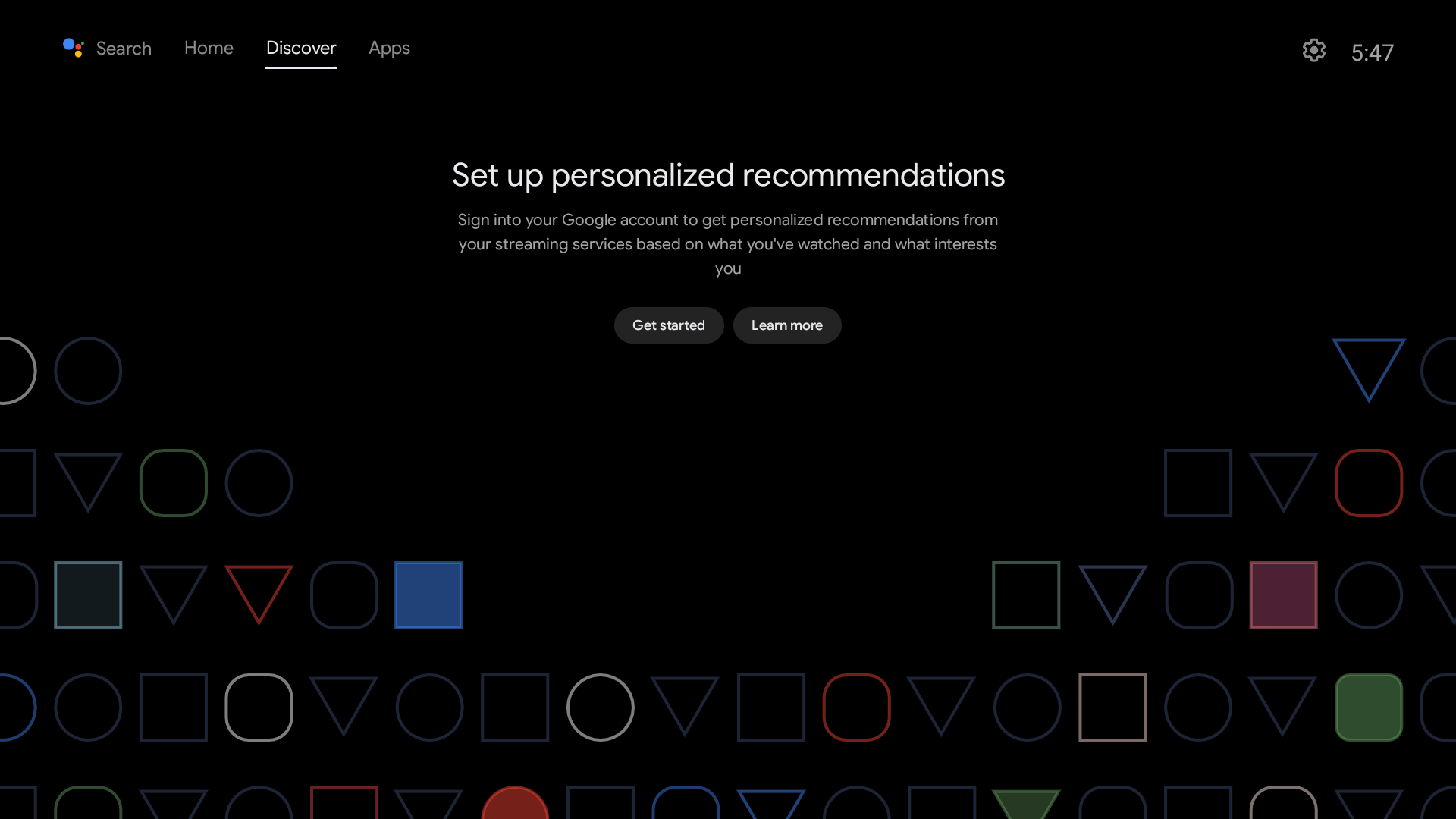Template:Android12
From FriendlyELEC WiKi
Contents
1 Work with Android
Android include the following features:
- There are two versions, TV and Tablet;
- Support infrared remote control (Only for models with Ir Receiver);
- Support Bluetooth remote control (requires USB or M.2 Bluetooth module);
- Support wired network;
- Support WiFi (requires external USB or M.2 WIFI module);
- Support video hard decoding;
1.1 WiFi models supported by Android
1.1.1 M.2 WiFi Module
- RTW8822CE
1.1.1.1 Usb Dongle
- RTL8821CU (Vid: 0BDA, Pid: C811) (Test sample:TP-Link TL-WDN5200H)
- RTL8812AU (Vid: 0BDA, Pid: 8812)
- MediaTek MT7662 (Vid: 0E8D, Pid: 7612) (Test sample:COMFAST CF-WU782AC V2)
1.2 How to use ADB
1.2.1 USB connection
Please note: After turning on the ADB, the USB3 port will work in Device mode, if you need to connect a device such as a USB stick, you need to turn off the ADB and restart the board
In general, ADB is disabled by default, please follow the steps below to enable it:
- Connect your development board to your computer using a USB A-to-A data cable, referring to the figure below, be sure to connect it to the USB port closest to the edge:
1.2.2 For Android Tablet
- Go to Settings -> About tablet -> tap the "Build number" at the bottom of the screen 7 times in a row;
- Go to Settings -> System -> Advance -> Developer options, and check the box for USB debugging;
- Reboot
1.2.3 For Android TV
- Click the Settings icon -> Device Preferences -> About -> tap the "Android TV OS build" at the bottom of the screen 7 times in a row;
- Click the Settings icon -> Device Preferences -> Developer options, and check the box for USB debugging;
- Reboot
1.2.4 Using ADB
- Install ADB drivers and commands based on your operating system;
- Normally, the Android status bar will prompt "USB debugging connected", indicating that ADB has been enabled. Enter the following command on your computer to check the connection:
$ adb devices List of devices attached 27f7a63caa3faf16 device
- Enter adb shell:
$ adb shell
nanopi3:/ $