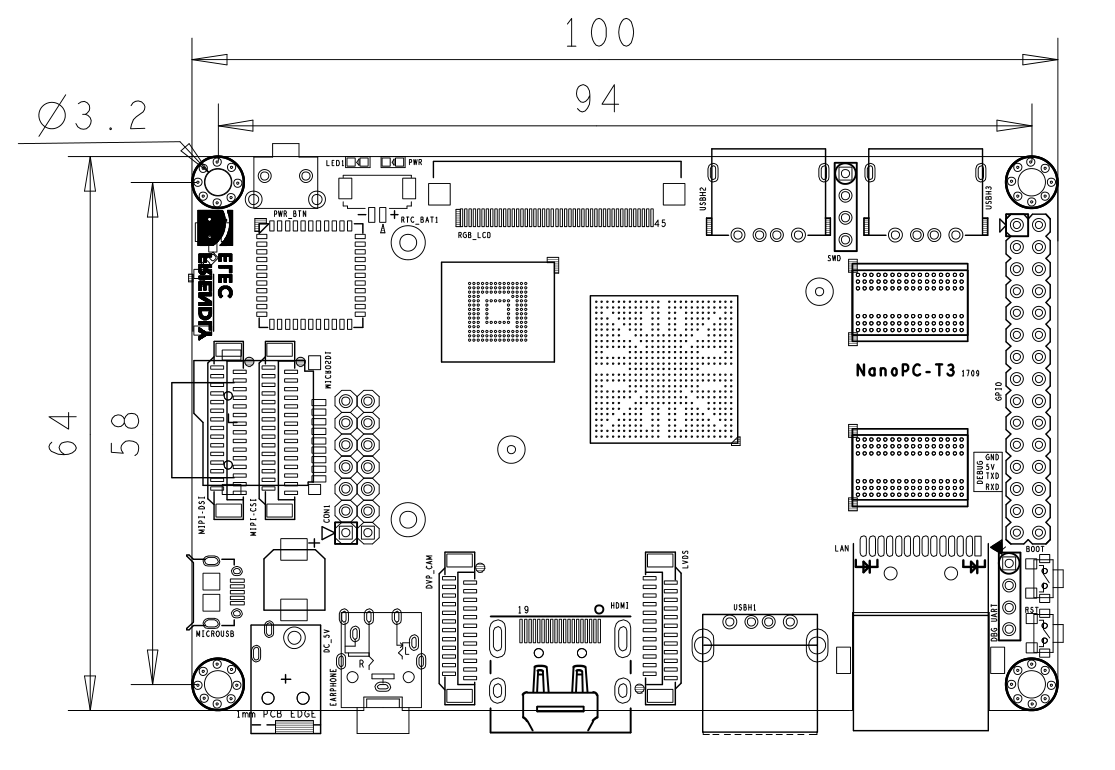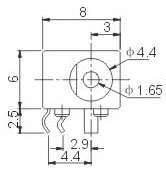Difference between revisions of "NanoPC-T3 Plus"
(updated by API) |
|||
| Line 379: | Line 379: | ||
::[[File:DC-023.png]] | ::[[File:DC-023.png]] | ||
| − | {{S5P6818Software|NanoPC-T3}} | + | ==Get Started== |
| + | ===Essentials You Need=== | ||
| + | Before starting to use your NanoPi-T3-Plus get the following items ready | ||
| + | * NanoPi-T3-Plus | ||
| + | * SD Card: Class 10 or Above, minimum 8GB SDHC | ||
| + | * A DC 5V/2A power is a must | ||
| + | * HDMI monitor or LCD | ||
| + | * USB keyboard, mouse and possible a USB hub(or a TTL to serial board) | ||
| + | * A host computer running Ubuntu 16.04 64 bit system | ||
| + | {{S5P6818BootFromSDCard/zh|NanoPC-T3-Plus}} | ||
| + | {{BurnOSToEMMC|NanoPC-T3-Plus|s5p6818-eflasher}} | ||
| + | {{S5PXX18MakeSDCardViaSDFusing|NanoPC-T3-Plus|sd-fuse_s5p6818}} | ||
| + | {{S5P6818Software|NanoPC-T3-Plus}} | ||
{{S5P6818ChangeLog}} | {{S5P6818ChangeLog}} | ||
Revision as of 10:48, 19 December 2017
Contents
- 1 Introduction
- 2 Hardware Spec
- 3 Diagram, Layout and Dimension
- 4 Get Started
- 5 Update Log
1 Introduction
- The NanoPC-T3 Plus octa-core single board computer is designed and developed by FriendlyELEC for professional and enterprise users. It uses the Samsung Octa-Core Cortex-A53 S5P6818 SoC. Compared to the FriendlyELEC NanoPC-T2 the NanoPC-T3 Plus not only has all the T2’s interfaces and ports but also has a more powerful SoC. Its dynamic frequency scales from 400M up to 1.4GHz. The NanoPC-T3 Plus has 16G eMMC onboard, audio jack, video input/output interfaces, built-in WiFi, Bluetooth and Gbps Ethernet port. In addition the NanoPC-T3 Plus) has power management, on board porcelain antenna and serial debug port. To avoid overheat issues the NanoPC-T3 Plus has a heat sink with mounting holes.
- The NanoPC-T3 Plus has two camera interfaces: a DVP camera interface and a MIPI-CSI interface, and four video interfaces: HDMI 1.4A, LVDS, parallel RGB-LCD interface and MIPI-DSI interface. It supports RTC and has RTC interface pins. It has four USB ports with three being type A ports and one being 2.54mm pitch pin-headers.
- The NanoPC-T3 Plus supports muitple OS systems e.g. Android5.1, Debian and UbuntoCore+Qt. It is an open source project with rich interfaces and ports. It is born a choice for professional and enterprise users.
2 Hardware Spec
- SoC: Samsung S5P6818 Octa-Core Cortex-A53, 400M Hz - 1.4G Hz
- PMU Power Management: Implemented by a Cortex-M0 MCU, support software power-off, sleep and wakeup functions
- System Memory: 2GB 32bit DDR3 RAM
- SD Storage: 1 x microSD Card Socket
- Ethernet: Gbit Ethernet(RTL8211E)
- WiFi: 802.11b/g/n
- Bluetooth: 4.0 dual mode
- Antenna: Porcelain Antenna IPX Interface
- eMMC: 16GB
- Video Input: DVP Camera/MIPI-CSI (two camera interfaces)
- Video Output: HDMI Type-A / LVDS / Parallel RGB-LCD / MIPI-DSI (four video output interfaces)
- Audio: 3.5 mm audio jack / via HDMI
- Microphone: onboard Microphone
- USB Host: 4 x USB 2.0 Host, three type A ports and one 2.54 mm pitch pin-headers
- MicroUSB: 1 x MicroUSB 2.0 Client, Type A
- LCD Interface: 0.5mm pitch 45 pin FPC seat, full color RGB 8-8-8
- HDMI: 1.4A Type A, 1080P
- DVP Camera: 0.5mm pitch 24 pin FPC seat
- GPIO: 2.54 mm pitch 30 pin-header
- I2S/USB: 2.54 mm pitch 14 pin-header
- Serial Debug Port: 2.54mm pitch 4-pin-header
- User Key: power, Reset, boot selection
- LED: 1 x power LED and 1 x system LED
- Other Resources: CPU’s internal TMU
- RTC Battery: RTC Battery Seat
- Heat Sink: 1 x Heat Sink with mounting holes
- Power: DC 5V/3A
- PCB: Six Layer
- Dimension: 100 mm x 64 mm
- Working Temperature: -40℃ to 80℃
- OS/Software: uboot, Android and Debian
3 Diagram, Layout and Dimension
3.1 Layout
- 30Pin GPIO Pin Spec
Pin# Name Pin# Name 1 SYS_3.3V 2 DGND 3 UART2_TX/GPIOD20 4 UART2_RX/GPIOD16 5 I2C0_SCL 6 I2C0_SDA 7 SPI0_MOSI/GPIOC31 8 SPI0_MISO/GPIOD0 9 SPI0_CLK/GPIOC29 10 SPI0_CS/GPIOC30 11 UART3_TX/GPIOD21 12 UART3_RX/GPIOD17 13 UART4_TX/GPIOB29 14 UART4_RX/GPIOB28 15 UART5_TX/GPIOB31 16 UART5_RX/GPIOB30 17 GPIOC4 18 GPIOC7 19 GPIOC8 20 GPIOC24 21 GPIOC28 22 GPIOB26 23 GPIOD1/PWM0 24 GPIOD8/PPM 25 GPIOC13/PWM1 26 AliveGPIO3 27 GPIOC14/PWM2 28 AliveGPIO5 29 VDD_5V_OUT 30 DGND
- 14Pin I2S/USB Pin Spec
Pin# Name Pin# Name 1 VDD_5V 2 VDD_5V 3 USB_DM2 4 LED1 5 USB_DP2 6 I2S_SDIN1 7 DGND 8 I2S_SDOUT1 9 PWRKEY 10 I2S_MCLK1 11 NRESETIN 12 I2S_BCLK1 13 DGND 14 I2S_LRCK1
- DVP Camera Interface Pin Spec
Pin# Name 1, 2 SYS_3.3V 7,9,13,15,24 DGND 3 I2C0_SCL 4 I2C0_SDA 5 GPIOB14 6 GPIOB16 8 GPIOC13/PWM1 10 NC 11 VSYNC 12 HREF 14 PCLK 16-23 Data bit7-0
- LVDS
Pin# Name 1 VDD_5V_OUT 2 VDD_5V_OUT 3 VDD_5V_OUT 4 LVDS_Y0M 5 LVDS_Y0P 6 DGND 7 LVDS_Y1M 8 LVDS_Y1P 9 DGND 10 LVDS_Y2M 11 LVDS_Y2P 12 DGND 13 LVDS_CLKM 14 LVDS_CLKP 15 DGND 16 LVDS_Y3M 17 LVDS_Y3P 18 DGND 19 GPIOC15 20 DGND 21 I2C2_SCL 22 I2C2_SDA 23 GPIOC16 24 DGND
- Debug Port(UART0)
Pin# Name 1 DGND 2 VDD_5V 3 UART_TXD0 4 UART_RXD0
- RGB LCD Interface Pin Spec
Pin# Name Description 1, 2 VDD_5V_OUT 5V Output, it can be used to power LCD modules 11,20,29, 37,38,39,40, 45 DGND Ground 3-10 Blue LSB to MSB RGB blue 12-19 Green LSB to MSB RGB green 21-28 Red LSB to MSB RGB red 30 GPIOB25 available for users 31 GPIOC15 occupied by FriendlyARM one wire technology to recognize LCD models and control backlight and implement resistive touch, not applicable for users 32 XnRSTOUT Form CPU low when system is reset 33 VDEN signal the external LCD that data is valid on the data bus 34 VSYNC vertical synchronization 35 HSYNC horizontal synchronization 36 LCDCLK LCD clock, Pixel frequency 41 I2C2_SCL I2C2 clock signal, for capacitive touch data transmission 42 I2C2_SDA I2C2 data signal, for capacitive touch data transmission 43 GPIOC16 interrupt pin for capacitive touch, used with I2C2 44 NC Not connected
- MIPI-DSI Interface Pin Spec
Pin# Name 1, 2, 3 VDD_5V_OUT 4 DGND 5 I2C2_SDA 6 I2C2_SCL 7 DGND 8 GPIOC16 9 DGND 10 GPIOC1 11 DGND 12 NC 13 nRESETOUT 14, 15 DGND 16 MIPIDSI_DN3 17 MIPIDSI_DP3 18 DGND 19 MIPIDSI_DN2 20 MIPIDSI_DP2 21 DGND 22 MIPIDSI_DN1 23 MIPIDSI_DP1 24 DGND 25 MIPIDSI_DN0 26 MIPIDSI_DP0 27 DGND 28 MIPIDSI_DNCLK 29 MIPIDSI_DPCLK 30 DGND
- MIPI-CSI Interface Pin Spec
Pin# Name 1, 2 SYS_3.3V 3 DGND 4 I2C0_SDA 5 I2C0_SCL 6 DGND 7 SPI2_MOSI/GPIOC12 8 SPI2_MISO/GPIOC11 9 SPI2_CS/GPIOC10 10 SPI2_CLK/GPIOC9 11 DGND 12 GPIOB23 13 GPIOC2 14, 15 DGND 16 MIPICSI_DN3 17 MIPICSI_DP3 18 DGND 19 MIPICSI_DN2 20 MIPICSI_DP2 21 DGND 22 MIPICSI_DN1 23 MIPICSI_DP1 24 DGND 25 MIPICSI_DN0 26 MIPICSI_DP0 27 DGND 28 MIPICSI_DNCLK 29 MIPICSI_DPCLK 30 DGND
- RTC
- 3.35uA@3V
- USB 2.0 Host
- with 1A over current protection
- Notes
- SYS_3.3V: 3.3V power output
- VDD_5V/VDD_5V_OUT: 5V power output
- For more details refer to the document: NanoPC-T3 Plus Schematic.pdf
3.2 Board Dimension
- For more details refer to the document: NanoPC-T3 Plus Drawing(dxf).zip
- Power Jack
4 Get Started
4.1 Essentials You Need
Before starting to use your NanoPi-T3-Plus get the following items ready
- NanoPi-T3-Plus
- SD Card: Class 10 or Above, minimum 8GB SDHC
- A DC 5V/2A power is a must
- HDMI monitor or LCD
- USB keyboard, mouse and possible a USB hub(or a TTL to serial board)
- A host computer running Ubuntu 16.04 64 bit system
4.2 快速从SD卡启动
首先访问此处的下载地址下载需要的固件文件:
- 您需要准备一张8G或以上容量的SDHC卡,该卡的已有数据将会被破坏,因此请先对SD卡上的数据进行备份。
| Image Files | |
| s5p6818-sd-friendlycore-xenial-4.4-armhf-YYYYMMDD.img.zip | 32位FriendlyCore系统固件 (内置Qt 5.10.0),基于Ubuntu core |
| s5p6818-sd-friendlycore-xenial-4.4-arm64-YYYYMMDD.img.zip | 64位FriendlyCore系统固件 (内置Qt 5.10.0),基于Ubuntu core |
| s5p6818-sd-lubuntu-desktop-xenial-4.4-armhf-YYYYMMDD.img.zip | LUbuntu桌面版固件,自带X Window图形界面 |
| s5p6818-sd-friendlywrt-4.4-YYYYMMDD.img.zip | FriendlyWrt系统固件 (基于OpenWrt定制) |
| s5p6818-sd-android7-YYYYMMDD.img.zip | Android7系统固件 (支持4G LTE) |
| s5p6818-sd-android-lollipop-YYYYMMDD.img.zip | Android5.1系统固件 |
| s5p6818-eflasher-lubuntu-desktop-xenial-4.4-armhf-YYYYMMDD.img.zip | SD卡映象,用于将lubuntu系统烧写到eMMC |
| s5p6818-eflasher-friendlywrt-4.4-YYYYMMDD.img.zip | SD卡映象,用于将FriendlyWrt系统烧写到eMMC |
| s5p6818-eflasher-android7-YYYYMMDD.img.zip | SD卡映象,用于将Android7系统烧写到eMMC |
| s5p6818-eflasher-android-lollipop-YYYYMMDD.img.zip | SD卡映象,用于将android系统烧写到eMMC |
| s5p6818-eflasher-friendlycore-xenial-4.4-arm64-YYYYMMDD.img.zip | SD卡映象,用于将friendlycore 64位系统烧写到eMMC |
| s5p6818-eflasher-friendlycore-xenial-4.4-armhf-YYYYMMDD.img.zip | SD卡映象,用于将friendlycore 32位系统烧写到eMMC |
| Flash Utility: | |
| win32diskimager.rar | Windows utility. Under Linux users can use "dd" |
- 将固件和烧写工具分别解压,在Windows下插入SD卡(限4G及以上的卡),以管理员身份运行 win32diskimager 工具, 在win32diskimager工具的界面上, 选择你的SD卡盘符,选择你要烧写的系统固件,点击 Write 按钮烧写即可。
- 当制作完成 SD 卡后,拔出 SD 卡插入 BOOT 卡槽,按住靠网口位置的boot按键 (只有带eMMC的板子需要) 上电启动(注意,这里需要 5V/2A 的供电),你可以看到板上PWR灯常亮,LED1心跳闪烁,LED2不亮,这时你已经成功启动。
4.3 Flash image to eMMC with eflasher
- Download eflasher image file
An image file's name is as : s5p6818-eflasher-OSNAME-YYYYMMDD.img.zip
The "OSNAME" is the name of an OS e.g. android, friendlycore and etc;
This image file is used for making an installation SD card and it contains a Ubuntu core system and a utility EFlasher;
Download s5p6818-eflasher-OSNAME-YYYYMMDD.img.zip to a host PC and get a windows utility win32diskimager.rar as well;
- Make Installation SD Card with eflasher
Extract the package with a 7z utility and you will get a file with an extension ".img". Insert an SDHC card(minimum 8G or above) to a PC running Windows, run the Win32DiskImager utility as administrator, click on "Image File" to select your wanted file, select your SD card and click on "Write" to start flashing the Image to your SD card;
If your PC runs Linux you can command "dd" to extract the package and get an ".img" file and write it to your SD card;
- Operate in GUI Window: Flash OS to eMMC
Insert your SD card to NanoPC-T3-Plus, connect an HDMI monitor or LCD to your board, press and hold the "boot" key beside the Ethernet port, power on the board you will see a pop-up window asking you to select an OS for installation. Select your wanted OS and start installation.
- Operate in Commandline Utility: Flash OS to eMMC
Insert an installation SD card to NanoPC-T3-Plus, log into or SSH to your board and run the following command to start EFlasher:
sudo eflasher4.3.1 Make Installation Card under Linux Desktop
- 1) Insert your SD card into a host computer running Ubuntu and check your SD card's device name
dmesg | tail
Search the messages output by "dmesg" for similar words like "sdc: sdc1 sdc2". If you can find them it means your SD card has been recognized as "/dev/sdc". Or you can check that by commanding "cat /proc/partitions"
- 2) Downlaod Linux script
git clone https://github.com/friendlyarm/sd-fuse_s5p6818.git
cd sd-fuse_s5p6818
- 3) Here is how to make a Lubuntu desktop SD card
sudo ./fusing.sh /dev/sdx lubuntu
(Note: you need to replace "/dev/sdx" with the device name in your system)
When you run the script for the first time it will prompt you to download an image you have to hit “Y” within 10 seconds otherwise you will miss the download
- 4) Run this command to make a complete image file:
sudo ./mkimage.sh lubuntu
More content please refre: Assembling the SD card image yourself
5 Update Log
5.1 2023-01-09
5.1.1 FriendlyCore:
- optimized the systemd service
5.2 2020-10-26
- FriendlyCore, Lubuntu:
Fix Bluetooth stability issue
5.3 2019-12-27
- FriendlyWrt:
Upgrade to OpenWrt r19-snapshot 64bit, support Docker CE
- eflasher:
1) Supports flashing only some files, such as updating only the kernel and uboot in emmc
2) Added gui option to disable overlay filesystem
3) Add command line parameters to achieve one-click installation without interaction
4) Fix the issue that the same mac address will appear on different devices after backup and restore image
5) UI interface can now be configured with title, hide interface menus and buttons
5.4 2019-11-26
- FriendlyCore:
Pre-installed OpenCV 4.1.2
5.5 2019-11-14
- Introducing a new system FriendlyWrt:
FriendlyWrt is a customized OpenWrt system developed by FriendlyElec. It is open source and suitable for applications in IoT, NAS etc.
Please refre: http://wiki.friendlyelec.com/wiki/index.php/How_to_Build_FriendlyWrt
- FriendlyCore, Lubuntu updated as follows:
1) Added support for new 4.3-inch screen YZ43
2) Compile bcmdhd as a module.
- Android7 update is as follows:
1) Added support for new 4.3-inch screen YZ43
2) Optimize the touch experience when using HD900 screen under Android 7 system
5.6 2019-10-18
- Android7, FriendlyCore, Lubuntu:
Fixed audio playback issue.
5.7 2019-09-30
- Android7 updated as follows:
1)Added support for Android hardware access library (named FriendlyThing), support access to hardware resources such as GPIO, PWM, RTC, serial port and watchdog, providing open source demo
2) Added support for camera CAM500B (OV5640)
3) Added support for LCD W500 (800x480)
4) Fixed LCD-S430 compatibility issues
- FriendlyCore, FriendlyDesktop updated as follows:
1) Kernel version updated to v4.4.172, same as Android 7
2) Added Docker support, support 32bit and 64bit file systems
3) Kernel configuration items are optimized to enable more features and device drivers
5.8 2019-07-18
- Introducing a new system Android 7.1.2
1) Features similar to the old version of Android 5, support 4G, WiFi, Ethernet, Bluetooth, etc.
2) Kernel version: 4.4.172
3) Known issue: The camera is not working yet
- Android/FriendlyCore/Lubuntu updated as follows:
1) Fix an issue where HD101B can't be touched in some cases
2) Fix GPIO configuration of Power key
3) Solve the problem of too small volume: the volume of the DAC is changed from -20dB to -6dB during playback.
4) Add more models of USB Wi-Fi support, built-in driver rtl8821CU.ko, rtl88XXau.ko
- Updates for Lubuntu only:
1) Modify Lubuntu's Power key behavior to (without pop-ups) shut down directly
2) Add script xrotate.sh to simplify screen rotation settings (Note: screen rotation will lose performance)
- The following updates are only available for NanoPC T3/T3+, Smart6818:
Support for reading Ethernet Mac addresses from the onboard EEPROM, only supports the following systems: FriendlyCore, Lubuntu, Android7
5.9 2019-06-25
Linux(Ubuntu 16.04/18.04) uses OverlayFS to enhance filesystem stability.
5.10 2019-06-03
1) Configure LED1 to be in heartbeat mode
2) Fix HDMI 1080P may have no display problem in some cases
3) Fix the issue that mysql cannot be installed under Linux
4) Fix the issue that the 1-wire touch resistance screen cannot be used under lubuntu
5.11 2019-01-24
1) Update uboot-v2014.07, uboot-v2016.01 for HD702V LCD
2) Adjust Qt5 font path
5.12 2018-12-17
- Android5 updated as follows:
1) Add support for 4G network, support module: Quectel EC20
2) Add audio setting UI, you can set the default output to headphones or HDMI
3) Synchronously turn off the backlight of the one-line touch screen when the system Shutdown
- FriendlyCore updated as follows:
1) Add OV5640 camera support
2) Update BL1 to improve system startup stability
- Lubuntu updated as follows:
1) Add Chrome-browser browser, support web page 1080P hardware decoding, support WebGL
2) Set the audio output channel to HDMI by default (can be changed via /etc/asound.conf)
3) Update BL1 to improve system startup stability
4) Fixed some issues regarding the package error in the previous version
5) Adjust DPMS settings, turn off automatic sleep by default
5.13 April-28-2016
- Released English version
5.14 June-30-2016
- Added sections 5.2.4 and 8
5.15 Sep-27-2016
- Added section 9
- Updated sections 5.2.2 and 8.2
5.16 Nov-2-2016
- Updated sections 6.4 and 11
5.17 June-20-2017
- Updated sections 6.2 and 6.3: wireless connection and setting up WIFI AP
- Updated section 8.4.1: added compiling kernel for UbuntuCore
- Added section 3: software features
- Added section 7: UbuntuCore
- Added section 9.5: LCD support
5.18 March-28-2018
- Updated sections 6.10