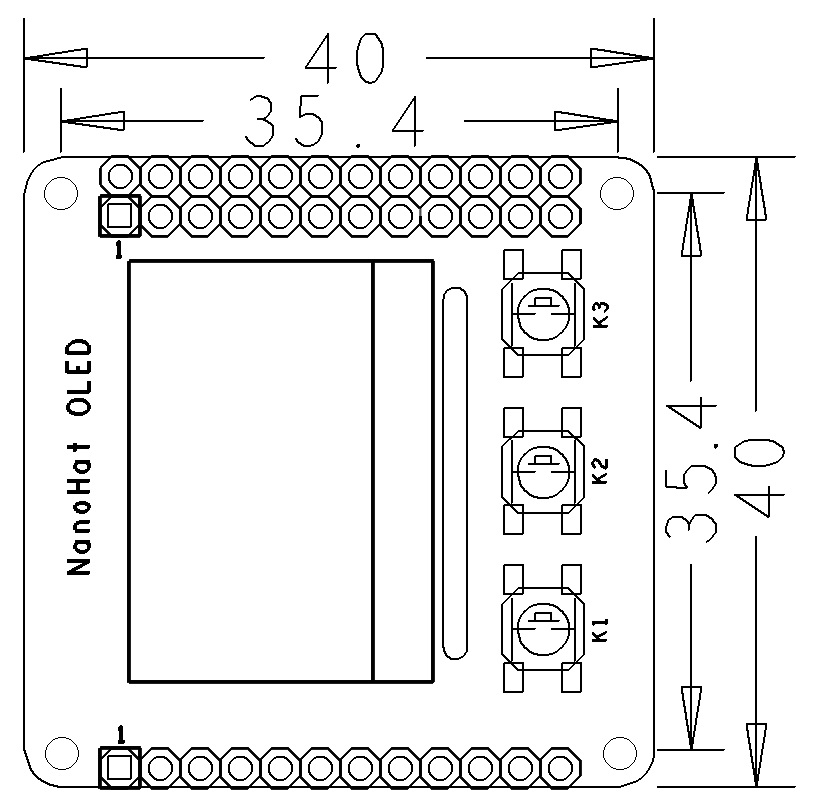Difference between revisions of "NanoHat OLED"
(→April-27-2017) |
(updated by API) |
||
| Line 58: | Line 58: | ||
==Install Software== | ==Install Software== | ||
| − | + | ===Run pre-enabled NanoHat_OLED ROM=== | |
| + | 如果你想快速使用NanoHat-OLED,可以直接使用默认使能该配件的ROM: | ||
| + | ::{| class="wikitable" | ||
| + | |- | ||
| + | |Board Type||CPU Model||Download Link to Image File||Image File | ||
| + | |- | ||
| + | |NanoPi NEO|| H3 || [http://dl.friendlyarm.com/nanopineo Download]|| official-ROMs/nanopi-neo_ubuntu-oled_4.x.y_YYYYMMDD.img.zip | ||
| + | |- | ||
| + | |NanoPi NEO Air|| H3 ||[http://dl.friendlyarm.com/nanopineoair Download] || official-ROMs/nanopi-neo-air_ubuntu-oled_4.x.y_YYYYMMDD.img.zip | ||
| + | |- | ||
| + | |NanoPi NEO Core|| H3 ||[http://dl.friendlyarm.com/nanopineocore Download] || official-ROMs/nanopi-neo-core_ubuntu-oled_4.x.y_YYYYMMDD.img.zip | ||
| + | |- | ||
| + | |NanoPi NEO2|| H5 ||[http://dl.friendlyarm.com/nanopineo2 Download] || official-ROMs/nanopi-neo2_ubuntu-oled_4.x.y_YYYYMMDD.img.zip | ||
| + | |- | ||
| + | |NanoPi NEO Plus2|| H5 ||[http://dl.friendlyarm.com/nanopineoplus2 Download] || official-ROMs/nanopi-neo-plus2_ubuntu-oled_4.x.y_YYYYMMDD.img.zip | ||
| + | |- | ||
| + | |NanoPi NEO Core2|| H5 ||[http://dl.friendlyarm.com/nanopineocore2 Download] || official-ROMs/nanopi-neo-core2_ubuntu-oled_4.x.y_YYYYMMDD.img.zip | ||
| + | |- | ||
| + | |} | ||
| + | |||
| + | ===Install manually=== | ||
There are some code samples for NanoHat OLED. You can get these samples by running the following commands under Ubuntu core:<br /> | There are some code samples for NanoHat OLED. You can get these samples by running the following commands under Ubuntu core:<br /> | ||
<syntaxhighlight lang="bash"> | <syntaxhighlight lang="bash"> | ||
Revision as of 10:29, 11 April 2018
Contents
1 Introduction
- NanoHat OLED is a small and cute monochrome OLED module with low power consumption. It is 0.96". Its resolution is 128 x 64. It communicates with a master device with I2C.
- The NanoHat OLED module has the same form factor as FriendlyElec's NanoPi NEO. It can be stacked on a NanoPi NEO.
- It has three onboard programmable user buttons, a 2.0mm pitch 4-Pin I2C connector.
2 Hardware Spec
- LCD Size:0.96"
- Resolution: 128 x 64
- High Contrast, Low Power Consumption
- 3 x Onboard Button
- PCB Dimension(mm): 40 x 40
- GPIO Pin Description
Pin# Name Linux gpio Pin# Name Linux gpio 1 SYS_3.3V 2 VDD_5V 3 I2C0_SDA 4 VDD_5V 5 I2C0_SCL 6 GND 7 NC 8 NC 9 GND 10 NC 11 K1 0 12 NC 13 K2 2 14 GND 15 K3 3 16 NC 17 SYS_3.3V 18 NC 19 NC 20 GND 21 NC 22 NC 23 NC 24 NC
Only GND and 5V on the 12-Pin land are connected and the rest pins are open. For more details on the 12-Pin connector refer to NanoPi NEO/Air/NEO2's wiki site.
3 Hardware Setup
Currently only the NanoPi NEO, NEO2 and NanoPi NEO Air work with this module.
The NanoHat OLED module has the same form factor as FriendlyElec's NanoPi NEO. It can be stacked on a NanoPi NEO/NEO2/Air.
Here is a hardware setup:

Applicable Boards:
NanoPi NEO
NanoPi NEO Air
NanoPi NEO2
NanoPi NEO Plus2
4 Install Software
4.1 Run pre-enabled NanoHat_OLED ROM
如果你想快速使用NanoHat-OLED,可以直接使用默认使能该配件的ROM:
Board Type CPU Model Download Link to Image File Image File NanoPi NEO H3 Download official-ROMs/nanopi-neo_ubuntu-oled_4.x.y_YYYYMMDD.img.zip NanoPi NEO Air H3 Download official-ROMs/nanopi-neo-air_ubuntu-oled_4.x.y_YYYYMMDD.img.zip NanoPi NEO Core H3 Download official-ROMs/nanopi-neo-core_ubuntu-oled_4.x.y_YYYYMMDD.img.zip NanoPi NEO2 H5 Download official-ROMs/nanopi-neo2_ubuntu-oled_4.x.y_YYYYMMDD.img.zip NanoPi NEO Plus2 H5 Download official-ROMs/nanopi-neo-plus2_ubuntu-oled_4.x.y_YYYYMMDD.img.zip NanoPi NEO Core2 H5 Download official-ROMs/nanopi-neo-core2_ubuntu-oled_4.x.y_YYYYMMDD.img.zip
4.2 Install manually
There are some code samples for NanoHat OLED. You can get these samples by running the following commands under Ubuntu core:
git clone https://github.com/friendlyarm/NanoHatOLED.git cd NanoHatOLED sudo -H ./install.sh
5 Run Code Samples
After the code samples are installed they will automatically run on system reboot and display date and time
Here are the definitions of the NanoHat OLED's three user buttons:
K1 -> Show date & time;
K2 -> Show master device's system status: IP address, CPU usage, RAM, CPU temperature and etc;
K3 -> Shutdown. After this button is pressed system will not be shut down immediately but will pop up a Yes/No dialog. Pressing K1 switches between Yes and No, and pressing K2 is to confirm the selection.
6 Resources
- [Schematic](Schematic NanoHat OLED.pdf)
- [Datasheet](NanoHat OLED Datasheet.pdf)
7 Update Log
7.1 April-27-2017
- Released English Version
7.2 May-25-2017
- Updated section 4