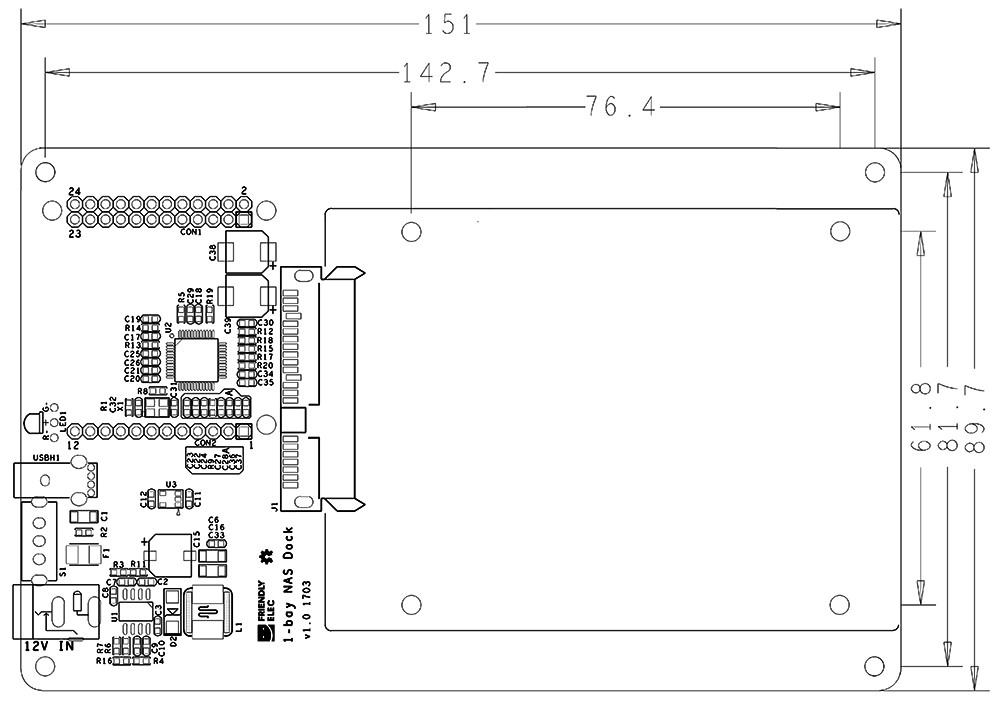Difference between revisions of "1-bay NAS Dock"
(→Download Debian for NAS Image) |
|||
| (18 intermediate revisions by 3 users not shown) | |||
| Line 1: | Line 1: | ||
[[1-bay NAS Dock/zh|查看中文]] | [[1-bay NAS Dock/zh|查看中文]] | ||
| − | == | + | ==Introduction== |
[[File:1-bay NAS Dock.jpg|thumb|1-bay NAS Dock]] | [[File:1-bay NAS Dock.jpg|thumb|1-bay NAS Dock]] | ||
| − | * 1-bay NAS | + | * The 1-bay NAS Dock is an expansion board which can be used to connect an external hard disk to a FriendlyElec's NanoPi NEO. Together with FriendlyElec's customized aluminum case and NanoPi NEO you can quickly assemble a storage server. |
| − | * | + | * It uses JM20329 USB2SATA IC and communicates with a NanoPi NEO via USB interface. |
| − | * | + | * It works with a 2.5" SATA hard disk. |
| − | * | + | * It uses TI's DC-DC chipset to convert a 12V input to 5V. It has a power switch for users to turn on/off the device. |
| − | * | + | * Its dual-color LED can indicate a connected hard disk's status. When the LED is green it means the power is on. When it is red-blinking it means the connected hard disk is reading/writing.Warning: when the status LED is red-blinking do NOT shut down the power or plug/unplug the power. |
| − | == | + | ==Hardware Spec== |
| − | * | + | * High-speed USB2SATA IC JM20329 |
| − | * | + | * Supply voltage:12V |
| − | * | + | * Onboard switch |
| − | * | + | * Dual-color status LED |
| − | * USB | + | * USB Host |
| − | * | + | * Customized aluminum case |
| − | * | + | * Ready-to-go software system |
| − | * | + | * PCB dimension(mm): 151 x 89.7 |
[[File:NAS Dock.png | frameless|500px|NAS Dock-01.PCB]] | [[File:NAS Dock.png | frameless|500px|NAS Dock-01.PCB]] | ||
| − | == | + | ==Hardware Setup== |
| − | + | Essentials You Need for a Complete NAS Solution:<br> | |
| − | (1) 1-bay NAS | + | (1) 1-bay NAS Dock;<br> |
| − | (2) | + | (2) Screw set;<br> |
| − | (3) 2. | + | (3) 2.5" HDD hard disk<br> |
| − | (4) | + | (4) NanoPi NEO with heat sink<br> |
| − | [[File:step0.png | frameless|500px| | + | [[File:step0.png | frameless|500px| List]]<br> |
| − | + | Steps to Assemble a NAS Device:<br> | |
| − | (1) | + | (1) Connect a 2.5"SATA hard disk to the dock and mount the disk on the dock with four screws<br> |
| − | [[File:step1.png | frameless|500px| | + | [[File:step1.png | frameless|500px|Step 1]] [[File:step2.png | frameless|500px|Step 2]] <br> |
| − | (2) | + | (2) Connect a NanoPi NEO with pin-headers to the NAS Dock<br> |
| − | [[File:step3.png | frameless|500px| | + | [[File:step3.png | frameless|500px|Step 3]]<br> |
| − | (3) | + | (3) Connect a 12V power to the NAS Dock and all done<br> |
| − | [[File:step4.png | frameless|500px| | + | [[File:step4.png | frameless|500px|Step 4]]<br> |
| − | == | + | ==Introduction to 1-bay NAS Dock's Software== |
| − | + | The software system for the 1-bay NAS Dock is based on Debian8 Jessie but has OpenMediaVault and its plugins. | |
| − | + | OpenMediaVault is a popular solution for NAS applications under Linux. It has various services such as SSH,(S)FTP,SMB/CIFS,DAAP media server, RSync,BitTorrent and more. | |
| − | + | ||
| + | |||
| + | ==Software Installation== | ||
| + | ===Make a Bootable TF Card=== | ||
| + | ====Download Debian for NAS Image==== | ||
| + | Download a proper image file for your Dock based on your master device(NEO/NEO2). The image file is under the "officail-ROMs" directory and the utility is under the "tools" directory:<br /> | ||
::{| class="wikitable" | ::{| class="wikitable" | ||
|- | |- | ||
| − | | | + | |Master Device||Image File||Download Link |
|- | |- | ||
| − | | | + | |NanoPi NEO||H3/NanoPi-NEO/official-ROMs/accessory-ROMs/nanopi-neo_sd_debian-nas-jessie_4.14_armhf_YYYYMMDD.img.zip||[http://dl.friendlyarm.com/nanopineo Download Link] |
|- | |- | ||
| − | | | + | |NanoPi NEO2||H5/NanoPi-NEO2/official-ROMs/accessory-ROMs/nanopi-neo2_sd_debian-nas-jessie_4.14_arm64_YYYYMMDD.img.zip||[http://dl.friendlyarm.com/nanopineo2 Download Link] |
|- | |- | ||
| − | |win32diskimager.rar || | + | |colspan=3| Flash Utility: |
| + | |- | ||
| + | |win32diskimager.rar ||colspan=2| Windows utility. Under Linux users can use "dd" | ||
|- | |- | ||
|} | |} | ||
| + | This system is based on Debian but has OpenMediaVault . | ||
| − | ==== | + | ====Make TF Card==== |
| − | + | Extract an image file and "win32diskimager.rar". Insert an SD card(at least 8G) into a Windows PC and run the win32diskimager utility as administrator. On the utility's main window select your SD card's drive, the wanted image file and click on "write" to start flashing the SD card.<br /> | |
| − | + | ||
<br /> | <br /> | ||
| − | + | Insert this card into your NanoPi NEO/NEO2 and connect the 1-Bay NAS Dock to a 12V power.Turn on the Dock's switch and if the blue LED on your NEO/NEO2 blinks this indicates your NanoPi NEO/NEO2 has successfully booted.<br /> | |
| − | + | ||
| + | ==Configure NAS== | ||
| + | Visit the router your NEO/NEO2 is connected to and check your NEO/NEO2's IP address (in our case the Hostname was "FriendlyELEC"). Open a browser and type this IP address in the browser's address bar. The default user name and password for OpenMediaVault are:<br /> | ||
| + | User Name: admin<br /> | ||
| + | Password: openmediavault<br > | ||
| + | <br /> | ||
| + | Here is what OpenMediaVault looks like after a user logs in:<br /> | ||
| + | [[File:Omv version411.jpg|frameless|824px|OpenMediaVault]] | ||
| + | |||
| + | ==Resources== | ||
| + | * [Schematic]([http://wiki.friendlyarm.com/wiki/index.php/File:SCHEMATIC1_1-bay_NAS_Dock.pdf Matrix - 1-bay NAS Dock.pdf]) | ||
| + | * OpenMediaVault's home site: http://www.openmediavault.org/。 | ||
| − | === | + | ==Update Log== |
| + | ===April-01-2017=== | ||
| + | * Released English Version | ||
| − | + | ===April-28-2017=== | |
| − | + | * Updated sections 5 and 6 by adding details for installing Debian and adding support for NEO2 | |
| − | + | ||
| − | == | + | ===May-05-2017=== |
| + | * Updated section 5.1.2 by correcting a typo | ||
Latest revision as of 02:25, 24 April 2020
Contents
1 Introduction
- The 1-bay NAS Dock is an expansion board which can be used to connect an external hard disk to a FriendlyElec's NanoPi NEO. Together with FriendlyElec's customized aluminum case and NanoPi NEO you can quickly assemble a storage server.
- It uses JM20329 USB2SATA IC and communicates with a NanoPi NEO via USB interface.
- It works with a 2.5" SATA hard disk.
- It uses TI's DC-DC chipset to convert a 12V input to 5V. It has a power switch for users to turn on/off the device.
- Its dual-color LED can indicate a connected hard disk's status. When the LED is green it means the power is on. When it is red-blinking it means the connected hard disk is reading/writing.Warning: when the status LED is red-blinking do NOT shut down the power or plug/unplug the power.
2 Hardware Spec
- High-speed USB2SATA IC JM20329
- Supply voltage:12V
- Onboard switch
- Dual-color status LED
- USB Host
- Customized aluminum case
- Ready-to-go software system
- PCB dimension(mm): 151 x 89.7
3 Hardware Setup
Essentials You Need for a Complete NAS Solution:
(1) 1-bay NAS Dock;
(2) Screw set;
(3) 2.5" HDD hard disk
(4) NanoPi NEO with heat sink

Steps to Assemble a NAS Device:
(1) Connect a 2.5"SATA hard disk to the dock and mount the disk on the dock with four screws


(2) Connect a NanoPi NEO with pin-headers to the NAS Dock

(3) Connect a 12V power to the NAS Dock and all done

4 Introduction to 1-bay NAS Dock's Software
The software system for the 1-bay NAS Dock is based on Debian8 Jessie but has OpenMediaVault and its plugins. OpenMediaVault is a popular solution for NAS applications under Linux. It has various services such as SSH,(S)FTP,SMB/CIFS,DAAP media server, RSync,BitTorrent and more.
5 Software Installation
5.1 Make a Bootable TF Card
5.1.1 Download Debian for NAS Image
Download a proper image file for your Dock based on your master device(NEO/NEO2). The image file is under the "officail-ROMs" directory and the utility is under the "tools" directory:
Master Device Image File Download Link NanoPi NEO H3/NanoPi-NEO/official-ROMs/accessory-ROMs/nanopi-neo_sd_debian-nas-jessie_4.14_armhf_YYYYMMDD.img.zip Download Link NanoPi NEO2 H5/NanoPi-NEO2/official-ROMs/accessory-ROMs/nanopi-neo2_sd_debian-nas-jessie_4.14_arm64_YYYYMMDD.img.zip Download Link Flash Utility: win32diskimager.rar Windows utility. Under Linux users can use "dd"
This system is based on Debian but has OpenMediaVault .
5.1.2 Make TF Card
Extract an image file and "win32diskimager.rar". Insert an SD card(at least 8G) into a Windows PC and run the win32diskimager utility as administrator. On the utility's main window select your SD card's drive, the wanted image file and click on "write" to start flashing the SD card.
Insert this card into your NanoPi NEO/NEO2 and connect the 1-Bay NAS Dock to a 12V power.Turn on the Dock's switch and if the blue LED on your NEO/NEO2 blinks this indicates your NanoPi NEO/NEO2 has successfully booted.
6 Configure NAS
Visit the router your NEO/NEO2 is connected to and check your NEO/NEO2's IP address (in our case the Hostname was "FriendlyELEC"). Open a browser and type this IP address in the browser's address bar. The default user name and password for OpenMediaVault are:
User Name: admin
Password: openmediavault
Here is what OpenMediaVault looks like after a user logs in:
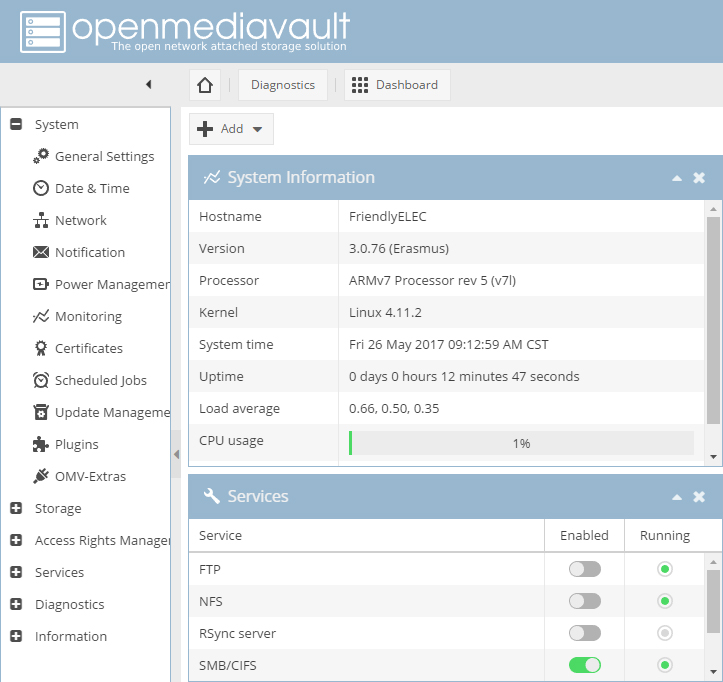
7 Resources
- [Schematic](Matrix - 1-bay NAS Dock.pdf)
- OpenMediaVault's home site: http://www.openmediavault.org/。
8 Update Log
8.1 April-01-2017
- Released English Version
8.2 April-28-2017
- Updated sections 5 and 6 by adding details for installing Debian and adding support for NEO2
8.3 May-05-2017
- Updated section 5.1.2 by correcting a typo