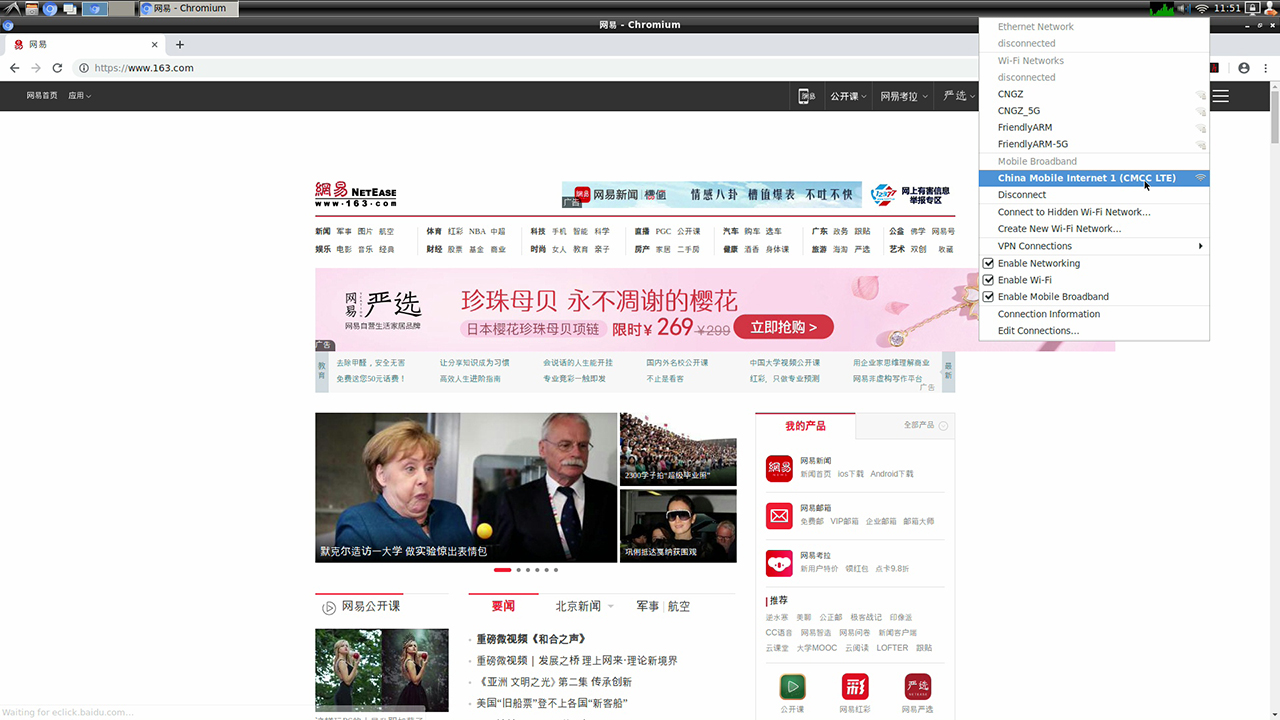Template:RK3399-FriendlyDesktop-4G-EC20
Contents
1 Using 4G Module EC20 on FriendlyDesktop
1.1 Step1:Edit connections
In the upper right corner of the FriendlyDesktop desktop, click on the network icon and select "Edit connections" from the pop-up menu.:
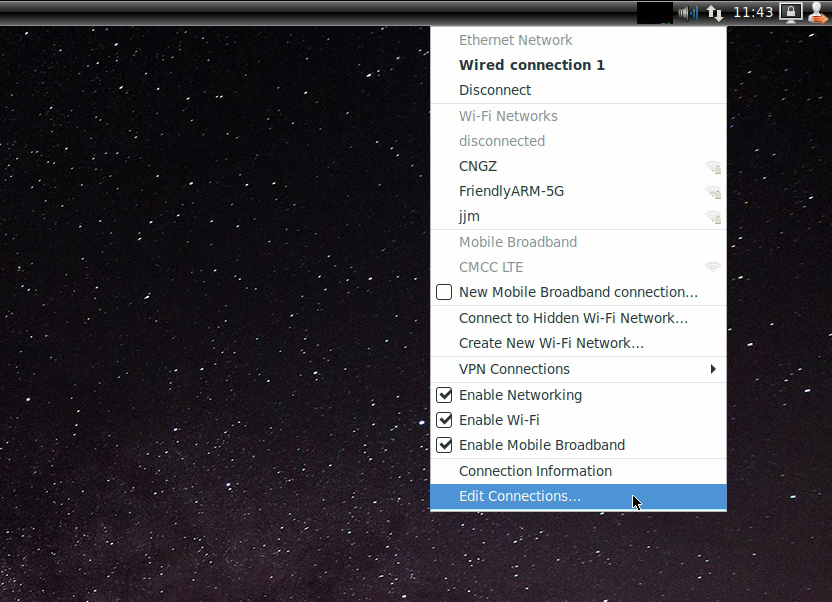
1.2 Step2:Add mobile network setting
Click the "+" plus button in the lower left corner:
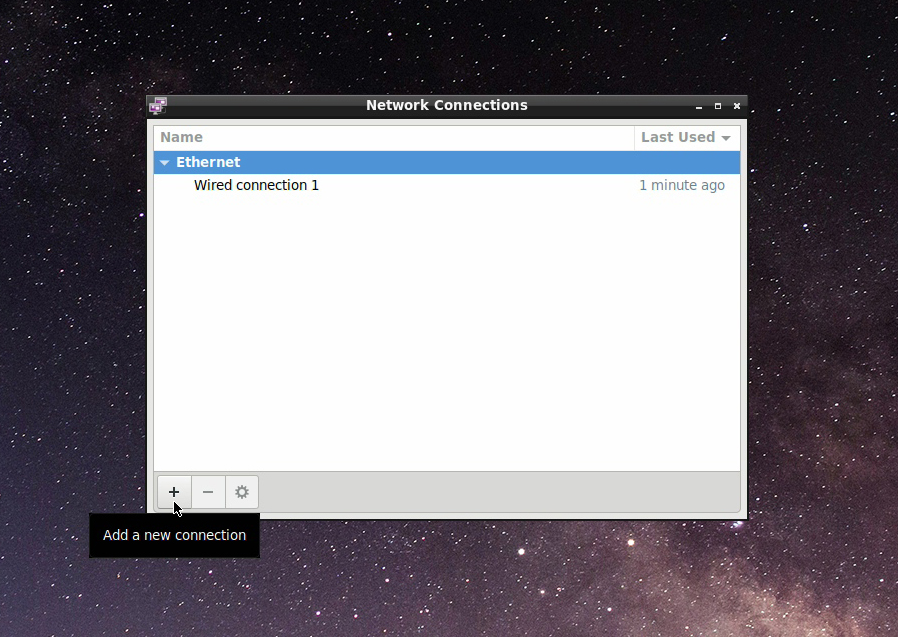
Select "Mobile Broadband" from the menu that appears:
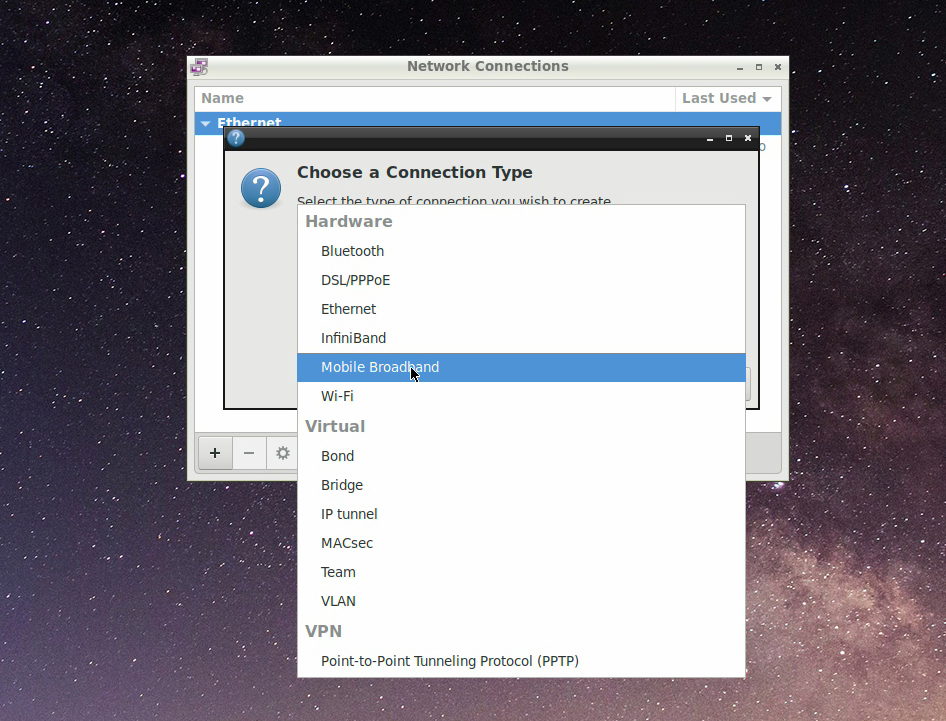
1.3 Step3:Set up 4G connection
Select "Next" directly in "Set up a Mobile Broadband Connection" dialog:
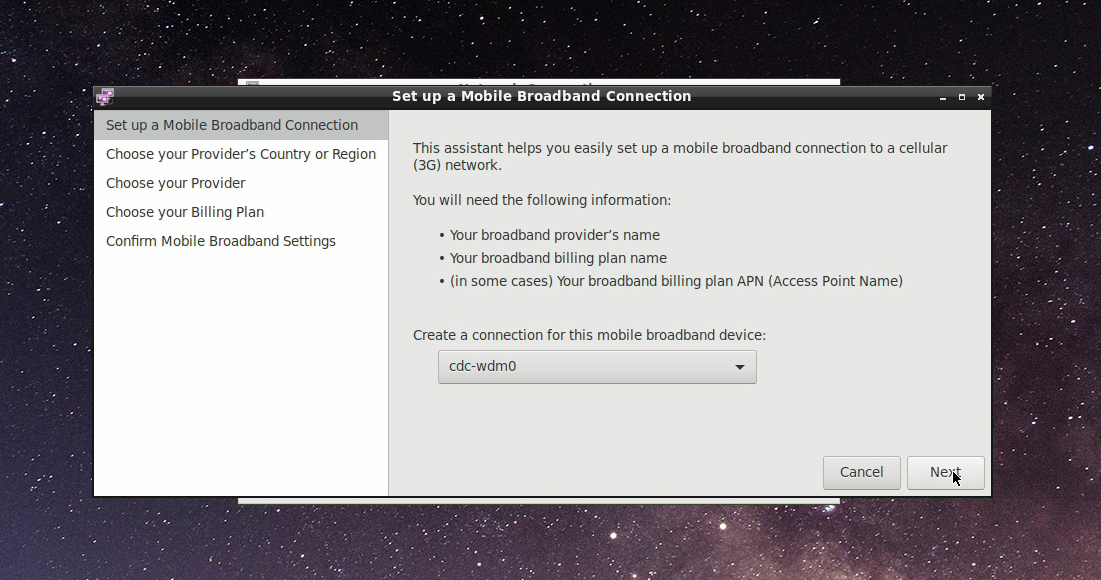
In the area selection that appears, choose your region, I choose "China" here, there will be China's service providers, will list China Mobile and China Unicom, I use China Mobile's card, so choose "China" Mobile":
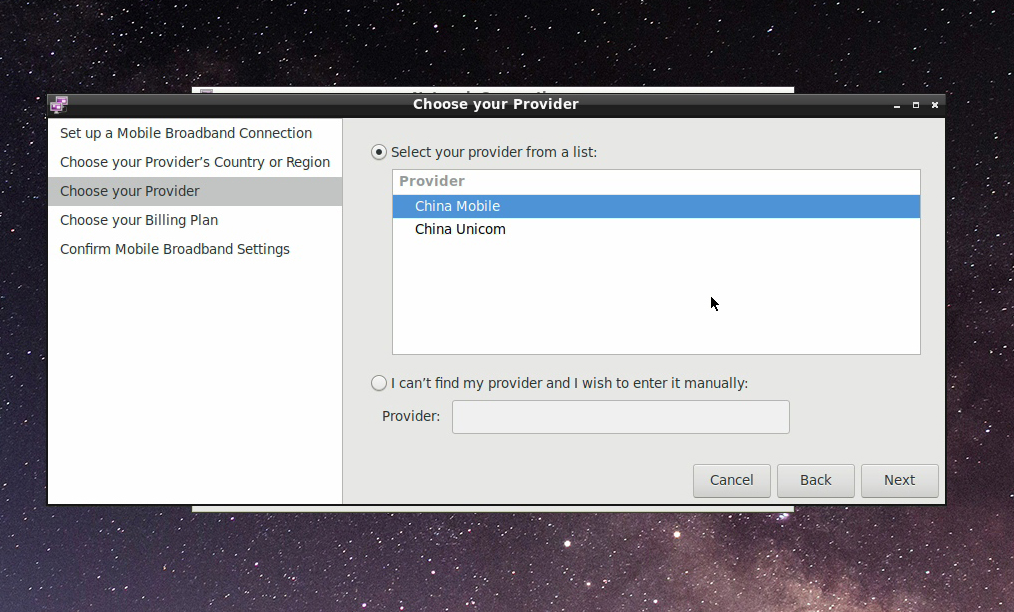
In the "Choose your billing plan" dialog, select Internet, then click Next:
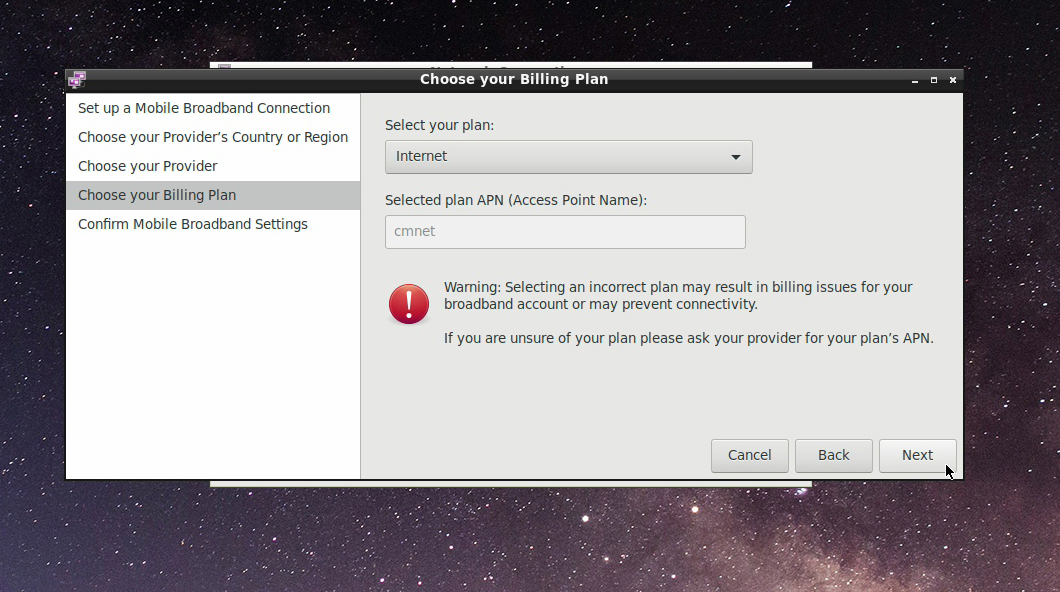
In the confirmation dialog box, click "Apply", in the following dialog box, click "Save" to save the settings:
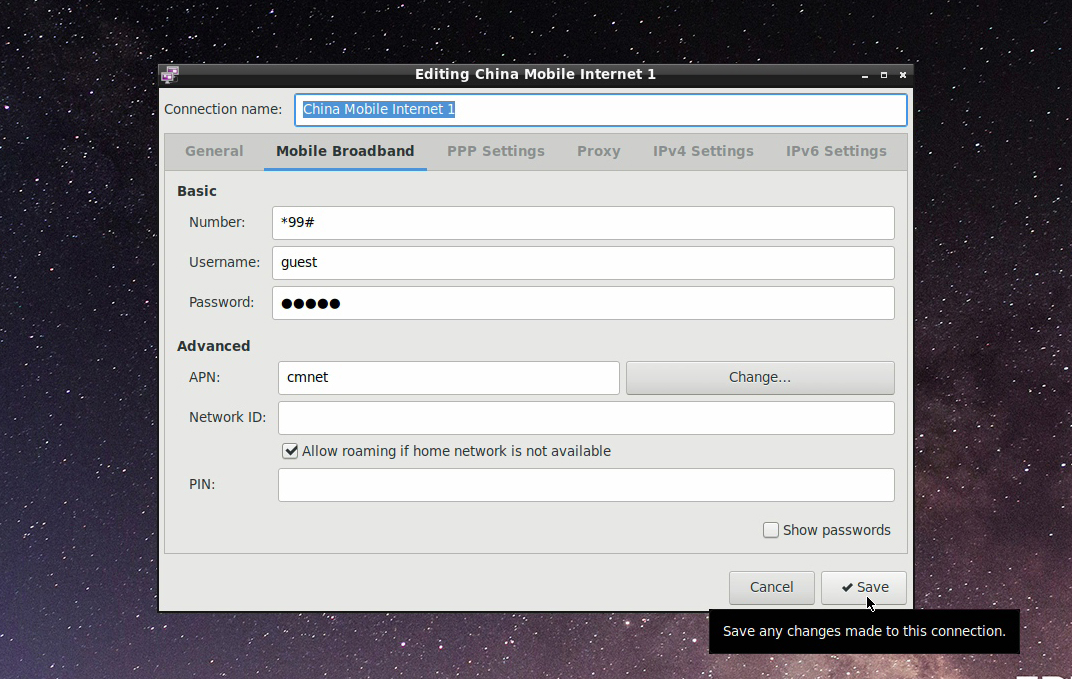
1.4 Step4:Dial-up connection 4G network
In the upper right corner of the FriendlyDesktop desktop, click the network icon, and select “Chine Mobile Internet 1” in the pop-up menu to dial the 4G network. If the password input box is displayed, input 0000:
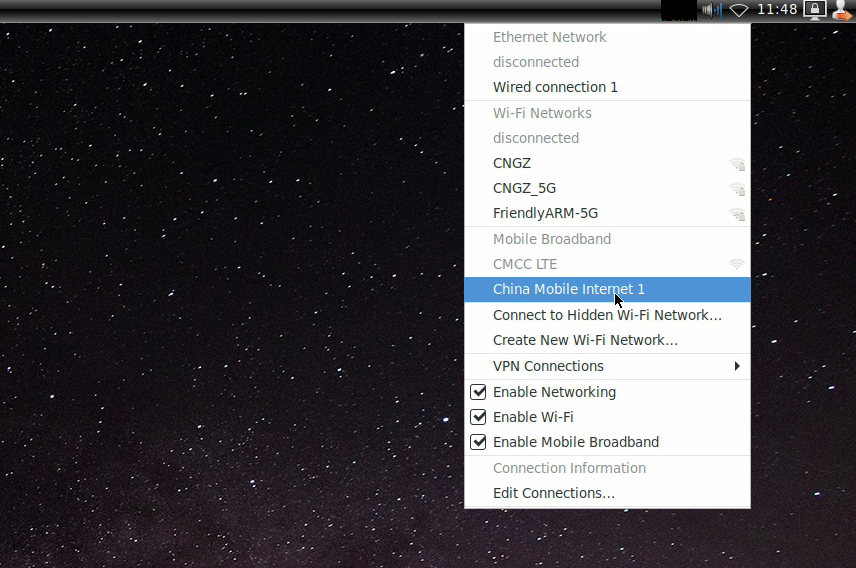
The following picture browsing a web page on a 4G network: