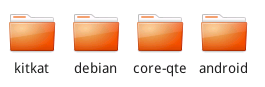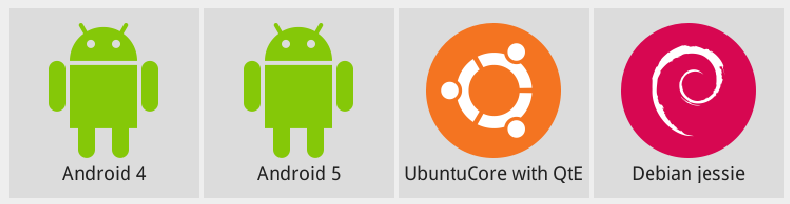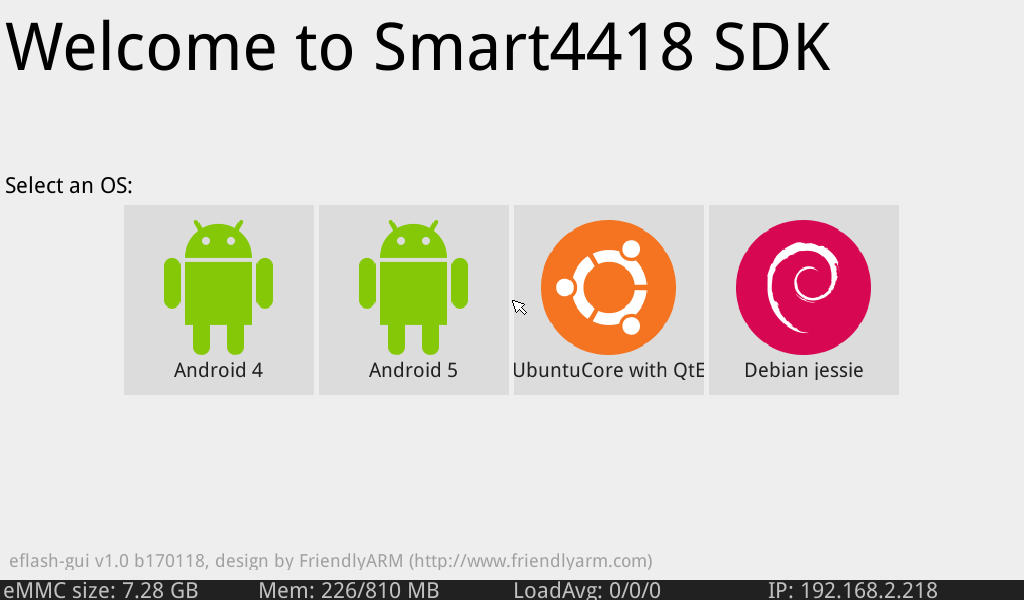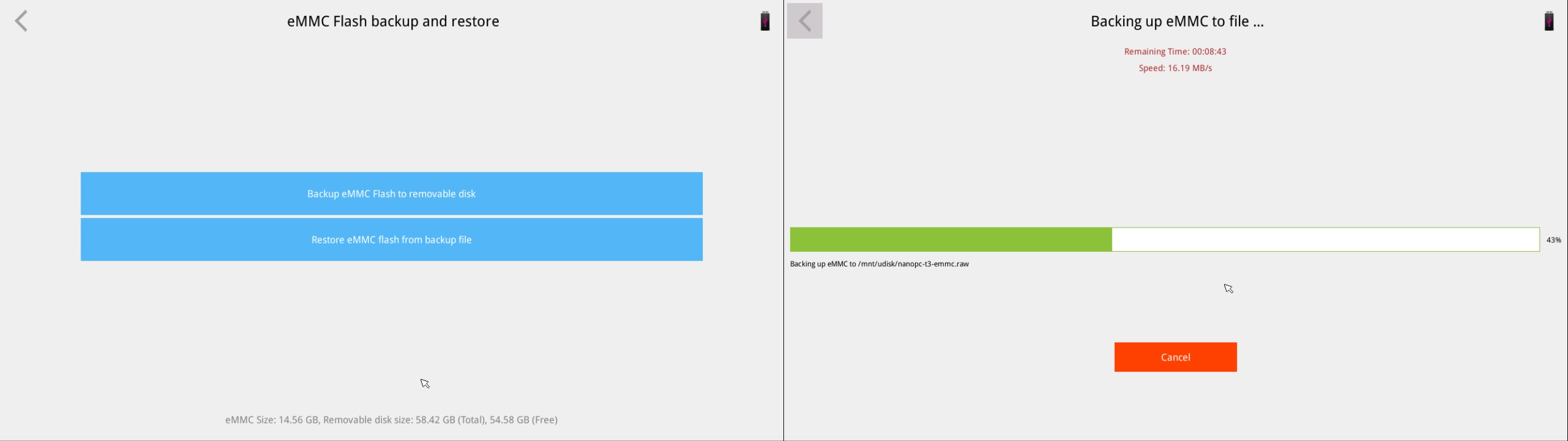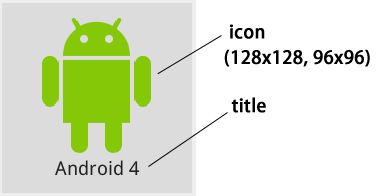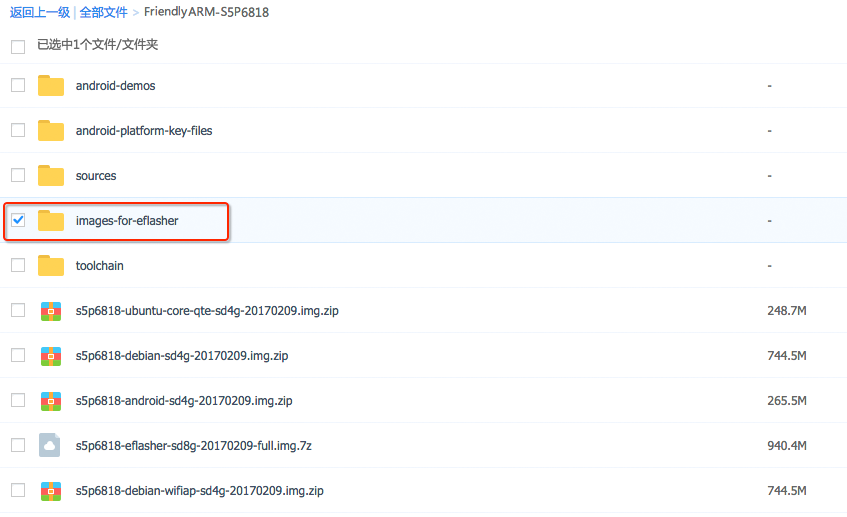|
|
| Line 1: |
Line 1: |
| − | [[SOM-RK3399|English]] | + | [[EFlasher|English]] |
| | | | |
| − | ==简介== | + | == eFlasher介绍 == |
| − | [[File:SOM-RK3399_1904-01B.jpg|thumb|Front]]
| + | eFlasher (eMMC-flasher) 是FriendlyElec官方发布的工具,让用户能方便和轻松地将系统安装到板载的eMMC上运行,甚至可以抛开电脑,就能让你在多个系统中,选择并安装上你想要的系统。 |
| − | [[File:SOM-RK3399_1904-A01.jpg|thumb|Back]]
| + | <br /><br /> |
| − | [[File:SOM-RK3399_1904-B01.jpg|thumb|Overview]]
| + | eFlasher同时为量产提供了灵活的设置选项,以方便工厂量产时安装定制系统。 <br /> |
| − | *SOM-RK3399是友善电子团队设计的一款266-pin金手指形式高性能ARM计算机模块,它采用了瑞心微64位六核SoC RK3399作为主处理器,标配2GB DDR3内存和16GB闪存,板载2x2 MIMO双天线WiFi模组,尺寸只有69.6x50mm,模块上带有独立的TypeC供电接口,以及USB-C显示接口,无需底板也可以单独使用。
| + | <br /> |
| | + | eFlasher为方便使用,提供了图形界面与命令行两个版本,为方便描述,这里为它们分别命名为: eflasher-gui 和 eflasher-console:<br /> |
| | + | 1) eflasher-gui: 有图形界面的eFlasher,推荐有LCD屏或者HDMI显示的用户使用,可以使用触摸屏操作,没有触摸屏时也可以使用鼠标操作;<br /> |
| | + | 2) eflasher-console: 命令行版本的eFlasher,可在串口终端或者ssh命令行上使用;<br /> |
| | + | <br /> |
| | | | |
| − | *SOM-RK3399计算模块具有丰富的外设和扩展接口,通过底板可连接使用4通道NVMe高速固态硬盘,读写速度高达1GB/s; 它还可以扩展使用双MIPI宽动态摄像头,另外它还带有eDP显示接口,MIPI显示接口, 1路USB3.0, 2路USB2.0, 以及I2C, I2S, SPI, PWM, GPIO和串口等各种资源。
| + | == eFlasher 的安装 == |
| | | | |
| − | *SOM-RK3399可流畅运行Android 8.1, Ubuntu 18.04, Armbian, Buildroot等主流嵌入式操作系统, 软件资源和生态非常丰富,尤其是Android 8.1具有NN SDK神经网络加速软件包, Qt-5.10集成了VPU硬件编解码, GPU图形加速,可使用QML快速开发流畅的动态式界面,因此SOM-RK3399核心板非常适合中小型企业和初创公司做高端人脸识别,机器视觉,VR虚拟现实,自动驾驶,深度计算分析等方面的人工智能产品快速原型及产品开发。 | + | * 第一步: 下载包含eflasher工具的固件 <br /> |
| | + | 到你所购买的板子相关WiKi页面,找到下载固件的章节,下载固件文件名为:XXXX-eflasher-YYYYMMDD-full.img.7z 的固件(其中XXXX替换为板子所在的平台型号, YYYYMMDD是该固件发布的日期), <br /> |
| | + | 这个固件内已经包含了所属平台的所有官方系统映象,包括最新版本的 Debian, Android5, Android4.4和Ubuntu core 系统 (不同的平台提供的系统有所不同);<br /> |
| | + | 将 XXXX-eflasher-YYYYMMDD-full.img.7z 下载到电脑上,在Windows下制作SD卡,还需要下载Windows下的烧写工具: win32diskimager.rar;<br /> |
| | + | * 第二步: 用eflasher固件制作SD启动卡 <br /> |
| | + | 将固件用7z软件解压,得到.img结尾的文件,在Windows下插入SDHC卡(限4G及以上的卡),以管理员身份运行Win32DiskImager,选择 Image File载入固件,选择你的SD卡盘符,点 Write 即开始写Image到SD卡;<br /> |
| | + | 如果你的电脑用的是Linux系统,你也可以用 dd 命令将解压后得到的 .img 文件直接写入SD卡完成启动卡的制作;<br /> |
| | + | * 第三步: 启动eFlasher工具 |
| | + | 将制作好的SD卡插入开发板, 按住标住有“BOOT”字样的按键,上电,如你有HDMI、LCD或者USB2LCD,可以在上电之前先连接好。 |
| | | | |
| − | ==硬件特性== | + | == 更新 eflasher 到最新版本 == |
| − | * 主控芯片: Rockchip RK3399
| + | 在开发板上执行以下命令: |
| − | ** CPU: big.LITTLE大小核架构,双Cortex-A72大核(up to 2.0GHz)+四Cortex-A53小核结构(up to 1.5GHz)
| + | <syntaxhighlight lang="bash"> |
| − | ** GPU: Mali-T864 GPU,支持OpenGL ES1.1/2.0/3.0/3.1, OpenVG1.1, OpenCL, DX11, 支持AFBC(帧缓冲压缩)
| + | git clone https://github.com/friendlyarm/eflasher-updater |
| − | ** VPU: 支持4K VP9 and 4K 10bits H265/H264 视频解码,高达60fps, 双VOP显示等视频编解码功能
| + | cd eflasher-updater/ |
| − | * 电源管理单元: RK808-D PMIC, 搭配独立DC/DC, 支持动态调压, 软件关机, 按键开机, RTC唤醒, 睡眠唤醒等功能
| + | ./update.sh |
| − | * 内存: 双通道2GB DDR3
| + | </syntaxhighlight> |
| − | * Flash: 标配16GB eMMC 5.1闪存,可定制选配32GB/64GB
| + | |
| − | * 有线网络: 集成千兆以太网PHY
| + | |
| − | * Wi-Fi/蓝牙: 802.11a/b/g/n/ac, Bluetooth 4.1 双频Wi-Fi蓝牙模块, 双天线接口
| + | |
| − | * 视频输入: 1个或2个4线MIPI-CSI, 双ISP像素处理能力高达13MPix/s,支持双路摄像头数据同时输入
| + | |
| − | * 视频输出
| + | |
| − | ** HDMI: HDMI 2.0a, 支持4K@60Hz显示,支持HDCP 1.4/2.2
| + | |
| − | ** DP on Type-C: DisplayPort 1.2 Alt Mode on USB Type-C
| + | |
| − | ** LCD Interface: 一个eDP 1.3(4 线,10.8Gbps), 一个或2个4线MIPI-DSI
| + | |
| − | *USB
| + | |
| − | ** USB 2.0: 2个独立的原生USB 2.0 Host
| + | |
| − | ** USB 3.0: 1个原生USB 3.0 Host
| + | |
| − | ** USB Type-C: 支持USB3.0 Type-C 和 DisplayPort 1.2 Alt Mode on USB Type-C
| + | |
| − | * PCIe: PCIe x4, compatible with PCIe 2.1, Dual operation mode
| + | |
| − | * SDIO/MMC: 一路SDIO/MMC, 用来扩展SD卡
| + | |
| − | * 调试串口: 一路调试串口 UART, 3V level, 1500000bps
| + | |
| − | * 按键: PowerKey, Reset, Recovery 各一个
| + | |
| − | * LED指示灯: 一个电源LED ,一个GPIO控制的状态LED
| + | |
| − | * 其它资源
| + | |
| − | ** 2 X 1.8V I2C, 1 x 3V I2C
| + | |
| − | ** 1 x 3V UART/SPI
| + | |
| − | ** 2 x PWM
| + | |
| − | ** 1 x IR-RX
| + | |
| − | ** 1 x SPDIF_TX
| + | |
| − | ** 1 x 1.8V 8ch-I2S,
| + | |
| − | ** 6 x 1.8V GPIO, 8 x 3V GPIO
| + | |
| − | ** 3 x 1.8V ADC inputs
| + | |
| − | * 供电: DC12V/1A(金手指), Type-C:DC5V/2.5A(Type-C)
| + | |
| − | * PCB: 8层沉金工艺, 50 mm x 69.6 mm x 1.2mm, 260 Pin金手指接口
| + | |
| − | * 环境工作温度: -20℃ to 70℃
| + | |
| | | | |
| − | ==软件资源和特性== | + | == eFlasher系统的登录 == |
| | + | 在命令行模式下使用以下帐号登录:<br /> |
| | + | 用户名: root<br /> |
| | + | 密码: fa<br /> |
| | + | 如果通过ssh登录,eFlasher系统的IP地址默认为 192.168.1.231<br /> |
| | | | |
| − | ==布局和引脚定义== | + | == 启动图形界面版本的eFlasher == |
| − | [[File:SOM-RK3399_1904-layout.jpg|600px]]
| + | 系统启动时,图形界面版本的eFlasher会随系统自动启动,如你有连接HDMI或者LCD,应该会看到如下所示的界面: <br /> |
| − | * '''260 Pin 金手指定义'''
| + | ::[[File:Eflasher-gui-ui.png| frameless|500px|Eflasher-gui]] |
| − | **匹配的卡槽型号:0.5mm Pitch 260-Pin '''Standard Type''' DDR4 SODIMM Socket, 参考型号:https://www.te.com/usa-en/product-2309409-5.html
| + | |
| − | {| class="wikitable"
| + | |
| − | ! colspan="5" style="font-weight:bold; background-color:#68cbd0;" | Top
| + | |
| − | ! colspan="5" style="font-weight:bold; background-color:#68cbd0;" | Bottom
| + | |
| − | |-
| + | |
| − | | style="font-weight:bold;" | Pin#
| + | |
| − | | style="font-weight:bold;" | Assignment
| + | |
| − | | style="font-weight:bold;" | Pin Type
| + | |
| − | | style="font-weight:bold;" | If Not Use
| + | |
| − | | style="font-weight:bold;" | Description
| + | |
| − | | style="font-weight:bold;" | Pin#
| + | |
| − | | style="font-weight:bold;" | Assignment
| + | |
| − | | style="font-weight:bold;" | Pin Type
| + | |
| − | | style="font-weight:bold;" | If Not Use
| + | |
| − | | style="font-weight:bold;" | Description
| + | |
| − | |-
| + | |
| − | | 1
| + | |
| − | | style="background-color:#9a0000; color:#333333;" | VCC_IN
| + | |
| − | | Power IN
| + | |
| − | | /
| + | |
| − | | rowspan="4" | 12V Power Input
| + | |
| − | | 2
| + | |
| − | | style="background-color:#9a0000;" | VCC_IN
| + | |
| − | | Power IN
| + | |
| − | | /
| + | |
| − | | rowspan="4" | 12V Power Input
| + | |
| − | |-
| + | |
| − | | 3
| + | |
| − | | style="background-color:#9a0000; color:#333333;" | VCC_IN
| + | |
| − | | Power IN
| + | |
| − | | /
| + | |
| − | | 4
| + | |
| − | | style="background-color:#9a0000;" | VCC_IN
| + | |
| − | | Power IN
| + | |
| − | | /
| + | |
| − | |-
| + | |
| − | | 5
| + | |
| − | | style="background-color:#9a0000; color:#333333;" | VCC_IN
| + | |
| − | | Power IN
| + | |
| − | | /
| + | |
| − | | 6
| + | |
| − | | style="background-color:#9a0000;" | VCC_IN
| + | |
| − | | Power IN
| + | |
| − | | /
| + | |
| − | |-
| + | |
| − | | 7
| + | |
| − | | style="background-color:#9a0000; color:#333333;" | VCC_IN
| + | |
| − | | Power IN
| + | |
| − | | /
| + | |
| − | | 8
| + | |
| − | | style="background-color:#9a0000;" | VCC_IN
| + | |
| − | | Power IN
| + | |
| − | | /
| + | |
| − | |-
| + | |
| − | | 9
| + | |
| − | | style="background-color:#00ff00;" | GND
| + | |
| − | | Power
| + | |
| − | | /
| + | |
| − | | rowspan="2" | System Ground(0V)
| + | |
| − | | 10
| + | |
| − | | style="background-color:#00ff00;" | GND
| + | |
| − | | Power
| + | |
| − | | /
| + | |
| − | | rowspan="2" | System Ground(0V)
| + | |
| − | |-
| + | |
| − | | 11
| + | |
| − | | style="background-color:#00ff00;" | GND
| + | |
| − | | Power
| + | |
| − | | /
| + | |
| − | | 12
| + | |
| − | | style="background-color:#00ff00;" | GND
| + | |
| − | | Power
| + | |
| − | | /
| + | |
| − | |-
| + | |
| − | | 13
| + | |
| − | | style="background-color:#cb0000;" | VCC5V0_SYS
| + | |
| − | | Power OUT
| + | |
| − | | float
| + | |
| − | | rowspan="4" | 5V Power Output,2A max. Auto on when system power on, and off when system power off.
| + | |
| − | | 14 | + | |
| − | | PWR_KEY | + | |
| − | | In
| + | |
| − | | float
| + | |
| − | | System Power Key signal, active low, internal pulled up to 3.3V with 10K
| + | |
| − | |- | + | |
| − | | 15
| + | |
| − | | style="background-color:#cb0000;" | VCC5V0_SYS
| + | |
| − | | Power OUT
| + | |
| − | | float
| + | |
| − | | 16
| + | |
| − | | VDC_ONOFF
| + | |
| − | | In
| + | |
| − | | float
| + | |
| − | | Power On Mode Select, float for Auto Start,short to GND for PowerKey Mode
| + | |
| − | |-
| + | |
| − | | 17
| + | |
| − | | style="background-color:#cb0000;" | VCC5V0_SYS
| + | |
| − | | Power OUT
| + | |
| − | | float
| + | |
| − | | 18
| + | |
| − | | RTC_BATT_IN
| + | |
| − | | Power IN
| + | |
| − | | float
| + | |
| − | | RTC backup battery(3V)input,backup current is 25uA
| + | |
| − | |-
| + | |
| − | | 19
| + | |
| − | | style="background-color:#cb0000;" | VCC5V0_SYS
| + | |
| − | | Power OUT
| + | |
| − | | float
| + | |
| − | | 20
| + | |
| − | | RECOVERY
| + | |
| − | | In
| + | |
| − | | float
| + | |
| − | | System RECOVERY Key signal,acticve low
| + | |
| − | |-
| + | |
| − | | 21
| + | |
| − | | style="background-color:#fe0000;" | VCC3V3_SYS
| + | |
| − | | Power OUT
| + | |
| − | | float
| + | |
| − | | rowspan="4" | 3.3V Power Output,1A max. Auto on when system power on, and off when system power off.
| + | |
| − | | 22
| + | |
| − | | RESET_IN_H
| + | |
| − | | In
| + | |
| − | | float
| + | |
| − | | RESET signal, acticve hight
| + | |
| − | |-
| + | |
| − | | 23
| + | |
| − | | style="background-color:#fe0000;" | VCC3V3_SYS
| + | |
| − | | Power OUT
| + | |
| − | | float
| + | |
| − | | 24
| + | |
| − | | style="background-color:#00ff00;" | GND
| + | |
| − | | Power
| + | |
| − | | /
| + | |
| − | | System Ground(0V)
| + | |
| − | |-
| + | |
| − | | 25
| + | |
| − | | style="background-color:#fe0000;" | VCC3V3_SYS
| + | |
| − | | Power OUT
| + | |
| − | | float
| + | |
| − | | 26
| + | |
| − | | style="background-color:#fffc9e;" | ADC_IN0
| + | |
| − | | In
| + | |
| − | | float
| + | |
| − | | rowspan="3" | 0V to 1.8V inputs of RK3399 SoC ADC
| + | |
| − | |-
| + | |
| − | | 27
| + | |
| − | | style="background-color:#fe0000;" | VCC3V3_SYS
| + | |
| − | | Power OUT
| + | |
| − | | float
| + | |
| − | | 28
| + | |
| − | | style="background-color:#fffc9e;" | ADC_IN2
| + | |
| − | | In
| + | |
| − | | float
| + | |
| − | |-
| + | |
| − | | 29
| + | |
| − | | style="background-color:#f56b00;" | VCC_1V8
| + | |
| − | | Power OUT
| + | |
| − | | float
| + | |
| − | | rowspan="2" | 1.8V Power Output,200mA max. Auto on when system power on, and off when system power off.
| + | |
| − | | 30
| + | |
| − | | style="background-color:#fffc9e;" | ADC_IN3
| + | |
| − | | In
| + | |
| − | | float
| + | |
| − | |-
| + | |
| − | | 31
| + | |
| − | | style="background-color:#f56b00;" | VCC_1V8
| + | |
| − | | Power OUT
| + | |
| − | | float
| + | |
| − | | 32
| + | |
| − | | style="background-color:#00ff00;" | GND
| + | |
| − | | Power
| + | |
| − | | /
| + | |
| − | | System Ground(0V)
| + | |
| − | |-
| + | |
| − | | 33
| + | |
| − | | style="background-color:#f56b00;" | VCC3V3_S3
| + | |
| − | | Power OUT
| + | |
| − | | float
| + | |
| − | | 3.3V Power Output,100mA max. Auto on when system power on, and off when system sleep or power off.
| + | |
| − | | 34
| + | |
| − | | style="background-color:#34cdf9;" | GPIO1_A0
| + | |
| − | | In/Out
| + | |
| − | | float
| + | |
| − | | 3V GPIO. Linux GPIO 32
| + | |
| − | |-
| + | |
| − | | 35
| + | |
| − | | style="background-color:#00ff00;" | GND
| + | |
| − | | Power
| + | |
| − | | /
| + | |
| − | | System Ground(0V)
| + | |
| − | | 36
| + | |
| − | | style="background-color:#34cdf9;" | GPIO1_A1
| + | |
| − | | In/Out
| + | |
| − | | float
| + | |
| − | | 3V GPIO. Linux GPIO 33
| + | |
| − | |-
| + | |
| − | | 37
| + | |
| − | | style="background-color:#dae8fc;" | GPIO0_A2
| + | |
| − | | In/Out
| + | |
| − | | float
| + | |
| − | | 1.8V GPIO. Linux GPIO 2
| + | |
| − | | 38
| + | |
| − | | style="background-color:#34cdf9;" | GPIO1_A3
| + | |
| − | | In/Out
| + | |
| − | | float
| + | |
| − | | 3V GPIO. Linux GPIO 35
| + | |
| − | |-
| + | |
| − | | 39
| + | |
| − | | style="background-color:#dae8fc;" | GPIO2_A2
| + | |
| − | | In/Out
| + | |
| − | | float
| + | |
| − | | 1.8V GPIO. Linux GPIO 2
| + | |
| − | | 40
| + | |
| − | | style="background-color:#34cdf9;" | GPIO1_A4
| + | |
| − | | In/Out
| + | |
| − | | float
| + | |
| − | | 3V GPIO. Linux GPIO 36
| + | |
| − | |-
| + | |
| − | | 41
| + | |
| − | | style="background-color:#dae8fc;" | GPIO2_A3
| + | |
| − | | In/Out
| + | |
| − | | float
| + | |
| − | | 1.8V GPIO. Linux GPIO 67
| + | |
| − | | 42
| + | |
| − | | style="background-color:#34cdf9;" | GPIO1_C2
| + | |
| − | | In/Out
| + | |
| − | | float
| + | |
| − | | 3V GPIO . Linux GPIO 50
| + | |
| − | |-
| + | |
| − | | 43
| + | |
| − | | style="background-color:#dae8fc;" | GPIO2_A4
| + | |
| − | | In/Out
| + | |
| − | | float
| + | |
| − | | 1.8V GPIO. Linux GPIO 68
| + | |
| − | | 44
| + | |
| − | | style="background-color:#34cdf9;" | GPIO1_C6
| + | |
| − | | In/Out
| + | |
| − | | float
| + | |
| − | | 3V GPIO. Linux GPIO 54
| + | |
| − | |-
| + | |
| − | | 45
| + | |
| − | | style="background-color:#dae8fc;" | GPIO2_A5
| + | |
| − | | In/Out
| + | |
| − | | float
| + | |
| − | | 1.8V GPIO. Linux GPIO 69
| + | |
| − | | 46
| + | |
| − | | style="background-color:#34cdf9;" | GPIO1_C7
| + | |
| − | | In/Out
| + | |
| − | | float
| + | |
| − | | 3V GPIO . Linux GPIO 55
| + | |
| − | |-
| + | |
| − | | 47
| + | |
| − | | style="background-color:#dae8fc;" | GPIO2_A6
| + | |
| − | | In/Out
| + | |
| − | | float
| + | |
| − | | 1.8V GPIO. Linux GPIO 70
| + | |
| − | | 48
| + | |
| − | | style="background-color:#34cdf9;" | GPIO1_D0
| + | |
| − | | In/Out
| + | |
| − | | float
| + | |
| − | | 3V GPIO . Linux GPIO 56
| + | |
| − | |-
| + | |
| − | | 49
| + | |
| − | | style="background-color:#dae8fc;" | IR_RX
| + | |
| − | | In
| + | |
| − | | float
| + | |
| − | | Infrared Receiver input, 1.8V level
| + | |
| − | | 50
| + | |
| − | | style="background-color:#34cdf9;" | GPIO4_C5/SPDIF_TX
| + | |
| − | | In/Out
| + | |
| − | | float
| + | |
| − | | 3V GPIO . Linux GPIO 149. or SPDIF Output
| + | |
| − | |-
| + | |
| − | | 51
| + | |
| − | | style="background-color:#00ff00;" | GND
| + | |
| − | | Power
| + | |
| − | | /
| + | |
| − | | System Ground(0V)
| + | |
| − | | 52
| + | |
| − | | style="background-color:#34cdf9;" | UART2DBG_TX
| + | |
| − | | Out
| + | |
| − | | float
| + | |
| − | | Debug UART TX, 1500000bps, 3V level
| + | |
| − | |-
| + | |
| − | | 53
| + | |
| − | | style="background-color:#96fffb;" | I2C1_SCL
| + | |
| − | | Out
| + | |
| − | | float
| + | |
| − | | I2C1 clock, 1.8V level, open drian with 2.2K pulled internal
| + | |
| − | | 54
| + | |
| − | | style="background-color:#34cdf9;" | UART2DBG_RX
| + | |
| − | | In
| + | |
| − | | float
| + | |
| − | | Debug UART RX, 1500000bps, 3V level
| + | |
| − | |-
| + | |
| − | | 55
| + | |
| − | | style="background-color:#96fffb;" | I2C1_SDA
| + | |
| − | | In/Out
| + | |
| − | | float
| + | |
| − | | I2C1 data, 1.8V level, open drian with 2.2K pulled internal
| + | |
| − | | 56
| + | |
| − | | style="background-color:#34cdf9;" | SPI1_CSn0
| + | |
| − | | Out
| + | |
| − | | float
| + | |
| − | | SPI1 chip select, 3V level
| + | |
| − | |-
| + | |
| − | | 57
| + | |
| − | | style="background-color:#96fffb;" | I2C2_SDA
| + | |
| − | | In/Out
| + | |
| − | | float
| + | |
| − | | I2C2 data, 1.8V level, open drian with 2.2K pulled internal
| + | |
| − | | 58
| + | |
| − | | style="background-color:#34cdf9;" | SPI1_TXD/UART4_TX
| + | |
| − | | Out
| + | |
| − | | float
| + | |
| − | | SPI1 MOSI, or UART4 TX,3V level
| + | |
| − | |-
| + | |
| − | | 59
| + | |
| − | | style="background-color:#96fffb;" | I2C2_SCL
| + | |
| − | | Out
| + | |
| − | | float
| + | |
| − | | I2C2 clock, 1.8V level, open drian with 2.2K pulled internal
| + | |
| − | | 60
| + | |
| − | | style="background-color:#34cdf9;" | SPI1_RXD/UART4_RX
| + | |
| − | | In
| + | |
| − | | float
| + | |
| − | | SPI1 MISO, or UART4 RX,3V level
| + | |
| − | |-
| + | |
| − | | 61
| + | |
| − | | style="background-color:#96fffb;" | I2C7_SCL_HDMI
| + | |
| − | | Out
| + | |
| − | | float
| + | |
| − | | I2C7 clock, 1.8V level, for HDMI EDID CLK, open drian with 2.2K pulled internal
| + | |
| − | | 62
| + | |
| − | | style="background-color:#34cdf9;" | SPI1_CLK
| + | |
| − | | Out
| + | |
| − | | float
| + | |
| − | | SPI1 Clock, 3V level
| + | |
| − | |-
| + | |
| − | | 63
| + | |
| − | | style="background-color:#96fffb;" | I2C7_SDA_HDMI
| + | |
| − | | In/Out
| + | |
| − | | float
| + | |
| − | | I2C7 data, 1.8V level, for HDMI EDID DATA, open drian with 2.2K pulled internal
| + | |
| − | | 64
| + | |
| − | | style="background-color:#00ff00;" | GND
| + | |
| − | | Power
| + | |
| − | | /
| + | |
| − | | System Ground(0V)
| + | |
| − | |-
| + | |
| − | | 65
| + | |
| − | | style="background-color:#00ff00;" | GND
| + | |
| − | | Power
| + | |
| − | | /
| + | |
| − | | System Ground(0V)
| + | |
| − | | 66
| + | |
| − | | style="background-color:#34cdf9;" | GPIO4_C1/I2C3_SCL
| + | |
| − | | In/Out
| + | |
| − | | float
| + | |
| − | | I2C3 clock, 3V level,open drian. or GPIO,Linux GPIO 145
| + | |
| − | |-
| + | |
| − | | 67
| + | |
| − | | style="background-color:#96fffb;" | I2S0_SCLK
| + | |
| − | | Out
| + | |
| − | | float
| + | |
| − | | I2S0 continuous serial clock, 1.8V level
| + | |
| − | | 68
| + | |
| − | | style="background-color:#34cdf9;" | GPIO4_C0/I2C3_SDA
| + | |
| − | | In/Out
| + | |
| − | | float
| + | |
| − | | I2C3 data, 3V level,open drian. or GPIO,Linux GPIO 144
| + | |
| − | |-
| + | |
| − | | 69
| + | |
| − | | style="background-color:#96fffb;" | I2S0_LRCK_RX
| + | |
| − | | Out
| + | |
| − | | float
| + | |
| − | | I2S0 word select for input data, 1.8V level
| + | |
| − | | 70
| + | |
| − | | style="background-color:#34cdf9;" | I2C4_TPSCL
| + | |
| − | | Out
| + | |
| − | | float
| + | |
| − | | I2C4 clock,3V level, open drian with 2.2K pulled up,for touch panel
| + | |
| − | |-
| + | |
| − | | 71
| + | |
| − | | style="background-color:#96fffb;" | I2S0_LRCK_TX
| + | |
| − | | Out
| + | |
| − | | float
| + | |
| − | | I2S0 word select for output data, 1.8V level
| + | |
| − | | 72
| + | |
| − | | style="background-color:#34cdf9;" | I2C4_TPSDA
| + | |
| − | | In/Out
| + | |
| − | | float
| + | |
| − | | I2C4 data,3V level, open drian with 2.2K pulled up,for touch panel
| + | |
| − | |-
| + | |
| − | | 73
| + | |
| − | | style="background-color:#96fffb;" | I2S0_SDI0
| + | |
| − | | In
| + | |
| − | | float
| + | |
| − | | I2S0 serial data, 1.8V level
| + | |
| − | | 74
| + | |
| − | | style="background-color:#00ff00;" | GND
| + | |
| − | | Power
| + | |
| − | | /
| + | |
| − | | System Ground(0V)
| + | |
| − | |-
| + | |
| − | | 75
| + | |
| − | | style="background-color:#96fffb;" | I2S0_SDI1SDO3
| + | |
| − | | In/out
| + | |
| − | | float
| + | |
| − | | I2S0 serial data, 1.8V level
| + | |
| − | | 76
| + | |
| − | | style="background-color:#34cdf9;" | HP_DET_H
| + | |
| − | | In
| + | |
| − | | Pull up to VCC3V3_SYS
| + | |
| − | | headphone insert detect, active hight
| + | |
| − | |-
| + | |
| − | | 77
| + | |
| − | | style="background-color:#96fffb;" | I2S0_SDI2SDO2
| + | |
| − | | In/out
| + | |
| − | | float
| + | |
| − | | I2S0 serial data, 1.8V level
| + | |
| − | | 78
| + | |
| − | | style="background-color:#34cdf9;" | GPIO4_D5_LCD_BL_EN
| + | |
| − | | Out
| + | |
| − | | float
| + | |
| − | | LCD backlight on/off control, active hight, 3V level
| + | |
| − | |-
| + | |
| − | | 79
| + | |
| − | | style="background-color:#96fffb;" | I2S0_SDI3SDO1
| + | |
| − | | In/out
| + | |
| − | | float
| + | |
| − | | I2S0 serial data, 1.8V level
| + | |
| − | | 80
| + | |
| − | | style="background-color:#34cdf9;" | GPIO4_D6_LCD_RST_H
| + | |
| − | | Out
| + | |
| − | | float
| + | |
| − | | LCD reset, active hight, 3V level.
| + | |
| − | |-
| + | |
| − | | 81
| + | |
| − | | style="background-color:#96fffb;" | I2S0_SDO0
| + | |
| − | | out
| + | |
| − | | float
| + | |
| − | | I2S0 serial data, 1.8V level
| + | |
| − | | 82
| + | |
| − | | style="background-color:#34cdf9;" | GPIO1_B5_TP_RST
| + | |
| − | | Out
| + | |
| − | | float
| + | |
| − | | Touch panel reset, active low, 3V level
| + | |
| − | |-
| + | |
| − | | 83
| + | |
| − | | style="background-color:#00ff00;" | GND
| + | |
| − | | Power
| + | |
| − | | /
| + | |
| − | | System Ground(0V)
| + | |
| − | | 84
| + | |
| − | | style="background-color:#34cdf9;" | GPIO1_C4_TP_INT
| + | |
| − | | In
| + | |
| − | | float
| + | |
| − | | Touch panel IRQ, active low, 3V level
| + | |
| − | |-
| + | |
| − | | 85
| + | |
| − | | style="background-color:#96fffb;" | I2S_CLK
| + | |
| − | | out
| + | |
| − | | float
| + | |
| − | | I2S Mclk for I2S0 and I2S1
| + | |
| − | | 86
| + | |
| − | | style="background-color:#00ff00;" | GND
| + | |
| − | | Power
| + | |
| − | | /
| + | |
| − | | System Ground(0V)
| + | |
| − | |-
| + | |
| − | | 87
| + | |
| − | | style="background-color:#00ff00;" | GND
| + | |
| − | | Power
| + | |
| − | | /
| + | |
| − | | System Ground(0V)
| + | |
| − | | 88
| + | |
| − | | style="background-color:#34cdf9;" | PWM0_BL
| + | |
| − | | Out
| + | |
| − | | float
| + | |
| − | | PWM0 for LCD backlight dimming
| + | |
| − | |-
| + | |
| − | | 89
| + | |
| − | | style="background-color:#96fffb;" | I2S1_SCLK
| + | |
| − | | Out
| + | |
| − | | float
| + | |
| − | | I2S1 continuous serial clock, 1.8V level
| + | |
| − | | 90
| + | |
| − | | style="background-color:#34cdf9;" | GPIO4_C6/PWM1
| + | |
| − | | Out
| + | |
| − | | float
| + | |
| − | | PWM1 for cooling fan control
| + | |
| − | |-
| + | |
| − | | 91
| + | |
| − | | style="background-color:#96fffb;" | 2S1_LRCK_RX
| + | |
| − | | Out
| + | |
| − | | float
| + | |
| − | | I2S1 word select for input data, 1.8V level
| + | |
| − | | 92
| + | |
| − | | style="background-color:#00ff00;" | GND
| + | |
| − | | Power
| + | |
| − | | /
| + | |
| − | | System Ground(0V)
| + | |
| − | |-
| + | |
| − | | 93
| + | |
| − | | style="background-color:#96fffb;" | I2S1_LRCK_TX
| + | |
| − | | Out
| + | |
| − | | float
| + | |
| − | | I2S1 word select for output data, 1.8V level
| + | |
| − | | 94
| + | |
| − | | style="background-color:#f56b00;" | VCC3V0_SD
| + | |
| − | | Power Out
| + | |
| − | | float
| + | |
| − | | 3V power out for SD card.
| + | |
| − | |-
| + | |
| − | | 95
| + | |
| − | | style="background-color:#96fffb;" | I2S1_SDI0
| + | |
| − | | In
| + | |
| − | | float
| + | |
| − | | I2S0 serial data, 1.8V level
| + | |
| − | | 96
| + | |
| − | | style="background-color:#00ff00;" | GND
| + | |
| − | | Power
| + | |
| − | | /
| + | |
| − | | System Ground(0V)
| + | |
| − | |-
| + | |
| − | | 97
| + | |
| − | | style="background-color:#96fffb;" | I2S1_SDO0
| + | |
| − | | Out
| + | |
| − | | float
| + | |
| − | | I2S0 serial data, 1.8V level
| + | |
| − | | 98
| + | |
| − | | style="background-color:#96fffb;" | SDMMC0_D0
| + | |
| − | | In/Out
| + | |
| − | | float
| + | |
| − | | SD card Data0
| + | |
| − | |-
| + | |
| − | | 99
| + | |
| − | | style="background-color:#96fffb;" | MIPI_CSI0_RST
| + | |
| − | | Out
| + | |
| − | | float
| + | |
| − | | Camera Reset for MIPI CSI0, 1.8V level
| + | |
| − | | 100
| + | |
| − | | style="background-color:#96fffb;" | SDMMC0_D1
| + | |
| − | | In/Out
| + | |
| − | | float
| + | |
| − | | SD card Data1
| + | |
| − | |-
| + | |
| − | | 101
| + | |
| − | | style="background-color:#96fffb;" | MIPI_CSI0_PWN
| + | |
| − | | Out
| + | |
| − | | float
| + | |
| − | | Camera Power Down for MIPI CSI0, 1.8V level
| + | |
| − | | 102
| + | |
| − | | style="background-color:#96fffb;" | SDMMC0_D2
| + | |
| − | | In/Out
| + | |
| − | | float
| + | |
| − | | SD card Data2
| + | |
| − | |-
| + | |
| − | | 103
| + | |
| − | | style="background-color:#96fffb;" | MIPI_CSI1_RST
| + | |
| − | | Out
| + | |
| − | | float
| + | |
| − | | Camera Reset for MIPI CSI1, 1.8V level
| + | |
| − | | 104
| + | |
| − | | style="background-color:#96fffb;" | SDMMC0_D3
| + | |
| − | | In/Out
| + | |
| − | | float
| + | |
| − | | SD card Data3
| + | |
| − | |-
| + | |
| − | | 105
| + | |
| − | | style="background-color:#96fffb;" | MIPI_CSI1_PWN
| + | |
| − | | Out
| + | |
| − | | float
| + | |
| − | | Camera Power Down for MIPI CSI1, 1.8V level
| + | |
| − | | 106
| + | |
| − | | style="background-color:#96fffb;" | SDMMC0_CMD
| + | |
| − | | Out
| + | |
| − | | float
| + | |
| − | | SD card CMD
| + | |
| − | |-
| + | |
| − | | 107
| + | |
| − | | style="background-color:#f56b00;" | VCC1V8_CAM
| + | |
| − | | Power Out
| + | |
| − | | float
| + | |
| − | | Power Out for Camera IO
| + | |
| − | | 108
| + | |
| − | | style="background-color:#96fffb;" | SDMMC0_DET_L
| + | |
| − | | In
| + | |
| − | | float
| + | |
| − | | SD card detect
| + | |
| − | |-
| + | |
| − | | 109
| + | |
| − | | style="background-color:#00ff00;" | GND
| + | |
| − | | Power
| + | |
| − | | /
| + | |
| − | | System Ground(0V)
| + | |
| − | | 110
| + | |
| − | | style="background-color:#00ff00;" | GND
| + | |
| − | | Power
| + | |
| − | | /
| + | |
| − | | System Ground(0V)
| + | |
| − | |-
| + | |
| − | | 111
| + | |
| − | | style="background-color:#96fffb;" | GPIO2_B3_CIF_CLKOUTA
| + | |
| − | | Out
| + | |
| − | | float
| + | |
| − | | MCLK for camera sensor
| + | |
| − | | 112
| + | |
| − | | style="background-color:#96fffb;" | SDMMC0_CLK
| + | |
| − | | Out
| + | |
| − | | float
| + | |
| − | | SD card Clock
| + | |
| − | |-
| + | |
| − | | 113
| + | |
| − | | style="background-color:#00ff00;" | GND
| + | |
| − | | Power
| + | |
| − | | /
| + | |
| − | | System Ground(0V)
| + | |
| − | | 114
| + | |
| − | | style="background-color:#00ff00;" | GND
| + | |
| − | | Power
| + | |
| − | | /
| + | |
| − | | System Ground(0V)
| + | |
| − | |-
| + | |
| − | | 115
| + | |
| − | | style="background-color:#329a9d;" | MIPI_RX0_D3N
| + | |
| − | | In
| + | |
| − | | float
| + | |
| − | | MIPI CSI0 negative differential data line
| + | |
| − | | 116
| + | |
| − | | style="background-color:#329a9d;" | MIPI_TX1/RX1_D0N
| + | |
| − | | In/Out
| + | |
| − | | float
| + | |
| − | | MIPI CSI1/DSI1 negative differential data line
| + | |
| − | |-
| + | |
| − | | 117
| + | |
| − | | style="background-color:#329a9d;" | MIPI_RX0_D3P
| + | |
| − | | In
| + | |
| − | | float
| + | |
| − | | MIPI CSI0
| + | |
| − | positive differential data line
| + | |
| − | | 118
| + | |
| − | | style="background-color:#329a9d;" | MIPI_TX1/RX1_D0P
| + | |
| − | | In/Out
| + | |
| − | | float
| + | |
| − | | MIPI CSI1/DSI1
| + | |
| − | positive differential data line
| + | |
| − | |-
| + | |
| − | | 119
| + | |
| − | | style="background-color:#00ff00;" | GND
| + | |
| − | | Power
| + | |
| − | | /
| + | |
| − | | System Ground(0V)
| + | |
| − | | 120
| + | |
| − | | style="background-color:#00ff00;" | GND
| + | |
| − | | Power
| + | |
| − | | /
| + | |
| − | | System Ground(0V)
| + | |
| − | |-
| + | |
| − | | 121
| + | |
| − | | style="background-color:#329a9d;" | MIPI_RX0_D2N
| + | |
| − | | In
| + | |
| − | | float
| + | |
| − | | MIPI CSI0 negative differential data line
| + | |
| − | | 122
| + | |
| − | | style="background-color:#329a9d;" | MIPI_TX1/RX1_D1N
| + | |
| − | | In/Out
| + | |
| − | | float
| + | |
| − | | MIPI CSI1/DSI1 negative differential data line
| + | |
| − | |-
| + | |
| − | | 123
| + | |
| − | | style="background-color:#329a9d;" | MIPI_RX0_D2P
| + | |
| − | | In
| + | |
| − | | float
| + | |
| − | | MIPI CSI0
| + | |
| | | | |
| − | positive differential data line
| + | 点击触摸屏,或者用鼠标选择你需要烧写到eMMC的系统即可。<br /> |
| − | | 124
| + | |
| − | | style="background-color:#329a9d;" | MIPI_TX1/RX1_D1P
| + | <!-- |
| − | | In/Out
| + | == 通过VNC远程控制eFlasher烧写 == |
| − | | float
| + | <b>* 注意:仅 2018/07/21 之后的ROM支持此功能</b><br /><br /> |
| − | | MIPI CSI1/DSI1
| + | eFlasher支持使用VNC来远程控制,在没有LCD和HDMI屏幕的情况下,可以通过手机或者电脑上的VNC客户端来操作eFlasher。<br /> |
| − | positive differential data line
| + | VNC客户端属于免费软件,可以到官方去下载,多个平台的下载链接:<br /> |
| − | |-
| + | https://www.realvnc.com/en/connect/download/vnc/<br /> |
| − | | 125
| + | <br /> |
| − | | style="background-color:#00ff00;" | GND
| + | <b>使用方法:</b> |
| − | | Power | + | 开发板需要连接网线开机,你可以登录你的路由器后台管理页面,获悉开发板的IP地址。<br /> |
| − | | /
| + | 在VNC客户端创建一个新设备,在地址栏上填写: <开发板IP地址>:5900,然后点击 Connect 即可。<br /> |
| − | | System Ground(0V)
| + | <br /> |
| − | | 126
| + | <b>示例:以下图片演示了在 iPhone 上通过VNC 为T3 Plus更新系统:</b> |
| − | | style="background-color:#00ff00;" | GND
| + | ::[[File:Eflasher-vnc.png| frameless|800px]] |
| − | | Power
| + | <br /> |
| − | | /
| + | --> |
| − | | System Ground(0V)
| + | |
| − | |-
| + | == 启动命令行版本的eFlasher == |
| − | | 127
| + | 如果板子没有连接显示设备,可以通过串口或ssh登录开发板,在命令行终端下输入命令 eflasher也可以进入eflasher的命令行交互界面,命令行交互界面如下图所示: <br /> |
| − | | style="background-color:#329a9d;" | MIPI_RX0_CLKN
| + | <pre> |
| − | | In
| + | ---------------------------------------------------------------------- |
| − | | float
| + | EFlasher v1.2 b190111 running on NanoPC-T4 |
| − | | MIPI CSI0 negative differential clock line
| + | Doc: http://wiki.friendlyarm.com/wiki/index.php/EFlasher |
| − | | 128
| + | eMMC: 14.56 GB |
| − | | style="background-color:#329a9d;" | MIPI_TX1/RX1_CLKN
| + | ---------------------------------------------------------------------- |
| − | | In/Out
| + | # Select an OS to install: |
| − | | float
| + | 1) Android 8 |
| − | | MIPI CSI1/DSI1 negative differential clock line
| + | |
| − | |-
| + | # Select your backup target device: |
| − | | 129
| + | tf) [*] TF card (/dev/mmcblk0p1 - 4.27 GB free - 5.67 GB total - fuseblk) |
| − | | style="background-color:#329a9d;" | MIPI_RX0_CLKP
| + | usb) [ ] USB disk (<none>) |
| − | | In
| + | |
| − | | float
| + | # Backup eMMC flash to TF card: |
| − | | MIPI CSI0
| + | Not enough free disk space on your TF card |
| | + | |
| | + | # Restore eMMC flash from backup file: |
| | + | No backup files found |
| | + | |
| | + | # Configure automatic job: |
| | + | aui) Automatic installing (Curr:Off) |
| | + | aur) Automatic restoring (Curr:Off) |
| | + | |
| | + | # Format drive |
| | + | ftf) Format TF card back to original size |
| | + | ---------------------------------------------------------------------- |
| | + | >>> Enter an option (1/tf/usb/aui/aur/ftf) : |
| | + | </pre> |
| | + | |
| | + | == 开机自动烧写指定的系统 == |
| | + | 有三种途径可以进行配置:<br /> |
| | + | * 方法1:在图形界面上,选择你要烧写的系统,在Ready to Go预览界面上,在屏幕下方钩选 "Start automatically at startup" 。<br /> |
| | + | * 方法2: 将SD卡挂载到Windows电脑上,用notepad+文本编辑器在SD卡的Fat分区上新建一个名为eflasher.conf文件 (如果已存在就直接编辑即可),例如,要开机自动烧写debian系统,其内容如下:<br /> |
| | + | <syntaxhighlight lang="bash"> |
| | + | [General] |
| | + | autoStart=/mnt/sdcard/friendlycore-xenial |
| | + | </syntaxhighlight> |
| | + | 其中,autoStart字段所保存的路径,是你要烧写的系统的rom路径,本例是 Fat分区的 debian 目录。 |
| | + | * 方法3: 开发板运行状态下,通过串口终端,用vi编辑文件:/mnt/sdcard/eflasher.conf,文件不存在就新增一个,内容同上面的方法2。<br /> |
| | | | |
| − | positive differential clock line
| + | == 烧写或恢复系统完成后做些其他事情 == |
| − | | 130
| + | 在量产时,你可能会希望在烧写系统完成后做一些额外的事情,比如点亮某个LED,你可以修改 /opt/run-eflasher.sh 脚本,在 "./eflasher-gui" 开头这一行的后面加入代码,例如下面的示例,在烧写完成后,设置某个GPIO针脚: |
| − | | style="background-color:#329a9d;" | MIPI_TX1/RX1_CLKP | + | <syntaxhighlight lang="bash"> |
| − | | In/Out | + | ./eflasher-gui -qws >/dev/null 2>&1 |
| − | | float | + | echo 13 > /sys/class/gpio/export |
| − | | MIPI CSI1/DSI1 | + | echo out > /sys/class/gpio/gpio13/direction |
| − | positive differential clock line
| + | echo 0 > /sys/class/gpio/gpio13/value |
| | + | echo 13 > /sys/class/gpio/unexport |
| | + | </syntaxhighlight> |
| | + | 要让上面的脚本正常运作,我们还需要设置让 eflasher-gui 在烧写完成后自动退出,需要做以下设置:<br /> |
| | + | 用notepad+文本编辑器在SD卡的Fat分区上编辑并新建一个名为eflasher.conf文件,将AutoExit字段设置为True:<br /> |
| | + | <syntaxhighlight lang="bash"> |
| | + | [General] |
| | + | autoStart=/mnt/sdcard/friendlycore-xenial |
| | + | autoExit=true |
| | + | </syntaxhighlight> |
| | + | <br /> |
| | + | |
| | + | == eMMC Flash的备份和恢复 == |
| | + | |
| | + | 这个功能类拟于电脑上面的 ghost 软件,可以将整个 eMMC Flash 的数据备份到 U盘 或 移动硬盘,或者从 U盘 恢复系统到 eMMC Flash,恢复系统时,可以恢复到 同一个开发板,也可以恢复到 同型号同规格的其他开发板。<br /><br /> |
| | + | <b>为产品量产提供的便利</b>:<br /> |
| | + | 在一块开发板上做好定制,比如预装好软件和设置,然后备份一份出来,恢复到其他开发板上,以达到量产的目的,由于是对eMMC Flash进行祼读和祼写,所以支持包括 Android和Linux 在内的所有系统及数据。<br /> |
| | + | <br /> |
| | + | 功能要求:<br /> |
| | + | 此功能要求你有一个容易大过 eMMC Flash 大小的U盘,或者移动硬盘,并且里面没有重要的数据,最好事先格式化为exFat或者ntfs格式,在必要时,EFlasher可能会对你磁盘进行重新分区及格式化 (会事先询问)。 |
| | + | <br /> |
| | + | |
| | + | === 图形界面上执行备份和恢复 === |
| | + | |
| | + | 在 EFlasher 界面上点击 Backup and Restore 进入备份菜单,根据提示操作即可,如下图所示:<br /> |
| | + | ::[[File:Eflasher-backup-restore.jpg| frameless|800px|Eflasher-console]]<br /> |
| | + | <br /> |
| | + | |
| | + | ===命令行进行备份和恢复 === |
| | + | 在命令行终端执行以下命令启动命令行EFlasher,命令行终端可以是ssh或者串口终端: |
| | + | <syntaxhighlight lang="bash"> |
| | + | # eflasher |
| | + | </syntaxhighlight> |
| | + | |
| | + | 然后你会看到如下功能菜单项: |
| | + | <pre> |
| | + | ---------------------------------------------------------------------- |
| | + | EFlasher v1.2 b190111 running on NanoPC-T4 |
| | + | Doc: http://wiki.friendlyarm.com/wiki/index.php/EFlasher |
| | + | eMMC: 14.56 GB |
| | + | ---------------------------------------------------------------------- |
| | + | # Select an OS to install: |
| | + | 1) Android 8 |
| | + | |
| | + | # Select your backup target device: |
| | + | tf) [*] TF card (/dev/mmcblk0p1 - 4.27 GB free - 5.67 GB total - fuseblk) |
| | + | usb) [ ] USB disk (<none>) |
| | + | |
| | + | # Backup eMMC flash to TF card: |
| | + | Not enough free disk space on your TF card |
| | + | |
| | + | # Restore eMMC flash from backup file: |
| | + | No backup files found |
| | + | |
| | + | # Configure automatic job: |
| | + | aui) Automatic installing (Curr:Off) |
| | + | aur) Automatic restoring (Curr:Off) |
| | + | |
| | + | # Format drive |
| | + | ftf) Format TF card back to original size |
| | + | ---------------------------------------------------------------------- |
| | + | >>> Enter an option (1/tf/usb/aui/aur/ftf) : |
| | + | </pre> |
| | + | |
| | + | ===选择备份文件的存储位置=== |
| | + | 可以将备份文件放在 TF 卡,或者USB存储设备,用 tf 和 usb 命令进行切换。 |
| | + | ====备份到TF卡==== |
| | + | 你的TF卡的大小应该大于或等于两倍的eMMC大小,例如eMMC是8G,则你应该准备一张16G的TF card。<br /> |
| | + | 默认情况下,8G以上的 TF 卡在 eFlasher 系统下并没有利用上所有的空间,需要做一次格式化,使用菜单上的 ftf 命令即可。<br /> |
| | + | ====备份到USB存储设备==== |
| | + | USB存储设备最好是 ext4/exfat/ntfs 格式的,如果不是,可以使用菜单上的 fud 对USB存储设备进行一次格式化,注意,此操作会丢失所有数据。 |
| | + | ====开始备份==== |
| | + | 根椐菜单项前面插号的指示, 输入bk并按回车启动备份,在命令行模式下,EFlasher会立即开始备份,存储为扩展名为raw的文件,如下图所示:<br /> |
| | + | <syntaxhighlight lang="bash"> |
| | + | ---------------------------------------------------------------------- |
| | + | Backing up eMMC to /mnt/udisk/nanopc-t3-emmc.raw |
| | + | ---------------------------------------------------------------------- |
| | + | Speed: 15.01 MB/s |
| | + | Remaining Time: 00:12:53 |
| | + | [===========_______________________________________] 22% |
| | + | ---------------------------------------------------------------------- |
| | + | >>>If you want to cancel, input "c" then press <Enter> key. |
| | + | </syntaxhighlight> |
| | + | |
| | + | ===扩展功能 === |
| | + | |
| | + | EFlasher允许你编写一些 Linux shell 脚本,来对 eMMC 的 boot分区或者根文件系统分区进行内容更改,比如:<br /> |
| | + | 1)增加个性化的开机LOGO<br /> |
| | + | 2)为板子分配静态的IP地址,或者MAC地址<br /> |
| | + | 3)通过网络更新数据,软件<br /> |
| | + | 4) 等等<br /> |
| | + | EFlasher在完成对 eMMC 的恢复操作之后,自动执行你的脚本。<br /> |
| | + | 你的脚本需要放在一个单独的目录下,这个目录需要与备份文件同级,目录名称的命令规则是: 备份文件名+.d,例如 备份文件名是 xxxx.raw,则脚本目录名应为 xxxx.raw.d。<br/> |
| | + | EFlasher 在默认情况下,会为你的备份文件生成一个清理脚本,其作用是对文件系统做一些常规的清理工作,例如清理 tmp 目录下的临时文件、var目录下的log等等。<br /> |
| | + | 你可以通过参考 EFlasher 生成的清理脚本来了解应该如何访问 eMMC 的boot分区和根分区。<br /> |
| | + | <syntaxhighlight lang="bash"> |
| | + | root@NanoPC-T3:/mnt/udisk/nanopc-t3-emmc.raw.d# tree |
| | + | . |
| | + | |-- cleanup.sh |
| | + | `-- README.txt |
| | + | |
| | + | 0 directories, 2 files |
| | + | root@NanoPC-T3:/mnt/udisk/nanopc-t3-emmc.raw.d# |
| | + | </syntaxhighlight> |
| | + | |
| | + | (注: 使用开机自动还原功能时,此特性不起作用) |
| | + | |
| | + | === 开机自动恢复指定的备份 === |
| | + | 有三种途径可以进行配置:<br /> |
| | + | * 方法1:在图形界面上,进入Backup and restore界面,先选择备份文件所在的存储设备,可选择TF card或者USB disk,选择 Turn on "Automatic restoring" ,然后选择要恢复的文件即可。<br /> |
| | + | * 方法2: 将存放有备份文件的设备(TF卡或U盘)挂载到电脑上,用notepad+文本编辑器在根目录新建一个名为eflasher.conf文件 (如果已存在就直接编辑即可),示例内容如下:<br /> |
| | + | <syntaxhighlight lang="bash"> |
| | + | [General] |
| | + | autoRestore=/mnt/sdcard/nanopct3-backup-20190101.raw |
| | + | </syntaxhighlight> |
| | + | 其中,/mnt/sdcard/代表TF card,/mnt/udisk代表USB磁盘. |
| | + | * 方法3: 开发板运行状态下,通过串口终端,如果备份文件位于TF卡,用vi编辑文件:/mnt/sdcard/eflasher.conf, 如果备份文件位于 USB存储设备,用vi编辑文件:/mnt/udisk/eflasher.conf,文件不存在就新增一个,内容同上面的方法2。<br /> |
| | + | |
| | + | == 针对量产用户的定制选项== |
| | + | |
| | + | === EFlasher对系统映象的管理 === |
| | + | |
| | + | EFlasher会从SD卡的Fat分区读取系统映象文件,将SD卡插入Windows的电脑,你可以直接管理这些映象文件。<br /> |
| | + | 在SD卡的Fat分区,根目录下的每一个子目录,代表一个OS,目录名称可随意命令(但不能是中文), <br /> |
| | + | 如果SD卡的Fat分区空间不够用,你也可以在一个U盘中存放这些系统文件,目录结构与SD卡的相同。<br /> |
| | + | <br /> |
| | + | 例如Fat分区有下面4个目录: <br /> |
| | + | [[File:Eflasher-folder.png| frameless|400px|Eflasher-folder]]<br /> |
| | + | 对应以下4个可安装的系统: <br /> |
| | + | [[File:Eflasher-oslist.png| frameless|400px|Eflasher-oslist]]<br /> |
| | + | <br /> |
| | + | 每个目录下的文件,分别说明如下:<br /> |
| | + | 烧写配置文件:<br /> |
| | + | ::{| class="wikitable" |
| | |- | | |- |
| − | | 131 | + | | env.conf || 用于设置uboot环境变量,内核启动参数 |
| − | | style="background-color:#00ff00;" | GND | + | |
| − | | Power
| + | |
| − | | /
| + | |
| − | | System Ground(0V)
| + | |
| − | | 132
| + | |
| − | | style="background-color:#00ff00;" | GND
| + | |
| − | | Power
| + | |
| − | | /
| + | |
| − | | System Ground(0V)
| + | |
| | |- | | |- |
| − | | 133 | + | | info.conf || 用于个性化烧写程序界面上的名称、图标以及定义该系统所属的硬件平台,示例说明: <br /> |
| − | | style="background-color:#329a9d;" | MIPI_RX0_D1N | + | title=Android 5 ---> 系统名称显示为Android5<br /> |
| − | | In
| + | require-board=s5p4418 ---> 所属平台 s5p4418, 可选的值还有 s5p6818, h3, a64 等<br /> |
| − | | float
| + | version=2016-11-17 ---> 该rom的版本 (或制作的日期) <br /> |
| − | | MIPI CSI0 negative differential data line
| + | icon=androidos.png ---> 图标 <br /> |
| − | | 134
| + | 上面的定义对应的显示所下:<br />[[File:Eflasher-infoconf.png| frameless|200px|Eflasher-infoconf]]<br /> |
| − | | style="background-color:#329a9d;" | MIPI_TX1/RX1_D2N
| + | |
| − | | In/Out
| + | |
| − | | float | + | |
| − | | MIPI CSI1/DSI1 negative differential data line | + | |
| | |- | | |- |
| − | | 135 | + | |} |
| − | | style="background-color:#329a9d;" | MIPI_RX0_D1P
| + | |
| − | | In
| + | |
| − | | float
| + | |
| − | | MIPI CSI0
| + | |
| | | | |
| − | positive differential data line
| + | 系统映象文件, 不同的系统可能不同:<br /> |
| − | | 136 | + | ::{| class="wikitable" |
| − | | style="background-color:#329a9d;" | MIPI_TX1/RX1_D2P
| + | |
| − | | In/Out
| + | |
| − | | float
| + | |
| − | | MIPI CSI1/DSI1
| + | |
| − | positive differential data line
| + | |
| | |- | | |- |
| − | | 137 | + | | 2ndboot.bin || Second Boot |
| − | | style="background-color:#00ff00;" | GND | + | |
| − | | Power
| + | |
| − | | /
| + | |
| − | | System Ground(0V)
| + | |
| − | | 138
| + | |
| − | | style="background-color:#00ff00;" | GND
| + | |
| − | | Power
| + | |
| − | | /
| + | |
| − | | System Ground(0V)
| + | |
| | |- | | |- |
| − | | 139 | + | | boot.img || boot分区映象文件 |
| − | | style="background-color:#329a9d;" | MIPI_RX0_D0N | + | |
| − | | In
| + | |
| − | | float
| + | |
| − | | MIPI CSI0 negative differential data line
| + | |
| − | | 140
| + | |
| − | | style="background-color:#329a9d;" | MIPI_TX1/RX1_D3N
| + | |
| − | | In/Out
| + | |
| − | | float
| + | |
| − | | MIPI CSI1/DSI1 negative differential data line
| + | |
| | |- | | |- |
| − | | 141 | + | | bootloader || U-Boot |
| − | | style="background-color:#329a9d;" | MIPI_RX0_D0P | + | |
| − | | In
| + | |
| − | | float
| + | |
| − | | MIPI CSI0
| + | |
| − | positive differential data line
| + | |
| − | | 142
| + | |
| − | | style="background-color:#329a9d;" | MIPI_TX1/RX1_D3P
| + | |
| − | | In/Out
| + | |
| − | | float
| + | |
| − | | MIPI CSI1/DSI1
| + | |
| − | positive differential data line
| + | |
| | |- | | |- |
| − | | 143 | + | | cache.img || Android Cache分区映象 |
| − | | style="background-color:#00ff00;" | GND | + | |
| − | | Power
| + | |
| − | | /
| + | |
| − | | System Ground(0V)
| + | |
| − | | 144
| + | |
| − | | style="background-color:#00ff00;" | GND
| + | |
| − | | Power
| + | |
| − | | /
| + | |
| − | | System Ground(0V)
| + | |
| | |- | | |- |
| − | | style="background-color:#9698ed;" | | + | | system.img || 系统分区的映象 |
| − | | rowspan="2" colspan="4" style="font-weight:bold; background-color:#9698ed; color:#ffffff;" | Connector Key | + | |
| − | | style="background-color:#9698ed;" |
| + | |
| − | | rowspan="2" colspan="4" style="font-weight:bold; background-color:#9698ed; color:#ffffff;" | Connector Key
| + | |
| | |- | | |- |
| − | | style="background-color:#9698ed;" | | + | | userdata.img || 数据分区的映象 |
| − | | style="background-color:#9698ed;" |
| + | |
| | |- | | |- |
| − | | 145 | + | | partmap.txt || 分区描述文件 |
| − | | style="background-color:#34cdf9;" | HDMI_CEC | + | |
| − | | In/Out
| + | |
| − | | float
| + | |
| − | | HDMI CEC signal, 3V level
| + | |
| − | | 146
| + | |
| − | | style="background-color:#00ff00;" | GND
| + | |
| − | | Power
| + | |
| − | | /
| + | |
| − | | System Ground(0V)
| + | |
| | |- | | |- |
| − | | 147
| |
| − | | style="background-color:#34cdf9;" | HDMI_HPD
| |
| − | | In
| |
| − | | float
| |
| − | | HDMI hot plug
| |
| − | | 148
| |
| − | | style="background-color:#329a9d;" | MIPI_TX0_D3N
| |
| − | | Out
| |
| − | | float
| |
| − | | MIPI DSI0 negetive differential data line
| |
| − | |-
| |
| − | | 149
| |
| − | | style="background-color:#00ff00;" | GND
| |
| − | | Power
| |
| − | | /
| |
| − | | System Ground(0V)
| |
| − | | 150
| |
| − | | style="background-color:#329a9d;" | MIPI_TX0_D3P
| |
| − | | Out
| |
| − | | float
| |
| − | | MIPI DSI0 positive differential data line
| |
| − | |-
| |
| − | | 151
| |
| − | | style="background-color:#329a9d;" | HDMI_TXCN
| |
| − | | Out
| |
| − | | float
| |
| − | | HDMI differential clock line negative
| |
| − | | 152
| |
| − | | style="background-color:#00ff00;" | GND
| |
| − | | Power
| |
| − | | /
| |
| − | | System Ground(0V)
| |
| − | |-
| |
| − | | 153
| |
| − | | style="background-color:#329a9d;" | HDMI_TXCP
| |
| − | | Out
| |
| − | | float
| |
| − | | HDMI differential clock line positive
| |
| − | | 154
| |
| − | | style="background-color:#329a9d;" | MIPI_TX0_D2N
| |
| − | | Out
| |
| − | | float
| |
| − | | MIPI DSI0 negetive differential data line
| |
| − | |-
| |
| − | | 155
| |
| − | | style="background-color:#00ff00;" | GND
| |
| − | | Power
| |
| − | | /
| |
| − | | System Ground(0V)
| |
| − | | 156
| |
| − | | style="background-color:#329a9d;" | MIPI_TX0_D2P
| |
| − | | Out
| |
| − | | float
| |
| − | | MIPI DSI0 positive differential data line
| |
| − | |-
| |
| − | | 157
| |
| − | | style="background-color:#329a9d;" | HDMI_TX0N
| |
| − | | Out
| |
| − | | float
| |
| − | | HDMI differential data line negative
| |
| − | | 158
| |
| − | | style="background-color:#00ff00;" | GND
| |
| − | | Power
| |
| − | | /
| |
| − | | System Ground(0V)
| |
| − | |-
| |
| − | | 159
| |
| − | | style="background-color:#329a9d;" | HDMI_TX0P
| |
| − | | Out
| |
| − | | float
| |
| − | | HDMI differential data line positive
| |
| − | | 160
| |
| − | | style="background-color:#329a9d;" | MIPI_TX0_CLKN
| |
| − | | Out
| |
| − | | float
| |
| − | | MIPI DSI0 negetive differential clock line
| |
| − | |-
| |
| − | | 161
| |
| − | | style="background-color:#00ff00;" | GND
| |
| − | | Power
| |
| − | | /
| |
| − | | System Ground(0V)
| |
| − | | 162
| |
| − | | style="background-color:#329a9d;" | MIPI_TX0_CLKP
| |
| − | | Out
| |
| − | | float
| |
| − | | MIPI DSI0 positive differential clock line
| |
| − | |-
| |
| − | | 163
| |
| − | | style="background-color:#329a9d;" | HDMI_TX1N
| |
| − | | Out
| |
| − | | float
| |
| − | | HDMI differential data line negative
| |
| − | | 164
| |
| − | | style="background-color:#00ff00;" | GND
| |
| − | | Power
| |
| − | | /
| |
| − | | System Ground(0V)
| |
| − | |-
| |
| − | | 165
| |
| − | | style="background-color:#329a9d;" | HDMI_TX1P
| |
| − | | Out
| |
| − | | float
| |
| − | | HDMI differential data line positive
| |
| − | | 166
| |
| − | | style="background-color:#329a9d;" | MIPI_TX0_D1N
| |
| − | | Out
| |
| − | | float
| |
| − | | MIPI DSI0 negetive differential data line
| |
| − | |-
| |
| − | | 167
| |
| − | | style="background-color:#00ff00;" | GND
| |
| − | | Power
| |
| − | | /
| |
| − | | System Ground(0V)
| |
| − | | 168
| |
| − | | style="background-color:#329a9d;" | MIPI_TX0_D1P
| |
| − | | Out
| |
| − | | float
| |
| − | | MIPI DSI0 positive differential data line
| |
| − | |-
| |
| − | | 169
| |
| − | | style="background-color:#329a9d;" | HDMI_TX2N
| |
| − | | Out
| |
| − | | float
| |
| − | | HDMI differential data line negative
| |
| − | | 170
| |
| − | | style="background-color:#00ff00;" | GND
| |
| − | | Power
| |
| − | | /
| |
| − | | System Ground(0V)
| |
| − | |-
| |
| − | | 171
| |
| − | | style="background-color:#329a9d;" | HDMI_TX2P
| |
| − | | Out
| |
| − | | float
| |
| − | | HDMI differential data line positive
| |
| − | | 172
| |
| − | | style="background-color:#329a9d;" | MIPI_TX0_D0N
| |
| − | | Out
| |
| − | | float
| |
| − | | MIPI DSI0 negetive differential data line
| |
| − | |-
| |
| − | | 173
| |
| − | | style="background-color:#00ff00;" | GND
| |
| − | | Power
| |
| − | | /
| |
| − | | System Ground(0V)
| |
| − | | 174
| |
| − | | style="background-color:#329a9d;" | MIPI_TX0_D0P
| |
| − | | Out
| |
| − | | float
| |
| − | | MIPI DSI0 positive differential data line
| |
| − | |-
| |
| − | | 175
| |
| − | | style="background-color:#329a9d;" | USB3.0/TYPE-C1_DP
| |
| − | | In/Out
| |
| − | | float
| |
| − | | TYPEC1 USB 2.0 data+
| |
| − | | 176
| |
| − | | style="background-color:#00ff00;" | GND
| |
| − | | Power
| |
| − | | /
| |
| − | | System Ground(0V)
| |
| − | |-
| |
| − | | 177
| |
| − | | style="background-color:#329a9d;" | USB3.0/TYPE-C1_DM
| |
| − | | In/Out
| |
| − | | float
| |
| − | | TYPEC1 USB 2.0 data-
| |
| − | | 178
| |
| − | | style="background-color:#329a9d;" | PCIE_RX3_N
| |
| − | | In
| |
| − | | float
| |
| − | | PCIe negative differential data line
| |
| − | |-
| |
| − | | 179
| |
| − | | style="background-color:#00ff00;" | GND
| |
| − | | Power
| |
| − | | /
| |
| − | | System Ground(0V)
| |
| − | | 180
| |
| − | | style="background-color:#329a9d;" | PCIE_RX3_P
| |
| − | | In
| |
| − | | float
| |
| − | | PCIe positive differential data line
| |
| − | |-
| |
| − | | 181
| |
| − | | style="background-color:#329a9d;" | USB3.0/TYPEC1_TX1P
| |
| − | | Out
| |
| − | | float
| |
| − | | TYPEC1 USB3.0 PHY0 SuperSpeed TX1P
| |
| − | | 182
| |
| − | | style="background-color:#00ff00;" | GND
| |
| − | | Power
| |
| − | | /
| |
| − | | System Ground(0V)
| |
| − | |-
| |
| − | | 183
| |
| − | | style="background-color:#329a9d;" | USB3.0/TYPEC1_TX1M
| |
| − | | Out
| |
| − | | float
| |
| − | | TYPEC1 USB3.0 PHY0 SuperSpeed TX1M
| |
| − | | 184
| |
| − | | style="background-color:#329a9d;" | PCIE_TX3N
| |
| − | | Out
| |
| − | | float
| |
| − | | PCIe negative differential data line
| |
| − | |-
| |
| − | | 185
| |
| − | | style="background-color:#00ff00;" | GND
| |
| − | | Power
| |
| − | | /
| |
| − | | System Ground(0V)
| |
| − | | 186
| |
| − | | style="background-color:#329a9d;" | PCIE_TX3P
| |
| − | | Out
| |
| − | | float
| |
| − | | PCIe positive differential data line
| |
| − | |-
| |
| − | | 187
| |
| − | | style="background-color:#329a9d;" | USB3.0/TYPEC1_RX1P
| |
| − | | In
| |
| − | | float
| |
| − | | TYPEC1 USB3.0 PHY0 SuperSpeed RX1P
| |
| − | | 188
| |
| − | | style="background-color:#00ff00;" | GND
| |
| − | | Power
| |
| − | | /
| |
| − | | System Ground(0V)
| |
| − | |-
| |
| − | | 189
| |
| − | | style="background-color:#329a9d;" | USB3.0/TYPEC1_RX1M
| |
| − | | In
| |
| − | | float
| |
| − | | TYPEC1 USB3.0 PHY0 SuperSpeed RX1M
| |
| − | | 190
| |
| − | | style="background-color:#329a9d;" | PCIE_RX2_N
| |
| − | | In
| |
| − | | float
| |
| − | | PCIe negative differential data line
| |
| − | |-
| |
| − | | 191
| |
| − | | style="background-color:#00ff00;" | GND
| |
| − | | Power
| |
| − | | /
| |
| − | | System Ground(0V)
| |
| − | | 192
| |
| − | | style="background-color:#329a9d;" | PCIE_RX2_P
| |
| − | | In
| |
| − | | float
| |
| − | | PCIe positive differential data line
| |
| − | |-
| |
| − | | 193
| |
| − | | style="background-color:#329a9d;" | TYPEC1_TX2P
| |
| − | | Out
| |
| − | | float
| |
| − | | TYPEC1 USB3.0 PHY0 SuperSpeed TX2P
| |
| − | | 194
| |
| − | | style="background-color:#00ff00;" | GND
| |
| − | | Power
| |
| − | | /
| |
| − | | System Ground(0V)
| |
| − | |-
| |
| − | | 195
| |
| − | | style="background-color:#329a9d;" | TYPEC1_TX2M
| |
| − | | Out
| |
| − | | float
| |
| − | | TYPEC1 USB3.0 PHY0 SuperSpeed TX2M
| |
| − | | 196
| |
| − | | style="background-color:#329a9d;" | PCIE_TX2N
| |
| − | | Out
| |
| − | | float
| |
| − | | PCIe negative differential data line
| |
| − | |-
| |
| − | | 197
| |
| − | | style="background-color:#00ff00;" | GND
| |
| − | | Power
| |
| − | | /
| |
| − | | System Ground(0V)
| |
| − | | 198
| |
| − | | style="background-color:#329a9d;" | PCIE_TX2P
| |
| − | | Out
| |
| − | | float
| |
| − | | PCIe positive differential data line
| |
| − | |-
| |
| − | | 199
| |
| − | | style="background-color:#329a9d;" | TYPEC1_RX2P
| |
| − | | In
| |
| − | | float
| |
| − | | TYPEC1 USB3.0 PHY0 SuperSpeed RX2P
| |
| − | | 200
| |
| − | | style="background-color:#00ff00;" | GND
| |
| − | | Power
| |
| − | | /
| |
| − | | System Ground(0V)
| |
| − | |-
| |
| − | | 201
| |
| − | | style="background-color:#329a9d;" | TYPEC1_RX2M
| |
| − | | In
| |
| − | | float
| |
| − | | TYPEC1 USB3.0 PHY0 SuperSpeed RX2M
| |
| − | | 202
| |
| − | | style="background-color:#329a9d;" | PCIE_RX1_N
| |
| − | | In
| |
| − | | float
| |
| − | | PCIe negative differential data line
| |
| − | |-
| |
| − | | 203
| |
| − | | style="background-color:#00ff00;" | GND
| |
| − | | Power
| |
| − | | /
| |
| − | | System Ground(0V)
| |
| − | | 204
| |
| − | | style="background-color:#329a9d;" | PCIE_RX1_P
| |
| − | | In
| |
| − | | float
| |
| − | | PCIe positive differential data line
| |
| − | |-
| |
| − | | 205
| |
| − | | style="background-color:#329a9d;" | TYPEC1_SBU1
| |
| − | | In/Out
| |
| − | | float
| |
| − | | TYPEC1 SBU1
| |
| − | | 206
| |
| − | | style="background-color:#00ff00;" | GND
| |
| − | | Power
| |
| − | | /
| |
| − | | System Ground(0V)
| |
| − | |-
| |
| − | | 207
| |
| − | | style="background-color:#329a9d;" | TYPEC1_SBU2
| |
| − | | In/Out
| |
| − | | float
| |
| − | | TYPEC1 SBU2
| |
| − | | 208
| |
| − | | style="background-color:#329a9d;" | PCIE_TX1N
| |
| − | | Out
| |
| − | | float
| |
| − | | PCIe negative differential data line
| |
| − | |-
| |
| − | | 209
| |
| − | | style="background-color:#00ff00;" | GND
| |
| − | | Power
| |
| − | | /
| |
| − | | System Ground(0V)
| |
| − | | 210
| |
| − | | style="background-color:#329a9d;" | PCIE_TX1P
| |
| − | | Out
| |
| − | | float
| |
| − | | PCIe positive differential data line
| |
| − | |-
| |
| − | | 211
| |
| − | | TYPEC1_SBU1_DC
| |
| − | | Out
| |
| − | | float
| |
| − | | TYPEC1 SBU1 DC Bias
| |
| − | | 212
| |
| − | | style="background-color:#00ff00;" | GND
| |
| − | | Power
| |
| − | | /
| |
| − | | System Ground(0V)
| |
| − | |-
| |
| − | | 213
| |
| − | | TYPEC1_SBU2_DC
| |
| − | | Out
| |
| − | | float
| |
| − | | TYPEC1 SBU2 DC Bias
| |
| − | | 214
| |
| − | | style="background-color:#329a9d;" | PCIE_RX0_N
| |
| − | | In
| |
| − | | float
| |
| − | | PCIe negative differential data line
| |
| − | |-
| |
| − | | 215
| |
| − | | TYPEC1_U2VBUSDET
| |
| − | | In
| |
| − | | float
| |
| − | | TYPEC1 Vbus detect
| |
| − | | 216
| |
| − | | style="background-color:#329a9d;" | PCIE_RX0_P
| |
| − | | In
| |
| − | | float
| |
| − | | PCIe positive differential data line
| |
| − | |-
| |
| − | | 217
| |
| − | | style="background-color:#00ff00;" | GND
| |
| − | | Power
| |
| − | | /
| |
| − | | System Ground(0V)
| |
| − | | 218
| |
| − | | style="background-color:#00ff00;" | GND
| |
| − | | Power
| |
| − | | /
| |
| − | | System Ground(0V)
| |
| − | |-
| |
| − | | 219
| |
| − | | style="background-color:#329a9d;" | HOST0_DP
| |
| − | | In/Out
| |
| − | | float
| |
| − | | USB 2.0 Host0 data+
| |
| − | | 220
| |
| − | | style="background-color:#329a9d;" | PCIE_TX0N
| |
| − | | Out
| |
| − | | float
| |
| − | | PCIe negative differential data line
| |
| − | |-
| |
| − | | 221
| |
| − | | style="background-color:#329a9d;" | HOST0_DM
| |
| − | | In/Out
| |
| − | | float
| |
| − | | USB 2.0 Host0 data-
| |
| − | | 222
| |
| − | | style="background-color:#329a9d;" | PCIE_TX0P
| |
| − | | Out
| |
| − | | float
| |
| − | | PCIe positive differential data line
| |
| − | |-
| |
| − | | 223
| |
| − | | style="background-color:#00ff00;" | GND
| |
| − | | Power
| |
| − | | /
| |
| − | | System Ground(0V)
| |
| − | | 224
| |
| − | | style="background-color:#00ff00;" | GND
| |
| − | | Power
| |
| − | | /
| |
| − | | System Ground(0V)
| |
| − | |-
| |
| − | | 225
| |
| − | | style="background-color:#329a9d;" | HOST1_DP
| |
| − | | In/Out
| |
| − | | float
| |
| − | | USB 2.0 Host1 data+
| |
| − | | 226
| |
| − | | style="background-color:#329a9d;" | PCIE_REF_CLKN
| |
| − | | Out
| |
| − | | float
| |
| − | | PCIe negative differential reference clock line
| |
| − | |-
| |
| − | | 227
| |
| − | | style="background-color:#329a9d;" | HOST1_DM
| |
| − | | In/Out
| |
| − | | float
| |
| − | | USB 2.0 Host1 data-
| |
| − | | 228
| |
| − | | style="background-color:#329a9d;" | PCIE_REF_CLKP
| |
| − | | Out
| |
| − | | float
| |
| − | | PCIe positive differential reference clock line
| |
| − | |-
| |
| − | | 229
| |
| − | | style="background-color:#00ff00;" | GND
| |
| − | | Power
| |
| − | | /
| |
| − | | System Ground(0V)
| |
| − | | 230
| |
| − | | style="background-color:#00ff00;" | GND
| |
| − | | Power
| |
| − | | /
| |
| − | | System Ground(0V)
| |
| − | |-
| |
| − | | 231
| |
| − | | style="background-color:#329a9d;" | EDP_TX3N
| |
| − | | Out
| |
| − | | float
| |
| − | | eDP data line negative
| |
| − | | 232
| |
| − | | LAN_LED0_BLINK
| |
| − | | Out
| |
| − | | float
| |
| − | | 10/100/1000M Ethernet Status LED0
| |
| − | |-
| |
| − | | 233
| |
| − | | style="background-color:#329a9d;" | EDP_TX3P
| |
| − | | Out
| |
| − | | float
| |
| − | | eDP data line positive
| |
| − | | 234
| |
| − | | LAN_LED1_LINK
| |
| − | | Out
| |
| − | | float
| |
| − | | 10/100/1000M Ethernet Status LED1
| |
| − | |-
| |
| − | | 235
| |
| − | | style="background-color:#00ff00;" | GND
| |
| − | | Power
| |
| − | | /
| |
| − | | System Ground(0V)
| |
| − | | 236
| |
| − | | style="background-color:#00ff00;" | GND
| |
| − | | Power
| |
| − | | /
| |
| − | | System Ground(0V)
| |
| − | |-
| |
| − | | 237
| |
| − | | style="background-color:#329a9d;" | EDP_TX2N
| |
| − | | Out
| |
| − | | float
| |
| − | | eDP data line negative
| |
| − | | 238
| |
| − | | style="background-color:#329a9d;" | MDI3-
| |
| − | | In/Out
| |
| − | | float
| |
| − | | 10/100/1000M Ethernet MDI3-
| |
| − | |-
| |
| − | | 239
| |
| − | | style="background-color:#329a9d;" | EDP_TX2P
| |
| − | | Out
| |
| − | | float
| |
| − | | eDP data line positive
| |
| − | | 240
| |
| − | | style="background-color:#329a9d;" | MDI3+
| |
| − | | In/Out
| |
| − | | float
| |
| − | | 10/100/1000M Ethernet MDI3+
| |
| − | |-
| |
| − | | 241
| |
| − | | style="background-color:#00ff00;" | GND
| |
| − | | Power
| |
| − | | /
| |
| − | | System Ground(0V)
| |
| − | | 242
| |
| − | | style="background-color:#00ff00;" | GND
| |
| − | | Power
| |
| − | | /
| |
| − | | System Ground(0V)
| |
| − | |-
| |
| − | | 243
| |
| − | | style="background-color:#329a9d;" | EDP_TX1N
| |
| − | | Out
| |
| − | | float
| |
| − | | eDP data line negative
| |
| − | | 244
| |
| − | | style="background-color:#329a9d;" | MDI2-
| |
| − | | In/Out
| |
| − | | float
| |
| − | | 10/100/1000M Ethernet MDI2-
| |
| − | |-
| |
| − | | 245
| |
| − | | style="background-color:#329a9d;" | EDP_TX1P
| |
| − | | Out
| |
| − | | float
| |
| − | | eDP data line positive
| |
| − | | 246
| |
| − | | style="background-color:#329a9d;" | MDI2+
| |
| − | | In/Out
| |
| − | | float
| |
| − | | 10/100/1000M Ethernet MDI2+
| |
| − | |-
| |
| − | | 247
| |
| − | | style="background-color:#00ff00;" | GND
| |
| − | | Power
| |
| − | | /
| |
| − | | System Ground(0V)
| |
| − | | 248
| |
| − | | style="background-color:#00ff00;" | GND
| |
| − | | Power
| |
| − | | /
| |
| − | | System Ground(0V)
| |
| − | |-
| |
| − | | 249
| |
| − | | style="background-color:#329a9d;" | EDP_TX0N
| |
| − | | Out
| |
| − | | float
| |
| − | | eDP data line negative
| |
| − | | 250
| |
| − | | style="background-color:#329a9d;" | MDI1-
| |
| − | | In/Out
| |
| − | | float
| |
| − | | 10/100/1000M Ethernet MDI1-
| |
| − | |-
| |
| − | | 251
| |
| − | | style="background-color:#329a9d;" | EDP_TX0P
| |
| − | | Out
| |
| − | | float
| |
| − | | eDP data line positive
| |
| − | | 252
| |
| − | | style="background-color:#329a9d;" | MDI1+
| |
| − | | In/Out
| |
| − | | float
| |
| − | | 10/100/1000M Ethernet MDI1+
| |
| − | |-
| |
| − | | 253
| |
| − | | style="background-color:#00ff00;" | GND
| |
| − | | Power
| |
| − | | /
| |
| − | | System Ground(0V)
| |
| − | | 254
| |
| − | | style="background-color:#00ff00;" | GND
| |
| − | | Power
| |
| − | | /
| |
| − | | System Ground(0V)
| |
| − | |-
| |
| − | | 255
| |
| − | | style="background-color:#329a9d;" | EDP_AUXP
| |
| − | | In/Out
| |
| − | | float
| |
| − | | eDP AUX line positive
| |
| − | | 256
| |
| − | | style="background-color:#329a9d;" | MDI0-
| |
| − | | In/Out
| |
| − | | float
| |
| − | | 10/100/1000M Ethernet MDI0-
| |
| − | |-
| |
| − | | 257
| |
| − | | style="background-color:#329a9d;" | EDP_AUXN
| |
| − | | In/Out
| |
| − | | float
| |
| − | | eDP AUX line negative
| |
| − | | 258
| |
| − | | style="background-color:#329a9d;" | MDI0+
| |
| − | | In/Out
| |
| − | | float
| |
| − | | 10/100/1000M Ethernet MDI0+
| |
| − | |-
| |
| − | | 259
| |
| − | | style="background-color:#00ff00;" | GND
| |
| − | | Power
| |
| − | | /
| |
| − | | System Ground(0V)
| |
| − | | 260
| |
| − | | style="background-color:#00ff00;" | GND
| |
| − | | Power
| |
| − | | /
| |
| − | | System Ground(0V)
| |
| | |} | | |} |
| | | | |
| − | * '''按键'''
| + | 以上映象文件默认已经预装在eFlasher的固件中,不过你也可以到指定板子的下载地址下载它们,进入官方的下载地址指向的网盘目录,这些系统映象放在一个名为 images-for-eflasher 的目录下,以下是S5P6818开发板的网盘目录:<br /> |
| − | **三个按键分别是电源按键, 系统还原和复位。此3个按键相应的信号也存在于260Pin金手指上。
| + | ::[[File:Images-for-eflasher.png| frameless|800px|EImages-for-eflasher.png]] <br /> |
| | | | |
| − | * '''LED'''
| + | 可以下载这个目录下的文件然后解压到SD卡的Fat分区或者U盘即可。 |
| − | ** 一个红色的电源LED和一个绿色的状态LED
| + | |
| | | | |
| − | * '''USB Type-C接口'''
| |
| − | **一个全功能USB-C接口,支持DP,支持USB2.0和USB3.0数据传输,可向外输出5V/2A电源,但不可外接电源给板子供电。支持DRP和安卓ADB调试。因为USB3.0模式下不支持ADB,所以,当使用ADB功能时,请连接到PC的USB2.0端口,或使用只具备USB2.0功能的数据线连接板子和PC。
| |
| − | **另外一个USB Type-C 5V_IN接口只有给板子供电的功能,用于不接底板快速测试板子。
| |
| | | | |
| − | * '''电源输入'''
| + | === 制作自已的量产Eflasher烧写卡 === |
| − | **支持从金手指和USB Type-C 5V_IN接口给核心板供电,支持5V到20V宽电压输入,推荐12V。我们运行安兔兔测试程序时,测量到的最大功耗是10.8W, 建议按12W设计。
| + | 请参考 [[How to make your own SD-bootable ROM/zh]] |
| − | **设计底板时,建议在电源输入处添加100uF/16V,或100uF/35V电解电容, 以减少电源振铃和提供瞬态电流。
| + | |
| | | | |
| − | ==参考底板== | + | === 在EFlasher系统中连接WiFi === |
| − | *'''SOM-RK3399 Dev Kit''' [[SOM-RK3399 Dev Kit/zh|点击跳转到底板介绍页面]]'''
| + | 写入如下内容到配置文件:/etc/wpa_supplicant/wpa_supplicant.conf,其中,SSID和PASSWORD请替换为路由器的SSID和密码: |
| − | [[File:SOM-RK3399 Dev Kit 1904-layout.jpg|800px]]
| + | <syntaxhighlight lang="bash"> |
| | + | ctrl_interface=DIR=/var/run/wpa_supplicant GROUP=netdev |
| | + | update_config=1 |
| | + | country=CN |
| | + | network={ |
| | + | ssid="SSID" |
| | + | psk="PASSWORD" |
| | + | key_mgmt=WPA-PSK |
| | + | } |
| | + | </syntaxhighlight> |
| | + | 如果WiFi路由并没有设置密码,请将key_mgmt设置为NONE, 删除psk=这一行。 |
| | | | |
| − | ==快速入门== | + | === 更改IP地址为动态获取 === |
| − | ===准备工作===
| + | For faster startup speed, we set the eflasher to static ip address: 192.168.1.231, <br /> |
| − | 要开启你的SOM-RK3399,请先准备好以下硬件:
| + | |
| − | * SOM-RK3399主板
| + | |
| − | * Type-C数据线
| + | |
| − | * TF卡: Class10或以上的8GB microSD卡
| + | |
| − | * USB转串口适配器(可选,用于调试或PC上进行操作)
| + | |
| − | * 一个DC接口的外接电源,要求输出为12V/2A
| + | |
| − | * 一台支持HDMI输入的显示器或者电视(或选购LCD配件)
| + | |
| − | * 一套USB键盘鼠标,同时连接更多USB的设备时还需要USB HUB
| + | |
| − | * 一台电脑,需要联网,建议使用<b>Ubuntu 18.04 64位系统</b>
| + | |
| − | | + | |
| − | {{RK3399-BurnOS-To-EMMC/zh|SOM-RK3399}}
| + | |
| − | {{RK3399-BurnOS-with-TypeC/zh|SOM-RK3399}}
| + | |
| − | {{RK3399-BootFromSDCard/zh|SOM-RK3399}}
| + | |
| − | {{RK3399-DebugPort/zh|SOM-RK3399}}
| + | |
| − | ==FriendlyDesktop系统的使用==
| + | |
| − | {{FriendlyDesktop-Intro/zh|SOM-RK3399}}
| + | |
| − | {{FriendlyDesktop-Contents/zh|SOM-RK3399}}
| + | |
| − | ===FriendlyDesktop下使用NVME SSD===
| + | |
| − | 请参考: [[Template:RK3399 Linux Using NVME SSD|Linux-Using-NVME-SSD]]<br />
| + | |
| − | {{FriendlyCoreGeneral/zh|SOM-RK3399}}
| + | |
| − | {{FriendlyCoreRunX11Application/zh|SOM-RK3399}}
| + | |
| − | {{RK3399 Linux mpv/zh|SOM-RK3399}}
| + | |
| − | ==同时适用于FriendlyDesktop与FriendlyCore系统的功能特性==
| + | |
| − | {{Linux-RK3399MIPICamera/zh|SOM-RK3399}}
| + | |
| − | {{RK3399-Linux-Install-Docker/zh|SOM-RK3399}}
| + | |
| − | {{RK3399 Linux FFmpeg/zh|SOM-RK3399}}
| + | |
| − | {{RK3399 Linux Using NVME SSD/zh|SOM-RK3399}}
| + | |
| − | {{RK3399 Linux PWMFan/zh|SOM-RK3399}}
| + | |
| − | ===Linux下使用4G EC20模块===
| + | |
| − | 请参考: [[How to use 4G Module on NanoPC-T4/zh]]<br />
| + | |
| − | ==Buildroot Linux系统的使用==
| + | |
| − | {{RK3399 Buildroot Intro/zh|SOM-RK3399}}
| + | |
| | <br /> | | <br /> |
| − | 关于Buildroot系统更详细的说明,请参考: [[Buildroot for RK3399/zh|Buildroot for RK3399]]<br />
| + | If you want to change to dhcp, you can modify this file:<br /> |
| − | ==Lubuntu 系统的使用==
| + | /etc/network/interfaces.d/eth0<br /> |
| − | 看这里: [[Lubuntu desktop 16.04 for RK3399/zh]]<br />
| + | <br /> |
| − | Lubuntu下使用NVME SSD: [[Template:RK3399 Linux Using NVME SSD/zh|Linux-Using-NVME-SSD]]<br />
| + | Change the contents of this file to:<br /> |
| − | {{RK3399-Android8/zh|SOM-RK3399}}
| + | <syntaxhighlight lang="bash"> |
| − | {{RK3399-Android-RemoteController/zh|SOM-RK3399}}
| + | auto eth0 |
| − | {{RK3399-Android-USBCamera/zh|SOM-RK3399}}
| + | iface eth0 inet dhcp |
| − | {{RK3399-Android-4G-EC20/zh|SOM-RK3399}}
| + | </syntaxhighlight> |
| − | {{RK3399-Android-SSD/zh|SOM-RK3399}}
| + | |
| − | {{RK3399 Android PWMFan/zh|SOM-RK3399}}
| + | |
| − | ==Android7.1 系统的使用==
| + | |
| − | 看这里: [[RK3399-Android7|Android7]]
| + | |
| − | {{RK3399-BuildFromSource/zh|SOM-RK3399}}
| + | |
| − | {{RK3399-HWAccess/zh|SOM-RK3399}}
| + | |
| − | {{RK3399-SourceCodeURLs/zh|SOM-RK3399}}
| + | |
| − | | + | |
| − | ==更多OS==
| + | |
| − | ===DietPi_NanoPCT4-ARMv8-Stretch===
| + | |
| − | DietPi身轻如燕,镜像文件最小只有345M 字节。系统存储操作及进程对资源的占用非常少,并且预装DietPi-RAMlog工具。这些特性使得用户能最大程度地发挥设备本身的性能。<br />
| + | |
| − | | + | |
| − | 仅提供给进阶爱好者交流使用,不对该系统提供专业技术支持。 <br />
| + | |
| − | | + | |
| − | 详细操作步骤如下:<br />
| + | |
| − | * 初次使用时,请先下载DriverAssitant_v4.5.tgz,解压后安装USB驱动;
| + | |
| − | * 下载系统固件DietPi_NanoPCT4-ARMv8-Stretch点击下载[https://dietpi.com/downloads/images/DietPi_NanoPCT4-ARMv8-Stretch.7z DietPi_NanoPCT4-ARMv8-Stretch]
| + | |
| − | * 解压,进入Image_and_Tools,以管理员身份运行AndroidTool.exe
| + | |
| − | * 默认已经导入分区配置,即固件中的parameter.txt,并已经指定各分区的烧写文件路径,如下图所示:
| + | |
| − | [[File:AndroidTools_DI_02.png|下载DietPi_NanoPCT4固件|800px|]]
| + | |
| − | * 连接好12V/2A的DC接口电源及HDMI显示设备,连接Type-C数据线到PC,按住Recovery键再长按(1.5秒以上)Power键开机,AndroidTool会显示“发现一个LOADER设备”<br />a) 如果eMMC没有烧写过系统或eMMC的系统被擦除或损坏则会显示为MASKROM设备;<br />b) 您也可以按住BOOT键再长按Power键开机,同时持续按住BOOT键5秒以上强制进入MASKROM模式;<br />c) 如果显示“没有发现设备”,请先检查是否已成功安装驱动,检查Type-C数据线然后按上述方法重新开机,或按住Recovery键再按Reset键;<br />d) 另外,如果已成功启动系统,可通过串口、adb或ssh等方式在板子上运行reboot loader重启板子并进入LOADER模式。<br />
| + | |
| − | * 点击“Run”即可下载固件到eMMC,请耐心等待,烧写成功结束后将自动重启。<br />
| + | |
| − | [[File:Dietpi-login-01.png|Dietpi-NanoPC-T4启动界面|800px|]]<br />
| + | |
| − | | + | |
| − | 登录账号:root <br />
| + | |
| − | 登录密码:dietpi<br />
| + | |
| − | | + | |
| − | ===使用wifi===
| + | |
| − | 系统默认没有使能wifi,请执行dietpi-config配置。
| + | |
| − | dietpi-config
| + | |
| − | --> Network Options:Adapters
| + | |
| − | --> WiFi Change Wireless Network Settings
| + | |
| − | --> Scan Scan and Connect
| + | |
| − | 选择要连接的WiFi热点,输入密码后连接<br />
| + | |
| − | [[File:Dietpi-dietpi-config-01.png|dietpi-config|800px|]]<br />
| + | |
| − | | + | |
| − | ==Link to Rockchip Resources==
| + | |
| − | *Link to Rockchip's resources: https://gitlab.com/friendlyelec/rk3399-nougat/tree/nanopc-t4-nougat/RKDocs
| + | |
| − | *[http://opensource.rock-chips.com/images/6/60/Rockchip_RK3399_Datasheet_V1.6-20170301.pdf RK3399 datasheet V1.6]
| + | |
| − | *[http://opensource.rock-chips.com/images/e/ee/Rockchip_RK3399TRM_V1.4_Part1-20170408.pdf RK3399TRM V1.4]
| + | |
| − | | + | |
| − | ==原理图, PCB图==
| + | |
| − | *核心板原理图: [http://wiki.friendlyarm.com/wiki/images/9/96/SOM-RK3399_1904_Schematic.pdf SOM-RK3399_1904_Schematic.pdf]
| + | |
| − | *核心板PCB CAD 文件:[http://wiki.friendlyarm.com/wiki/images/6/62/SOM-RK3399_1904_dxf.zip SOM-RK3399_1904_dxf.zip]
| + | |
| − | *底板原理图:[http://wiki.friendlyarm.com/wiki/images/d/de/SOM-RK3399_Dev_Kit_1904_Schematic.pdf SOM-RK3399_Dev_Kit_1904_Schematic.pdf]
| + | |
| − | *底板PCB CAD 文件:[http://wiki.friendlyarm.com/wiki/images/7/7f/SOM-RK3399_Dev_Kit_1904_dxf.zip SOM-RK3399_Dev_Kit_1904_dxf.zip]
| + | |
| − | | + | |
| − | ==更新日志==
| + | |
| − | {{RK3399-UpdateLog/zh|SOM-RK3399}}
| + | |
| − | ===2018-08-20===
| + | |
| − | * 增加新的桌面OS:[[FriendlyDesktop 18.04 for RK3399]],主要特性
| + | |
| − | 1) 带X桌面 LXDE,基于64位Ubuntu 18.04系统构建,支持OpenGL ES加速,支持硬解播放<br>
| + | |
| − | 2) 支持SD卡启动运行,支持TF卡刷机或Type-C刷机<br>
| + | |
| − | 3) 完全保留[[FriendlyCore (based on ubuntu-core with Qt)|FriendlyCore 18.04 for RK3399]]的特性,集成带GPU和VPU加速的Qt 5.10.0<br>
| + | |
| − | 4) 内置开源硬解的4K视频播放器 QtVideoPlayer(Menu->Sound & Video->Qt5-VideoPlayer)<br>
| + | |
| − | 5) 内置 QtCreator IDE,Arduino 和 Scratch等流行开发和学习工具,开箱即用<br>
| + | |
| − | 6) 支持双屏异显 (可选择eDP/DP/HDMI 任意两路同时输出)<br>
| + | |
| − | 7) 支持eDP电容触摸屏 (HD702E)<br>
| + | |
| − | 8) 支持屏幕旋转 (仅限于eDP)<br>
| + | |
| − | 9) 支持AP6356S无线模块 (802.11 a/b/g/n/AC,BLE4.0)<br>
| + | |
| − | 10) 支持升兆以太网即插即用<br>
| + | |
| − | 11) 支持 OpenCV 3.4 一键安装 (详见https://github.com/friendlyarm/install-opencv-on-friendlycore)<br>
| + | |
| − | 12) 内置gcc版本:7.3.0<br>
| + | |
| − | 13) 内核版本:4.4.138<br>
| + | |
| − | 附下载链接:http://dl.friendlyarm.com/nanopct4
| + | |
| − | | + | |
| − | ===2018-08-02===
| + | |
| − | * 增加可以直接从SD卡启动的FriendlyCore和Lubuntu固件
| + | |
| − | ===2018-07-28===
| + | |
| − | * 修正FriendlyCore中的一处可能会影响CPU降频的问题
| + | |
| − | ===2018-07-27===
| + | |
| − | * Android增加UART4支持并集成了串口demo,内核增加常见USB串口支持
| + | |
| − | | + | |
| − | ===2018-07-19===
| + | |
| − | * 增加新的OS:[[FriendlyCore (based on ubuntu-core with Qt)]],主要特性
| + | |
| − | 1) 基于最新版本的 Ubuntu 18.04 构建<br>
| + | |
| − | 2) 集成Qt 5.10.0,支持OpenGL ES加速,支持硬解播放,支持KMS双屏异显和WebGL和VNC远程控制<br>
| + | |
| − | 3) 集成 Xorg最小系统,以最轻量的方式运行X11应用<br>
| + | |
| − | 4) 集成带VPU加速的Gstreamer 1.0 多媒体框架<br>
| + | |
| − | 5) 支持7寸电容屏HD702<br>
| + | |
| − | 6) 5G WIFI 和 蓝牙4.0<br>
| + | |
| − | * 内核修复连接HDMI 2.0设备时的core dump问题
| + | |
| − | * Linux内核合并了原厂release-4.4的更新,版本为4.4.132
| + | |
| − | * EFlasher更新: 增加eMMC备份与还原功能
| + | |
| − | | + | |
| − | ===2018-06-20===
| + | |
| − | * Android 支持HDMI与LCD屏幕旋转
| + | |
| − | * Android 增加 摇控器支持
| + | |
| − | * Lubuntu 内核默认启用 UART4,应用程序可通过设备名 ttyS4 访问
| + | |
| − | * 改进了 HDMI 与 eDP屏的用户体验
| + | |
eFlasher (eMMC-flasher) 是FriendlyElec官方发布的工具,让用户能方便和轻松地将系统安装到板载的eMMC上运行,甚至可以抛开电脑,就能让你在多个系统中,选择并安装上你想要的系统。
eFlasher同时为量产提供了灵活的设置选项,以方便工厂量产时安装定制系统。
eFlasher为方便使用,提供了图形界面与命令行两个版本,为方便描述,这里为它们分别命名为: eflasher-gui 和 eflasher-console:
1) eflasher-gui: 有图形界面的eFlasher,推荐有LCD屏或者HDMI显示的用户使用,可以使用触摸屏操作,没有触摸屏时也可以使用鼠标操作;
2) eflasher-console: 命令行版本的eFlasher,可在串口终端或者ssh命令行上使用;
到你所购买的板子相关WiKi页面,找到下载固件的章节,下载固件文件名为:XXXX-eflasher-YYYYMMDD-full.img.7z 的固件(其中XXXX替换为板子所在的平台型号, YYYYMMDD是该固件发布的日期),
这个固件内已经包含了所属平台的所有官方系统映象,包括最新版本的 Debian, Android5, Android4.4和Ubuntu core 系统 (不同的平台提供的系统有所不同);
将 XXXX-eflasher-YYYYMMDD-full.img.7z 下载到电脑上,在Windows下制作SD卡,还需要下载Windows下的烧写工具: win32diskimager.rar;
将固件用7z软件解压,得到.img结尾的文件,在Windows下插入SDHC卡(限4G及以上的卡),以管理员身份运行Win32DiskImager,选择 Image File载入固件,选择你的SD卡盘符,点 Write 即开始写Image到SD卡;
如果你的电脑用的是Linux系统,你也可以用 dd 命令将解压后得到的 .img 文件直接写入SD卡完成启动卡的制作;
如果板子没有连接显示设备,可以通过串口或ssh登录开发板,在命令行终端下输入命令 eflasher也可以进入eflasher的命令行交互界面,命令行交互界面如下图所示:
在量产时,你可能会希望在烧写系统完成后做一些额外的事情,比如点亮某个LED,你可以修改 /opt/run-eflasher.sh 脚本,在 "./eflasher-gui" 开头这一行的后面加入代码,例如下面的示例,在烧写完成后,设置某个GPIO针脚:
这个功能类拟于电脑上面的 ghost 软件,可以将整个 eMMC Flash 的数据备份到 U盘 或 移动硬盘,或者从 U盘 恢复系统到 eMMC Flash,恢复系统时,可以恢复到 同一个开发板,也可以恢复到 同型号同规格的其他开发板。
为产品量产提供的便利:
在一块开发板上做好定制,比如预装好软件和设置,然后备份一份出来,恢复到其他开发板上,以达到量产的目的,由于是对eMMC Flash进行祼读和祼写,所以支持包括 Android和Linux 在内的所有系统及数据。
功能要求:
此功能要求你有一个容易大过 eMMC Flash 大小的U盘,或者移动硬盘,并且里面没有重要的数据,最好事先格式化为exFat或者ntfs格式,在必要时,EFlasher可能会对你磁盘进行重新分区及格式化 (会事先询问)。
其中,/mnt/sdcard/代表TF card,/mnt/udisk代表USB磁盘.
以上映象文件默认已经预装在eFlasher的固件中,不过你也可以到指定板子的下载地址下载它们,进入官方的下载地址指向的网盘目录,这些系统映象放在一个名为 images-for-eflasher 的目录下,以下是S5P6818开发板的网盘目录:
写入如下内容到配置文件:/etc/wpa_supplicant/wpa_supplicant.conf,其中,SSID和PASSWORD请替换为路由器的SSID和密码:
For faster startup speed, we set the eflasher to static ip address: 192.168.1.231,
If you want to change to dhcp, you can modify this file:
/etc/network/interfaces.d/eth0
Change the contents of this file to: